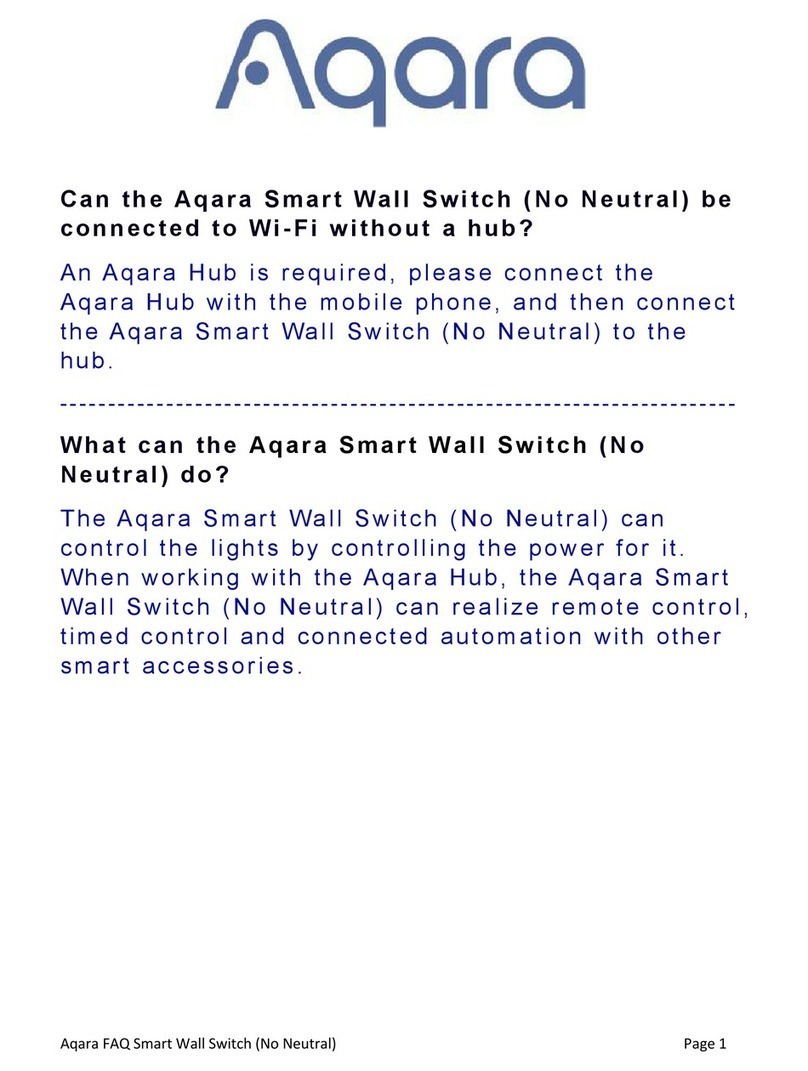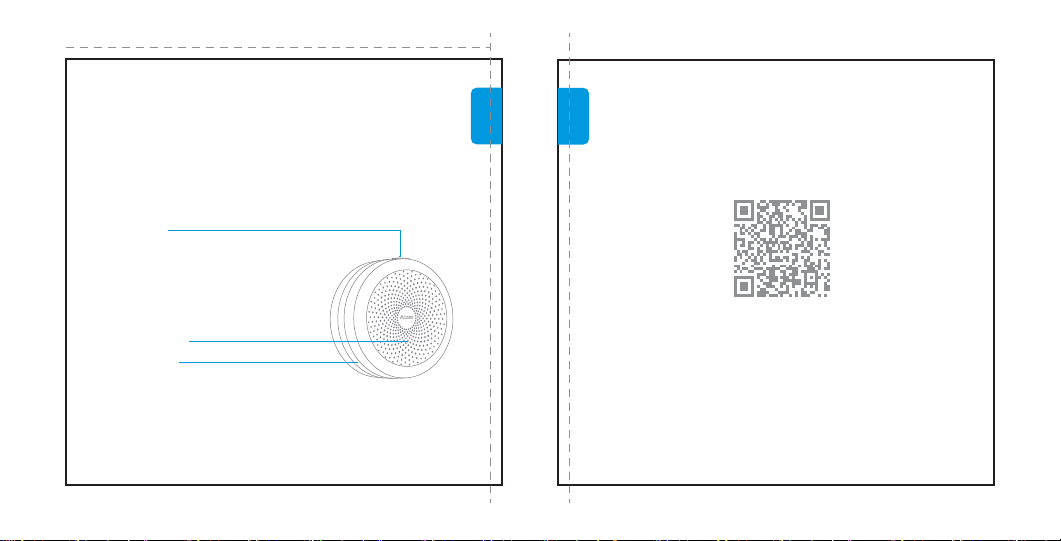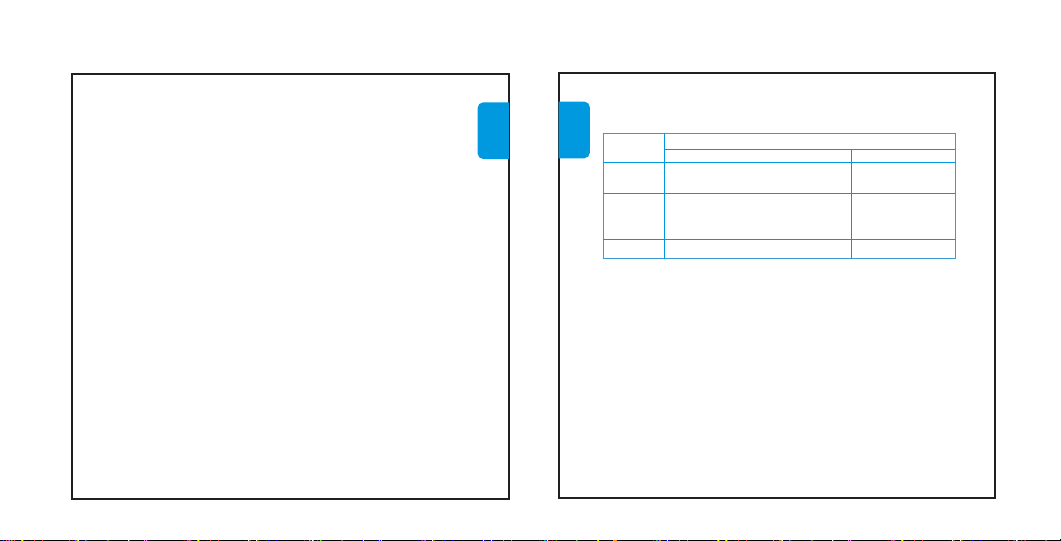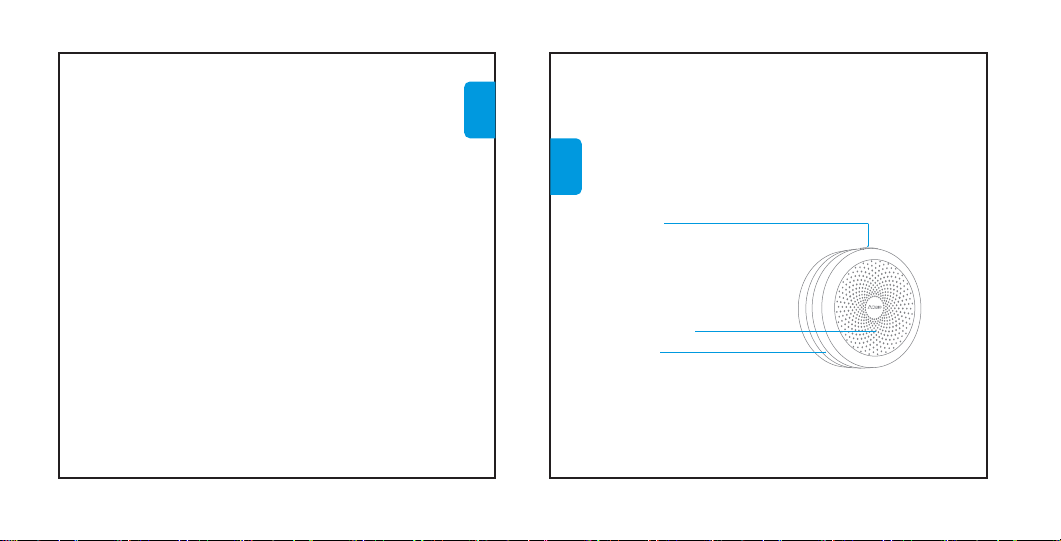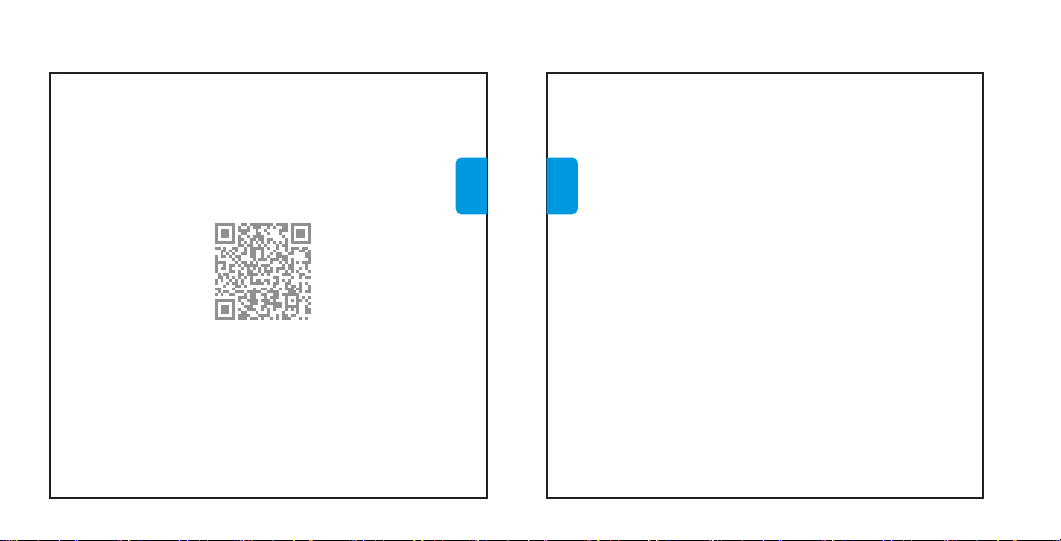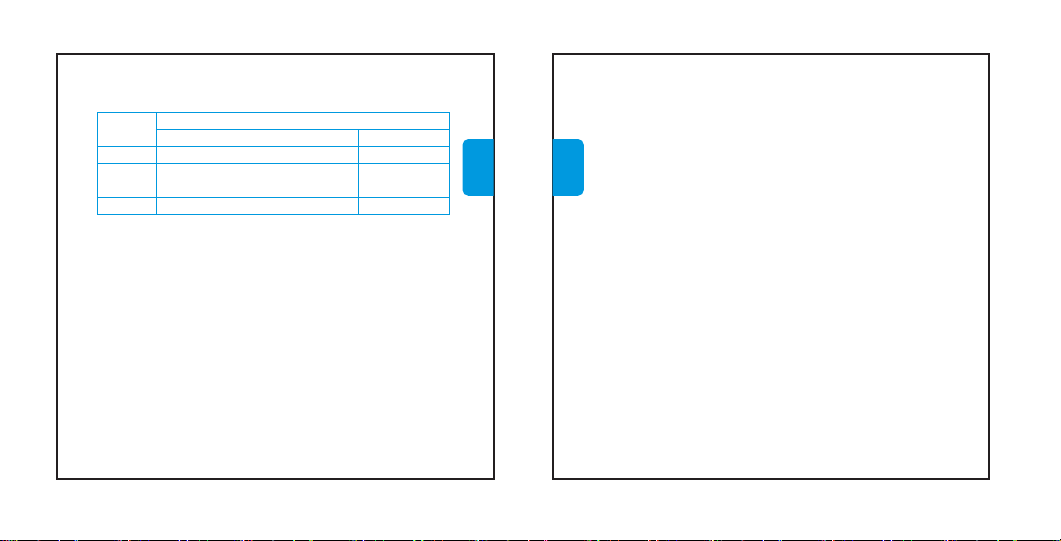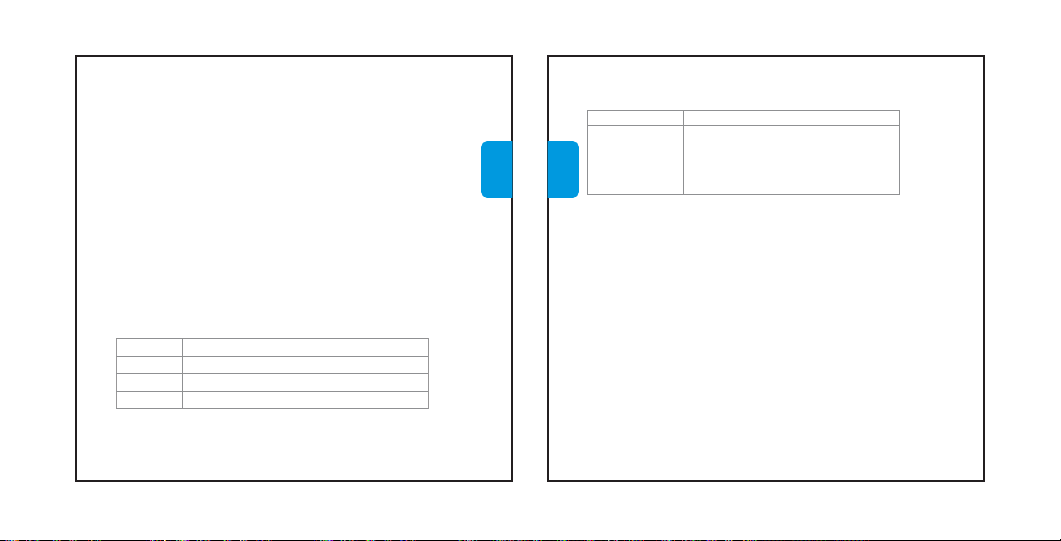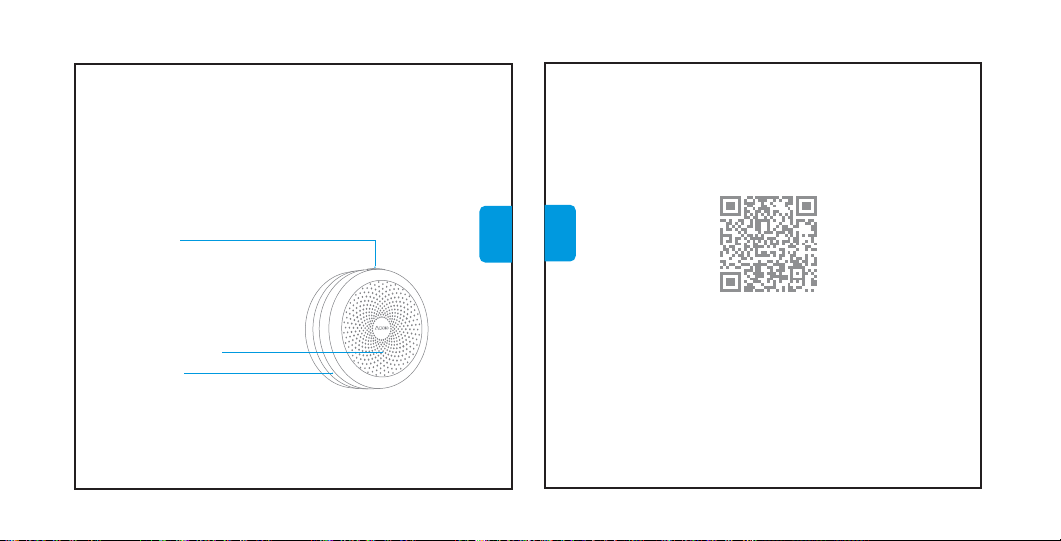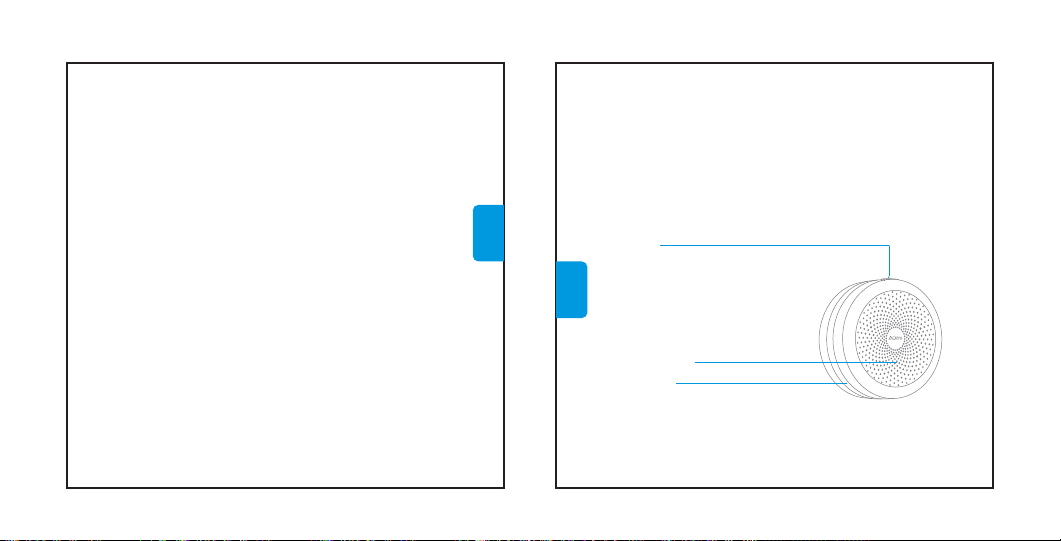Notice
1. Controlling this HomeKit-enabled accessory automatically and away
from home requires an Apple TV with tvOS 10.2 or later or an iPad with
iOS 10.3 or later set up as a home hub.
2. Communication between iPhone, iPad, or iPod touch and the
HomeKit-enabled Aqara Hub is secured by HomeKit technology.
3. Communication between Aqara Hub and the following accessories is
secured by Zigbee protocol which is customized and encrypted by Aqara.
The accessories are as follows, Wireless Mini Switch, Wireless Remote
Switch (Single Rocker), Wireless Remote Switch (Double Rocker), Wall
English
Indicator Light Description
Indicator
light color
Indicator light status
Quick blink
It appears when you connect the Hub
for the first time or when
you reset the Hub
It appears when Wi-Fi is connecting,
the network is disconnected or the
Hub reconnects after the plug
is re-plugged
Slow blink
N/A
N/A
Firmware updatingYellow light
Blue light
Purple light Allow to add bridge
accessories
②Please open the Aqara Home app, go to “Accessories” page and tap
“+” in the top right corner, and then select “Aqara Hub”. Follow on-screen
instructions to scan or manually enter the HomeKit code on the Hub or its
packaging, and add the Hub to a Home or Room. Please keep the
HomeKit code for future use.
③If the connection fails, press the button on the Hub for 10 seconds until
a yellow light blinks quickly to reconnect the Hub.
3. Add bridge accessories
After the Hub is connected, please open the Aqara Home app, go to
“Accessories” page and tap “+” in the top right corner, and select the
accessory to add to the Hub according to instructions. Please refer to
bridge accessory quick start guide for more details.
Installation
1. Please do not place the Hub too close to the router. For an ideal
transmission, a distance of 2 to 6 meters is recommended.
2. Depending on the local environment, the indoor transmission distance
reaches up to 30 meters between the Hub and bridge accessories
without barriers, such as walls.
English
Switch (No Neutral, Single Rocker), Wall Switch (No Neutral, Double
Rocker), Wall Switch (With Neutral, Single Rocker), Wall Switch (With
Neutral, Double Rocker), Door and Window Sensor, Motion Sensor,
Temperature and Humidity Sensor, Vibration Sensor, Water Leak Sensor.