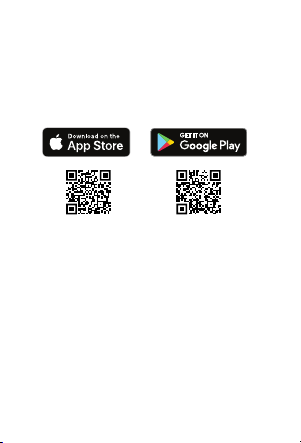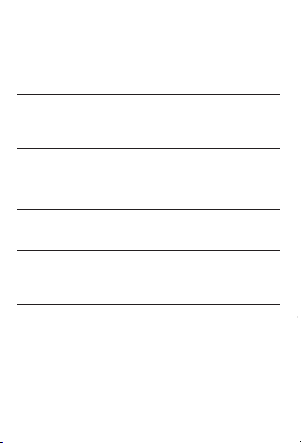AQILA
QUBECAM
Aqila Qubecam is an indoor smart camera
from Aqila that can monitor all activities
inside your house, day and night, directly
through the Aqila Smart App.
You can view live videos with 1080p HD
quality for a clear picture and can preview
the video footage whenever needed. Aqila
Qubecam is also equipped with a motion
sensor and motion tracker to increase your
alertness when there are any suspicious
events.
With Aqila Qubecam, it is like you always
have an eye inside your house to monitor
the situation anytime, from anywhere.