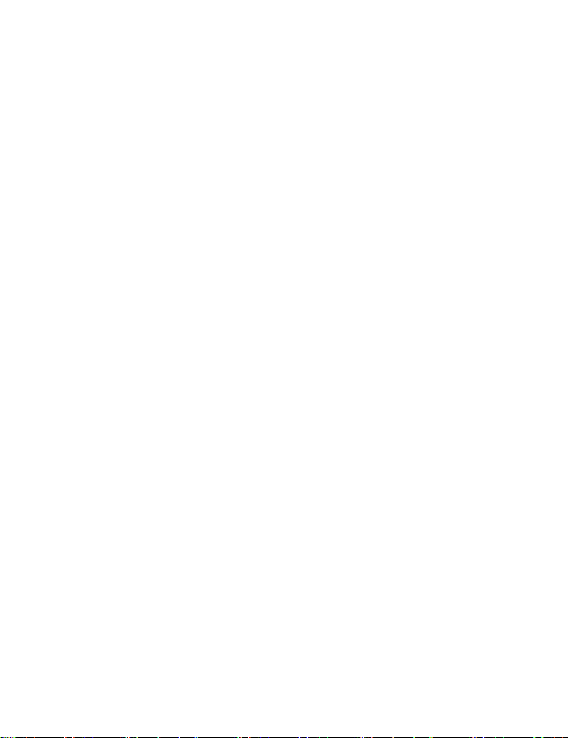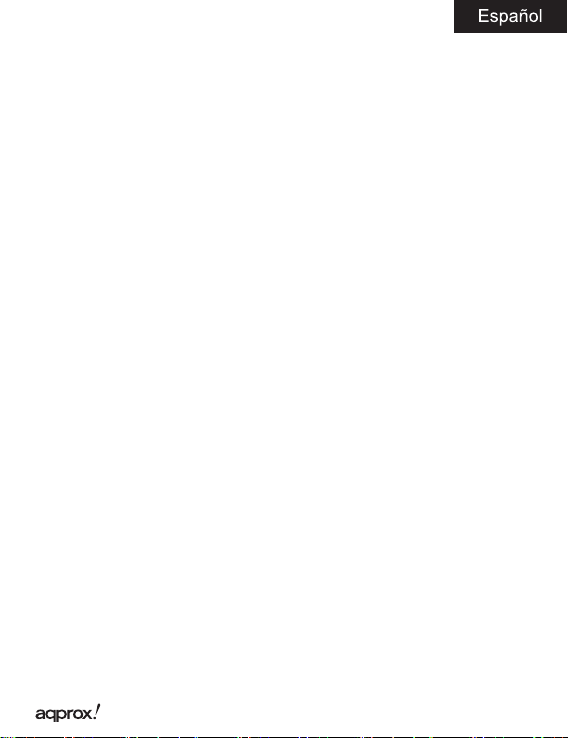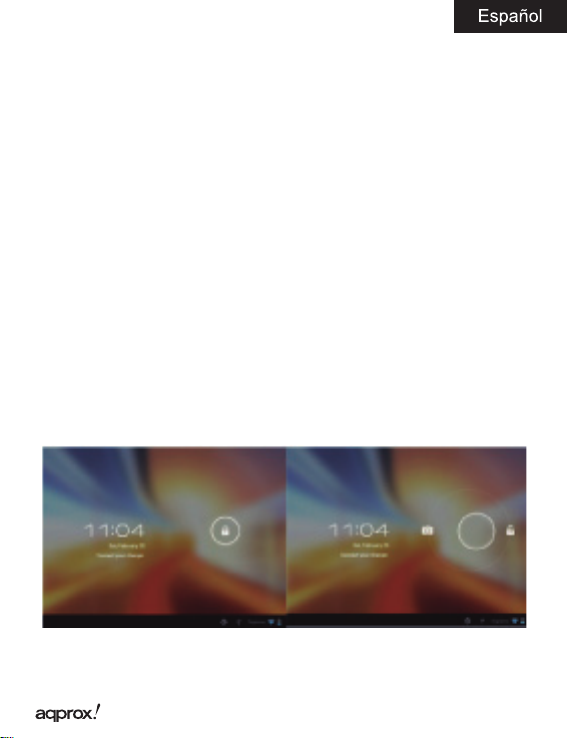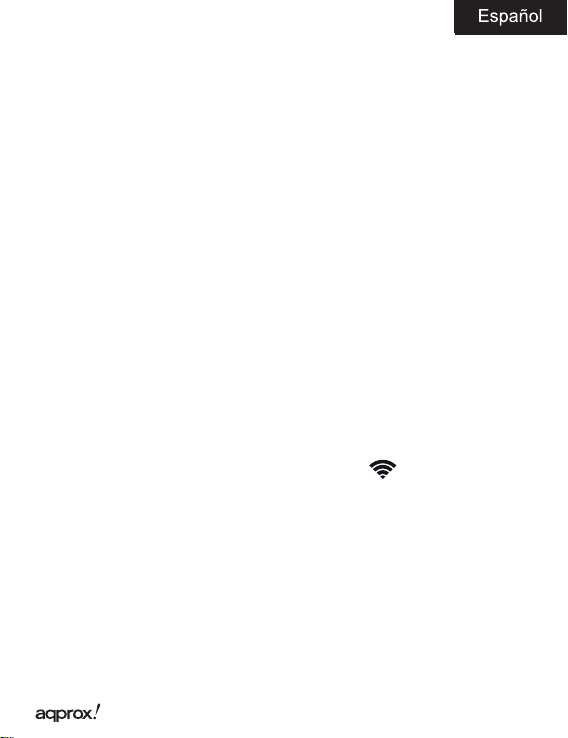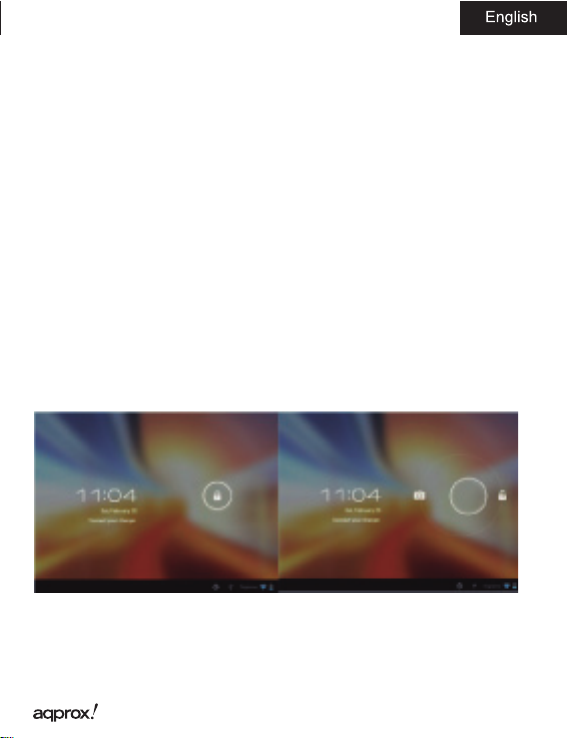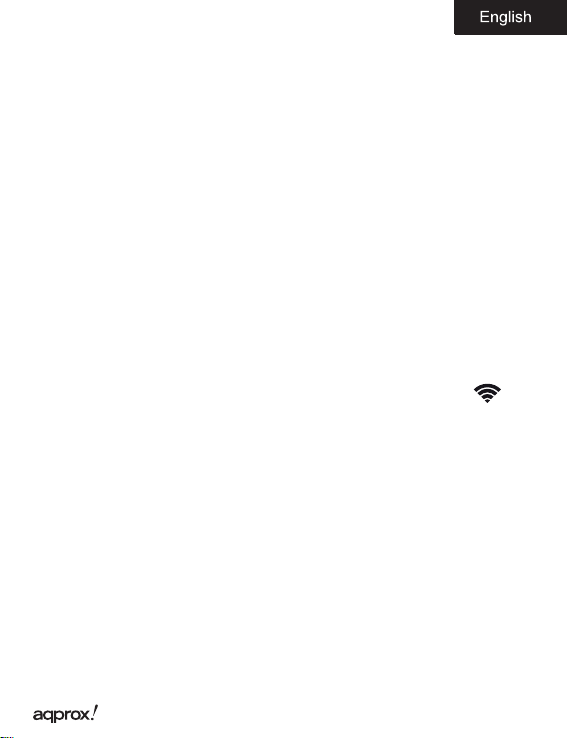4
Para apagar el dispositivo mantenga el botón en la posición on/o hasta
que le aparezca en la pantalla el mensaje para apagar el dispositivo y acepte.
Cuando la batería esté baja se apagará automáticamente.
Bloqueo y desbloqueo de la pantalla
Bloqueo de Pantalla: Pulse ligeramente el Botón on/o y la pantalla quedará
bloqueada y en modo ahorro de energía.
Desbloquear Pantalla: Pulse ligeramente el Botón on/o y la pantalla
mostrará el icono del candado presiónelo y arrástrelo hacia la derecha
para el desbloqueo.
Conectar la tablet al Pc para la transferencia de archivos
Encienda el dispositivo y una vez desbloqueado conéctelo mediante
el cable usb suministrado al PC, y le mostrará la interfaz “Conexión por
USB”, pulse sobre “Activar almacenamiento USB”, aparecerá el medio de
almacenamiento de la memoria de la tablet en su PC. Ahora podrá transferir
datos entre su Pc y la tablet.
Conexión Wi
Seleccione ‘’Ajustes’’, “Conexiones inalambricas y redes”, ‘WiFi’ y actívelo. El
dispositivo le mostrará las redes detectada automáticamente, seleccione la
deseada e introduzca la contraseña de seguridad de la red si está protegida.
Una vez conectado aparecerá el icono de red Wi como conectado en
la pantalla principal.
Botón Reset
En caso de bloqueo de sistema o no respuesta del mismo, introduzca un clic
o aguja en el oricio reset y pulse durante 3 segundos el micro interruptor
reset.
Soporte técnico
Por favor para más información sobre la instalación y conguración de este
producto diríjase a nuestra web www.approx.es sección soporte o escriba