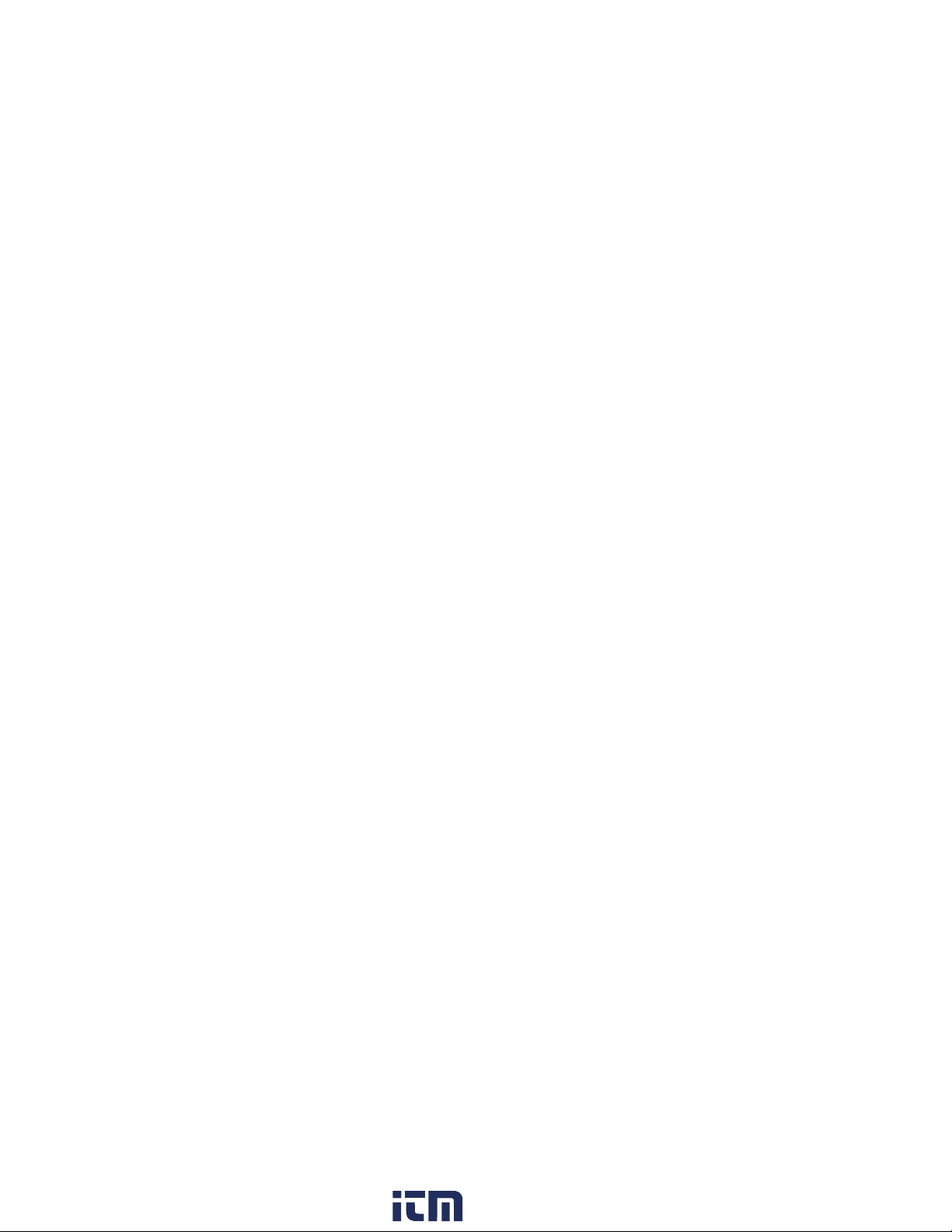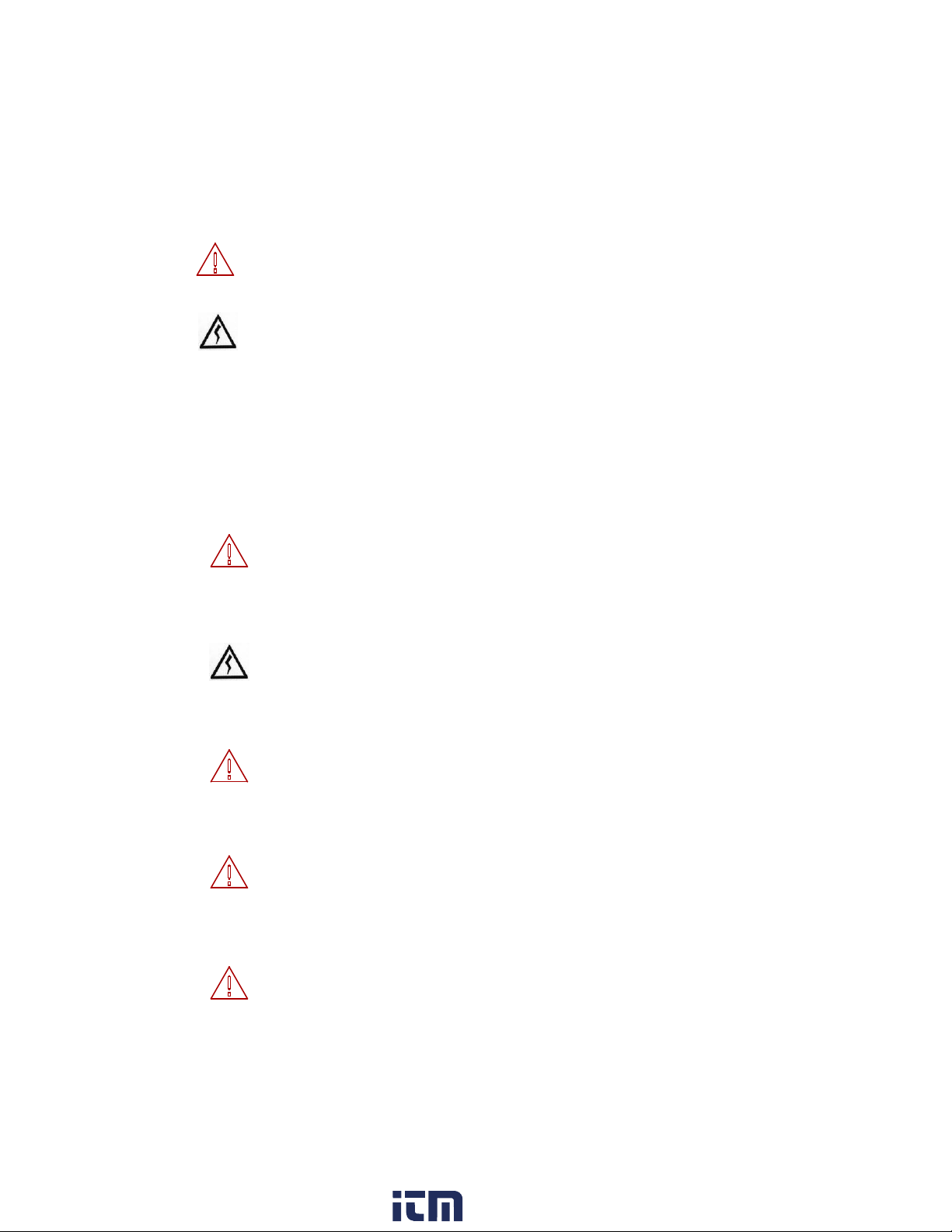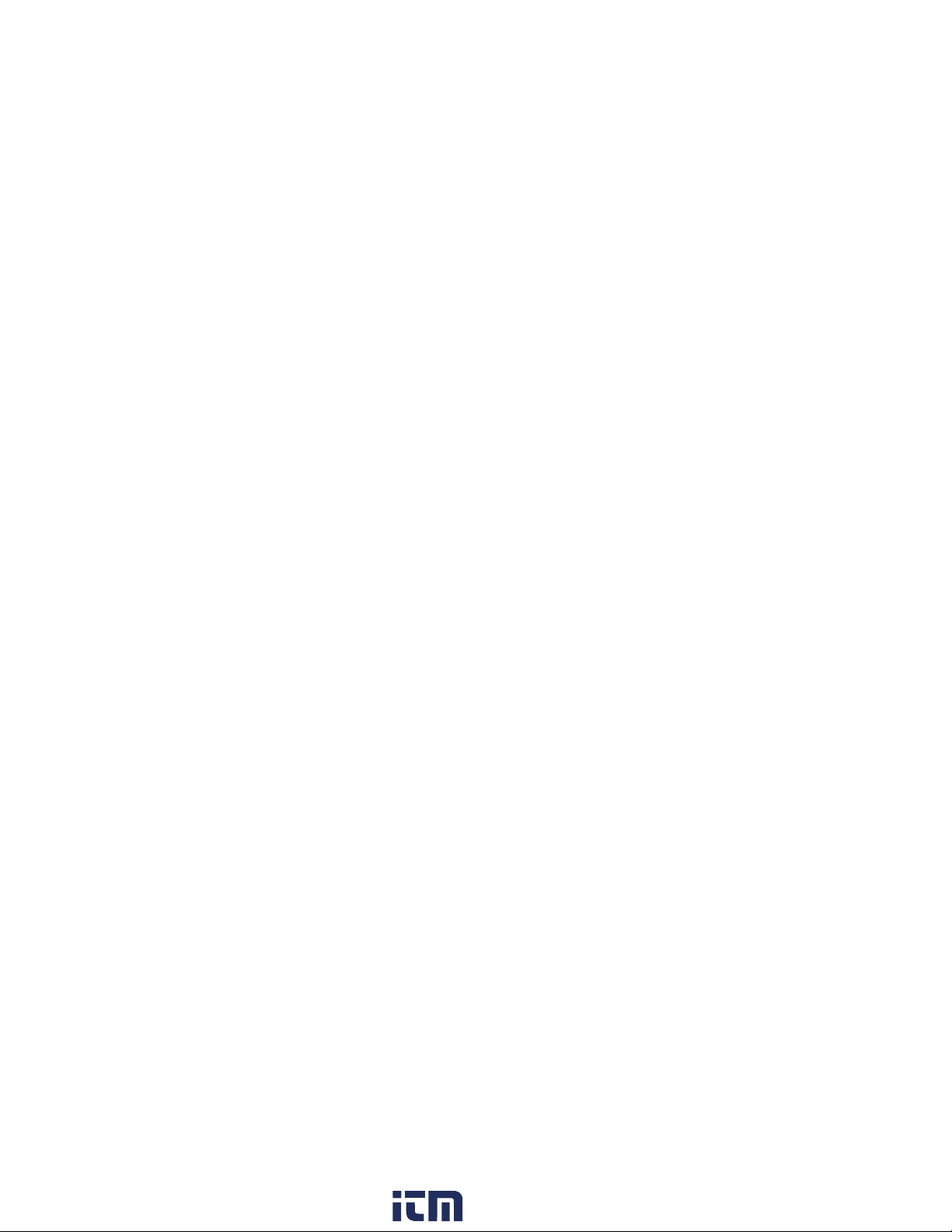
Contents
1. INTRODUCTION P.1
2. OPERATING CAUTIONS and HAZARDS P.2
3. GETTING TO KNOW YOUR SnakeEye™III P.4
4. PUTTING IT TOGETHER P.9
4.1 Cable Connections: General Guidelines
4.2 Cable Connection to the Display Unit
4.3 Cable Connection to the Camera Head
4.4 Extension Wand Connection to the Camera Head
4.5 Finger Adapter
5. POWERING UP P.11
5.1 Power by Battery Pack in the Display Unit
5.2 Power by 12 Volt DC
5.3 Power by AC
6. HOW TO OPERATE: “LIGHTS, CAMERA, ACTION” P.13
7. MAINTENANCE P.25
8. TROUBLESHOOTING P.26
9. OPTIONAL ACCESSORIES P.27
9.1 Part List
9.2 C-Mount Camera (Part Number OA-01)
9.3 Gooseneck Adapter (Part Number OA-06)
9.4 30' & 100’ Display Unit Cable (Part No. OA-03)
9.5 Replacement Battery Packs (2) (Part Number OA-04)
9.6 ENERGYBOX™ (Part No. OA-09)
9.7 Telescoping Pole (Part No. OA-07-n)
9.8 Sun Shield (Part No. OA-06)
9.9 IP68 Kit (Part No. RP-16)
9.10 Battery Charger (Part No. RP-07)
9.11 Staying Within the Limits of the Warranty
9.12 Operating the Battery Charger
9.13 Activating a Dormant Battery
10. SnakeEye™III LIMITED WARRANTY P.36
www. .com information@itm.com1.800.561.8187