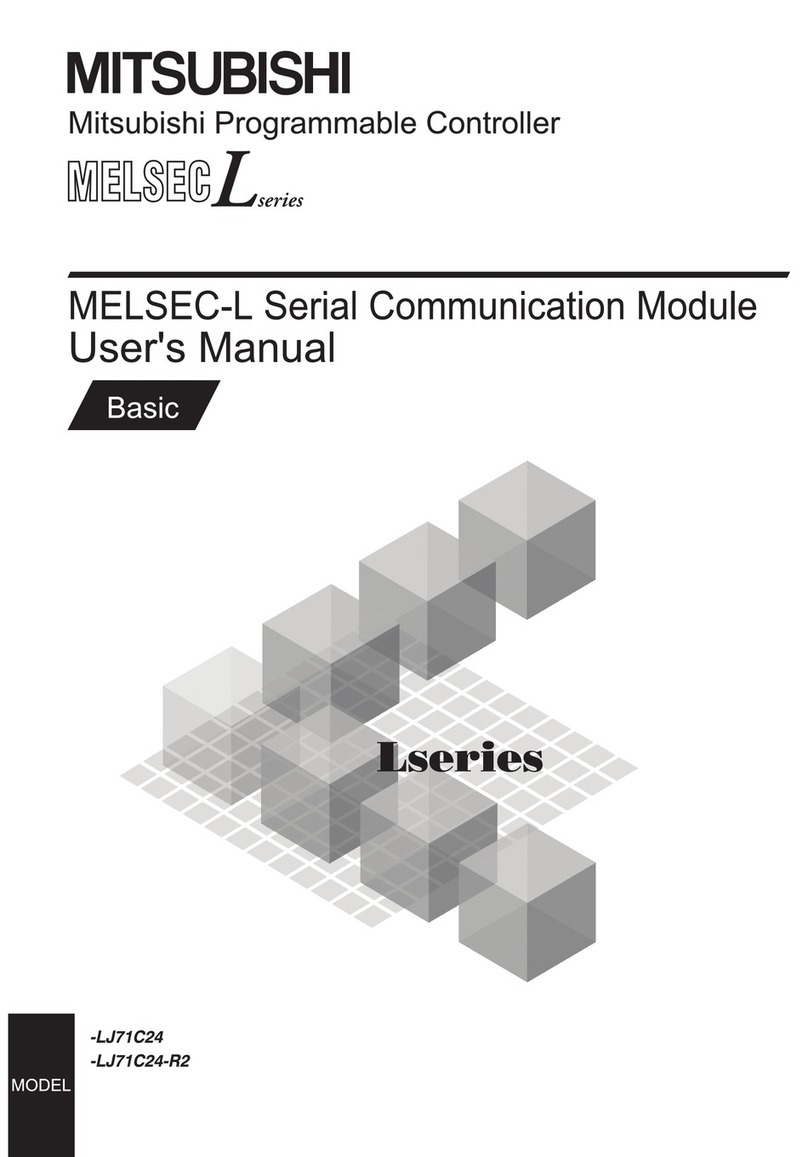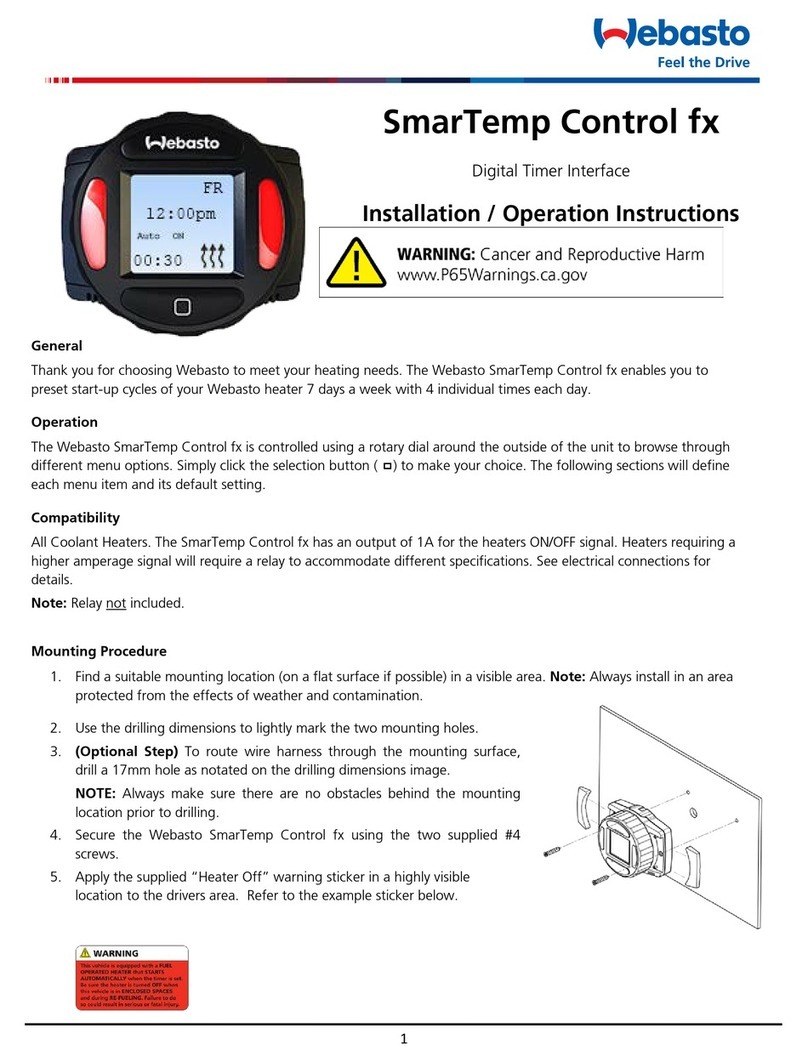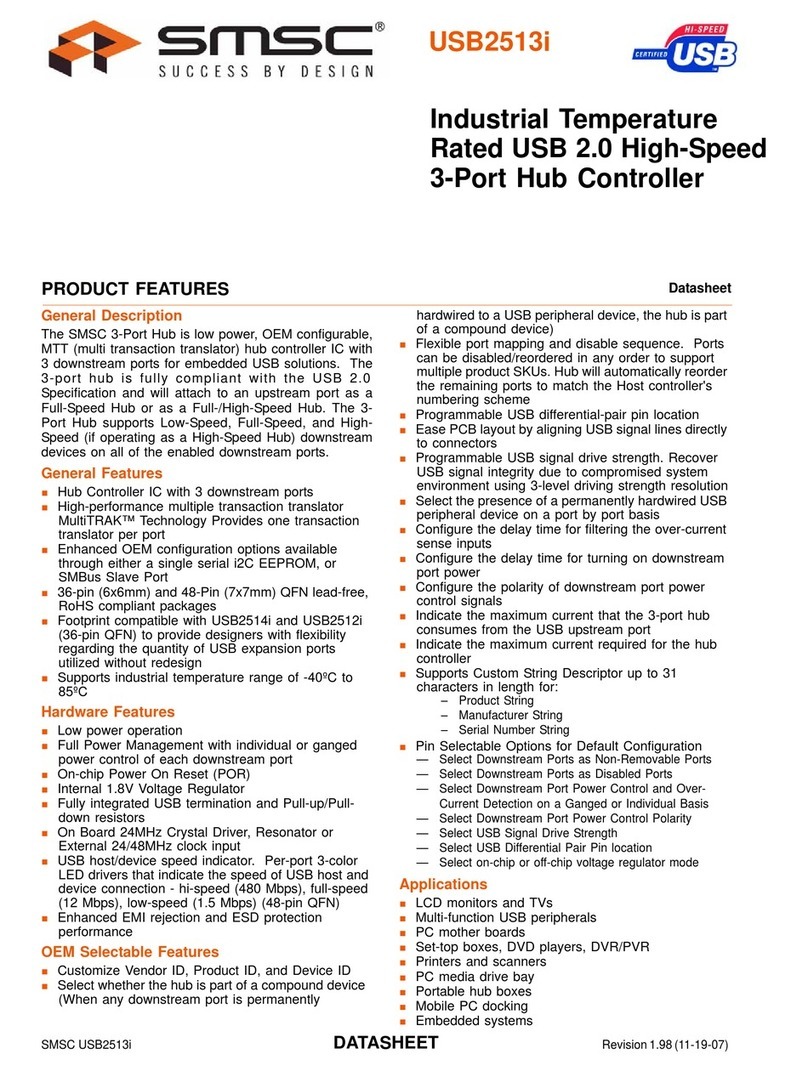Aqualisa Quartz Touch User manual

USER GUIDE
QUARTZ TOUCH™

Contents
2 Safety Information
3 The Quartz TouchTM Controller
3 Get Connected
4 Quick Start
5 Wake-up
6 Switching On and O
7 Adjusting the Temperature
8 Adjusting the Flow
9 Selecting your Outlet
10 Adjustable Head
11 Fixed Head
12 Settings
14 Configuring your Outlets
15 Connecting to the App
17 Proximity Sensor
18 Caring for your Shower
19 Troubleshooting
23 Have you Registered?
23 Need Help?
LEVER
MENU ACCESS
CONFIRM A
SELECTION
BEZEL
ROTARY
TEMPERATURE
CONTROL TOUCH SWITCH
ON/OFF
PROXIMITY
SENSOR
ACCENT
RINGDISPLAY
Quartz TouchTM Controller
Unlock the potential of your shower; from water consumption analysis to
enhanced user functions. Keep up to date with latest features for the
Aqualisa app and voice activation by visiting the Aqualisa website.
Download and open the free Aqualisa app. Find instructions on page 15
“Connecting to the App”. If you have any trouble downloading the Aqualisa
app, check www.aqualisa.co.uk/smartapp for device compatibility.
Safety Information
This appliance can be used by children aged from 3 years and above
and persons with reduced physical, sensory or mental capabilities
or lack of experience and knowledge if they have been given
supervision or instruction concerning use of the appliance in a
safe way and understand the hazards involved. Children shall not
play with the appliance. Cleaning and user maintenance shall not
be made by children without supervision. For further information
regarding the installation of your product, refer to the Smart
Installation Guide.
Declaration of Conformity
Aqualisa Products Limited declares that the Aqualisa SmartValveTM
and supplied controller, in conjunction with pairing remotes and
diverter, complies with the essential requirements and other relevant
provisions of the Low Voltage Directive (2014/35/EU), the EMC
Directive (2014/30/EU) and the RED Directive (2014/53/EU).
Get Smart Connected
2 3

Quick Start
WAKE UP, (POWER ON)
AND POWER OFF
SHOWER ON
TEMPERATURE FLOW SELECT OUTLET*
Push and hold QTM lever for over
3 seconds then release when
desired outlet icon appears.
Adjust during
showering only.
Adjust before or
during showering.
* Divert models only
You can prepare your temperature and outlet before you switch on the shower, or
adjust with ease while showering.
The controller has a proximity sensor, so as you approach or move your hand towards
the controller, the display wakes up and is ready to go.
(You can disable this feature in the Settings menu - see page 12).
Wake-up
The proximity sensor detects
any object directly in front, at
approximately 0.5m away from
the controller. See page 17 for
more information.
0.5 metres
4 5

39
Hello
Warming
39
Get
Ready
39
Push Lever
Your
shower was
9:20
Goodbye
Push lever
to power o
water turns o
Switching On and O
ENDING YOUR SHOWER
Touch the power symbol for approximately 1 second, then push the lever when
prompted, to confirm and end the shower.
STARTING YOUR SHOWER
To activate the controller, use the proximity sensor, or touch the power symbol until
the screen wakes up, then push and release the lever to start the shower. The Get
Ready screen will appear on the display. After a moment the target temperature will
flash until it is reached. It will then display the thermostatically controlled
temperature.
water turns on TIP: This is your Home screen.
When in any of the Menu or
Settings screens, you can easily
return to the home screen by
turning the temperature bezel.
42 35
43
Warming Cooling
34
TEMPERATURE FEEDBACK DISPLAY*
Adjusting the Temperature
From the Home screen you can
adjust the temperature at any
time, before or during
showering, by turning the bezel.
Turn clockwise to increase the
temperature. While the temperature is
adjusting the screen will flash and the
display will show Warming. When the
desired temperature is reached, the
display will stop flashing.
Turn anti-clockwise to decrease the
temperature. While the temperature is
adjusting the screen will flash and the
display will show Cooling. When the
desired temperature is reached, the
display will stop flashing.
* Very small changes in temperature may not result in Warming or Cooling messages showing,
only the temperature value will change.
As a safety feature, the Aqualisa SmartValveTM has a maximum run time of
20 minutes. The flow can be stopped and started at anytime by following
the instruction on this page.
This can be enhanced by activating and using the free Aqualisa app. See
pages 3 and 15 for details.
6 7

Emerency Stop: When the flow settin is at ECO, jole the QTM lever
down 3 times in succession to turn the shower o.
Flow
MED MAX
Flow
39
FLOW FEEDBACK DISPLAY
After adjusting the flow, the display will return to the temperature Home screen
after a few seconds.
From the Home screen you can
adjust the flow during showering,
by moving the lever left or right.*
*Flow cannot be adjusted when in Settings mode, or when the shower is awake and not flowing.
Adjusting the Flow
Drench
Shower
Push and hold for
over 3 seconds Release lever when
desired outlet icon appears
Selecting your Outlet Divert models only
From the Home screen, you can
alternate between outlets by
pushing and holding the lever for
over 3 seconds and releasing when
the desired outlet icon appears.
This can be done upon starting the
shower, or during showering.
OUTLET ICONS
By default your
controller will show the
Shower icon as the primary
outlet and the Drench icon
as secondary. To change, go
to Settings menu, Configure
Outlets (page 14).
8 9

Adjustable Head
To avoid water dripping from the shower head after use, we advise to tilt the head back
to allow residual water to drain out.
The above recommendation applies to both adjustable and fixed shower heads.
4. Eco3. Outer
2. Middle1. Inner
4
3
1
2
The angle of the fixed shower head can be
adjusted. The shower head is mounted on
a multi directional ball joint to allow for
minor angular adjustment in any direction
by carefully holding the shower head and
moving the head to the desired angle.
N.B. Do not force the angle of the head
beyond its natural stopping point.
Fixed Head
1. Rotate the spray plate lever clockwise or anti-
clockwise to select the desired spray pattern.
When the lever is in position 4, the water saving
‘Eco’ mode is selected. This provides the same spray
pattern as position 3, but, depending on which water
system the product is fitted to, oers up to 25%
water saving.
2. To select the preferred height for the shower head,
press the button to allow the handset holder to
move up or down the rail.
3. Angular adjustment is made by carefully but firmly
pulling forwards or pushing back the shower head
against the ratchet in the holder.
Removing the shower head: Depress the anti-swivel
locking button on the handset and unscrew the hose.
1. Push the waste cover to engage the plug fitting.
2. Push the waste cover again to disengage the plug.
Bath Overflow Filler
Do not leave the bath filler running
unattended. Although the overflow will
remove excess water once the bath is
overfilled, this may not be sucient
to prevent the bath from overflowing
(depending on system conditions).
10 11

SETTINGSHOME
Wifi
Auto Wake up
Auto Wake up
EDITING A SETTING
To change a setting, push the lever. Move the lever left or right to choose your
preference, (the active setting is in darker type) and push the lever to confirm. A tick
will briefly appear to confirm your choice.
Settings
Quartz TouchTM features optional settings to enhance your shower.
To enter Settings, from the Home Screen, move the lever left or right until the
Settings screen appears. Push the lever to enter. Access to the settings menu is only
available when water is not flowing.
BROWSING THE
SETTINGS MENU
When in the Settings menu,
move the QTM lever left or
right to browse.
Auto Wake up
ON OFF
Auto Wake up
ON OFF
Settings
Configure outlets
CONFIGURE OUTLETS
This setting enables you to choose the icons that represent your
outlets, and change the primary outlet. (See page 14 for details).
Pair a remote
PAIR A REMOTE
If you have purchased a remote control, please refer to the separate
instructions supplied.
WI-FI
To connect to the Aqualisa app and enable shower functionality using
your personal smart devices.
Wifi
Auto Wake up
AUTO WAKE UP
This setting allows the Wake Up feature to be turned o. This may be
required if you have a small shower enclosure, and the controller is
permanently active. Factory default: ON.
Factory
reset
Firmware update
About My Q
FACTORY RESET
Reset all settings to factory default.
FIRMWARE UPDATE
This setting should only be used under advice from Aqualisa Customer
Service or by an Aqualisa Service Technician.
ABOUT MY Q
For Aqualisa Service Technician use.
12 13

Configuring your Outlets
When you enter this setting you will first be asked to switch
on the shower. You will then be prompted to confirm if the
outlet running is the desired Primary Outlet.
Next, move the lever left or right to browse icons. Push the
lever to select the icon that matches your installation.
When you have selected the icons, your choice will be
confirmed with OK.
This setting enables you to choose the icons that represent
your outlets. If you have multiple outlets, you can also
select the most commonly used, this is known as the
primary outlet. Water will divert to this outlet unless you
select otherwise.
NB: Only available with divert models. You can not configure outlets whilst the shower is in use.
OK
Primary Outlet?
YES NO
OK
Choose an icon
Configure Outlets
YES NO
Connecting to the App
Set up Shower - Controller
Wake the controller and navigate to the Settings Menu.
From the settings menu, navigate to and select the Wi-Fi setting.
Following the instruction on the screen of the controller – push
the lever to connect.
Set up Shower - Wi-Fi
The Aqualisa app will direct you to the Wi-Fi settings menu on your
mobile device.
From the list of available Networks select: QSVC XXXX
The password is: SmartShower
Follow the instructions on the Aqualisa app. Upon completion of this,
continue with the instuctions on the next page.
Before starting you will need your Network Name (SSID code) and
password as they are required during the Aqualisa app setup journey.
These can normally be found on your internet router.
For Wi-Fi set up, the Aqualisa SmartValveTM must be powered, but the
shower must not be in use.
Download and open the Aqualisa app on your
personal smart device and follow the instructions
to create Your Home profile before continuing with
this section.
For further advice, information on compatible
devices, or if you have any trouble downloading the
app scan the QR code or go to www.aqualisa.co.uk/smartapp.
14 15

Connecting
The controller will display a Wi-Fi symbol and have the
message “Connecting”. This indicates that the Aqualisa
SmartValveTM is connecting to the Aqualisa app.
N.B. Depending on Wi-Fi signal strength, the
connection may take a few minutes. Follow the
instructions on the Aqualisa app. Upon completion of
this, continue with the below.
A message will provide confirmation in the Aqualisa
app journey and on the screen of the controller that
connection is successful.
To exit the controller menu, either rotate the temperature
bezel or allow the Settings menu to time out.
Wifi connected
“Home SSID”
If the timer setting is adjusted within the Aqualisa app, then the shower
will run for the newly set duration, overriding the default maximum run
time. N.B. The water flow will stop at the end of the timer.
The Aqualisa app gives you the capability to operate your product
remotely using your mobile device. It is the responsibility of the user
to ensure that it is safe to remotely activate the water flow. Aqualisa
recommend that baths and showers in operation are not left unattended.
Auto Wake up
The Proximity Sensor
AUTO WAKE-UP*
The controller has a proximity sensor, so as you approach, or move your hand
towards the controller, the display wakes up and is ready to go.
0.5 metres
*In some circumstances, in smaller shower enclosures, Auto Wake Up may cause the control to
remain active. If this occurs, you should disable Auto Wake Up in Settings (see page 12).
16 17

Troubleshooting
Symptom Possible cause Action
Controller
unresponsive -
No Lights / Blank
Power supply turned
o to Aqualisa
SmartValveTM
Check power supply is turned on - Green power
light should be illuminated on the Aqualisa
SmartValveTM. Additionally check the following
2 action points.
Controller
displaying
“Preparing, please
wait….” for longer
than 2 minutes
Loss of
communications
Check data cable connections are making good
contact and are fully inserted and that there is
no visible damage.
Check that the wiring schematics are as
per installation instructions in the Smart
Installation Guide.
Pump noisy and
low / no flow
Air lock (for Gravity
fed systems only)
For models utilising a adjustable head kit;
disconnect the handset from the hose, see
Head section on page 11, lower the hose into
the shower tray or bath, set the temperature
to fully cold and then start the shower. As the
water starts to flow and increase in volume
gradually increase the temperature. If the flow
starts to splutter, stop moving the temperature
control until the flow again stabilises, then
continue to move the dial towards the hottest
setting.
Restriction in the
waterway
Check for debris in the inlet filters of the
Aqualisa SmartValveTM, diverter and Fixed Head
connection washer. Must be conducted by a
qualified person. NOTE: The water supplies
MUST be isolated when checking the inlet filters.
Blocked or kinked
hose liner
Where a flexible hose is fitted, unscrew the
shower hose from the outlet connection and
turn the shower on.
Auto wake up
(proximity) not
activating
Auto wake up turned
o
Go to Settings menu and ensure Auto wake up
is ON. See page 13 for instructions.
Flow does not
change when
adjusted with lever
Combination boiler
output does not meet
the flow demand
Check with boiler manufacturer for
specification details.
Shower head or
Aqualisa SmartValveTM
is set to ECO mode
Refer to Setting Water System Mode section in
the Smart Installation Guide. Ensure mode is set
to normal or ECO gravity setting and page 10 of
this guide.
Seasonal conditions During the cooler months the mains water
temperature drops and this will reduce the
performance of combination boilers. Check with
your boiler manufacturer for details.
Cleaning tip: To keep your shower eortlessly clean, we recommend
drying all shower components with a soft cloth after use.
Caring for your Shower
Over time, your shower may be aected by hard water scaling. To keep your shower
working eectively, we recommend that you clean your shower regularly.
Your product should be cleaned using only a soft cloth and washing up liquid. The
bath system ‘click clack’ waste plug mechanism (if applicable) should be kept clear of
debris to ensure the plug maintains a watertight seal. The plug can be unscrewed and
removed to check and clean the mechanism.
Cleaning the shower head
To reduce the need for chemical descaling in hard water areas, your shower head
incorporates a ‘clear flow’ system, whereby any scale build up can be broken down
by gently rubbing the flexible tips of the jets during use. This procedure should be
completed regularly, as often as once a week in some hard water areas, as scale build
up can aect the spray pattern and cause the shower to perform poorly. Failure to
descale the shower head can aect the internal seals and may aect the warranty.
Should descaling of the head using a cleaning agent become necessary, remove the
shower head fully and immerse in a mild proprietary descaler (e.g. vegetable based or
plain white vinegar). Cleaning and maintenance should not be undertaken by children
without supervision by a person responsible for their safety.
DO NOT USE ABRASIVE CLEANERS. It is imperative that descaling
is carried out in accordance with the manufacturer’s instructions,
substances that are not suitable for plastics and electroplated surfaces
must not be used.
Changing water system?
If switching from a gravity-fed water system to a mains pressure system (e.g.
Combination boiler) you will need to change your Aqualisa SmartValveTM. Contact a
member of our Customer Service team for further information.
18 19

Low / no flow Seasonal conditions See previous point.
Incorrect Aqualisa
SmartValveTM fitted
If water supplies are gravity fed, the PUMPED
Aqualisa SmartValveTM must be used (unless a
separate stand alone pump is being utilised).
Refer to the Smart Installation Guide.
Water supply issue For the Standard Aqualisa SmartValveTM - Ensure
water is turned fully on at the mains and at the
servicing valve in the supply.
Ensure isolation valves are fully open.
Mixed water supplies For standard Aqualisa SmartValveTM - ensure
hot and cold supplies are from the mains water
supply.
Restriction in the
waterway
See same cause in 'Pump noisy and low / no
flow' symptom.
Blocked or kinked
hose liner
Where a flexible hose is fitted, unscrew the
shower hose from the outlet connection and
turn the shower on.
Incoming mains water
pressure or flow too
low (Standard Aqualisa
SmartValveTM only)
After confirming that the filters are clear, check
with the local water authority.
Separate, stand alone
pump not activating
(Standard Aqualisa
SmartValveTM only)
Ensure sucient flow to activate the
flow switches of the pump. Refer to
IMPORTANT INFORMATION section in
the Smart Installation Guide.
Aqualisa
SmartValveTM pump
not activating
Refer to Setting Water System Mode section in
the Smart Installation Guide, ensure mode is set
to Normal or ECO Gravity setting.
Shower head or
Aqualisa SmartValveTM
is set to ECO mode
Refer to page 10 of this guide and to the above
point.
Unable to adjust or
control temperature Reversed inlet water
supplies (i.e. Hot
supply feeding cold
inlet and vice-versa)
Ensure correct water supply to specified inlet
connection of the Aqualisa SmartValveTM.
Fluctuating water
temperature
Incorrect setting
on Logic Module
of Aqualisa
SmartValveTM
If hot water supply is from a combination
boiler- the Logic module mode MUST be set to
COMBI. Refer to Setting Water System Mode
section in the Smart Installation Guide.
Airlock in water
supplies (for gravity
fed systems only)
See “Air lock” in Possible Cause section on
page 19.
Fluctuating water
temperature
(continued)
Hot water
temperature too high
Ensure hot water supply temperature is below
65ºC (minimum 55ºC for stored water and
50ºC for combination boilers).
Communications
issue
Check data cable connections and that there is
no visible damage.
Combination boiler
unable to meet
demand
Check if another outlet in the property is being
used at the same time.
Check that the hot water temperature is stable
at another high flowing outlet (e.g. bath hot tap
- run at maximum flow rate), additionally run a
cold outlet at 1/3 of a maximum flow rate. If the
same issue is evident on these outlets, contact
your boiler manufacturer.
Temperature
too low
Low hot water
temperature
Check that domestic hot water temperature
is a minimum of 55ºC for stored water and
50ºC for combination boilers.
Logic Module
temperature setting
too low
Maximum temperature is set to a factory
default of 45ºC. To adjust refer to the important
information section (Safety Information) and
Controller Commission Instructions in the Smart
Installation Guide.
Temperature too
low - Controller
temperature ready
display does not
stabilise
Hot water supply
issue
Check another hot water outlet to ensure that
hot water is available.
Mixed water supplies Water supplies MUST be from the same source:
MUST NOT be gravity hot and mains cold.
Unbalanced water
supplies
For mains fed systems the cold and hot feeds
should be as evenly balanced as possible -
especially for HP unvented systems.
Combination boiler
unable to meet demand
See same cause in 'Fluctuating Water
Temperature' symptom.
Temperature
too hot
Seasonal conditions In the warmer months, the mains water
temperature can rise to ambient level. The
Aqualisa SmartValveTM always blends a mix of
both hot and cold supplies therefore the output
temperate at fully cold (controller setting) will
always be higher than the incoming cold water
supply.
Temperature
too hot
Seasonal conditions
(gravity fed systems
only)
For installations which utilise a cold water
storage supply (gravity fed system), the ambient
temperature in the loft can rise to above 40ºC.
In turn, this warms the stored water. Check
by running a cold tap that is supplied from the
water storage. N.B. Kitchen taps are normally
fed from the mains water system.
Maximum
temperature setting
is not to your
preference
Settings need
adjusting
Refer to section 'Temperature too low', possible
cause 'Logic module setting too low'
20 21

Controller remains
illuminated after
switching shower o
Poor cable
connection
Check data cable connections are making good
contact, are fully inserted and that there is no
visible damage.
Object within range
of proximity sensor
and activating Auto
Wake-up
Refer to Settings section for guidance on
disabling this function.
Water flows from
incorrect outlet
(divert models only)
Outlets not
configured
Refer to User Guide: Settings Section -
Configuring your Outlets on page 14.
Unable to
configure outlets
in Settings menu
Communications
issue
Check that 2m patch lead is connected
between Aqualisa SmartValveTM and diverter.
Refer to Wiring Diagram Section in the Smart
Installation Guide.
Outlets not
configured
Turn o the power supply to the Aqualisa
SmartValveTM, leave isolated for at least 2
minutes. Reinstate power supply and then
following instructions in the Settings Menu
complete a Factory Reset, then proceed to
Configure Outlets.
Water dripping
from outlets after
use
Water retention in
shower heads
Refer to page 10.
Descale shower heads to clear spray jets.
High pressure
(unvented) water system
requires servicing
Check the user guide for the hot water system
to verify symptoms and where required arrange
for servicing.
Flow shuts o
by itself
Maximum run time
exceeded or end of
duration reached in app
timer setting
Refer to pages 6 and 16.
For further information and advice refer to Smart Installation Guide or contact the
Aqualisa Customer Helpline.
Need Help?
Have you Registered?
You can find Frequently Asked
Questions at aqualisa.co.uk
Speak to our Customer Service
team on 01959 560010
Use Live Chat at
aqualisa.co.uk
Or email us at
All our products are manufactured to the highest standards. In the unlikely
event that something goes wrong, we want all our customers to be protected,
which is why we give you a totally free of charge 1 year parts and labour
guarantee*. You can easily increase your FREE guarantee to 5 years simply by
registering your product. Please keep your receipt to validate your guarantee.
Please see our website for full terms and conditions.
Register your guarantee instantly at
aqualisa.co.uk/guarantee
Register your guarantee
0800 408 4243
*Subject to terms and conditions
22 23

aqualisa.co.uk
Please note that calls may be recorded for training and quality purposes.
The company reserves the right to alter, change or modify the product specifications without prior warning.
® Registered Trademark Aqualisa Products Limited.
Q4968 Part No 704722 Issue 01 Feb 20
THE FLYERS WAY, WESTERHAM, KENT TN16 1DE
Customer Services: 01959 560010
REPUBLIC OF IRELAND
Sales enquiries: 01-864-3363, Service enquiries: 01-844-3212
Table of contents
Other Aqualisa Controllers manuals
Popular Controllers manuals by other brands

Johnson Controls
Johnson Controls M9102-GA-1S Series installation instructions

Siko
Siko AG24 installation instructions

Honeywell
Honeywell S4565 Series Production handbook
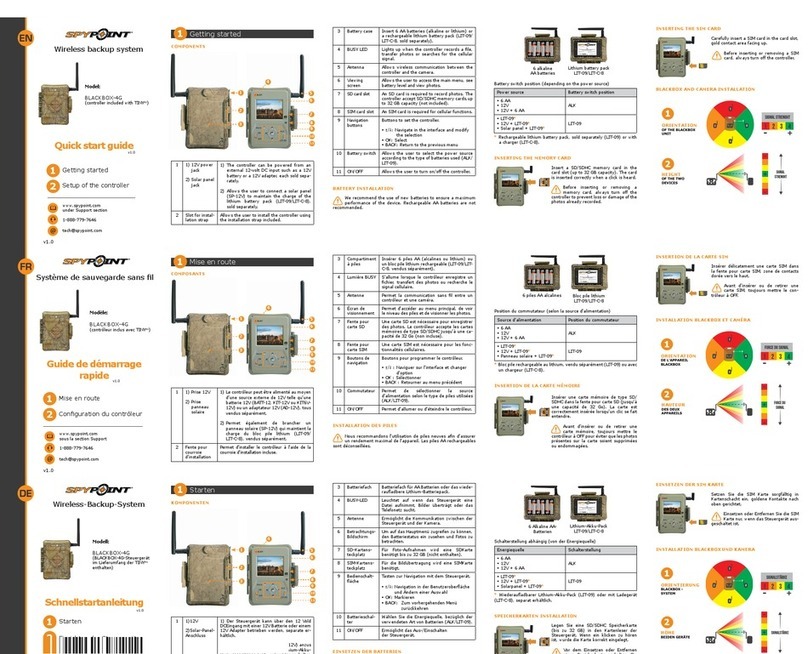
Spypoint
Spypoint BLACKBOX-4G quick start guide
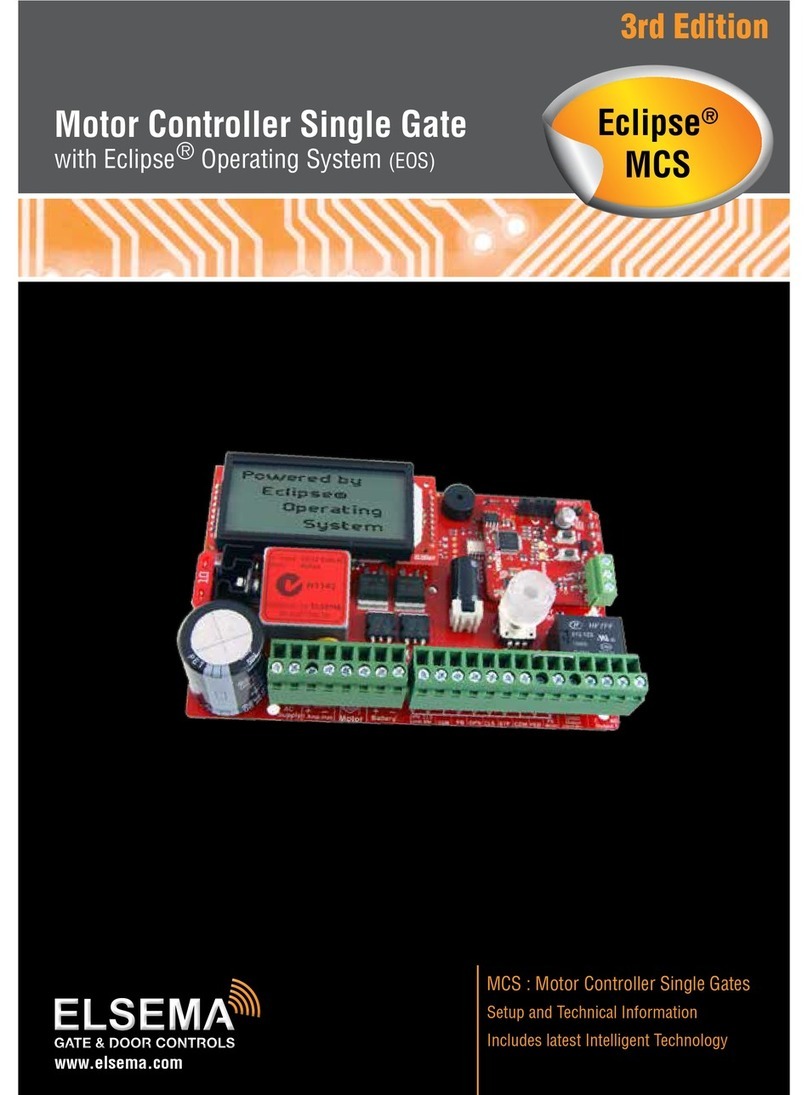
Elsema
Elsema Eclipse MCS Setup manual

Eurotherm
Eurotherm SSD Drives 635 Interface manual