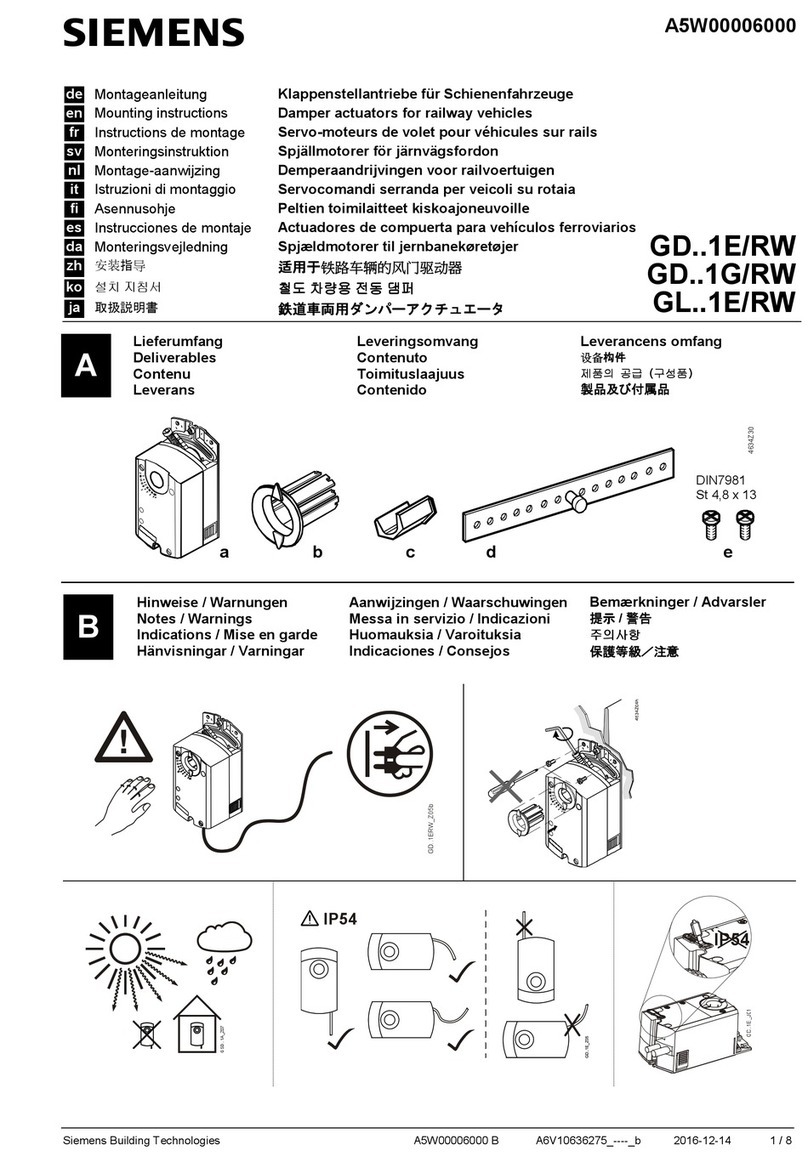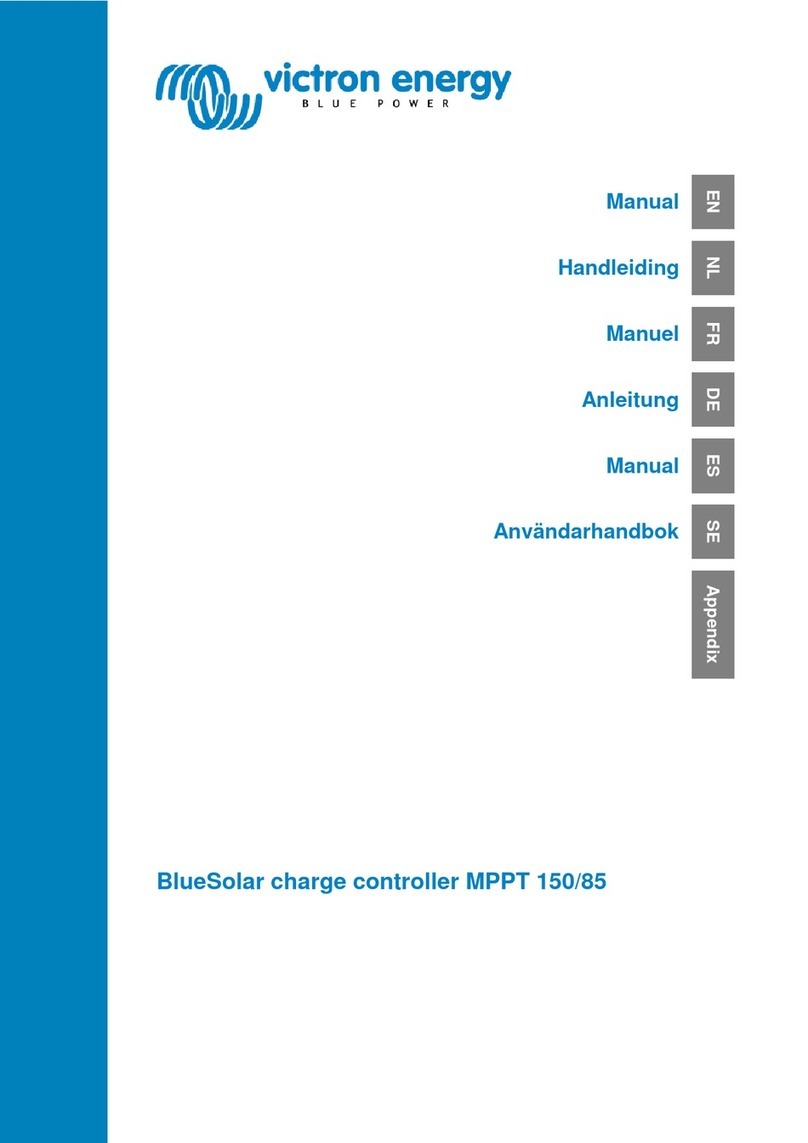Aqualisa Q User manual

User Guide

Contents
3 The QTM controller
4 Quick start
5 Wake-up and Remote control
6 Switching on and o
7 Adjusting the temperature
8 Adjusting the flow
9 Selecting your outlet
10 Menus
11 My QTM – experiences
12 Selecting a My QTM experience
13 Creating a My QTM profile
14 Bathing with QTM
15 Timing your shower
16-18 Settings
19 Configuring your outlets
20 The proximity sensor and Water Save
21-22 Choose your colour accent
23 Caring for your shower
24 Appendices
24 Appendix 1: My QTM Experiences
24 Appendix 2: Factory settings
25 Have you registered?
25 Need help?
1

2

THE QTM LEVER
FLOW CONTROL
MENU ACCESS
CONFIRM A SELECTION
QTM BEZEL
ROTARY
TEMPERATURE
CONTROL
TOUCH
SWITCH
ON/OFF
PROXIMITY
SENSOR
COLOUR
ACCENT RING
TFT COLOUR
DISPLAY
The QTM controller
3

Quick start
You can prepare your temperature and outlet before you switch on the
water, or adjust while showering, with ease.
WAKE UP, POWER ON
AND POWER OFF SHOWER ON
TEMPERATURE FLOW SELECT OUTLET*
Push and hold QTM lever for over
3 seconds then release when
desired outlet icon appears.
Adjust during
shower only.
Adjust before
or during shower.
* Divert models only
4

The QTM controller has a proximity sensor, so as you approach or move your
hand towards the QTM controller, the display wakes up and is ready to go.
(You can disable this feature in the Settings menu - see page 17).
Wake-up
Remote control
The remote control* can be sited outside
the shower room, or even in your
bedroom, allowing you to start, stop or
divert your shower before you walk in.
Please refer to Remote Control User
Guide for installation and operating
instructions.
*The remote control is an optional extra with QTM. It can operate the shower from up to 10 metres
away, dependent on building materials and construction of the property. For optimal performance,
the Q™controller should be in direct line of sight with the remote.
The proximity sensor detects
any object directly in front, at
approximately 0.5m away
from the controller.
See page 20 for more
proximity sensor features.
0.5 metres
5

Your
shower was
9:20
Goodbye
Push lever
to power o
39
water turns o
STARTING YOUR SHOWER
To activate the Q™Controller, use the proximity sensor, or touch the power
symbol until the screen wakes up. Then, push and release the QTM lever to
start the shower. The Get Ready screen will appear on the display. After a
moment the target temperature will flash until it is reached. It will then
display the thermostatically controlled temperature.
Switching on and o
To switch o Auto Save Shower go to Settings. (See page 18 for more information).
Please see page 13 for more information about Profiles.
ENDING YOUR SHOWER
Touch the power symbol for approximately 1 second , then push the
Q™ lever to confirm and end the shower.
SAVING YOUR SHOWER SETTINGS
When your shower ends,
you will be asked if you
want to save the shower.
If you ignore the question,
the QTM controller will
turn o after 5 seconds.
If you select YES, your
Hello
Warming
39
Get
Ready
39
Push Lever
water turns on
OK
1
YES N
O
Save this
shower?
shower will be assigned to the lowest profile
number available in the My QTM menu.
6

TEMPERATURE FEEDBACK DISPLAY*
Adjusting the temperature
42 35
42
Warming Cooling
35
From the Home screen you
can adjust the temperature
at any time, before or during
showering, by turning the
QTM bezel.
TIP: This is your Home screen.
When in any of the Menu or Settings
screens, you can easily return to
the home screen by turning the
temperature bezel.
Turn clockwise to increase the
temperature. While the temperature
is adjusting the screen will flash and
the display will show Warming. When
the desired temperature is reached,
the display will stop flashing.
Turn anti-clockwise to decrease the
temperature. While the temperature
is adjusting the screen will flash and
the display will show Cooling. When
the desired temperature is reached,
the display will stop flashing.
* Very small changes in temperature may not result in Warming or Cooling messages
showing, only the temperature value will change.
7

6
Flow
MAX
Flow
39
FLOW FEEDBACK DISPLAY
The size of the icon and the setting number will change as the flow is
adjusted. After adjusting the flow, the display will return to the
temperature Home screen after a few seconds.
From the Home screen you
can adjust the flow during
showering, by moving the
QTM lever left or right.*
* Flow can not be adjusted when in Bathfill, My QTM or Settings modes, or when water is o
Adjusting the flow
8

Push and hold for
over 3 seconds
Release lever when
desired outlet appears
Drench
Shower
Bath
Selecting your outlet Divert models only
From the Home screen, you can
alternate between outlets by pushing
and holding the QTM lever for over
3 seconds and releasing when the
desired icon appears. This can be
done upon starting the shower,
or during showering.
OUTLET ICONS
By default your
QTM controller will
show the Shower icon
as the primary outlet
and the Drench icon as
secondary. To change,
go to Settings menu,
Configure Outlets
(page 19).
SELECTING BATHFILL
If you have a QTM shower with a bathfill, the
QTM controller can oer specific bath functionality.
See pages 14 and 19 for more information.
9

Menus
HOME*
SETTINGS TIMER
MY QTM
During showering: push the QTM lever to enter menus. Then move the
QTM lever left or right to browse menus. Push the QTM lever to select a menu.
Before showering: simply move the QTM lever left or right to browse
menus. Push the QTM lever to select a menu.
* To return to the Home screen from within any menu select the Home icon. 10

Everyone has their own perfect shower. That’s why we designed My QTM.
Choose from a range of experiences, or create your own personal profile.
My QTM – experiences
FAMILY
The child-friendly
option, for the
whole family.
The water will stop
after 7 minutes,
to save water.
COMFORT**
A gentle shower
to relax you.
DRENCH**
The shower
lover’s favourite,
long, warm and
powerful.
ECO*
A short, cooler
shower to save
water, and save
energy. Water
Save and Warm Up
are enabled.
(See page 17).
SPORT
A hot, short
shower for an
active lifestyle.
REFRESH**
A long cool blast
to wake you up.
* Not suitable for use with combination boiler water systems.
** These experiences are only available with QTM EDITION. For more details see page 24.11

BROWSING EXPERIENCES
Move the QTM lever left and right to browse experiences and profiles.
Family
38 4
07:00
Long push to preview an experience.
Family OK
Selecting a My QTM experience
From the Home screen,
enter the menus (see page 10)
and select My Q™.
SELECT AN EXPERIENCE
Push the QTM lever to select the
experience. The Get Ready screen
will appear, and the shower will
start.
PREVIEW AN EXPERIENCE
To find out more about each
experience, push and hold the
QTM lever for 2 seconds to view a
summary. (See page 24 for
details of these experiences).
Push and release to select and start
an experience.
TIP: A change to the temperature
or flow will exit the experience and
the icon image will no longer be
displayed on the Home screen.
12

In My QTM you will find the
Create icon. Push the
QTM lever to start creating
your very own shower
profile, which you can save
for every time you need it.
You can create up to a
maximum of 9 personal
profiles; this includes
bath profiles.
Creating a My QTM profile
CREATING PROFILES
There are 4 parameters in creating your personal
profile: temperature, flow, outlet and duration.
These settings are highlighted in turn. Adjust each
parameter by moving the QTM lever left and right.
Push the QTM lever to confirm your selection.
SAVING PROFILES
When you have confirmed all the settings, you
can save them, or edit them. If you save the
settings, they will be assigned the lowest profile
number available. The screen will return to the
Home screen, showing the new profile. Shower
profiles can’t be edited, but you can delete them
in the Settings menu (see page 18).
AUTO SAVE SHOWER
An easy way to save a profile is by switching on
Auto Save Shower in the Settings menu (see
page 18).
37 4
04:00
Save profile
Edit pro
fi
le
Auto save
shower
13

My Q +
Push lever
to set
bath profile
Recording
bath profile 1
Push lever at
required depth
Bathing with QTM
QTM bath can be switched on in the same way as QTM shower. Adjust the
temperature with the QTM bezel. Bath fill will always be at maximum flow.
SETTING BATH PROFILES
If you have selected the Bath icon in Settings/Configure Outlets (see
page 19) you will be able to set bath profiles. These enable QTM to run the
bath to your perfect depth every time. Note that you can only create or
select bath profiles before you start the water.
First, enter My QTM, then browse to the Create Bath icon. You will be
asked to fill the bath to your desired depth by pushing the Q™lever.
Making sure the plug is in, switch on the water with the Q™lever. Run the
bath to your desired depth and switch the water o with the Q™ lever. This
will automatically save your bath profile, and assign it the lowest available
number. Water temperature will not be recorded, so you can adjust it to suit
you every time.
14

WATER OFF AT END OF TIMER
When the timer reaches zero, you can opt to
have the water automatically shut down. This
feature can be selected in Settings. (See page
17). If this setting is not activated the shower
will continue until you touch the power symbol
and push the Q™ lever to switch o. This is a
global setting.
Water o at
end of timer
09:00 OK
08:00
Timing your shower
From within menus, move the
Q™ lever left or right until the
Timer screen appears.
Push the Q™ lever to enter.
SETTING THE TIMER
The timer can be adjusted in
one minute increments, from a
minimum of one minute to a
maximum of 20 minutes. Push
the QTM lever to select.
The chosen time will apply to
the next, or current shower.
The following shower will
revert to Timer o.
To apply Timer to more than one shower, you can create a
My Q™ profile (page 13) or enable Auto repeat shower (page 18).
15

Warm up mode
ON OFF
Auto
wake up Auto repeat
shower
ON OFF
EDITING A SETTING
To change a setting, push the QTM lever. Move the QTM lever left or right to
choose your preference, (the active setting is in darker type) and push the
QTM lever to confirm. A tick will briefly appear to confirm your choice.
Settings
QTM features many optional
settings to enhance your shower.
These settings will apply to all
your showers*.
To enter Settings, from within
menus, move the Q™ lever left
or right until the Settings screen
appears.
Push the Q™ lever to enter.
*Family and Eco Experiences will override some of the settings.
Water save
Warm up mode
ON OFF
Warm up mode Warm up mode
ON OFF
BROWSING THE SETTINGS MENU
When in the Settings menu, move the QTM lever left or right to browse.
16

Warm up mode
*Warm Up mode is only available with QTM EDITION, and is not recommended to use with combination
boiler water systems.
**Water Save is not suitable for use with combination boiler water systems, or in smaller shower enclosures.
ON OFF
Auto
wake up
RUN BOTH OUTLETS
AT WARM UP
For divert models only.
This feature expels cold
water from both outlets,
to avoid a cold shock when
diverting during
showering.
WATER OFF AT
END OF TIMER
If this is enabled, the
shower will shut down
when the timer reaches
zero. This is a global setting
and if activated will be
applied to all showers and
experience profiles that
have a timer parameter.
PAIR A REMOTE
If you have purchased a QTM
remote control, please
refer to the separate
instructions supplied.
Run both outlets
at warm up
Water o at
end of timer Pair a remote
YES NO
Settings
WARM UP MODE*
When selected, after
starting the shower the
water will run until the
target temperature has
been reached. The water
will then stop and the
controller will be paused
until the Q™lever is
pushed. The pause will time
out after two minutes.
Water save
WAKE UP
This setting allows the
Wake Up feature to be
turned o. This may be
required if you have a
small shower enclosure,
and Wake Up is
permanently active.
WATER SAVE**
This feature automatically
reduces the water flow to
Min Flow when you step
more than 0.5 metres
away from the controller,
(when washing your hair,
for example). This is a
good way to save water.
(See page 20 for details).
17

*Auto Save Shower is a default setting, and will automatically disable if you have ignored
or confirmed NO 5 times.
Configure outlets Factory
reset Firmware update
Auto save
shower
Auto repeat
shower
ON OFF
CONFIGURE
OUTLETS
This setting enables you
to choose the icons that
represent your outlets,
and change the primary
outlet. (See page 19 for
details).
FACTORY RESET
Reset all settings to
factory settings.
(See page 24). You will
lose all of your personal
profiles and activated
settings except for the
factory defaults.
FIRMWARE UPDATE
This setting should only
be used under advice
from Aqualisa Customer
Service.
Delete
profiles
Settings
AUTO SAVE
SHOWER
If this is enabled QTM will
always ask if you want to
save your shower at the
end.* This will then save
your experience in
My QTM as a profile.
DELETE PROFILES
Enter this setting to
delete individual profiles
that you have set up and
no longer need. You
cannot edit a profile.
AUTO REPEAT
SHOWER
Enabling this feature will
automatically start every
shower at the same settings
as the last shower. (Please
take caution with children
and elderly). If this feature
is disabled, the shower will
start at 39ºC, Flow 5.
18

Configuring your outlets
When you enter this setting you will first be asked
to switch on the shower. You will then be
prompted to confirm if the outlet running is the
desired primary outlet.
Next, move the QTM lever left or right to browse
icons. Push the QTM lever to select the icon that
matches your installation.
When you have selected the icons, your choice
will be confirmed with OK.
If you have a QTM shower with a bathfill, the QTM
controller can oer specific bath functionality
(storing bath depths). To enable this you must
select the bath icon within this setting.
This setting enables you to choose the icons that
represent your outlets. If you have multiple
outlets, you can also select the most commonly
used. This outlet is known as the primary outlet.
Water will divert to this outlet unless you select
otherwise. (eg. by selecting a My QTM experience)
Primary Outlet?
YES NO
OK
Choose an icon
OK
Configure Outlets
YES NO
NB: Only available with divert models. You can not configure outlets while showering.
19
Other manuals for Q
2
Table of contents
Other Aqualisa Controllers manuals
Popular Controllers manuals by other brands

Danfoss
Danfoss EKC 302D instructions

Carlisle
Carlisle Ransburg DynaFlow 77376 Service manual

Rockwell Automation
Rockwell Automation Micro810 Series installation instructions
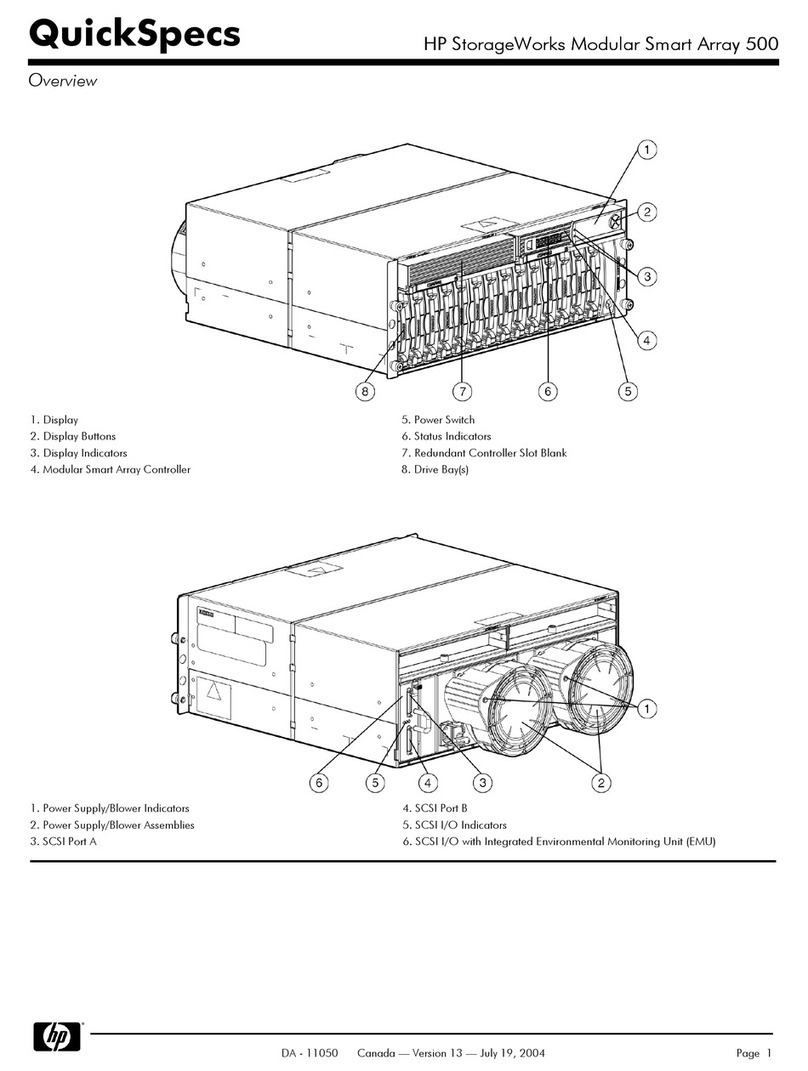
HP
HP StorageWorks Modular Smart Array 500 System overview

RMT
RMT DX5100 Technical manual

MidNite Solar
MidNite Solar Brat quick start guide