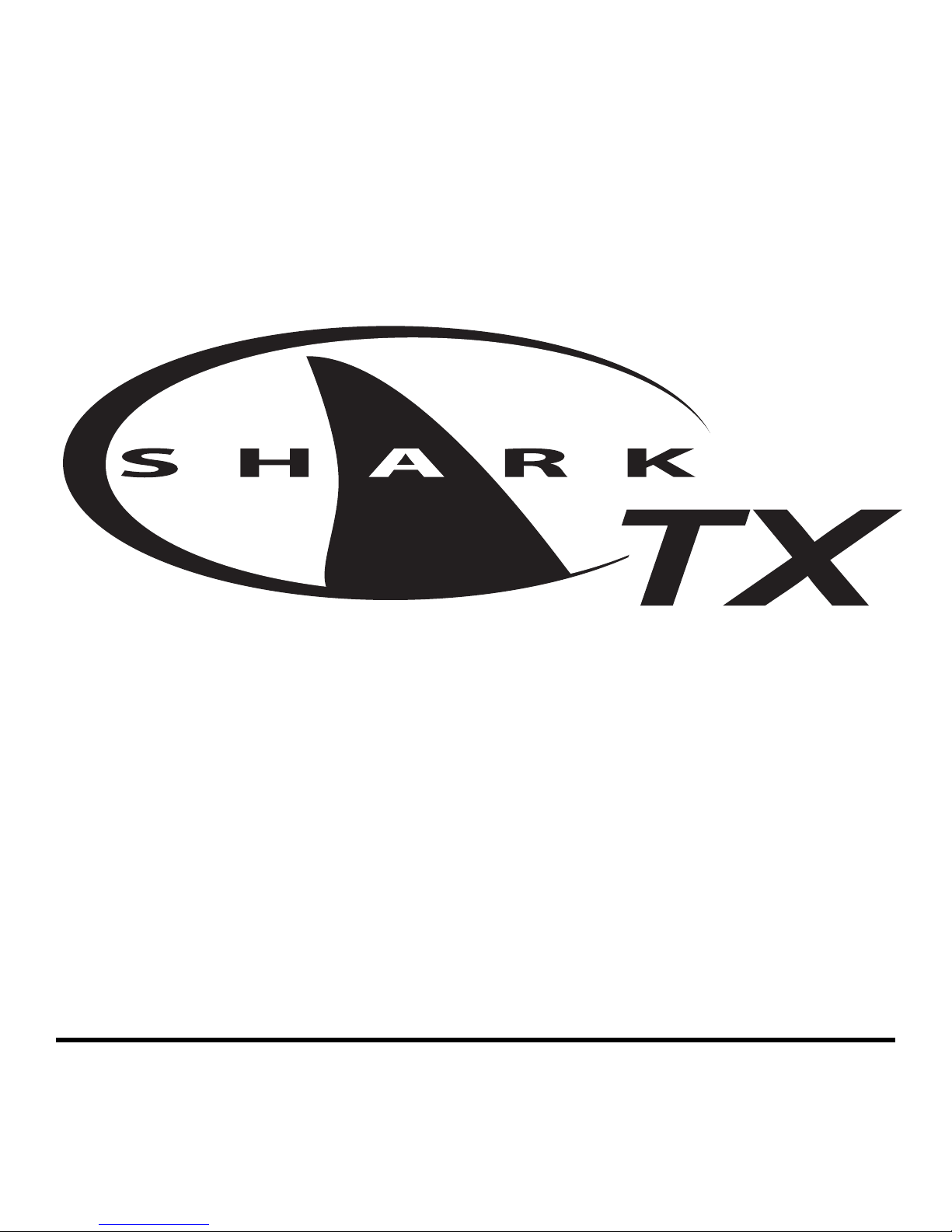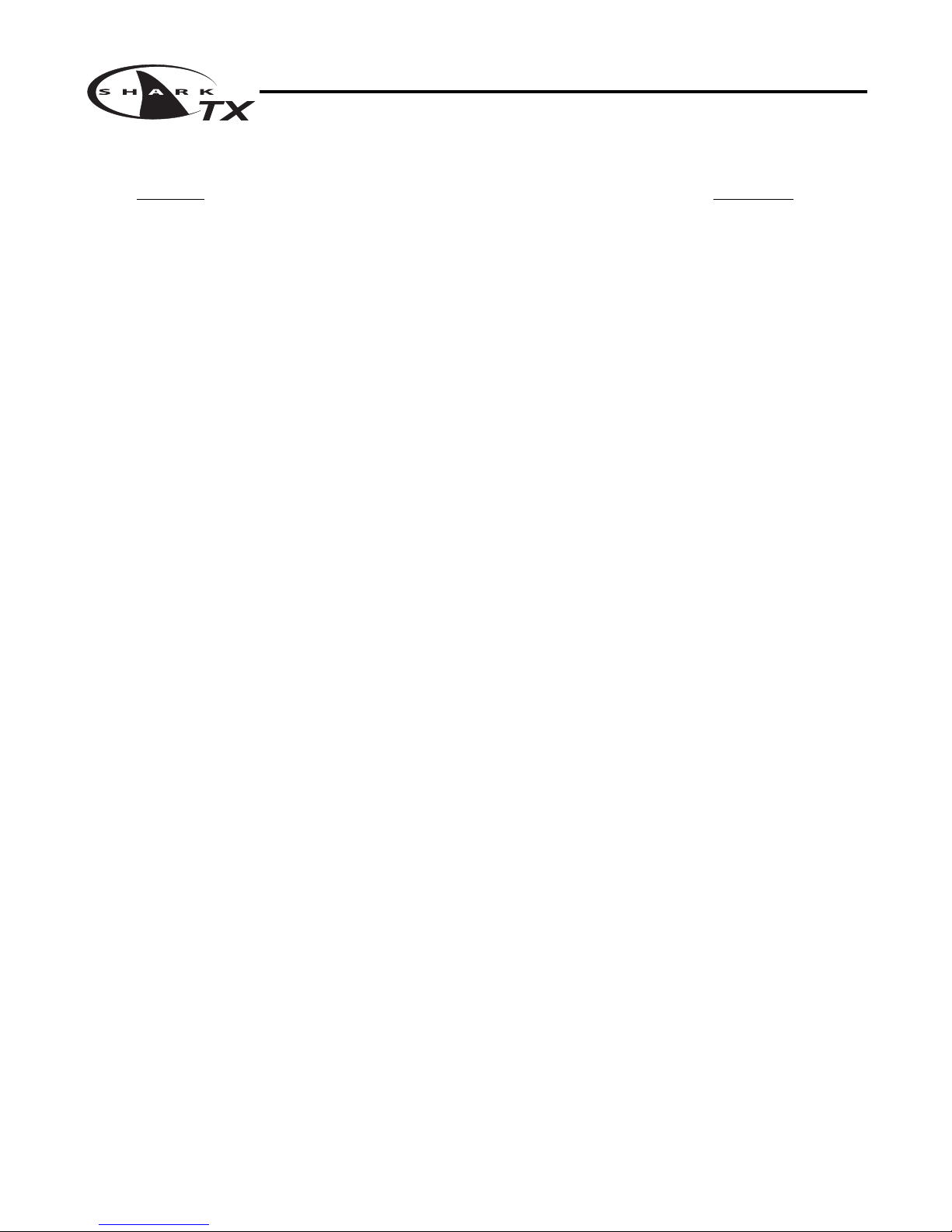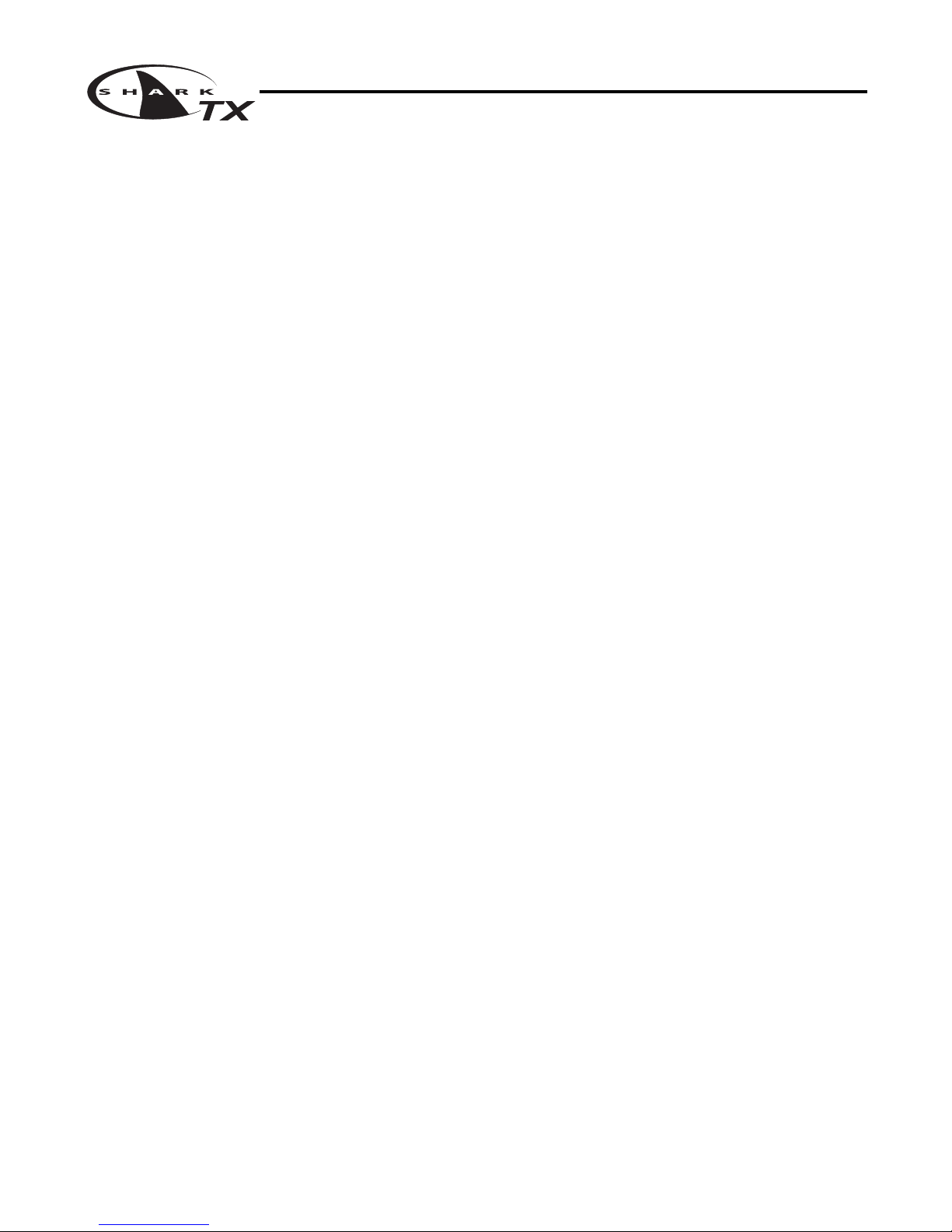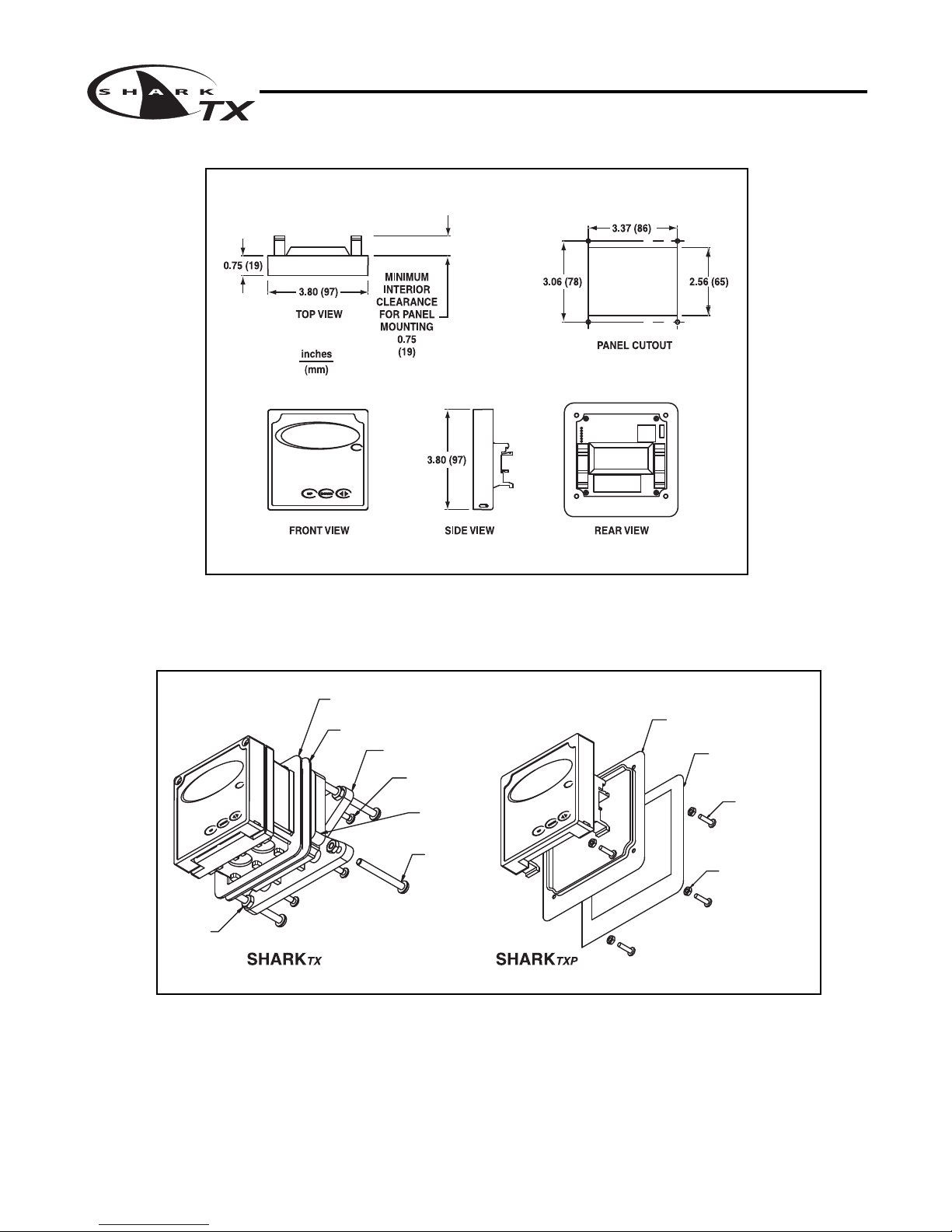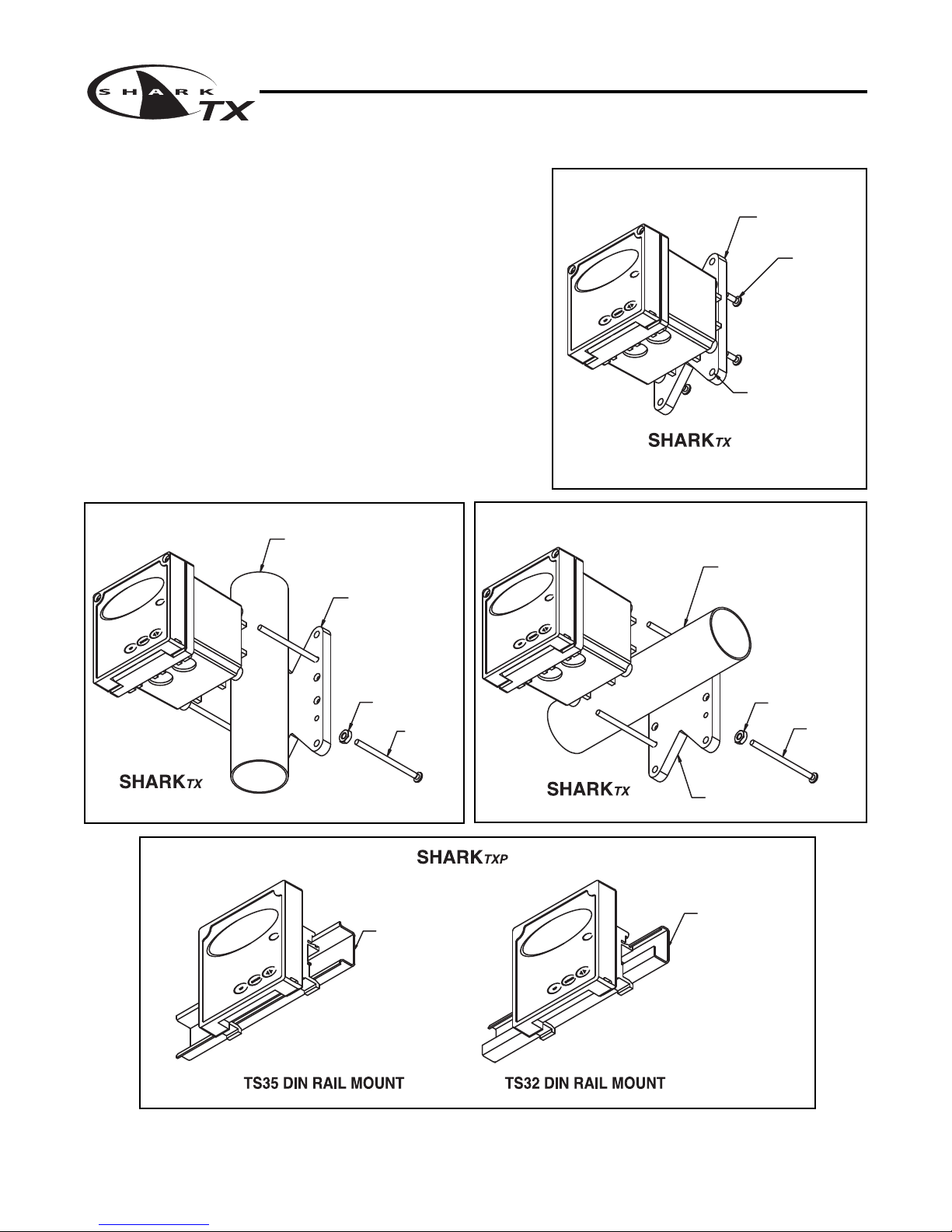MΩ/cm30 to 19.99 0.01
uS/cm3
0 to 2.000 0.01
0 to 20.00 0.1
0 to 200.0 0.1
0 to 5000 1.0
mS/cm30 to 20.00 10
0 to 200.0 50
Section I - Specifications Page 2
MULTI-PARAMETER TRANSMITTER USER’S MANUAL
Section I - Specifications
pH ORP Conductivity Flow
Display 2 x 16 alpha-numeric LCD display
Power Requirements 4 to 20mA, Loop Powered, 16 to 32 VDC
Flow: 0 to 9999 with
selectable
flow rate units
pH: 0.01 to 14.00 ORP: -1999 to +1999mV
Volume: 0 - 999 with Auto Range
Measuring Range (Dependent on sensor)
Flow rate units: Gallons (GP), Cubic
Temp: 0 to 100°C or Temp: 0 to 100°C or
Feet (CF), Liters (LP), Cubic Meters
32° to +212°F 32° to +212°F (
CM), custom by entering factor
related to Gallons
Time units: Seconds (S), Minutes (M)
Temp: 0 to 100°C or 32° to +212°F
Hours (H)
Automatic or Manual
Temperature Automatic or Manual Not required User selectable temperature Not required
Compensation 0 - 100°C (32° to +212°F)
compensation slope 0.0 to 10.0%/°C.
0 to 100°C (32° to +212°F)
Temperature Unit °C or °F Not required
Temperature Sensor User selectable: 300ΩNTC Thermistor, 3000ΩNTC Thermistor or Pt. 1000 RTD Not required
Auto-Calibration Manual Calibration Dry Calibration
Calibration Modes Manual Calibration Temperature Calibration Sample Calibration K factor Input
Temperature Calibration Temperature Calibration
Ambient Conditions Temperature: -20°C to +60°C or -4°F to +140°F Humidity: 0 to 90% RH (non-condensing)
Sensor to Transmitter Differential Sensor: 3000 ft 300 ft 2000 ft
Distance Combination Sensor: 10 ft
Analog Output 4 to 20mA
Isolated Output, Range expand 0 to 100% of full scale (min segment 10% of full scale), max. load 800Ω
Memory Back-up All user settings are retained indefinitely in memory (EEPROM)
SHARKTX Enclosure: NEMA 4X, 1/4 DIN, polycarbonate enclosure with two 1/2”conduit holes
Mechanical SHARKTXP Enclosure: NEMA 4X front panel, 1/4 DIN, polycarbonate
SHARKTX Mounting: Universal Mounting kit for surface, pipe and panel mount included
SHARKTXP Mounting: Panel and DIN rail mount included
Sensor Input Probe: -600 to +600mV Probe: -1999 to +1999mV Cell: 0 to 9999ΩPaddle: 0 to 2000Hz
Temp. Sensor: 0 to 9999ΩTemp. Sensor: 0 to 9999ΩTemp. Sensor: 0 to 9999Ω
Invalid Entries Invalid entries cannot be stored
Manual Test Mode Process value can be simulated with arrow keys to verify correct setup of output
Output Hold 4 to 20mA output is placed on hold when the transmitter is in Menu mode
Recall data from last
Recall data from last calibration, calibration mode, calibration, calibration buffer
Calibration Data 1st & 2nd accepted buffer value and probe mV output, accepted value, and cell Recall store K factor.
calibration temperature, calibration slope, and probe resistance, calibration
efficiency temperature
Auto Return User selectable auto return if the transmitter is left in menu mode for more than 10 min.
Display Damping User can select rate at which the transmitter updates display. Enables display damping of unstable process
Net Weight SHARKTX: 0.71 lbs (0.32 kg)
SHARKTXP: 0.25 lbs (0.12 kg)
Approvals ULC (pending)