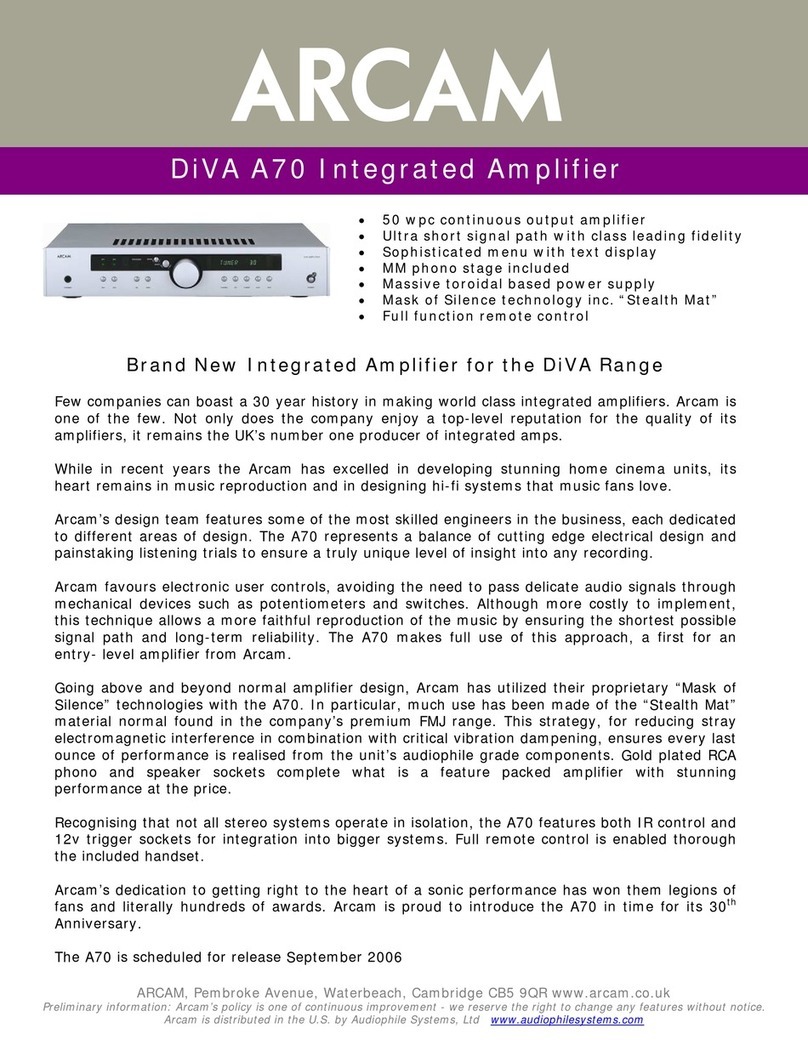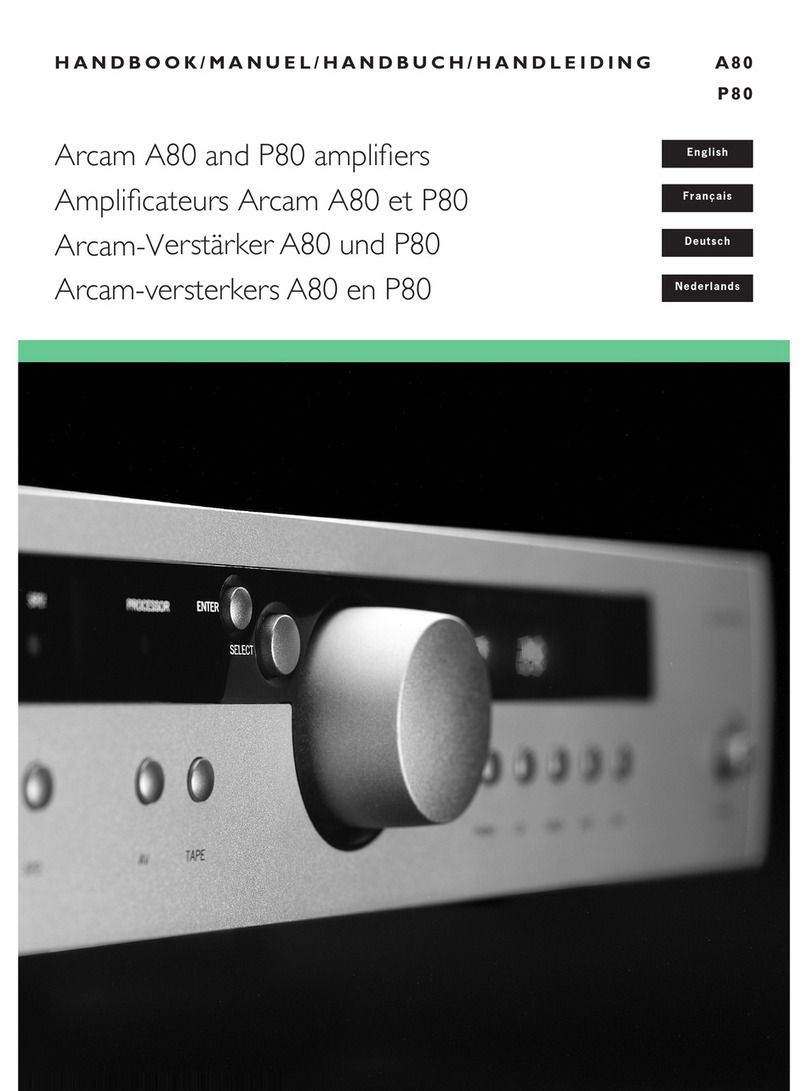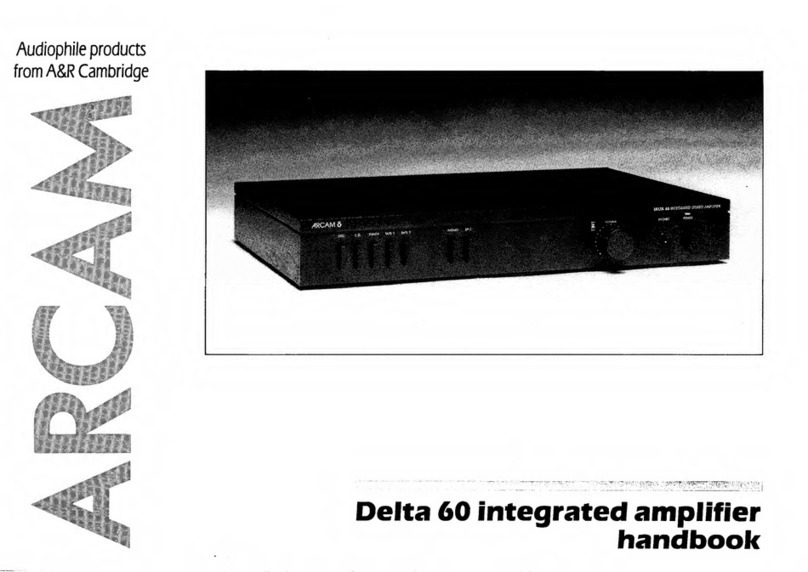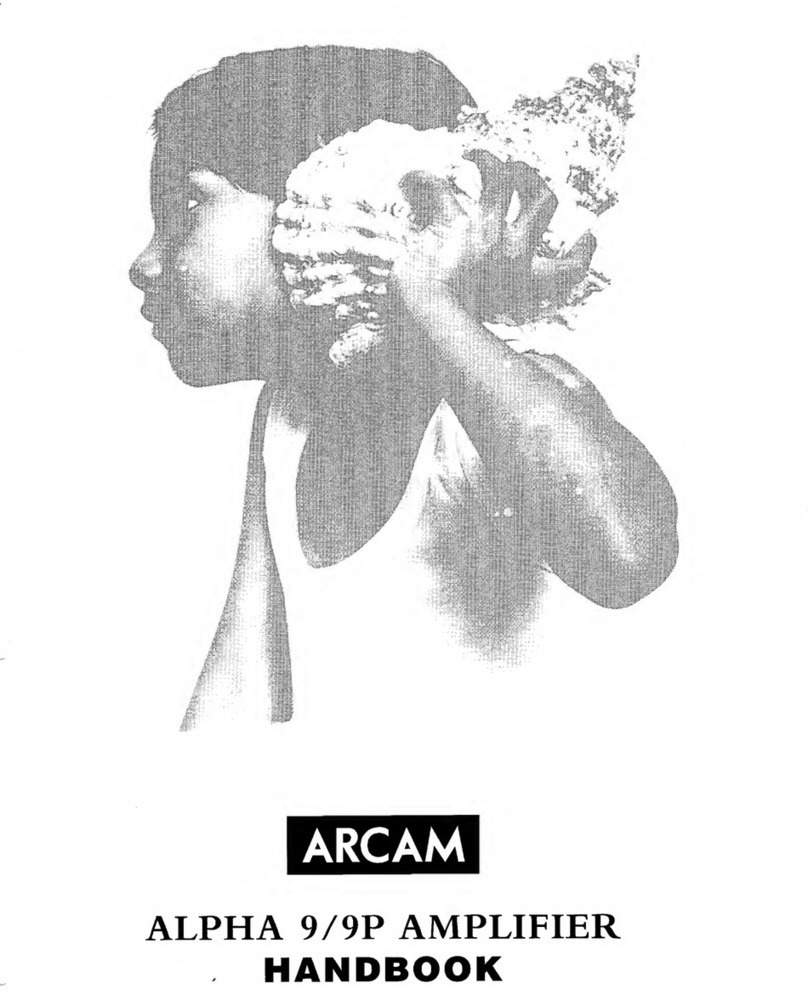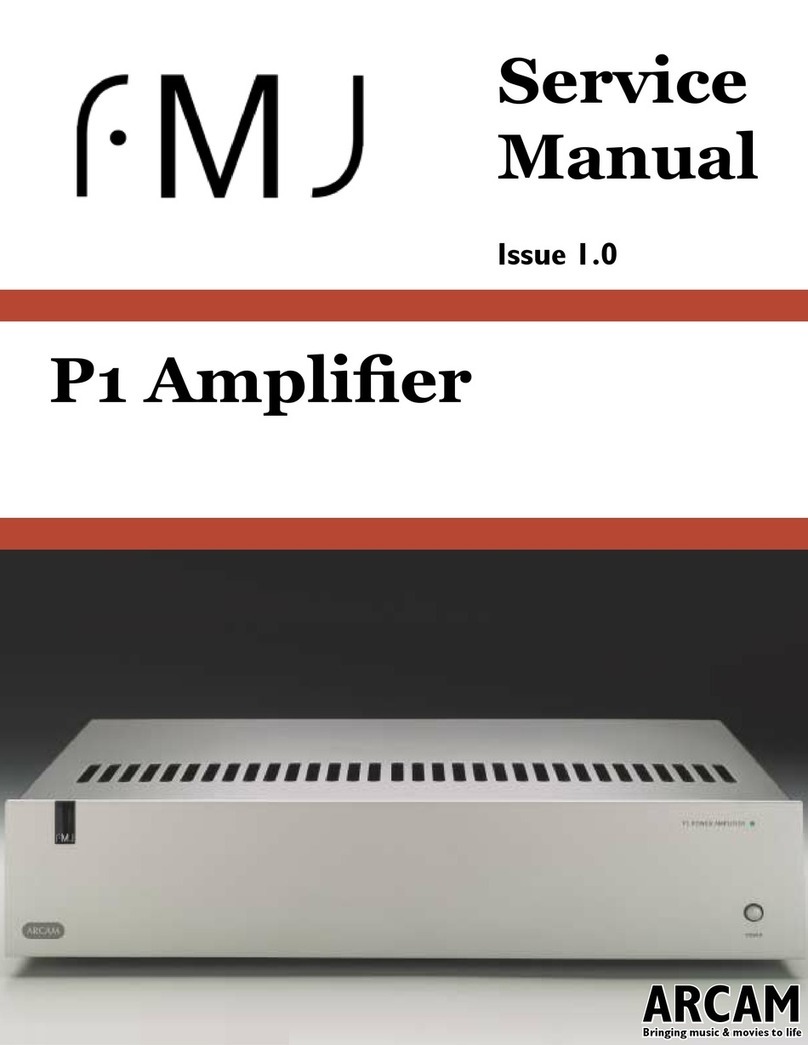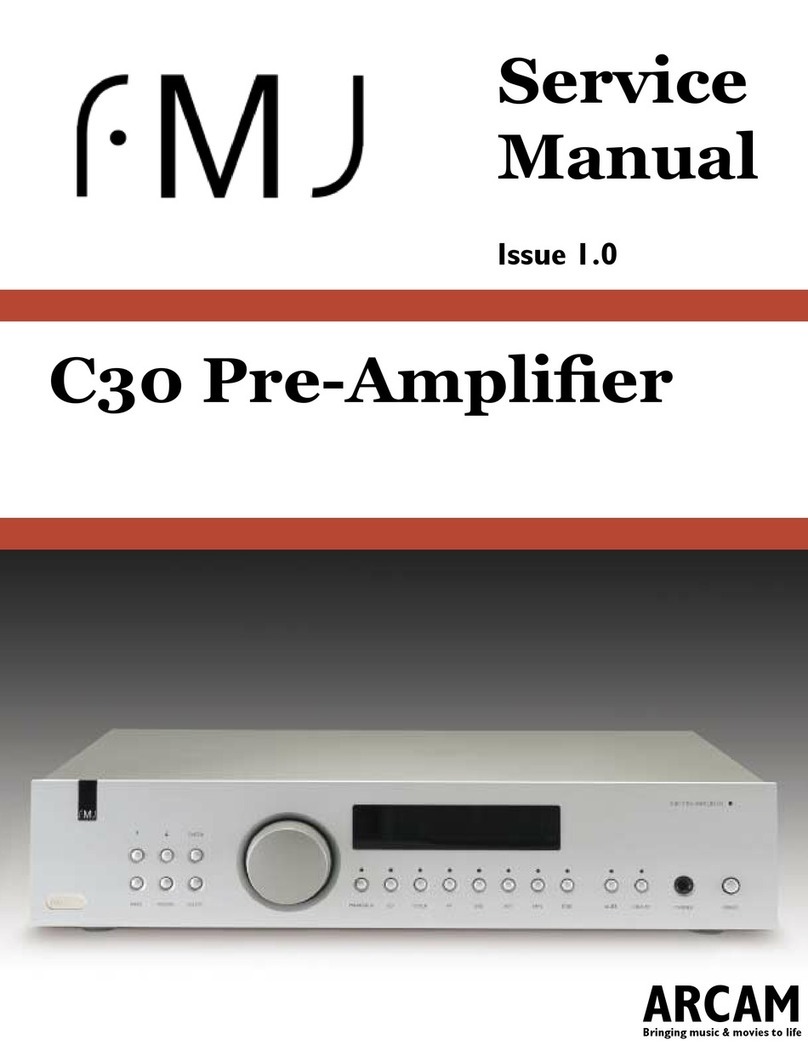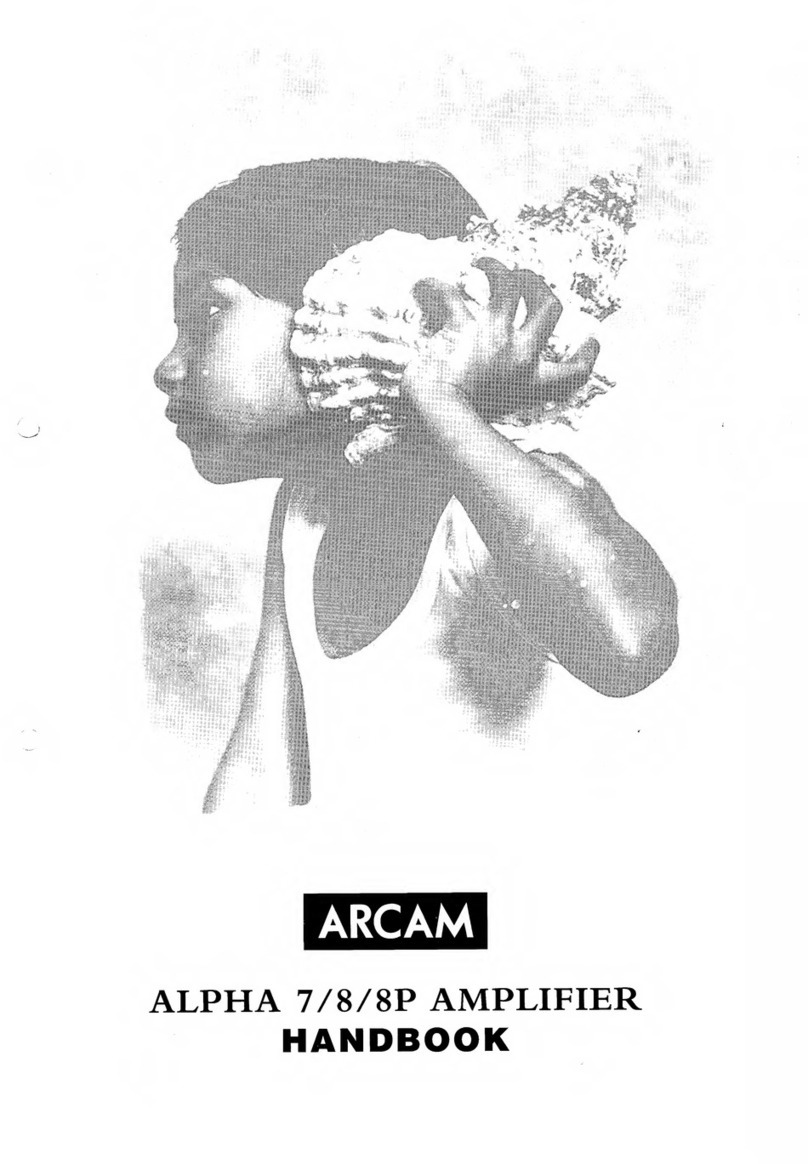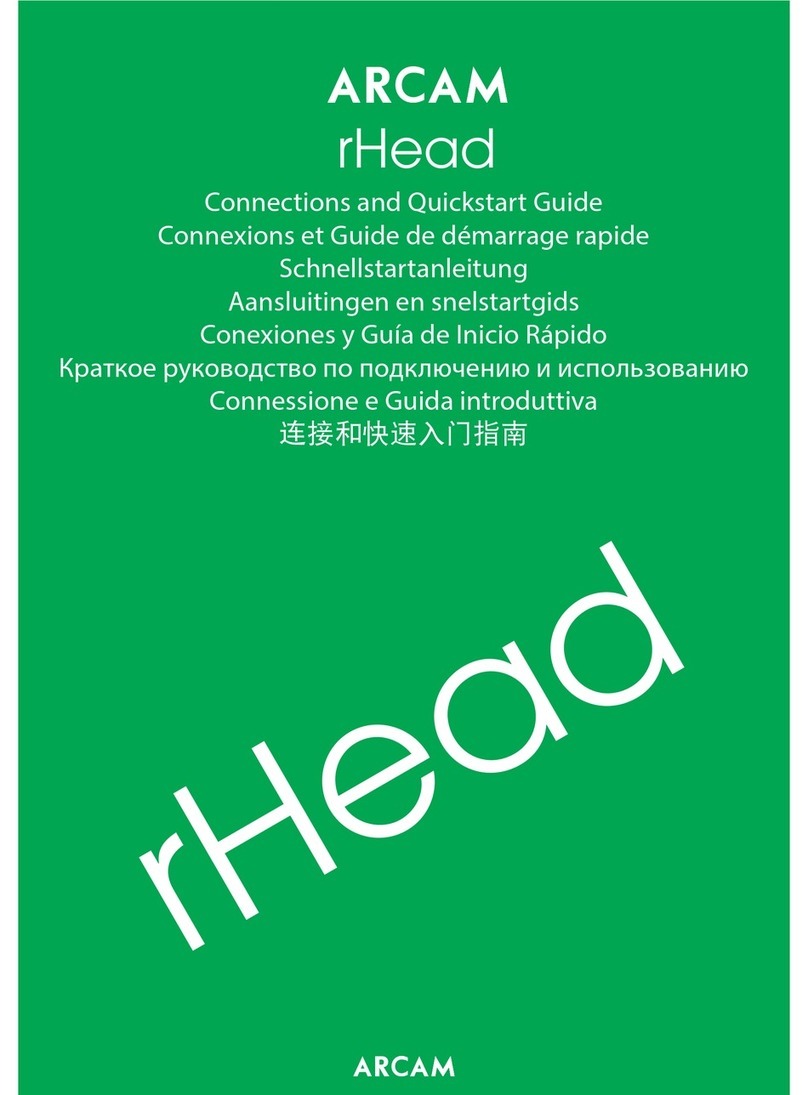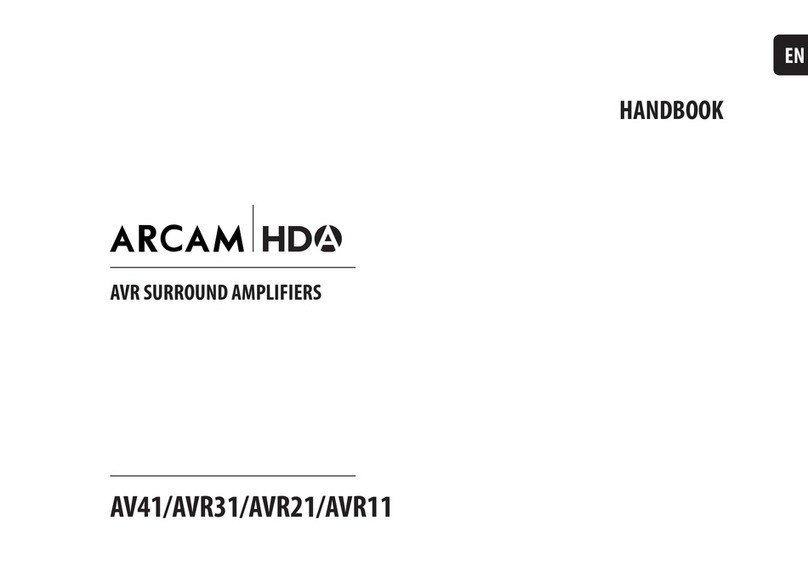2 ARCAM A5_A15_A25 OM EN
IMPORTANT SAFETY INSTRUCTIONS
1 Read these instructions
2 Keep these instructions
3 Heed all warnings
4 Follow all instructions
5 Clean only with a dry cloth
6 Do not block any ventilation openings Install this apparatus
in accordance with the manufacturer’s instructions
7 Do not install this apparatus near any heat sources such as
radiators, heat registers, stoves or other apparatus that
produce heat
8 Do not defeat the safety purpose of the polarized or
grounding-type plug A polarized plug has two blades with
one wider than the other A grounding-type plug has two
blades and a third grounding prong The wide blade or the
third prong is provided for your safety If the provided plug
does not fit into your outlet, consult an electrician for
replacement of the obsolete outlet
9 Protect the power cord from being walked on or pinched,
particularly at plugs, convenience receptacles and the point
where they exit from the apparatus
10 Use only attachments/accessories specified by the
manufacturer
11 This equipment is designed for use in moderate climates with
a maximum temperature of 35℃.
12 Use only with the cart, stand, tripod,
bracket, or table specified by the
manufacturer or sold with the
apparatus When a cart is used, use
caution when moving the
cart/apparatus combination to avoid
injury from tip-over
13 Unplug this apparatus during lightning storms or when
unused for long periods of time
14 Refer all servicing to qualified service personnel Servicing is
required when the apparatus has been damaged in any way,
such as when the power-supply cord or plug is damaged,
liquid has been spilled or objects have fallen into the
apparatus, or the apparatus has been exposed to rain or
moisture, does not operate normally or has been dropped
15 To disconnect this apparatus from the AC mains completely,
disconnect the power-supply cord plug from the AC
receptacle
16 The mains plug of the power-supply cord shall remain readily
operable
17 This apparatus is intended to be used only with the power
supply and/or charging cable provided by the manufacturer
WARNING: TO REDUCE THE RISK OF FIRE OR ELECTRIC SHOCK, DO NOT EXPOSE THIS APPARATUS TO RAIN OR
MOISTURE
•Do not use this apparatus near water
•Do not expose this apparatus to dripping or splashing, and ensure that no objects filled with liquids, such as
vases, are placed on the apparatus
ELECTRIC SHOCK DO NOT OPEN
THIS SYMBOL ON THE PRODUCT MEANS THERE IS
UNINSULATED, DANGEROUS VOLTAGE WITHIN
THE PRODUCT ENCLOSURE THAT MAY PRESENT A
RISK OF ELECTRICAL SHOCK
THIS SYMBOL ON THE PRODUCT MEANS THERE
ARE IMPORTANT OPERATING AND MAINTENANCE
INSTRUCTIONS IN THIS GUIDE
Visit the product page at ARCAM.co.uk and download the Safety Sheet for a full list of safety instructions
Class II Product
This equipment is a Class II or double insulated electrical appliance It has been designed in such a way that it does
not require a safety connection to electrical earth (“ground” in the U S )