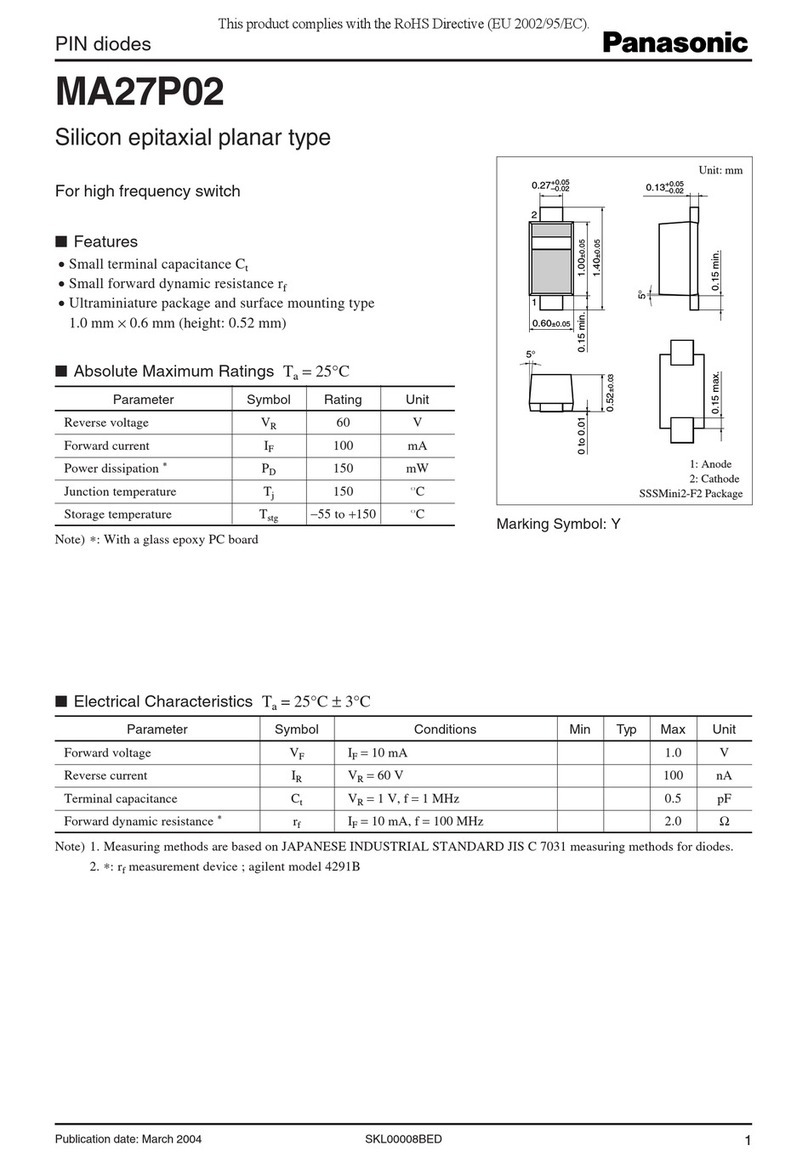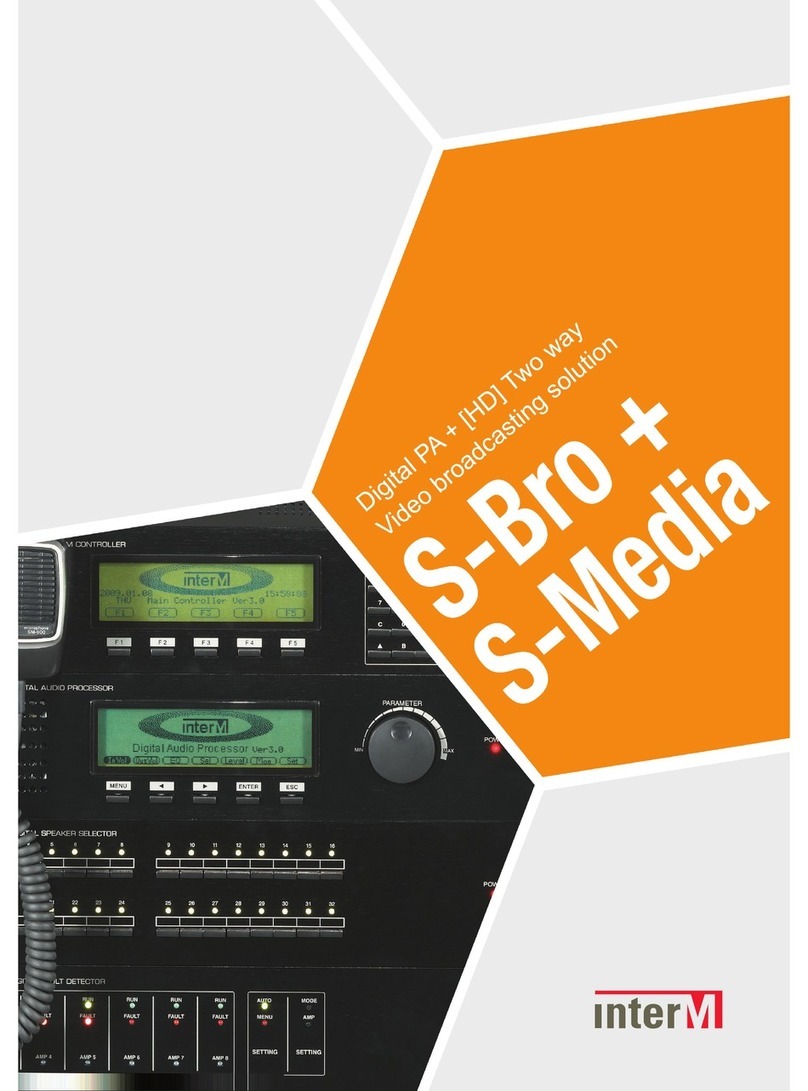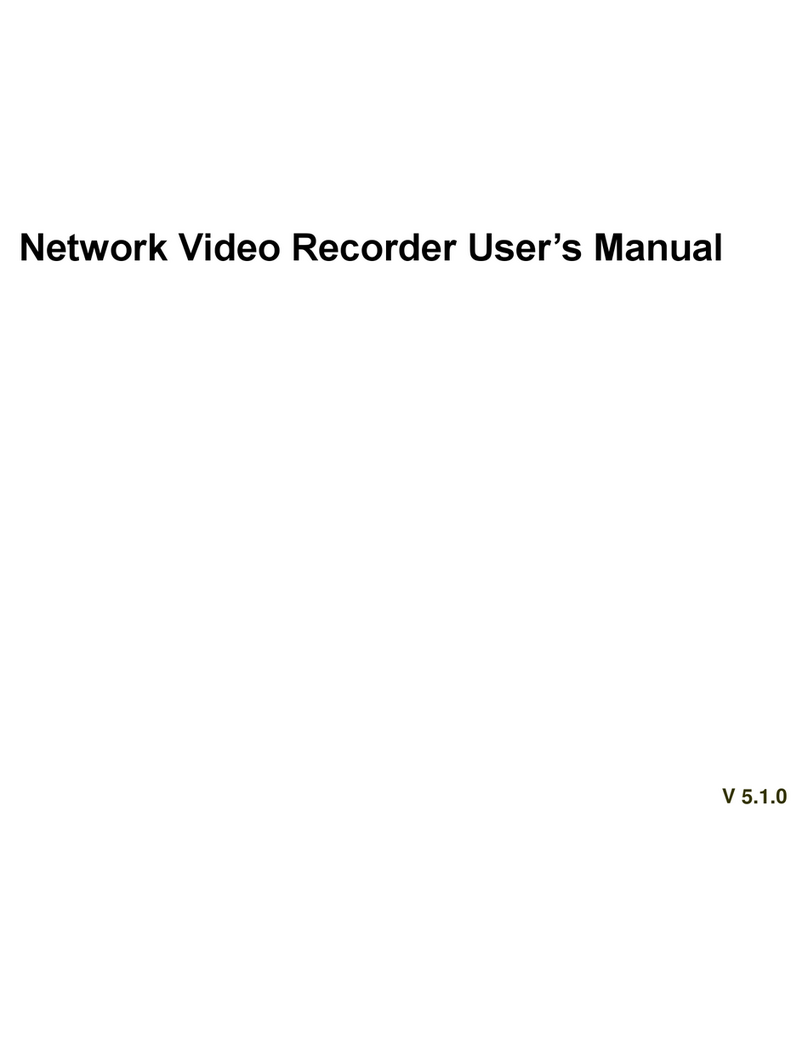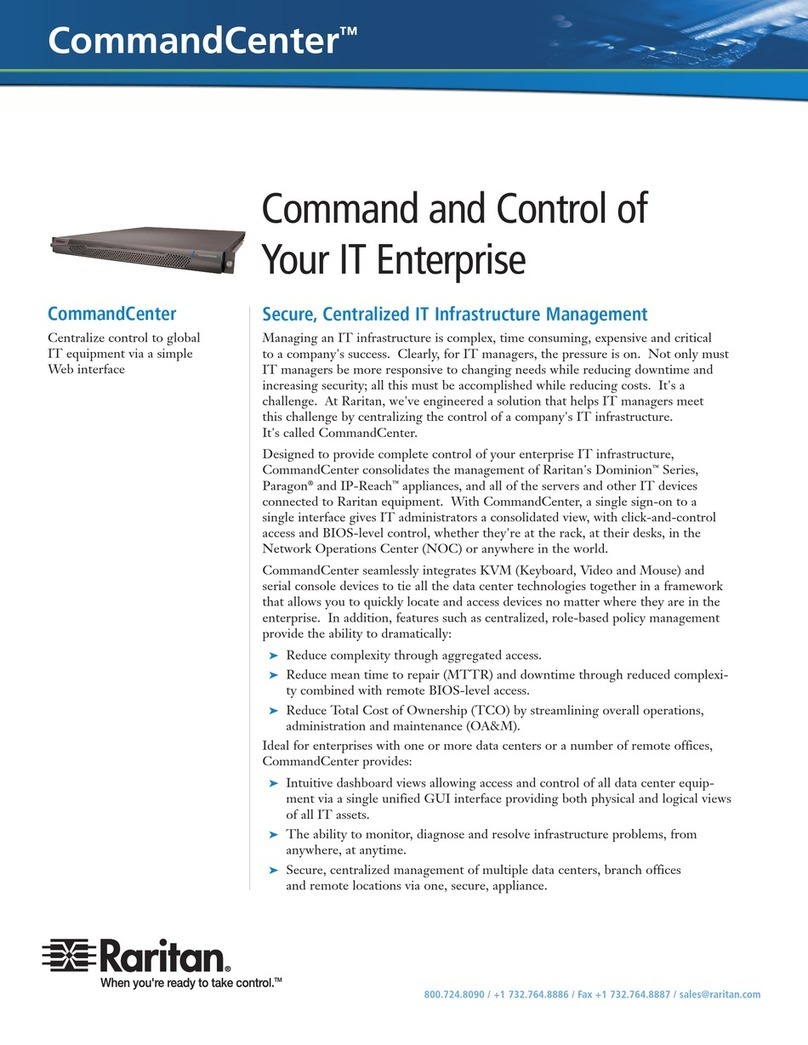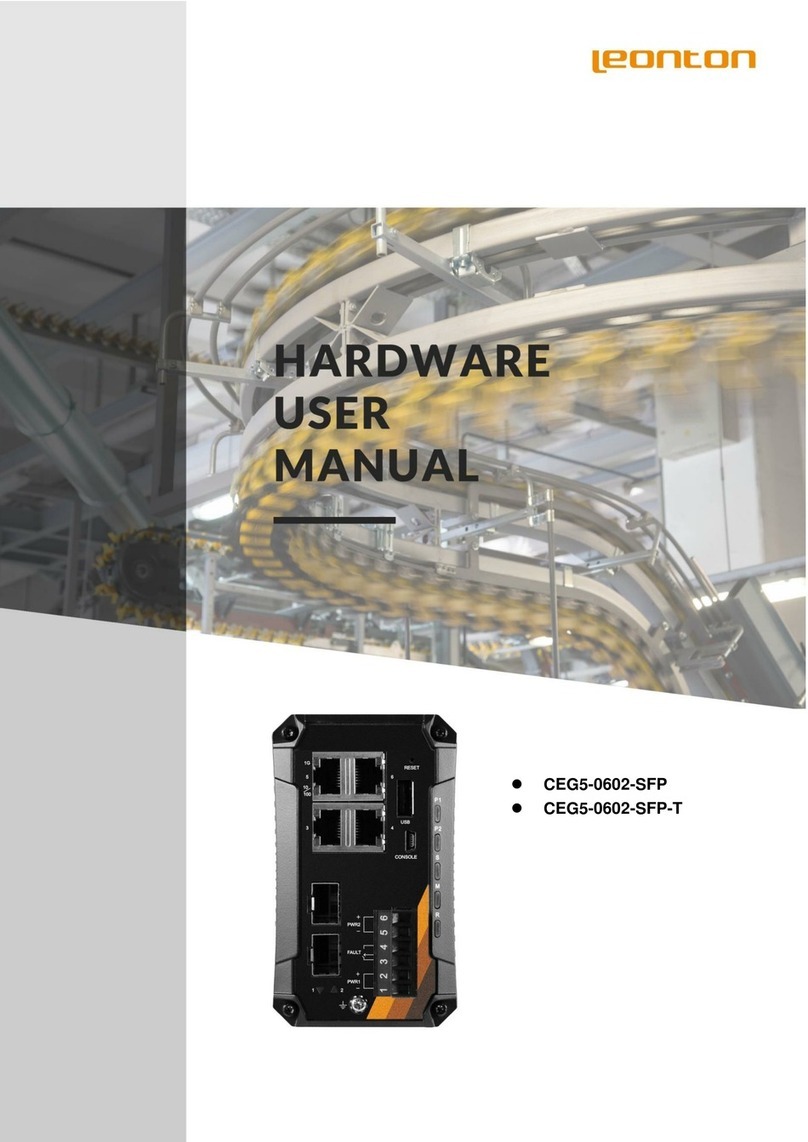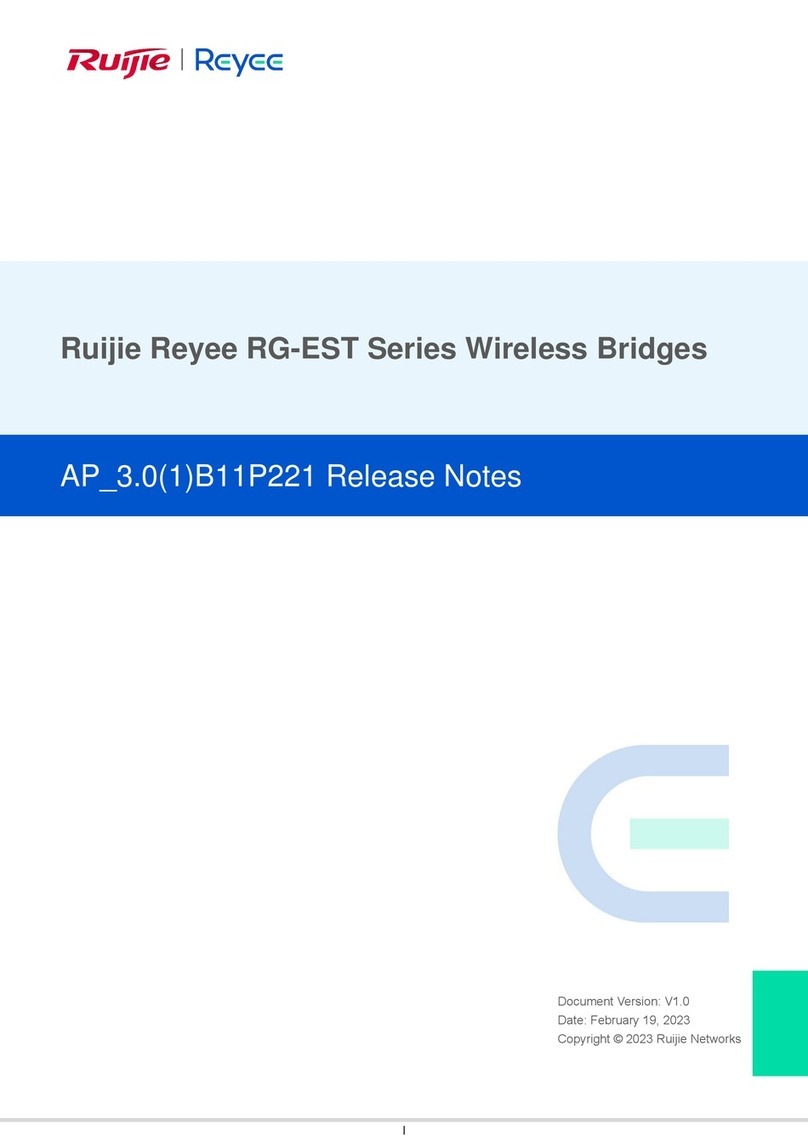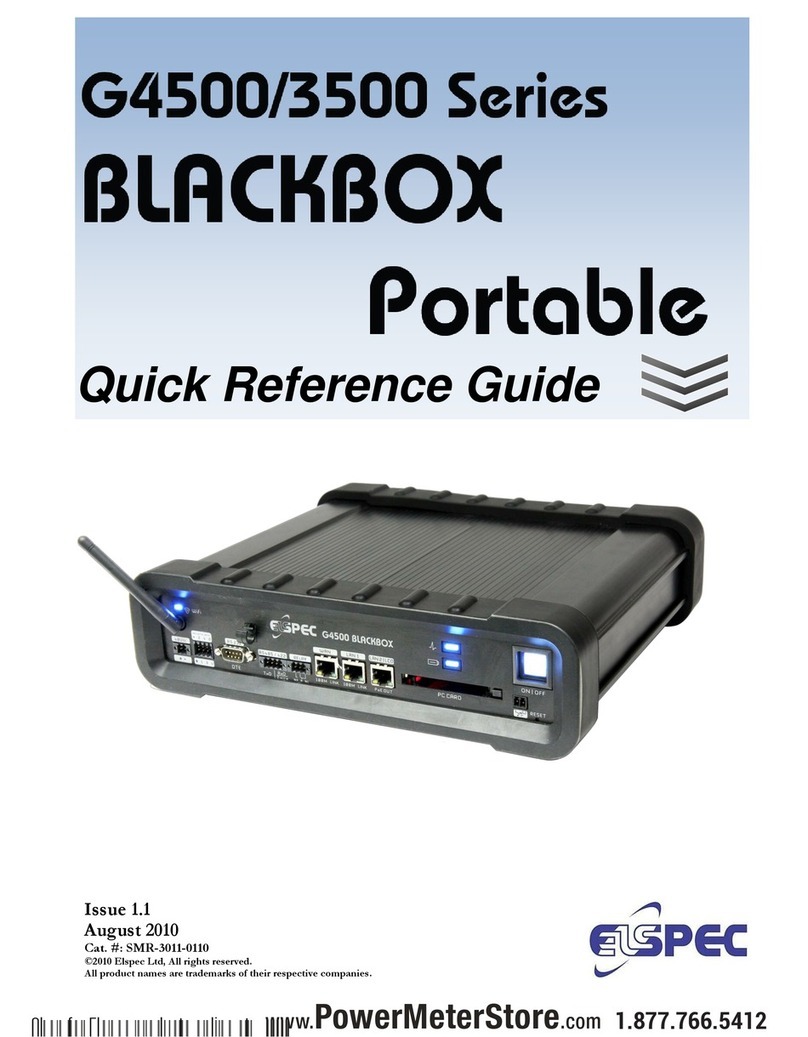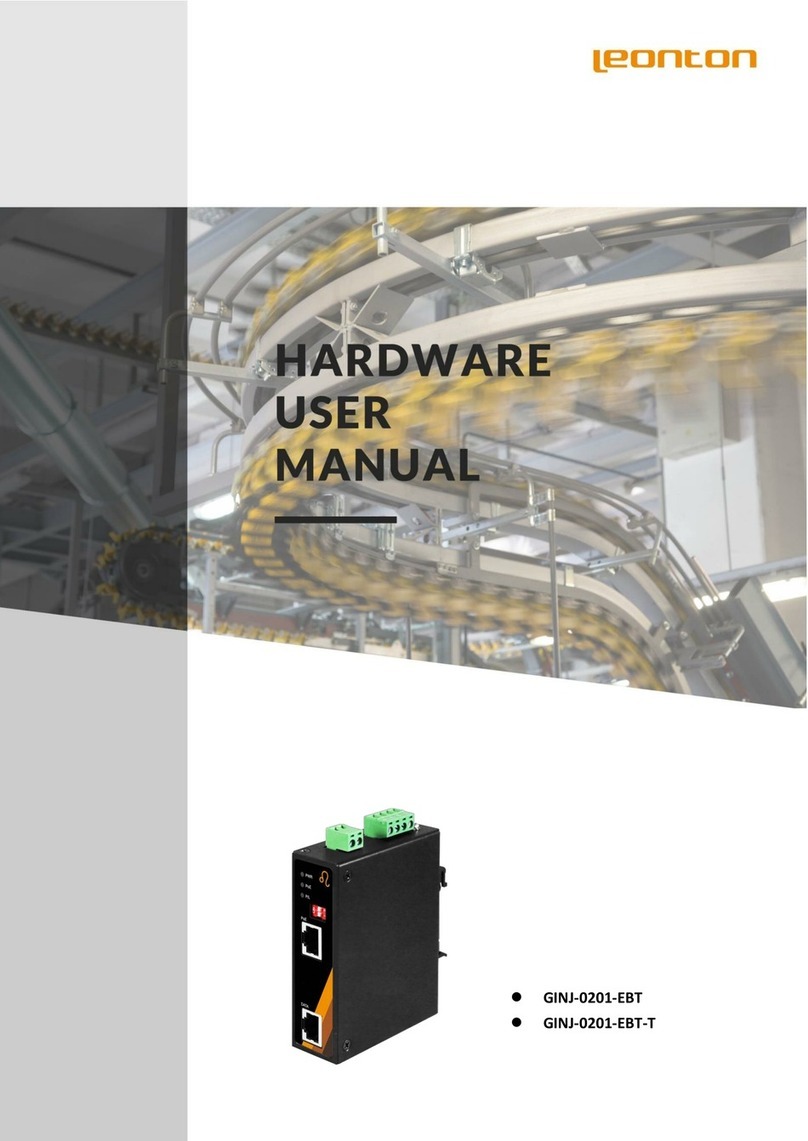Arcom ELAN-104NC Instruction manual

Issue B 2192-10962-000-000
ELAN-104NC
Quickstart Manual For
Embedded Linux
Product Information
Full information about other Arcom products is available by visiting our WebSite at:
www.arcomcontrols.com
Useful Contact Information
Customer Support Europe Customer Support US
Tel: +44 (0)1223 412 428
Fax: +44 (0)1223 403 409
E-mail:[email protected]
Tel: 913 549 1000
Fax: 913 549 1001
E-mail:[email protected]
Sales Offices Sales Hotlines
United Kingdom:
Arcom Control Systems Ltd
Clifton Road
Cambridge CB1 7EA, UK
Tel: 01223 411 200
Fax: 01223 410 457
United States:
Arcom Control Systems Inc
7500 West 161st Street
Stilwell, KS 66085, USA
Tel: 913 549 1000
Fax: 913 549 1001
E-mail:
sales@arcom.co.uk E-mail:
Belgium:
Groen Nummer:
Tel: 0800 7 3192
Fax: 0800 7 3191
France:
Numero Vert
Tel:0800 90 84 06
Fax: 0800 90 84 12
Germany:
Kostenlose Infoline:
Tel: 08001 824 511
Fax: 08001 824 512
Netherlands:
Gratis 0800 Nummer:
Tel: 0800 0221136
Fax: 0800 0221148
Italy:
Numero Verde:
Tel: 0800 790841
Fax: 0800 780841
Whilst Arcom’s sales team is always available to assist you in making your decision, the final
choice of boards or systems is solely and wholly the responsibility of the buyer. Arcom’s entire
liability in respect of the boards or systems is as set out in Arcom’s standard terms and
conditions of sale.
If you intend to write your own low level software, you can start with the source code on the disk,
which is supplied. This is example code only to illustrate use on Arcom’s products. It has not
been commercially tested. No warranty is made in respect of this code and Arcom shall incur no
liability whatsoever or howsoever arising from any use made of the code.
© 2001 Arcom Control Systems Ltd
Arcom Control Systems Ltd is a member of Spectris plc
All trademarks recognised.
Arcom Control Systems Ltd
operate a company-wide quality
management system which has
been certified by the British
Standards Institution (BSI) as
compliant with ISO9001:1994

CONTROL SYSTEMS
Issue B 2192-10962-000-000
page 1
Contents
Contents.................................................................................................................................. 1
Revision History..................................................................................................................... 1
Preface .................................................................................................................................... 2
Disclaimer.............................................................................................................................2
Anti-Static Handling...............................................................................................................2
Packaging.............................................................................................................................2
Acknowledgements...............................................................................................................2
Technical Support.................................................................................................................2
Getting Started........................................................................................................................ 3
What’s in the Kit?..................................................................................................................3
What else do I Need?............................................................................................................ 4
Unpacking & Connecting Up ................................................................................................. 5
Flat Panels............................................................................................................................6
What’s in Arcom Embedded Linux........................................................................................ 7
The File system.....................................................................................................................7
Setting up Networking............................................................................................................ 8
Installing the Support Software............................................................................................. 9
Installing an IDE( Source-Navigator).....................................................................................9
Building and Running Applications .................................................................................... 10
Building the Test Application...............................................................................................10
Building an Application with Source Navigator .................................................................... 11
Downloading the Application...............................................................................................12
Running the Application...................................................................................................... 12
Detailed Information............................................................................................................. 13
Revision History
Manual Comments
Issue A 000905 Initial revision
Issue B 20-09-2001 Upissued to include additional login information.

CONTROL SYSTEMS
Issue B 2192-10962-000-000
page 2
Preface
Disclaimer
The information in this manual has been carefully checked and is believed to be accurate.
Arcom Control Systems assumes no responsibility for any infringement of patents or other
rights of third parties that may result from its use.
Arcom Control Systems assumes no responsibility for any inaccuracies that may be contained
in this document. Arcom Control Systems makes no commitment to update or keep current the
information contained in this manual.
Arcom Control Systems reserves the right to make improvements to this document and /or
product at any time and without notice.
Anti-Static Handling
The boards in this development kit contain CMOS devices that may be damaged in by
electrostatic discharge. At all times, please observe anti-static precautions when handling the
boards. This includes storing the boards in appropriate anti-static packaging and wearing a
wrist strap when handling the boards.
Packaging
Please ensure that should a board need to be returned to Arcom Control Systems, it is
adequately packed, preferably in the original packing material.
Acknowledgements
Linux is a trademark of Linus Torvalds.
All other trademarks acknowledged.
Technical Support
Arcom Control Systems has a team of technical support engineers who will be able to provide

CONTROL SYSTEMS
Issue B 2192-10962-000-000
page 3
Getting Started
Arcom Embedded Linux development kits are designed to provide a complete environment
allowing software engineers to concentrate on the development of their application. The
development kits are available with or without an LCD panel. This Manual describes how to set
up the kit so you can commence development straight away.
What’s in the Kit?
Arcom's ELAN-104NC Embedded Linux kit comprises of the following items: -
•ELAN-104NC-100-M16-F8 processor board
•Power supply with US, UK and Euro style plugs, and connector for the ELAN_104NC board
•Power supply adapter cable
•PS/2 mouse
•PS/2 to AT keyboard adapter
•VGA adapter cable
•Serial adapter cable
•Floppy drive cable
•Crossover RJ45 Ethernet cable
•Arcom Embedded Linux Development Kit CD ROM
•Printed copy of the Arcom Embedded Linux Quick Start manual (this document).
•Technical Manual (on CD-ROM)
The following items are also included with the LCD panel kit: -
•NEC 6.5" flat panel (Type NL6448AC20-06 or NL6448ABC20-08)
•Backlight inverter board
•FPIF to flat panel interface cable
•Backlight power cable
Note: The PSU supplied with the kit is sufficient to power the items in the development kit. If
additional boards or peripherals are to be used a more powerful supply may be required. The
+5 V supply must supply a voltage between +5.25V and 4.9 V

CONTROL SYSTEMS
Issue B 2192-10962-000-000
page 4
What else do I Need?
•A PS/2 or AT Keyboard
•A VGA monitor (for non LCD version)
•An ATAPI/IDE CD-ROM and floppy drive if you wish to reinstall Embedded Linux to the on
board flash.
•A host system capable of producing GLIBC 2.1 dynamically linked ix86 executables.
Arcom suggests Red Hat Linux 6.2 running on a PC, though other distributions/platforms
may be suitable.
•Networking details for the ELAN-104NC:
Consult your network of system administrator for these
•IP address and subnet mask (netmask)
•Default gateway IP address if required
•Nameserver (DNS) IP address (optional)
•Networking details for the host machine. It will be useful to have the following details
•IP address

CONTROL SYSTEMS
Issue B 2192-10962-000-000
page 5
Unpacking & Connecting Up
Arcom’s Embedded Linux development kits are shipped ‘ready to run’. All you need to do is
remove the various components from the packaging and connect them up.
Remember that a number of the components are static sensitive so standard anti-static
precautions should be taken while unpacking.
Refer to the diagram below and follow the numbered instructions to ensure that everything is
correctly connected.
Mouse
1. Remove the ELAN-104NC CPU board from the packaging and place it on a static free
work surface.
2. Plug the mouse into the socket labelled 'PL16 MSE'.
3. Plug a keyboard into the socket labelled 'PL4 KBD' using the PS/2 adapter if required.
4. Plug the Ethernet cable into the socket labelled ‘PL5 Network’ and plug the other end
into your development system. The cable supplied in the kit is a crossover cable,
designed to go directly between the ELAN-104NC and another PC. If you want to
connect to an existing network you will need a straight through cable instead. For
further details consult your IT administration department.
5. If your kit was not supplied with an LCD then plug a video monitor into the supplied
adapter cable and plug the adapter cable into the socket labelled 'PL11 CRT'. If you
intend to use a LCD panel, DO NOT plug in a monitor.
6. If your kit was supplied with an LCD, plug the interface cable between the ELAN-104NC
socket labelled ‘LCD Panel PL1’, and the flat panel interface board (FPIF) socket ‘PL1’.

CONTROL SYSTEMS
Issue B 2192-10962-000-000
page 6
Plug the backlight power cable between the FPIF board PL3 and the backlight inverter
board. Plug the LCD panel cables into the backlight inverter board. Plug the interface
cable between the LCD and the FPIF board socket ‘PL2’. Make sure that the power is
off while connecting the LCD as the backlight inverter generates high voltages.
7. Fit the ELAN_104NC power supply cable to the socket labelled ‘PL17 POWER’.
8. Fit the appropriate wall socket adapter to the power supply unit.
9. Switch on and the ELAN-104NC will boot the installed copy of Arcom Embedded
Linux.
10. Login as root (login name: root, password: arcom) to access the entire system; or as
the regular user arcom (login name: arcom, password: arcom) for restricted access.
Note: The default BIOS for the ELAN-104NC sets the output to CRT only mode if a CRT
monitor is detected when the board is switched on. Therefore, to use a flat panel, make sure
that a CRT monitor is NOT connected. Also the backlight inverter generates high voltages, so
make sure the power is off while connecting it.
Flat Panels
The default BIOS can be used to drive a 6.5" NEC TFT flat panel
(Part number NL6448AC20-06 or NL6448BC20-08), as supplied in the Flat Panel variant of the
kit, or a 10.4” NEC TFT flat panel (Part Number NL6448AC33-18/-27/-29).
To use the supplied 6.5” flat panel, connect the flat panel as described in the previous
instructions.
For further details of other flat panels supported by the ELAN-104NC, contact Arcom Control
Systems Technical Support Department.

CONTROL SYSTEMS
Issue B 2192-10962-000-000
page 7
What’s in Arcom Embedded Linux
Arcom Embedded Linux is basically a space optimised standard Linux including many of the
standard file, shell and text utilities. In addition there are
•Telnet server and client
•FTP server and client
•HTTP server
For a complete list of software consult the Technical Manual supplied on the CD.
The File system
The onboard flash has been divided into three partitions (boot, root (/) and /var). By default the
root partition is mounted read-only for added data security, to mount it read-write type
mount –n –o remount,rw /
The /var partition is read-write and can be used for storing application data which must persist
across reboots. The /var partition also contains users’ home directories. In addition a 2 Mbyte
ram disk is mounted on /var/tmp for temporary files -- these will be lost after a reboot.

CONTROL SYSTEMS
Issue B 2192-10962-000-000
page 8
Setting up Networking
1. Login to the ELAN-104NC as root user,
login name: root
password: arcom
2. Mount the root (/) partition as read-write by typing
mount –n –o remount,rw /
These steps only need to be carried out once.
3. Change to the directory /etc/config/network/interfaces by typing
cd /etc/config/network/interfaces
4. Copy the file lo to the file eth0
cp lo eth0
5. Edit the file eth0 using the ae editor.
ae eth0
The file should look like (with appropriate IP address and netmask)-
DEVICE=eth0
IPADDR=IP address
NETMASK=netmask
6. Save the file by typing CRTL+X then CTRL+W
7. Exit the ae editor by typing CTRL+Q
8. Setup DNS if required, by editing the file /etc/resolv.conf
cd /etc
ae resolv.conf
The file should look like this-
nameserver IP address of nameserver
9. Setup a default gateway if required, by editing the file /etc/config/network/routes/gateway
cd /etc/config/network/routes
ae gateway
The file should look like this-
GATEWAY=IP address of gateway
10. Reinitialise networking by typing
/etc/init.d/network start

CONTROL SYSTEMS
Issue B 2192-10962-000-000
page 9
Installing the Support Software
The Arcom Embedded Linux kit is supplied with a CD, which contains a number of support
programs and examples. The CD is bootable and can be used to reinstall the base system
plus any of the optional components. Consult the technical manual for details. In addition the
CD includes example source code for utilising the Arcom specific device drivers, and utility
programs.
Installing an IDE( Source-Navigator)
Also included is the source code for an IDE (Source-Navigator) that you may wish to use to
build and test application on your Red Hat 6.2 host system before downloading to the Elan-
104NC board.
To install the IDE (Source-Navigator) on your host system follow these instructions -
1. Copy the source tarball from the CD (/utils/ide/SN451.tar.gz) to a suitable directory (e.g.
your home directory) on your host system.
2. If you’re using X (KDE, GNOME etc.) start a terminal emulator such as xterm, Konsole (in
KDE) or GNOME terminal (in GNOME).
3. Change to the directory containing the source tarball
cd directory containing source tarball
4. Unpack the tarball
tar xzf SN451.tar.gz
cd SN451
5. Configure and build the application
./configure
make
6. Change to the root user (Enter the root password when prompted)
su
7. Install the application
make install
8. Change back to a regular user
exit

CONTROL SYSTEMS
Issue B 2192-10962-000-000
page 10
Building and Running Applications
Included on the CD is an example application (/Linux Examples/test/), which you can build on
your host system and then install onto the ELAN-104NC.
Building the Test Application
1. Copy the content of the directory /examples/test/ from the CD to a suitable directory on the
host system.
2. Change to the directory containing the source
cd directory containing source
3. Build the application by typing
make
4. Test the application by typing
./hello
5. You will see the following text printed on the screen-
Hello world!

CONTROL SYSTEMS
Issue B 2192-10962-000-000
page 11
Building an Application with Source Navigator
A more detailed tutorial on Source Navigator is available from the Help | Users Manual menu
option of Source Navigator
1. You will need to be running X on your host system to run Source Navigator
2. Start a terminal emulator such as xterm, Konsole (in KDE), or GNOME terminal (in
GNOME)
3. Create a new project directory
mkdir demo_project
4. Change to the project directory
cd demo_project
5. Start Source Navigator
snavigator &
6. At the first dialog box (Source-Navigator Projects) press New Project…
7. Select OK from the Auto-Create Project dialog box
8. Select Windows | New views | Editor from the menu bar of the Source-Navigator
[demo_project] Symbols window.
9. Enter your code into the Editor window and save using File | Save As…
10. Choose Tools | Build settings… from the menu
11. Enter the executable name to be built in the bottom box of the Build Settings dialog
box and press Create.
12. Add all the Project files required to build the executable to the Target files. Then
click on OK.
13. Choose Tools | Build… from the menu.
14. Change the Build Targets from <External Makefile> to the new target you created.
15. Click Start to begin the build process
16. Click Run to run the executable
17. Exit Source Navigator with File | Exit

CONTROL SYSTEMS
Issue B 2192-10962-000-000
page 12
Downloading the Application
Applications can either be downloaded using FTP or transferred via NFS. Setting up NFS is
beyond the scope of this document so the FTP method is described here.
Use an ftp client on the host system to transfer files to the board
1. Run the ftp client on the host system
ftp IP address of ELAN-104NC
2. Login to the ELAN-104NC as arcom (password: arcom). Note that for security reasons
you can’t login as root
3. Transfer the files to the ELAN-104NC (the files will end up in /home/arcom)
put local file name
4. On the ELAN-104NC copy the executable from /home/arcom to the appropriate location
(e.g. /usr/bin)
cp /home/arcom/executable name /usr/bin
5. Change the permissions of any of the executables to make them runnable
chmod a+x /usr/bin/executable name
Running the Application
Run the application
executable name

CONTROL SYSTEMS
Issue B 2192-10962-000-000
page 13
Detailed Information
The following detailed information can be found in the ELAN-104NC embedded Linux technical
manual, which can be found on the CD.
•Detailed Software list
•File system layout
•Arcom embedded Linux CD contents
•Utilities
•Installing Linux on to a hard drive
•Limitations of the JFFS
Other manuals for ELAN-104NC
2
Table of contents
Popular Network Hardware manuals by other brands

Matrix Switch Corporation
Matrix Switch Corporation MSC-HD44DES product manual

Teledyne
Teledyne 2105 Installation and operation guide
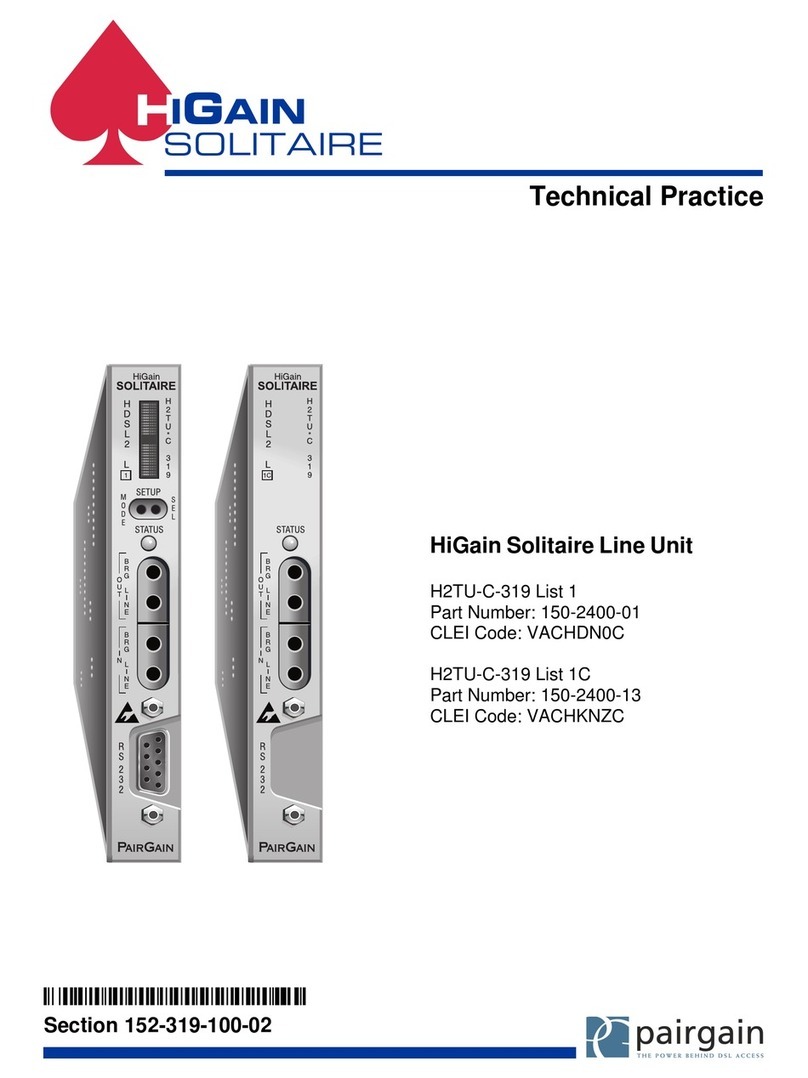
PairGain
PairGain HiGain SOLITAIRE H2TU-C-319 List 1 Technical practice

Freedom9
Freedom9 freeStor 4020 user manual
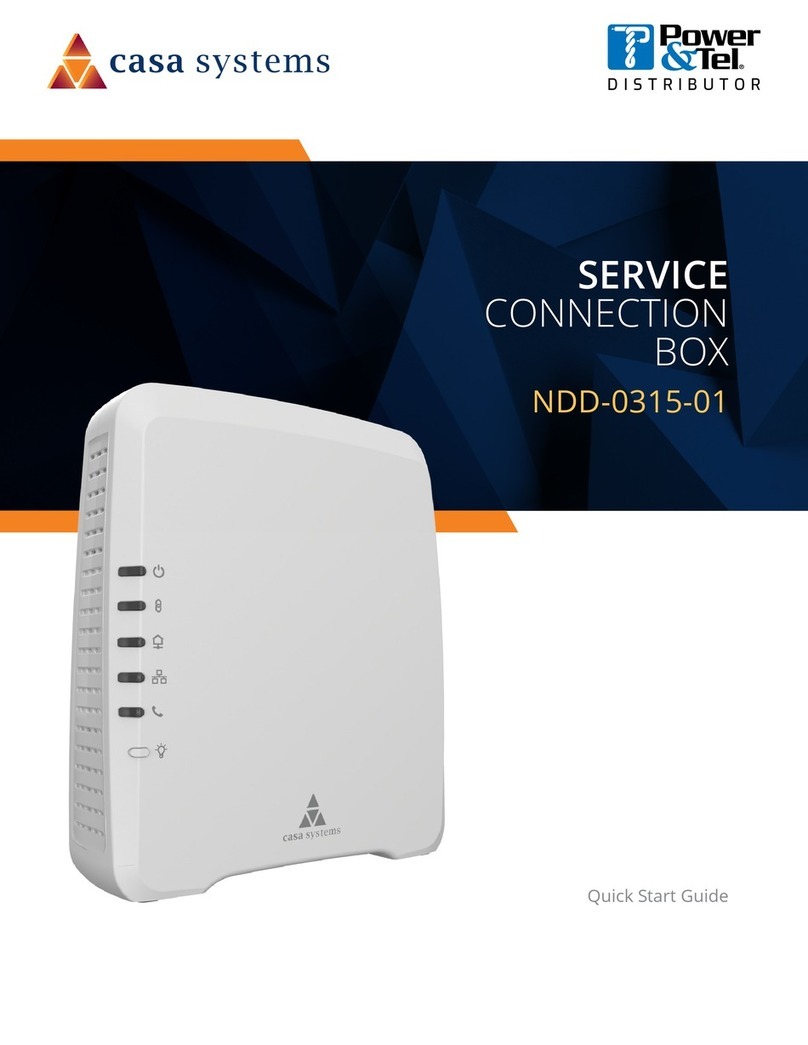
Casa Systems
Casa Systems NDD-0315-01 quick start guide
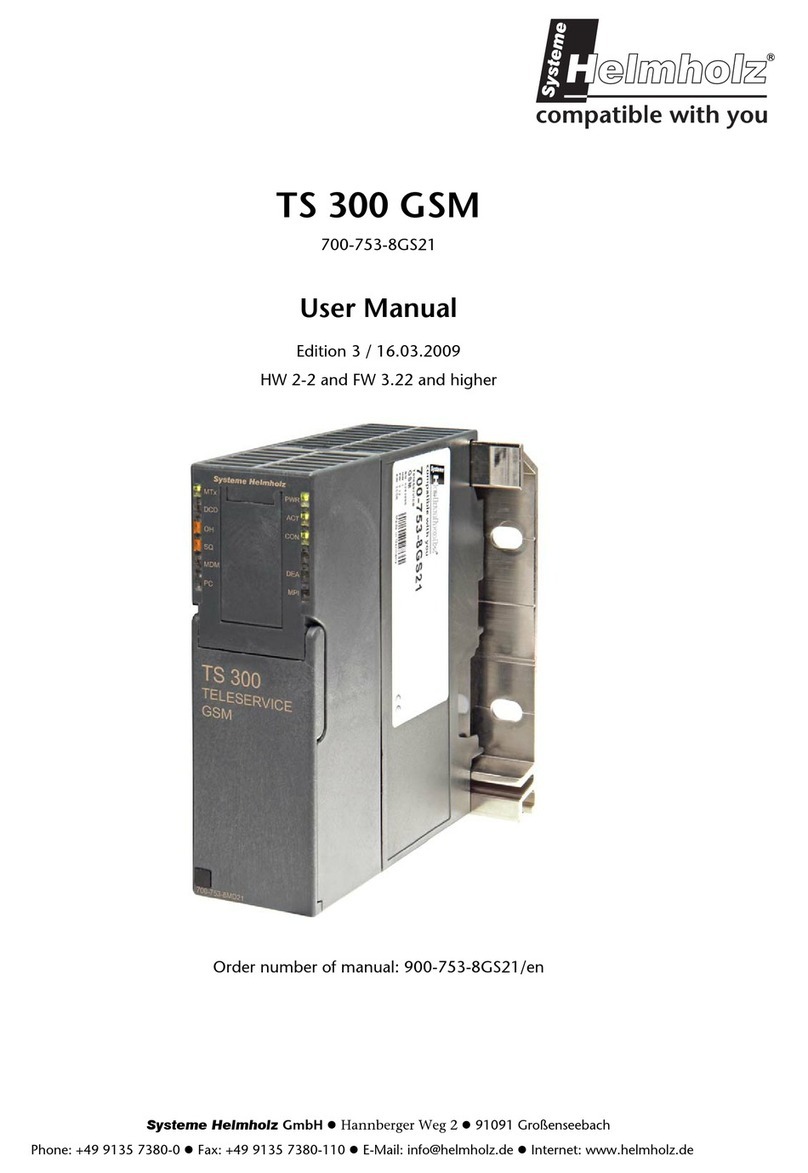
Helmholz
Helmholz TS 300 GSM user manual