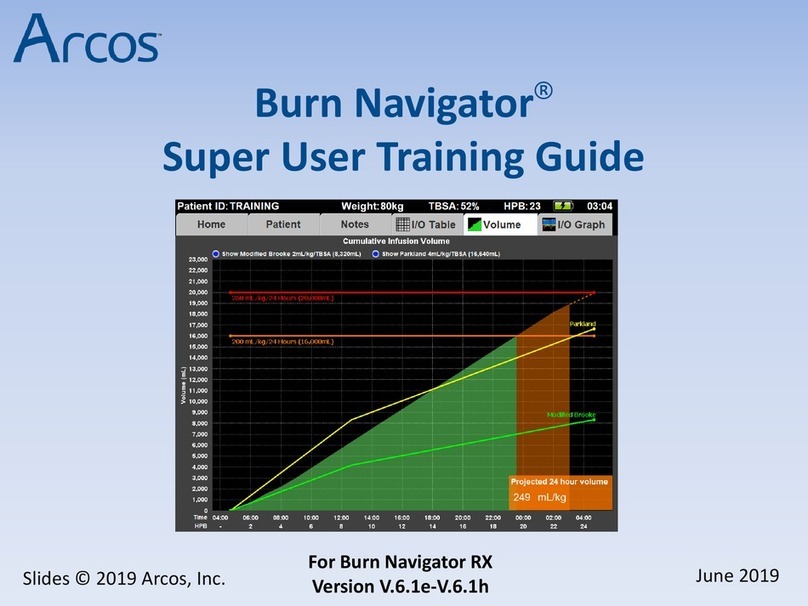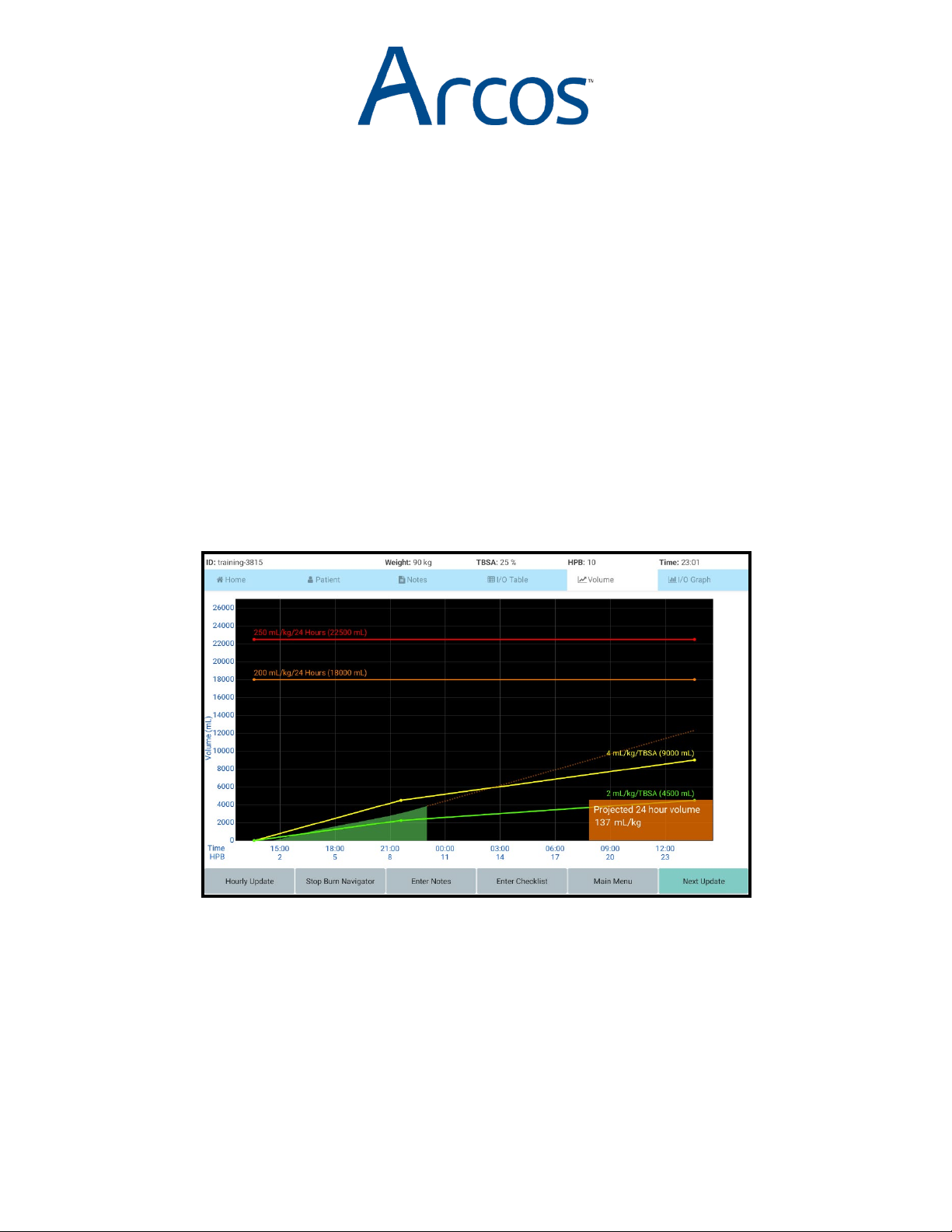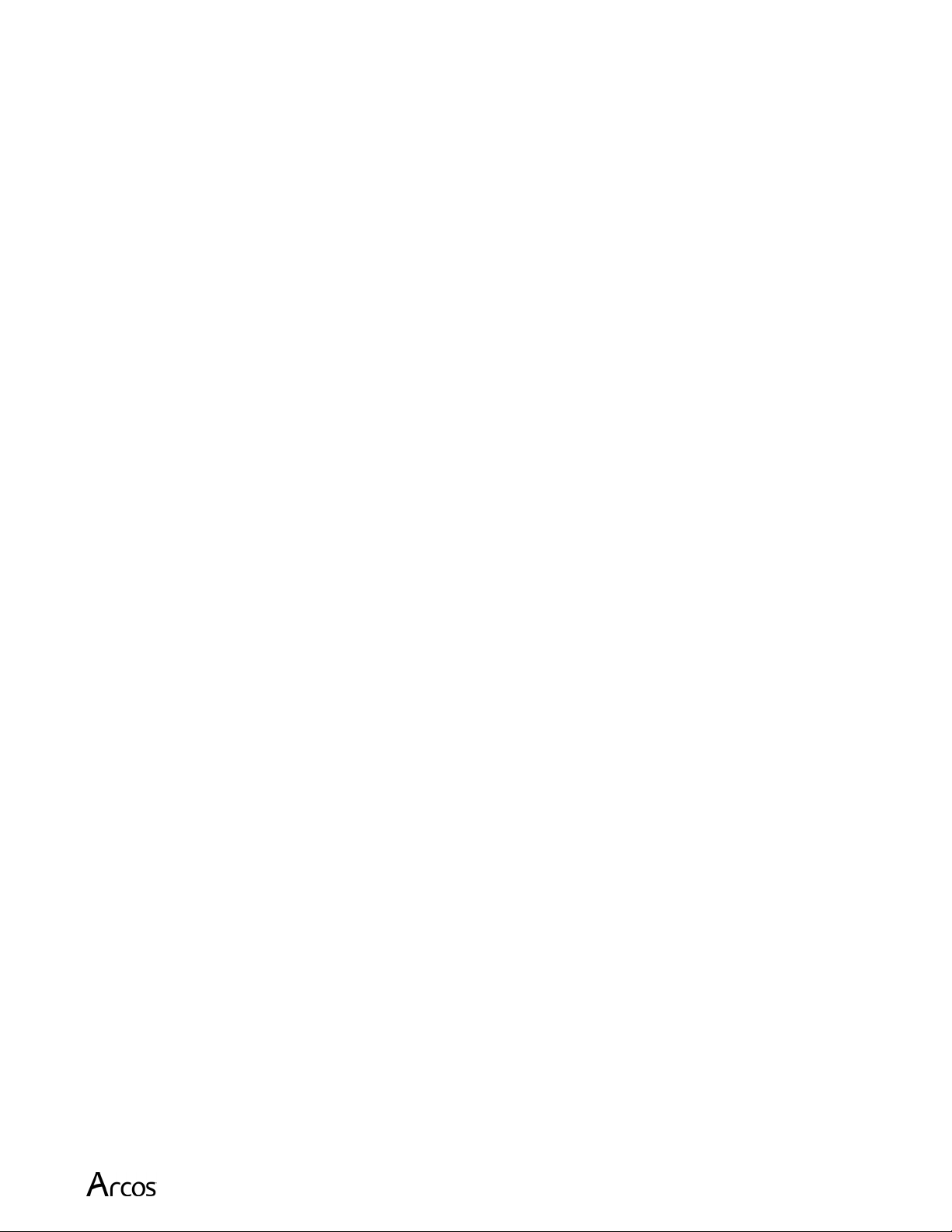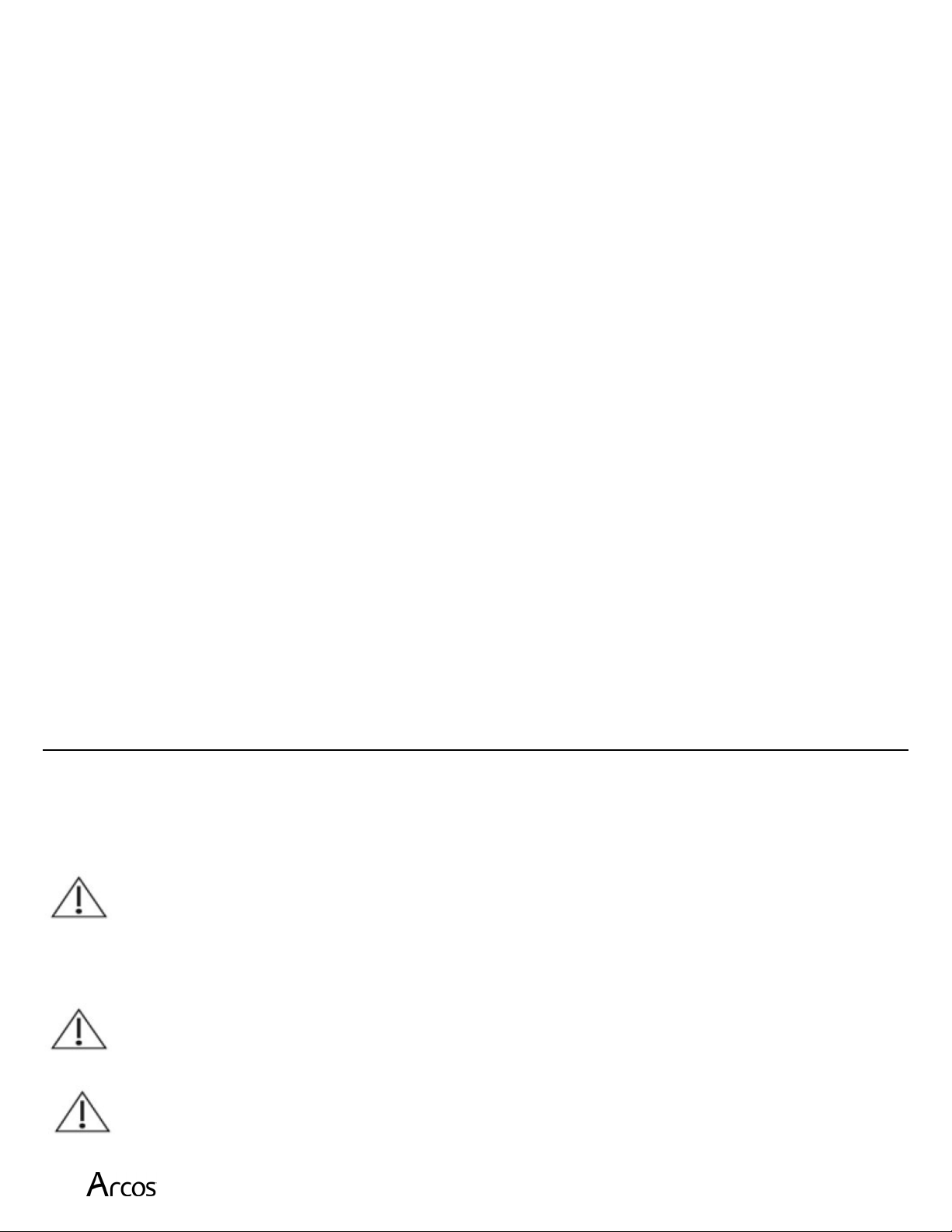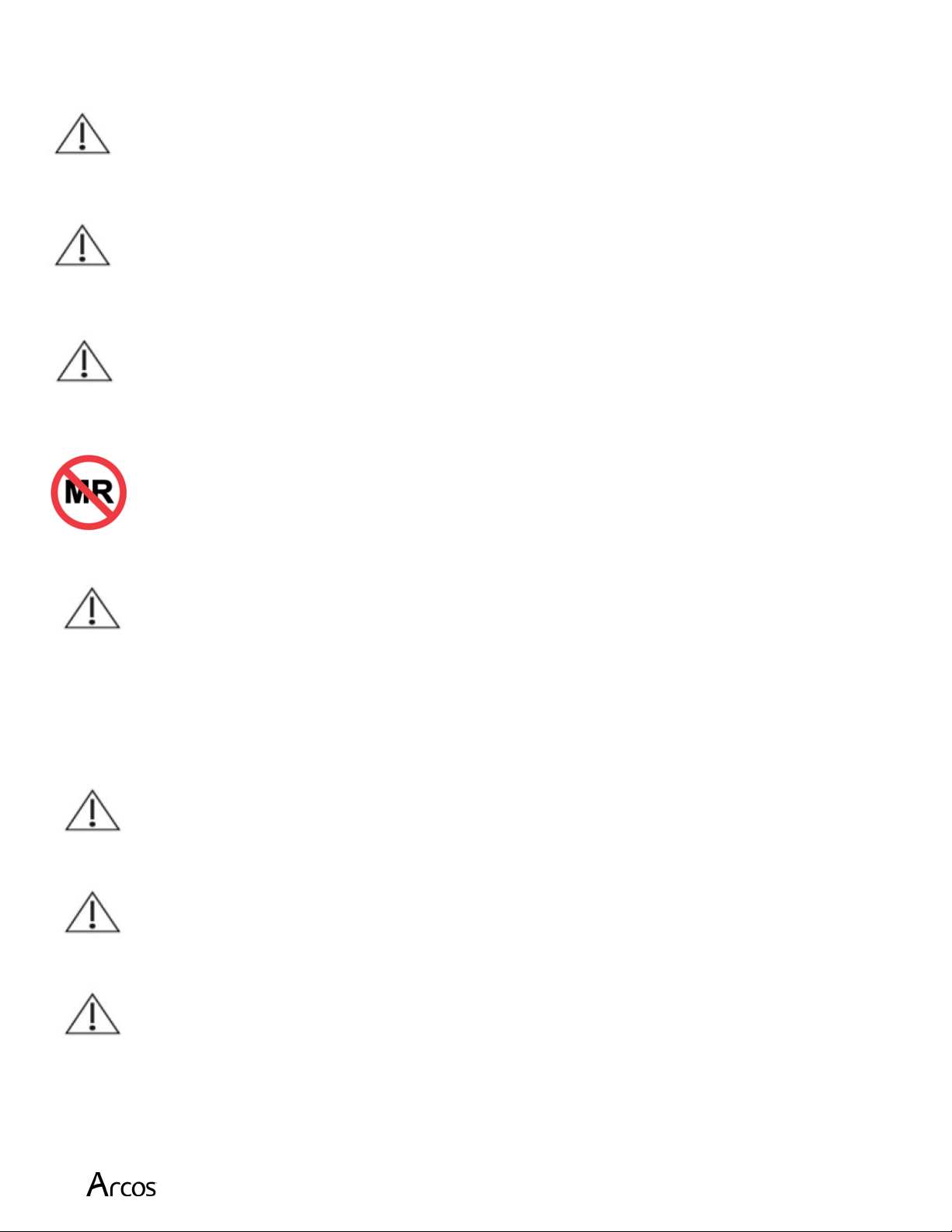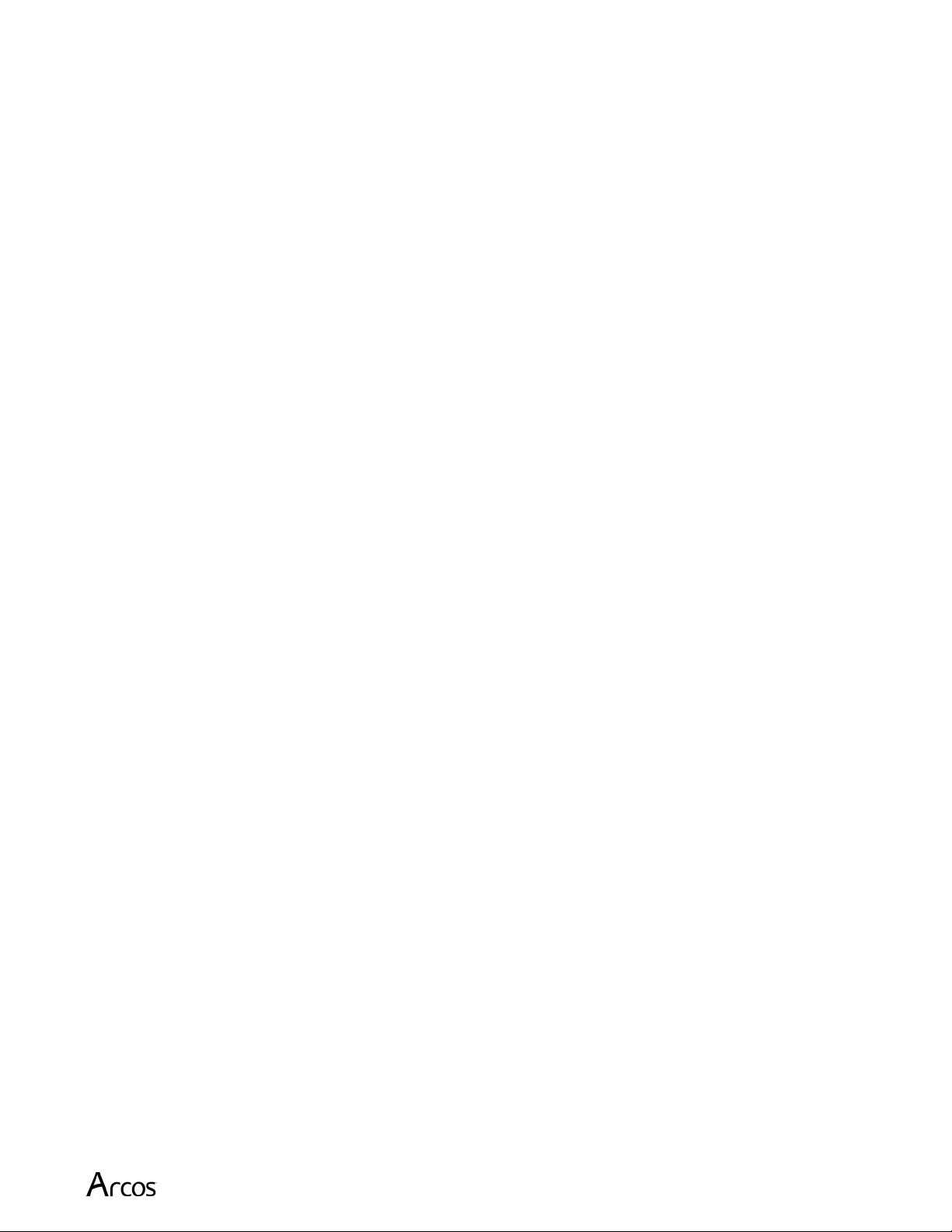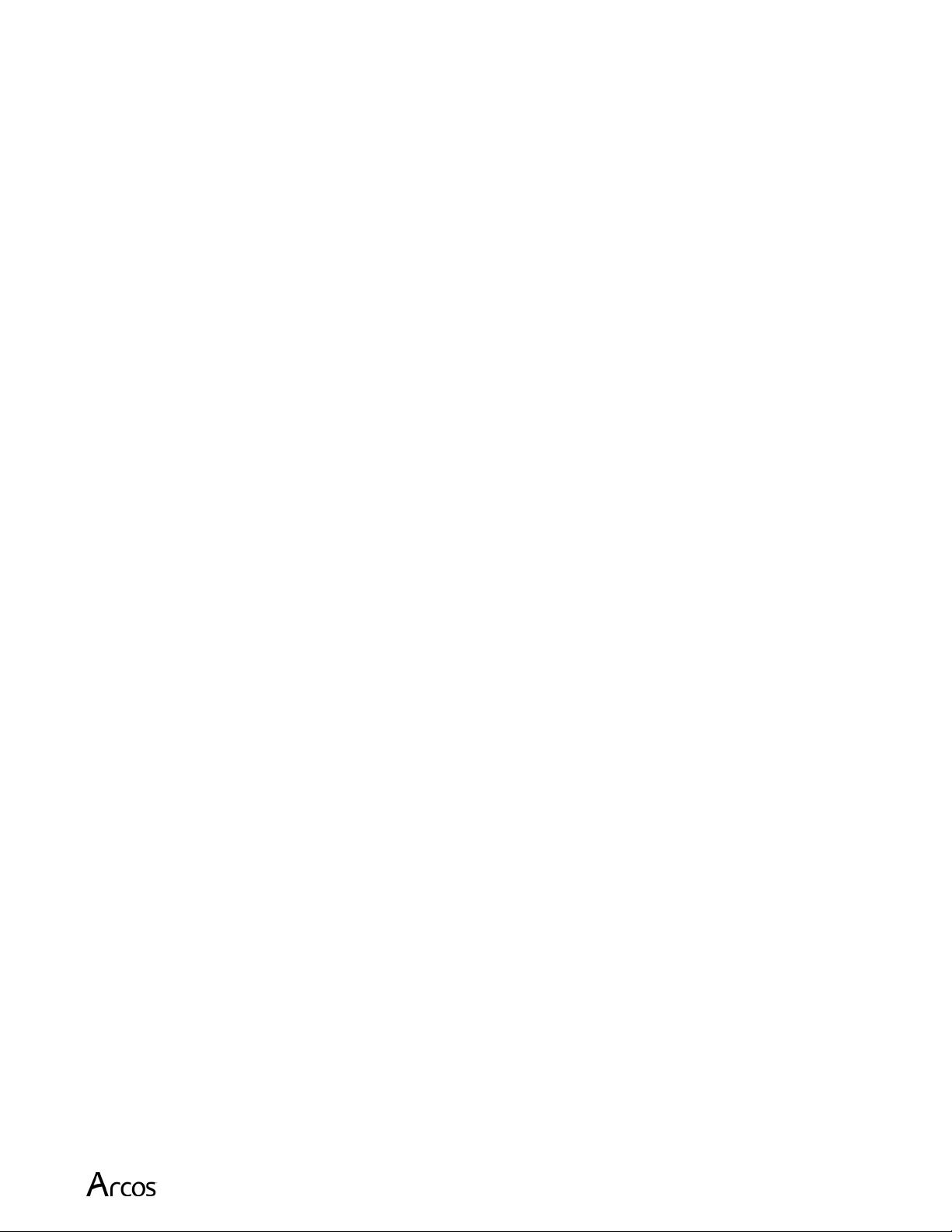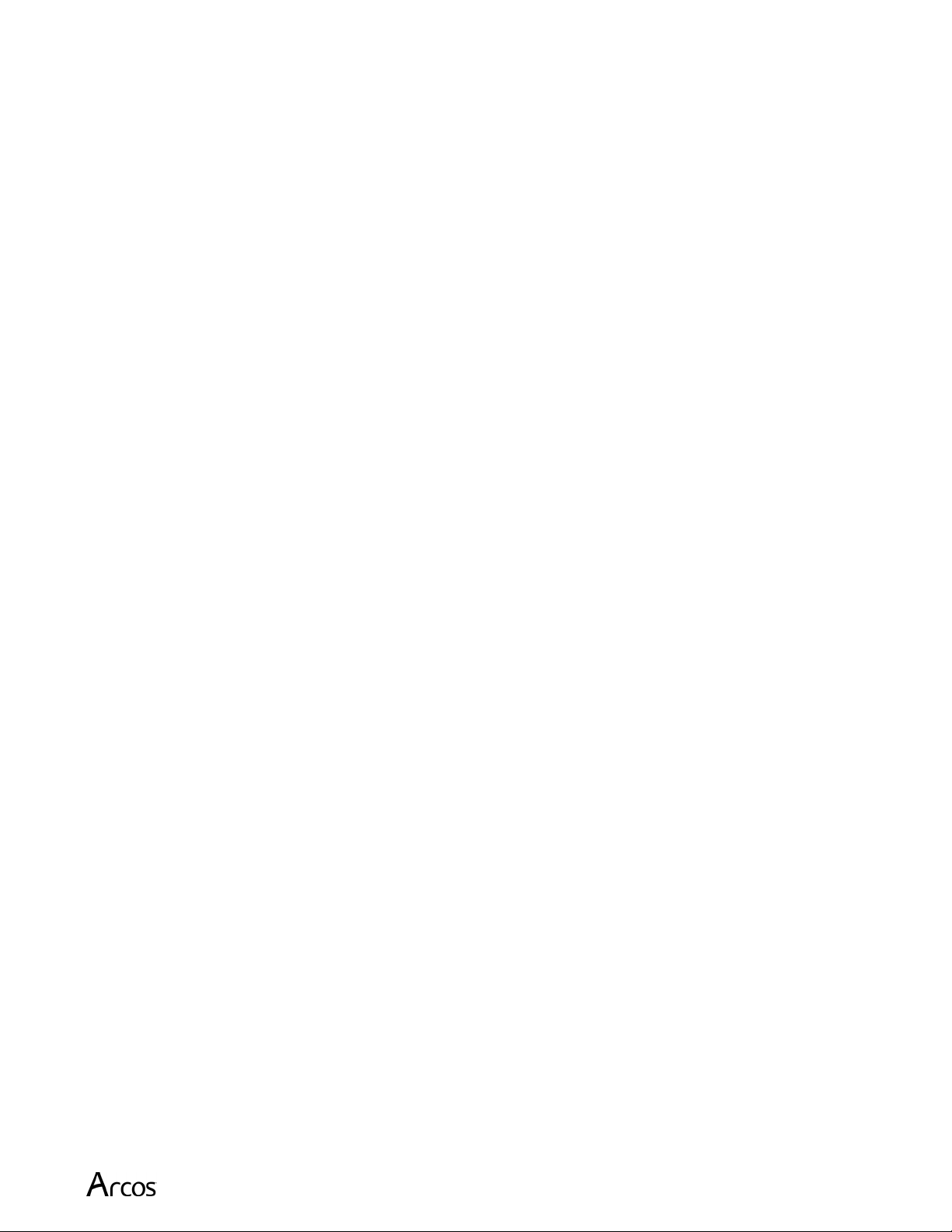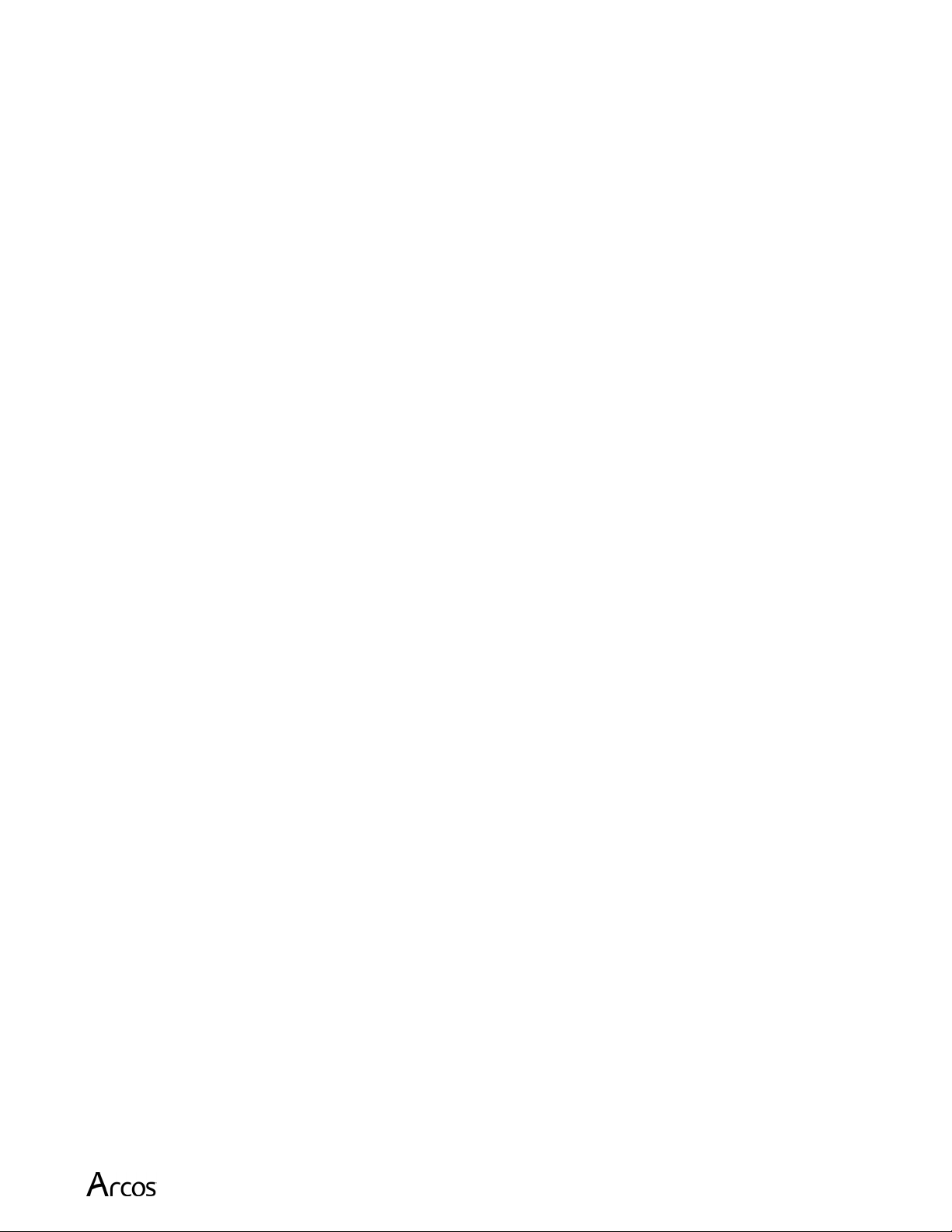
Burn Navigator® User’s Manual Page 2
Contents
Description............................................................................................................................3
Intended Use .........................................................................................................................3
Safety Information.................................................................................................................3
Use Warnings....................................................................................................................3
Incoming Device Setup, Cleaning & Maintenance, Handling.................................................5
Tablet Description .................................................................................................................7
First-time Operation ..............................................................................................................8
Using the Burn Navigator App ............................................................................................10
Splash screen ..................................................................................................................10
Main Menu .....................................................................................................................10
Training Mode ................................................................................................................10
New Patient Setup...........................................................................................................11
Checklist .........................................................................................................................15
Training Mode ................................................................................................................15
Hourly Fluid Updates......................................................................................................16
Patient Resuscitation Screens ..........................................................................................19
Top Bar ......................................................................................................................19
Screen Tabs ................................................................................................................19
Functional Buttons......................................................................................................20
Hourly Update ............................................................................................................20
Stop Burn Navigator...................................................................................................20
Enter Notes.................................................................................................................21
Enter Checklist ...........................................................................................................21
Next Update................................................................................................................21
Home..........................................................................................................................22
Updating Pump Rate...................................................................................................22
Notes ..........................................................................................................................24
I/O Table ....................................................................................................................25
Volume.......................................................................................................................27
24 hour fluid projection ..............................................................................................27
I/O Graph ...................................................................................................................28
Safety Features....................................................................................................................29
Settings ...............................................................................................................................31
Burn Nav Web integration...................................................................................................32
Handoff...............................................................................................................................33
Bluetooth Handoff...........................................................................................................33
Manual Handoff..............................................................................................................33
Web Handoff ..................................................................................................................34
Software Updates ................................................................................................................34
Security and Privacy Safeguards & Best Practices ...............................................................35
FAQ – Frequently Asked Questions ....................................................................................36
Troubleshooting ..................................................................................................................38
Software Warnings, Alerts, and Messages ...........................................................................39
Hardware Information .........................................................................................................44
Service & Technical Support ...............................................................................................50
Copyright ............................................................................................................................50
Trademarks .........................................................................................................................50
Index ...................................................................................................................................51