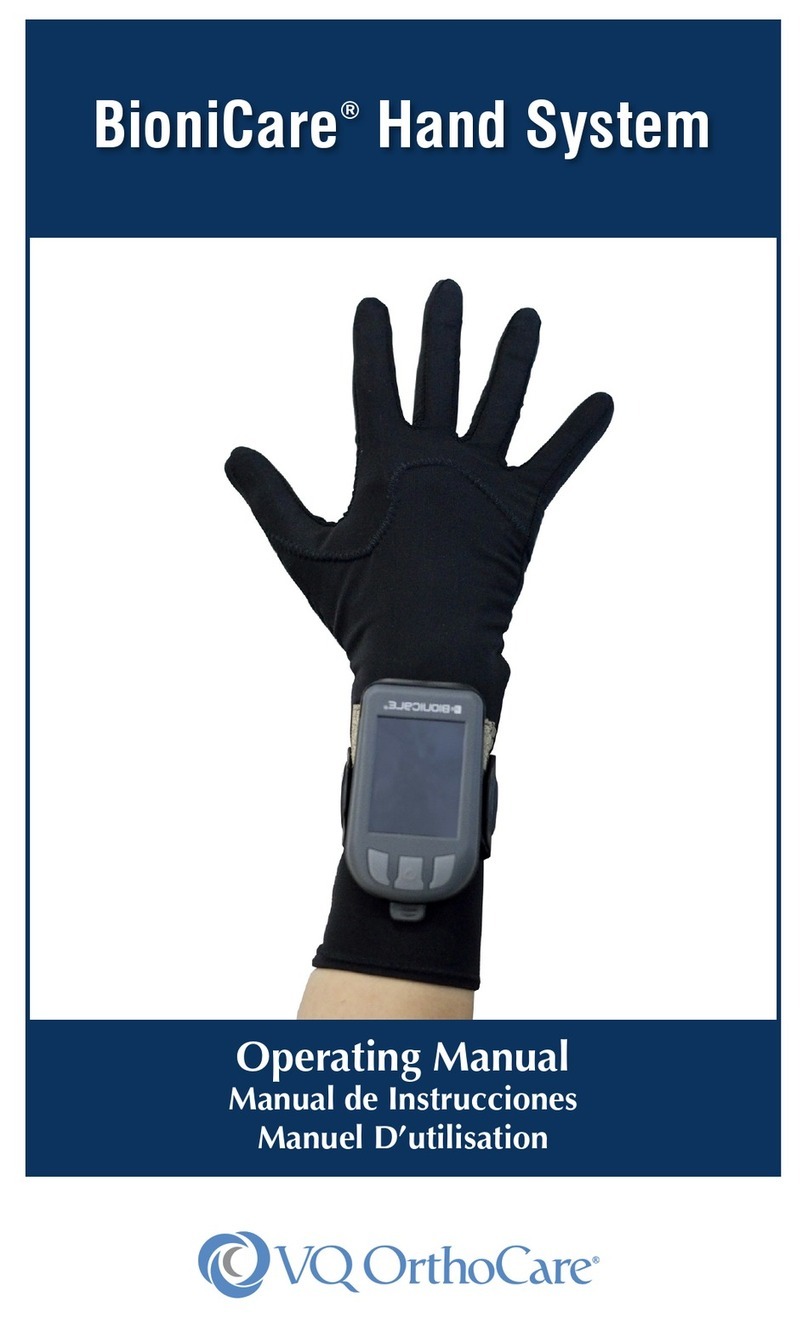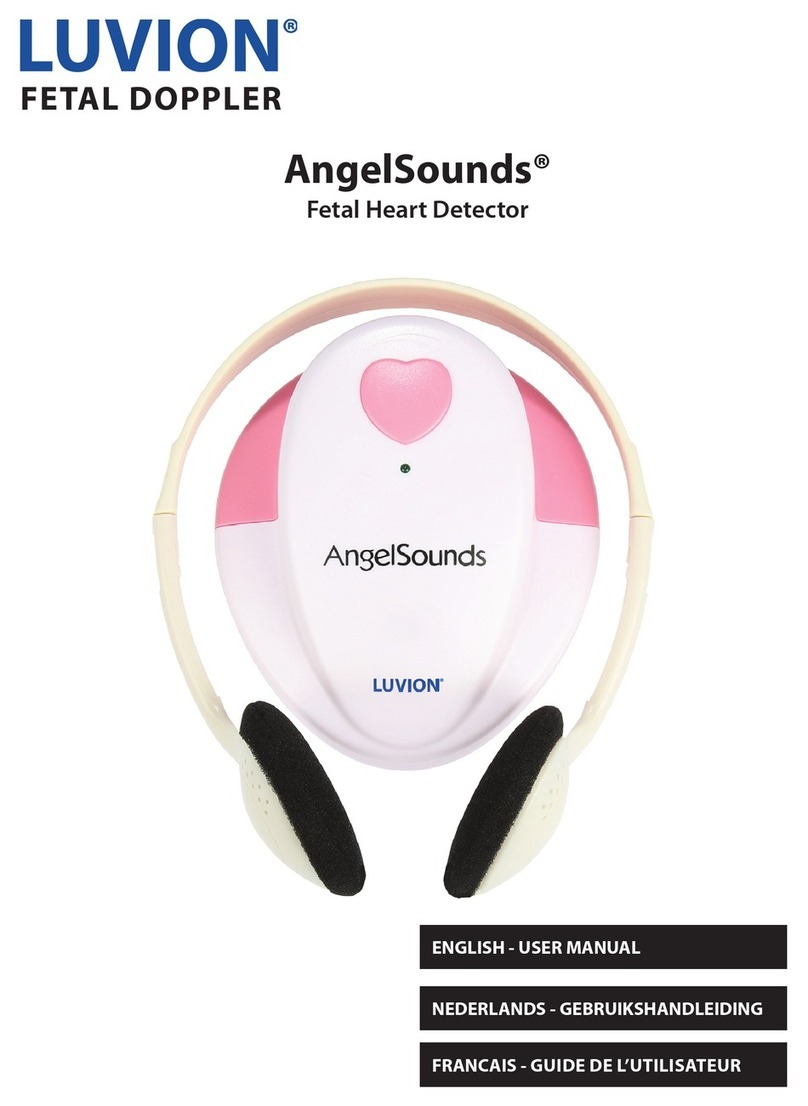Elektron Henson 9000 User manual
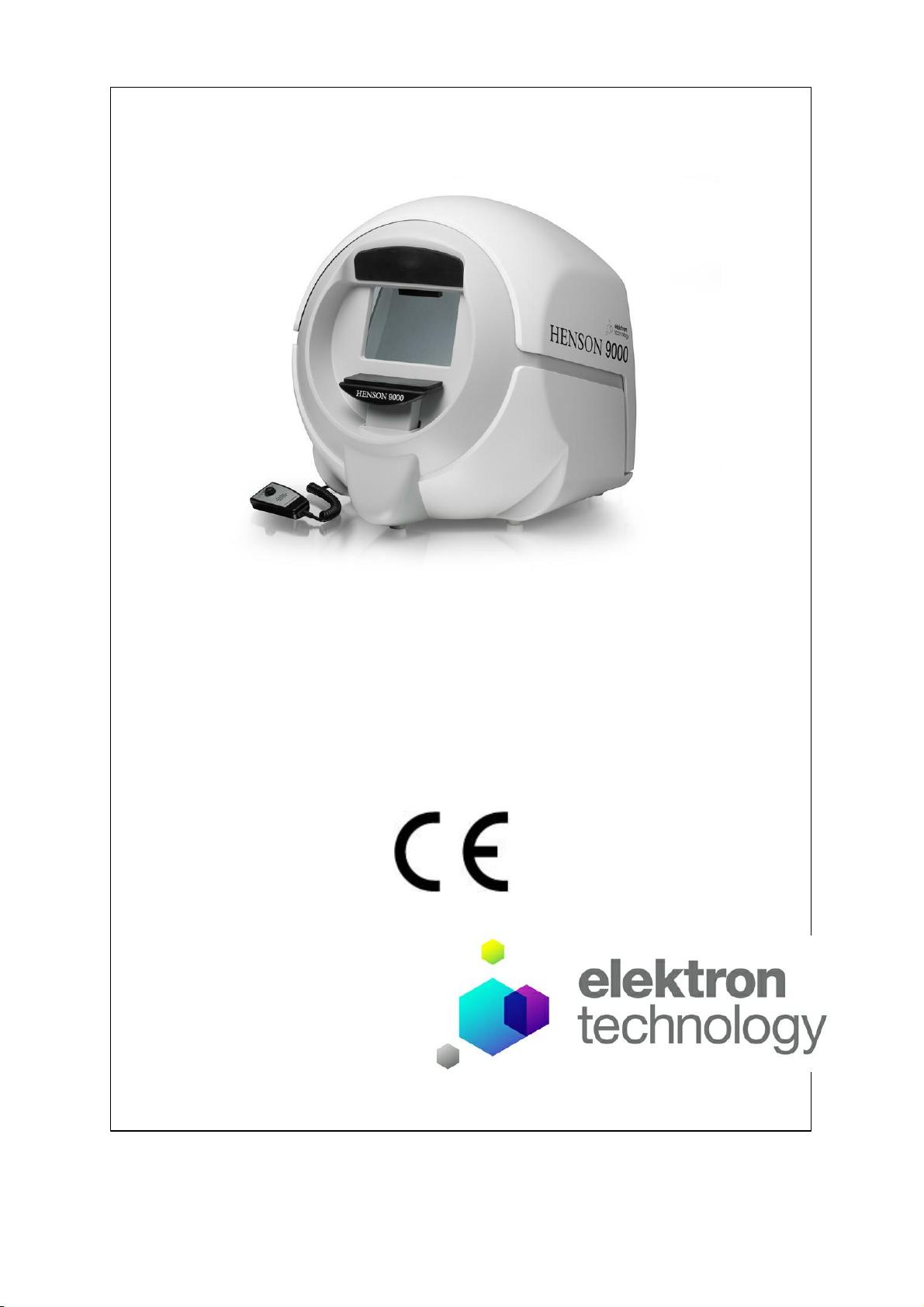
© 2017 Elektron Technology
Henson Perimeter User Manual
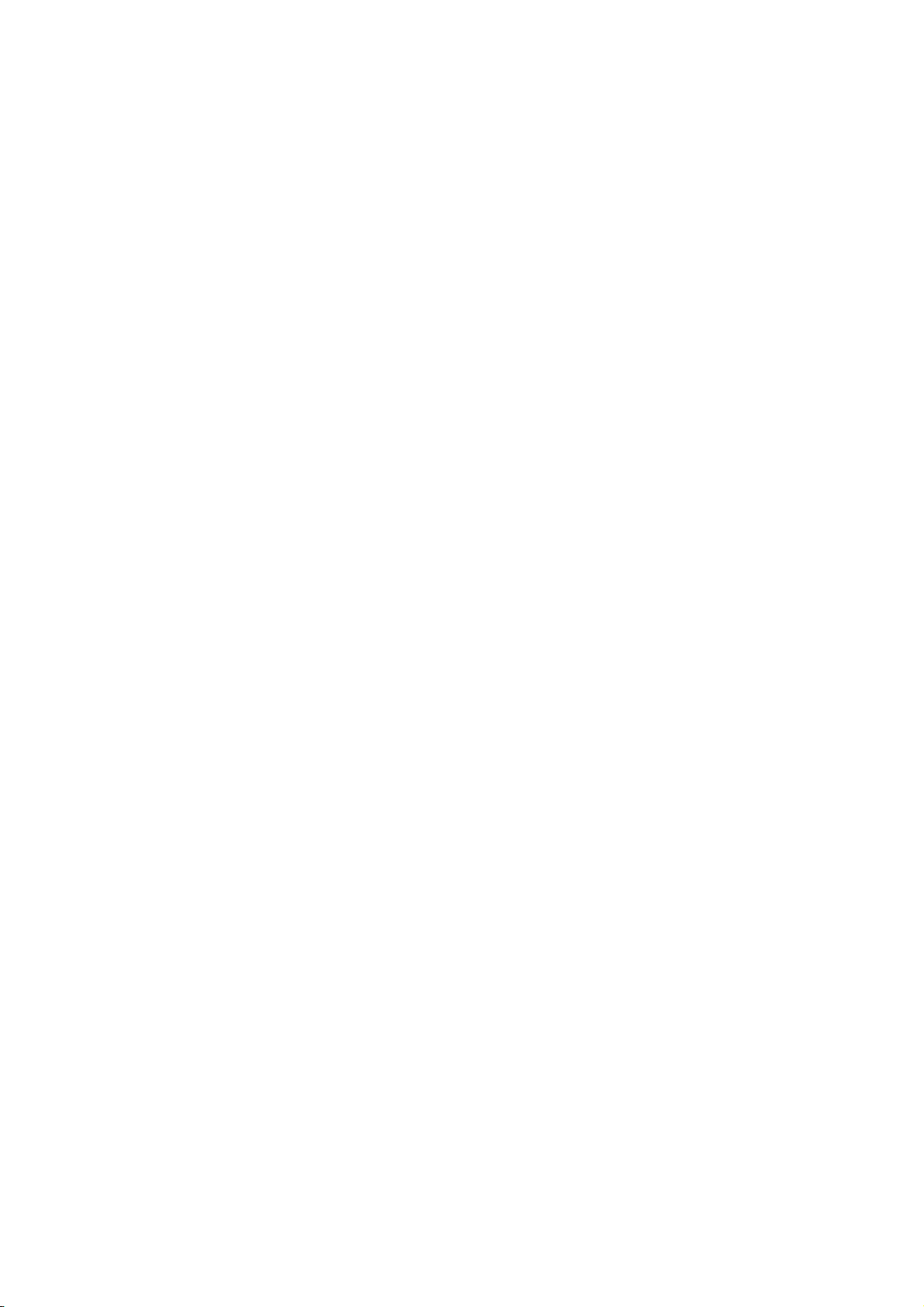
All rights reserved. No parts of this work may be reproduced in any form or by any means - graphic,
electronic, or mechanical, including photocopying, recording, taping, or information storage and retrieval
systems - without the written permission of the publisher.
Products that are referred to in this document may be either trademarks and/or registered trademarks
of the respective owners. The publisher and the author make no claim to these trademarks.
While every precaution has been taken in the preparation of this document, the publisher and the author
assume no responsibility for errors or omissions, or for damages resulting from the use of information
contained in this document or from the use of programs and source code that may accompany it. In no
event shall the publisher and the author be liable for any loss of profit or any other commercial damage
caused or alleged to have been caused directly or indirectly by this document.
Printed: April 2017
The Henson 9000 is manufactured in the United Kingdom by
Elektron Technology UK Ltd.
Broers Building
J.J. Thompson Avenue
Cambridge
Cambridgeshire
CB3 0FA
Tel : 01803 407 700
Fax : 01803 407 724
Email: info@elektron-healthcare.com
at our manufacturing site in Torquay.
Elektron Technology
Woodland road
Torquay
Devon
TQ2 7AY
Henson 9000
© 2017 Elekt ron T ec hnology

3Content s
© 2017 Elektron Technology
Table of Contents
Part I Welcome 7
............................................................................................................... 81 Elektron company notices
............................................................................................................... 92 Important warnings
............................................................................................................... 103 Revision history
............................................................................................................... 124 Help/Manual information
............................................................................................................... 135 Acknowledgements
Part II Quick start 14
............................................................................................................... 151 Single stimulus test
............................................................................................................... 162 Multiple stimulus test
............................................................................................................... 173 ZATA theshold test
............................................................................................................... 184 Drivers test
Part III Visual field tests 19
............................................................................................................... 201 Supra-threshold tests
21Multiple stimulus
23Patient instructions
24
Presenting and selecting different multiple stimulus
patterns
25Missed stimuli in multiple stimulus suprathreshold test
26Single stimulus
28Patient instructions
29Setting the test intensity
31Single stimulus algorithm
32Multiple Stimulus algorithm
33Test status indicator
34Extending the test
35Adding and correcting presentations
36Changing the supra-threshold increment
37Analysing the results
38Toolbar
............................................................................................................... 392 Zata threshold test
41Blind spot
42Fovea measurement
43Global Indices
44Mean Defect
45Standard Deviation
46Hemifield Test
47Outputs
48Threshold
49Gray Scale
50Defect
51Pattern defect
53Print Out
54Progression: Rate of change

Henson Perimeter User Manual4
© 2017 Elektron Technology
56GSS2
58Printing
59Patient instructions
60Stimulus locations
61Using existing patient details
63ZATA toolbar
............................................................................................................... 643 Drivers tests
65Patient Instructions
66Options
67Stimulus locations
Part IV General information 68
............................................................................................................... 711 Preparing the patient
72Aligning the patient
73Patient Instructions
74Refractive correction
............................................................................................................... 752 Auto timing
............................................................................................................... 763 Catch Trials
............................................................................................................... 774 Changing eyes
............................................................................................................... 785 Demonstrating the test
............................................................................................................... 796 Entering the patient's date of birth
............................................................................................................... 807 Fixation targets
............................................................................................................... 818 Help facility
............................................................................................................... 829 Printing the results of a field test
............................................................................................................... 8410 Response button
............................................................................................................... 8511 Saving visual field data
............................................................................................................... 8712 Video camera
Part V Options program 88
............................................................................................................... 891 Address
............................................................................................................... 902 Tests
............................................................................................................... 913 Computer
............................................................................................................... 924 Database
............................................................................................................... 945 Backup
............................................................................................................... 966 Video Setup
............................................................................................................... 977 Integration
............................................................................................................... 988 PDF
............................................................................................................... 999 Save/Cancel
Part VI Database program 100
............................................................................................................... 1031 Backup copy of the database
............................................................................................................... 1042 Changing the active database
............................................................................................................... 1053 Deleting a record from the database
............................................................................................................... 1064 Editing data in the database
............................................................................................................... 1075 Finding a record in the database

5Content s
© 2017 Elektron Technology
............................................................................................................... 1086 Moving through the database
............................................................................................................... 1097 Image files
............................................................................................................... 1108 Printing a database record
............................................................................................................... 1119 Saving records in database
............................................................................................................... 11210 Progression Analysis
113Progression Screen
115Glaucoma Staging System: GSS II
117Printing
............................................................................................................... 11811 Import from spreadsheet
Part VII Utilities program 119
............................................................................................................... 1201 Opening an existing visual field database
............................................................................................................... 1212 Creating a new visual field database
............................................................................................................... 1223 Copying a visual field database
............................................................................................................... 1234 Deleting a record
............................................................................................................... 1245 Merging databases
............................................................................................................... 1256 Transferring records betw een databases
............................................................................................................... 1267 Importing data from a Henson 5/6000 Database
Part VIII Appendix 1 - 9000 Technical
specification 127
Part IX Appendix 2 - 9000
Connection details 130
Part X Appendix 3 - Installation 131
Part XI Appendix 4 - Maintenance
and warranty 134
............................................................................................................... 1351 Regular inspection and maintenance
............................................................................................................... 1392 Upgrading the softw are
............................................................................................................... 1403 Cleaning
............................................................................................................... 1414 Preventative maintenance
............................................................................................................... 1425 Replacement parts
............................................................................................................... 1436 Repairs and recalibration
............................................................................................................... 1447 Warranty
Part XII Appendix 5 - Troubleshooting 145
............................................................................................................... 1461 Background out of tolerance
............................................................................................................... 1472 Bowl error
............................................................................................................... 1483 LED error
............................................................................................................... 1494 Chinrest
............................................................................................................... 1505 Key violation
............................................................................................................... 1516 Database errors
152Test Not recognised
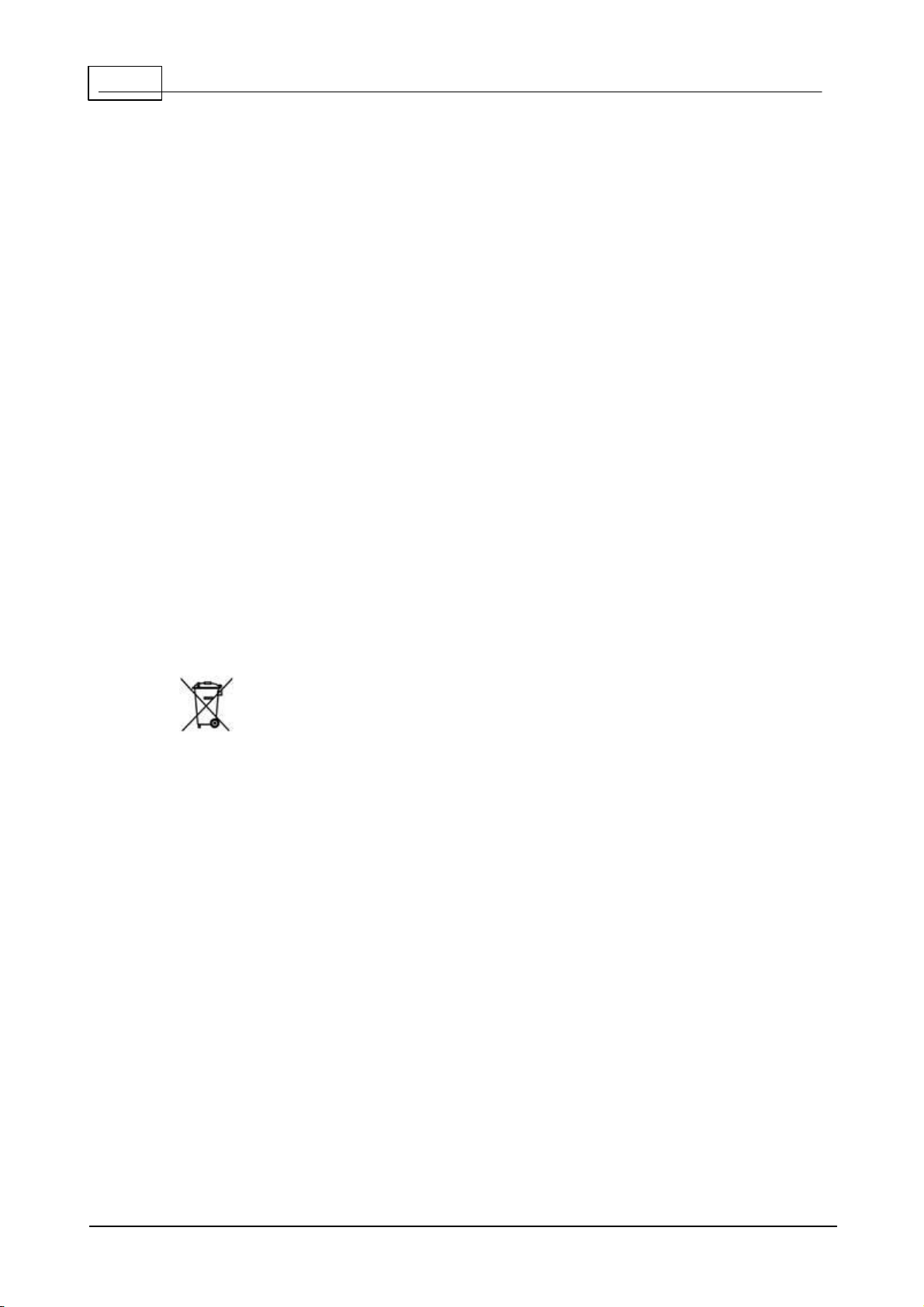
8Henson Perimeter User Manual
© 2017 Elektron Technology
1.1 Elekt ron c ompany not ic es
The Henson 9000 is manufactured in the United Kingdom by
Elektron Technology Uk Ltd.,
Broers Building,
J.J. Thompson Avenue,
Cambridge.
CB3 0FA
The Henson unit must be used in accordance with the operating instructions.
Please read the instructions before attempting operation.
The instructions in this guide are to be viewed as an accompaniment to correct
training on this equipment.
Contact your sales agent for details of on-site training or contact the
manufacturer for details of training videos and webinar training sessions.
The results of a test are only to be analysed by a suitable qualified person, and
it is the responsibility of the practice manager/owner to ensure that only
suitably trained personnel are operating this equipment.
The only warranties for Elektron Technology UK Ltd. products and services are
set forth in the express warranty statements accompanying such products and
services. Nothing herein should be construed as constituting an additional
warranty.
This symbol on the product or on its packaging indicates that to
preserve the environment, this product must be recycled after its useful life as
required by law and must not be disposed of with your household or
commercial waste. It is your responsibility to dispose of your waste electrical
and electronic equipment by handing it over to a designated collection point for
the proper recycling of such equipment. The separate collection and recycling of
your waste equipment at the time of disposal will help to conserve natural
resources and ensure that it is recycled in a manner that protects human
health and the environment. For more information about the authorized
collection location nearest to you, please contact your local city office, your
household waste disposal service or the agent from whom you purchased the
product.

9Welcome
© 2017 Elektron Technology
1.2 Important warnings
This unit must be
connected to an earthed
mains supply
Hazardous voltages are
present inside this unit.
No user-serviceable parts
inside
No modification of this
equipment is allowed
This equipment is not
suitable for use in an
oxygen rich environment
The instrument is not
suitable for operation in
environments where
handling of fluids is
normal use.
This equipment should be
kept dry at all times
Backing up your data
It is strongly recommended that you regularly back up the database of patient
records on a USB memory stick, or other suitable removable media, to avoid
any possibility of data loss.
This simple procedure is described later in this manual in Database Backup .
Allergy advice
The chin and head rest pads are made from a low allergy Silicone, but you
should check with the patient that the do not have an allergy to silicone before
allowing them to touch the Henson.
103

10 Henson Perimeter User Manual
© 2017 Elektron Technology
1.3 Revision hist ory
Release
Date
Change
Version 1.0
30/08/13
New version for V2.0 software
Version 1.1
May 2014
For version 2.1 onwards software
Version 1.2
July 2014
Additional Installation Information
added
Version 1.4
May 2015
Changes to patient instructions in
the first person. Additional
formatting changes and
corrections.
Version 1.5
Novembe
r 2015
Added Progression information to
coincide with Version 3.4
Software release
Version 1.6
April
2017
Changes for Version 3.5 Software
release - addition of integration,
changes to Database images,
additional language support.
To determine the version of installed software, click ABOUT on the main menu.
Info rma tio n fo r th e Ve rs io n 3.5 re le a s e
The release version of software called 3.5 contains some important changes to
the way the software operates. These may not affect your operation of the
instrument if you do not use the database or have any practice management
integration, but it is important that you understand them if you do.
The previous versions of the software stored a PDF copy of the printout
alongside the database in an images folder and this has now changed to a
jpeg picture file. The database will operate in the same way as before except
that the 2 eyes plots (threshold tests) are shown on different tabs.
The quality of the jpeg picture file can be set in the options program.

12 Henson Perimeter User Manual
© 2017 Elektron Technology
1.4 Help/Manual informat ion
Many of the images in this manual have 'hot spots'. If you place the cursor over
one of these and click then you will jump to a new page giving further
information on a topic.
Some of the screen shots in this manual may differ slightly from the software
installed on your machine.
The information contained in this manual is subject to change without notice.
All rights reserved. Reproduction, translation, or adaptation of this manual
without prior written permission of Elektron Technology UK Ltd. is prohibited,
except as allowed under copyright laws.
Elektron Technology UK Ltd. shall not be liable for technical or editorial errors or
omissions contained herein.
The following symbols are used in the manual and on the instrument.
Consult manual
WEEE Directive
0
1
Power Off (0)
Power On (1)
Type B Applied Part
Hazardous voltage
CE mark
USB
Protective earth
AC Mains

13Welcome
© 2017 Elektron Technology
1.5 Ac knowledgement s
Microsoft, Windows, Windows 7 and Windows 8 and Windows 10 are
registered trademarks of Microsoft Corporation.
Adobe and Acrobat (R) reader(R) are registered trademarks of Adobe systems.

14 Henson Perimeter User Manual
© 2017 Elektron Technology
2Quick start
To start a visual field test or one of the menu bar items click over that item on
the start-up screen.
To g e t mo re h e lp o n a n ite m in th e s ta rt-u p s cre e n click th a t ite m o n th e ima g e
b e lo w .
See Appendix 3 for installing and setting up the software.
131

15Quick start
© 2017 Elektron Technology
2.1 Single st imulus t est
After selecting the test, and entering the patient's date of birth you will be
presented with the Single stimulus supra-threshold test screen below.
To g e t mo re h e lp o n a te s t s cre e n ite m click o ve r th e ite m in the ima g e b e lo w .
79

16 Henson Perimeter User Manual
© 2017 Elektron Technology
2.2 Multiple st imulus t est
After selecting the test, and entering the patient's date of birth you will be
presented with the Multiple stimulus supra-threshold test screen below.
To g e t mo re h e lp o n a te s t s cre e n ite m click o ve r th e ite m in the ima g e b e lo w .
79

17Quick start
© 2017 Elektron Technology
2.3 ZAT A t heshold t est
After selecting the test, you will be asked whether this is a new or an existing
patient . Depending on your response you will then either need to enter the
patient's date of birth or select a patient from the database . Once this
has been done you will be presented with the ZATA test screen below.
To g e t mo re h e lp o n a te s t s cre e n ite m click o ve r th e ite m in the ima g e b e lo w .
61
79 61
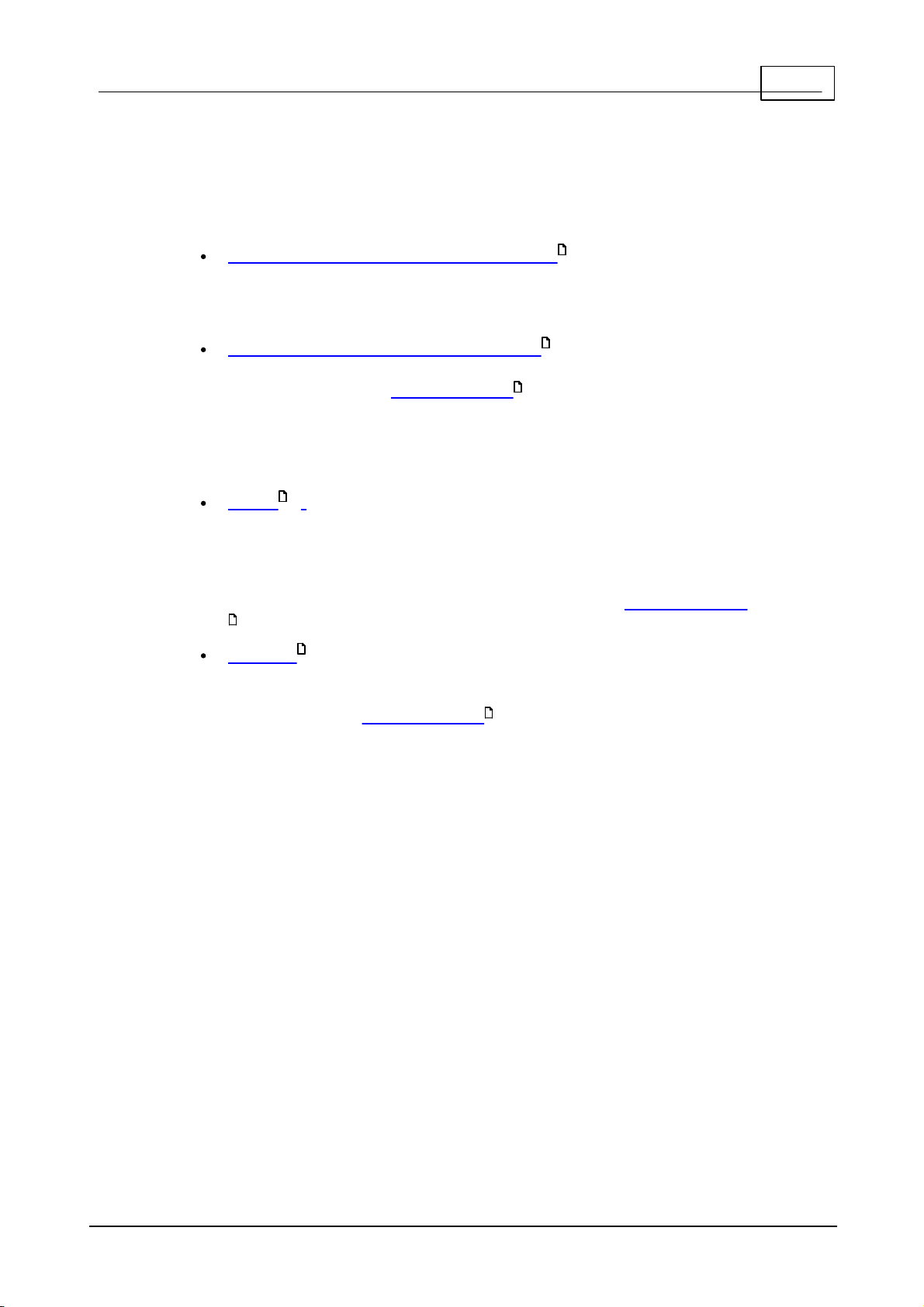
19Visual field tests
© 2017 Elektron Technology
3Visual field tests
The following visual field tests are available with the Henson 9000:
Multiple Stimulus Supra-Threshold :Choose this if speed is
important. It is approximately twice as fast as the Single Stimulus supra-
threshold strategy in patients with little or no defect. This is a Semi-
Automated test.
Single Stimulus Supra-Threshold :Choose this test to
screen large numbers of patients. This is a fully automated test where
the patient presses a response button every time they see a
stimulus.
ZATA (Zippy Adaptive Threshold Algorithm): This strategy replaces
the classic Full threshold algorithm. It is much faster than the Full and
Fast Threshold programs and will normally be the program of choice for
monitoring visual field loss. The ZATA program uses a Bayesian algorithm
and adaptive terminating criteria to make the best use of prior data. This
is a fully automated test where the patient presses a response button
every time they see a stimulus.
Drivers :The Drivers Test program is designed to see whether or
not a patient meets the UK DVLA visual field requirements for Group 1
and Group 2 driving. Again, this is a fully automated test where the
patient presses a response button every time they see a stimulus.
21
26
84
39
84
64
84

20 Henson Perimeter User Manual
© 2017 Elektron Technology
3.1 Supra- t hreshold test s
There are two different supra-threshold tests provided with the Henson 9000
software, single and multiple stimulus:
Both incorporate several levels of testing.
Both can be run in an age-related or threshold-related mode.
The flow chart below gives the different stages of a supra-threshold test.
See also:
Fixation targets
Default threshold setting
Establishing the test intensity
Test Status indicator (single stimulus only)
Analysing the results
26 21
34
29
80
29
29
33
37
Table of contents