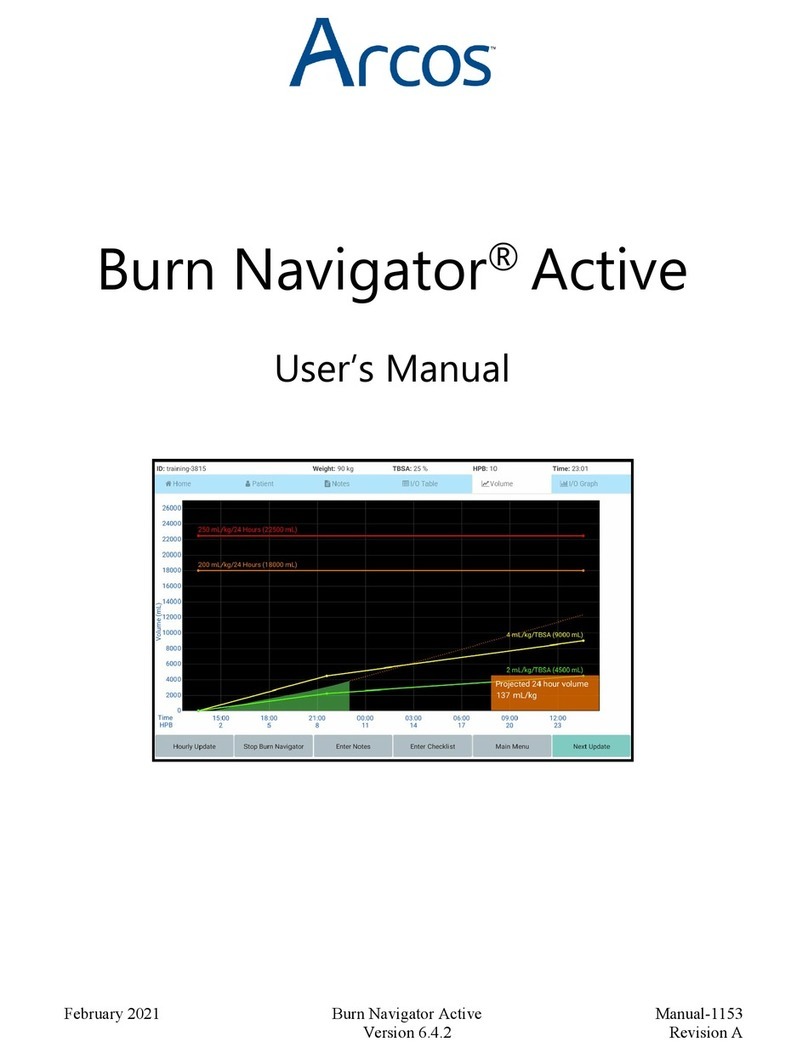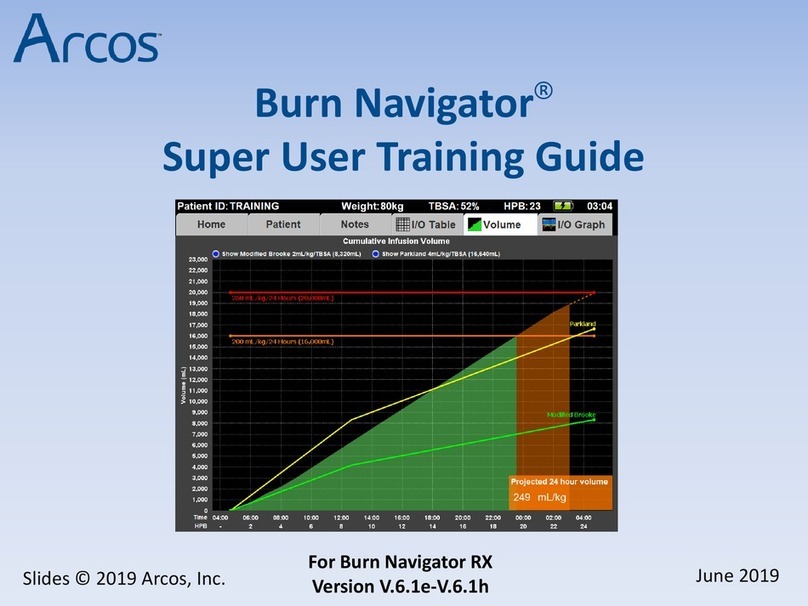Burn Navigator® User’s Manual Page 2
Contents
Description............................................................................................... 4
Intended Use ........................................................................................... 4
Safety Information................................................................................... 4
Use Warnings ....................................................................................... 4
Incoming Device Setup, Cleaning & Maintenance, Handling ................. 6
Tablet Description.................................................................................... 8
First-time Operation ................................................................................ 9
Using the Burn Navigator ........................................................................11
Main Menu ...........................................................................................11
Training Mode ......................................................................................11
New Patient Setup .............................................................................. 12
Checklist .............................................................................................. 16
Hourly Fluid Updates........................................................................... 17
Patient Resuscitation Screens ............................................................ 21
Top Bar & Battery Indicator............................................................. 21
Screen Tabs...................................................................................... 21
Functional Buttons .......................................................................... 21
Hourly Update..................................................................................22
End Decision Support ......................................................................22
Enter Notes......................................................................................23
Enter Checklist .................................................................................23
System Menu ...................................................................................23
Next Update ....................................................................................24
Home................................................................................................24
Updating Pump Rate .......................................................................24
Notes................................................................................................26
I/O Table...........................................................................................27
Volume .............................................................................................28
24 hour fluid projection ...................................................................29
I/O Graph..........................................................................................30
Urimeter Connectivity......................................................................... 31
Continuous UO Graph......................................................................32
Safety Features.......................................................................................32
System Functions....................................................................................34
Transfer Active Patient ...........................................................................36
FAQ –Frequently Asked Questions........................................................37
Troubleshooting .....................................................................................39
Software Warnings, Alerts, and Messages ........................................... 40
Service & Technical Support...................................................................57