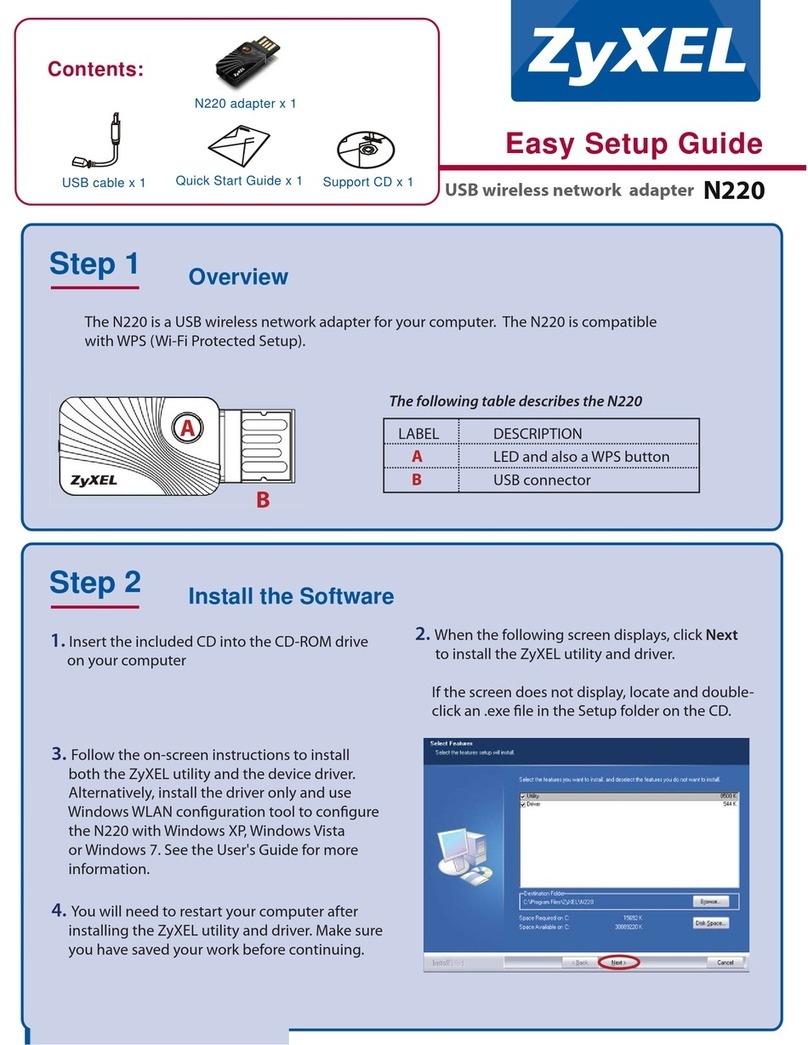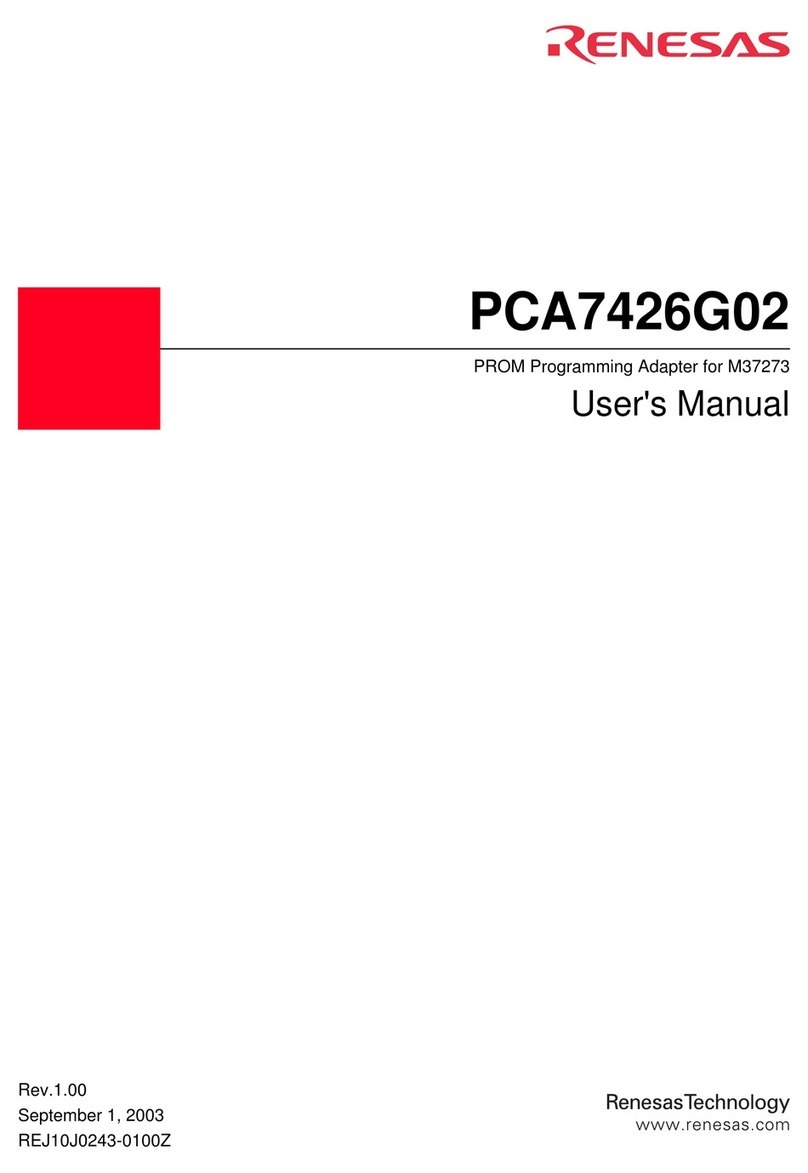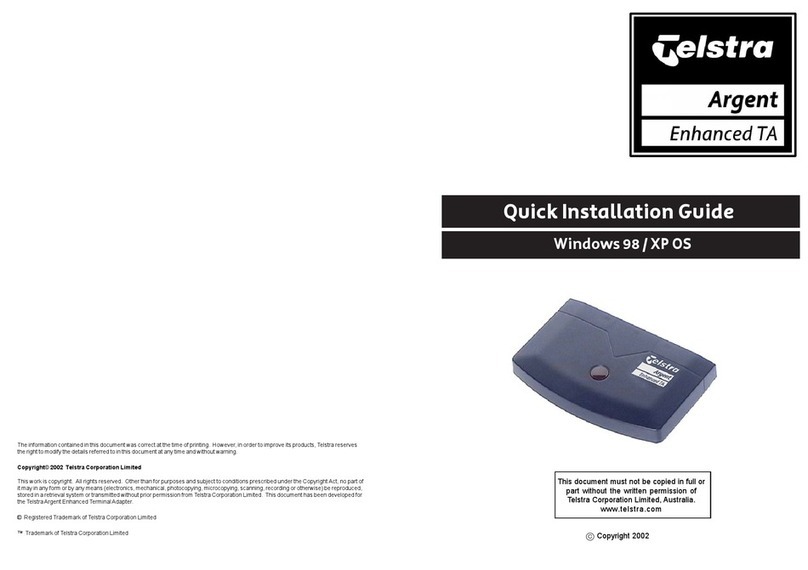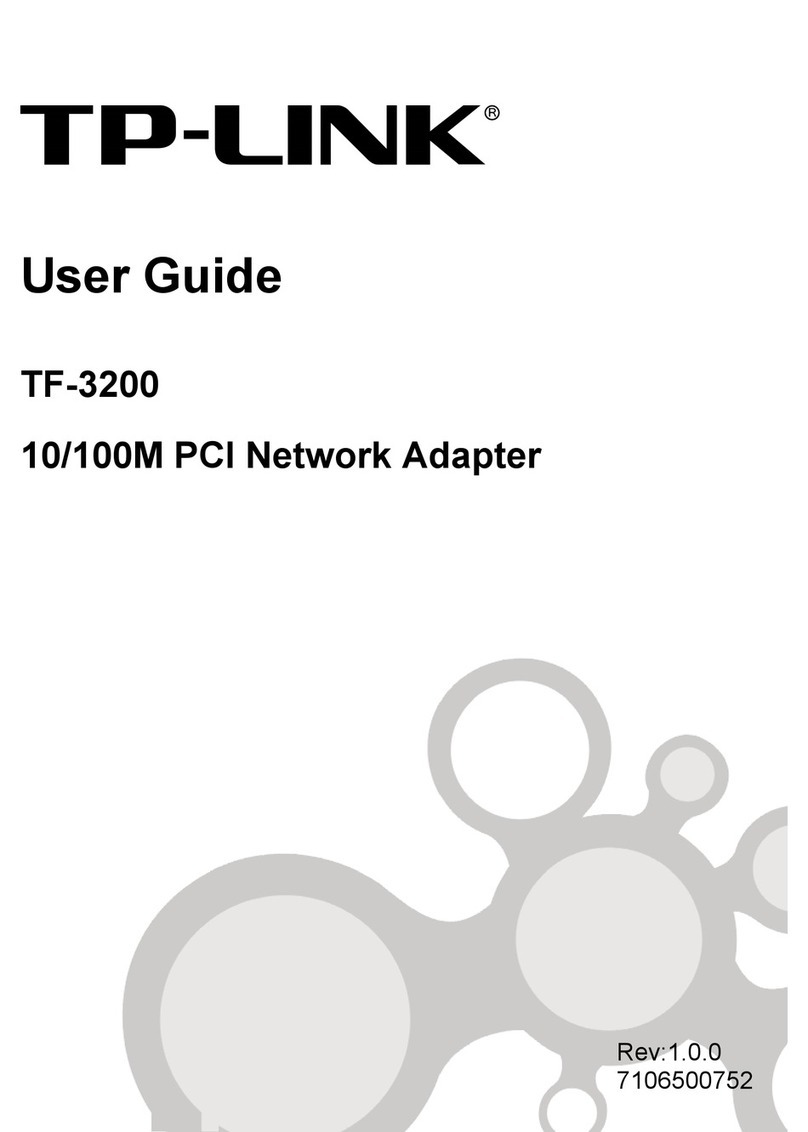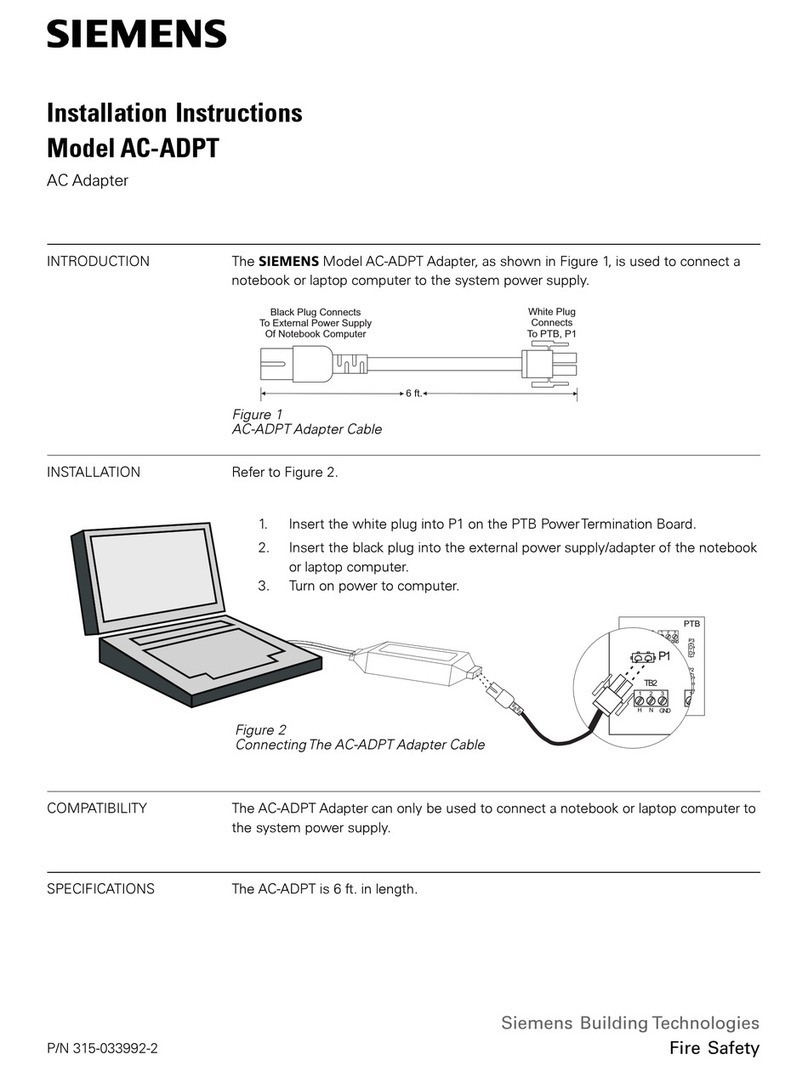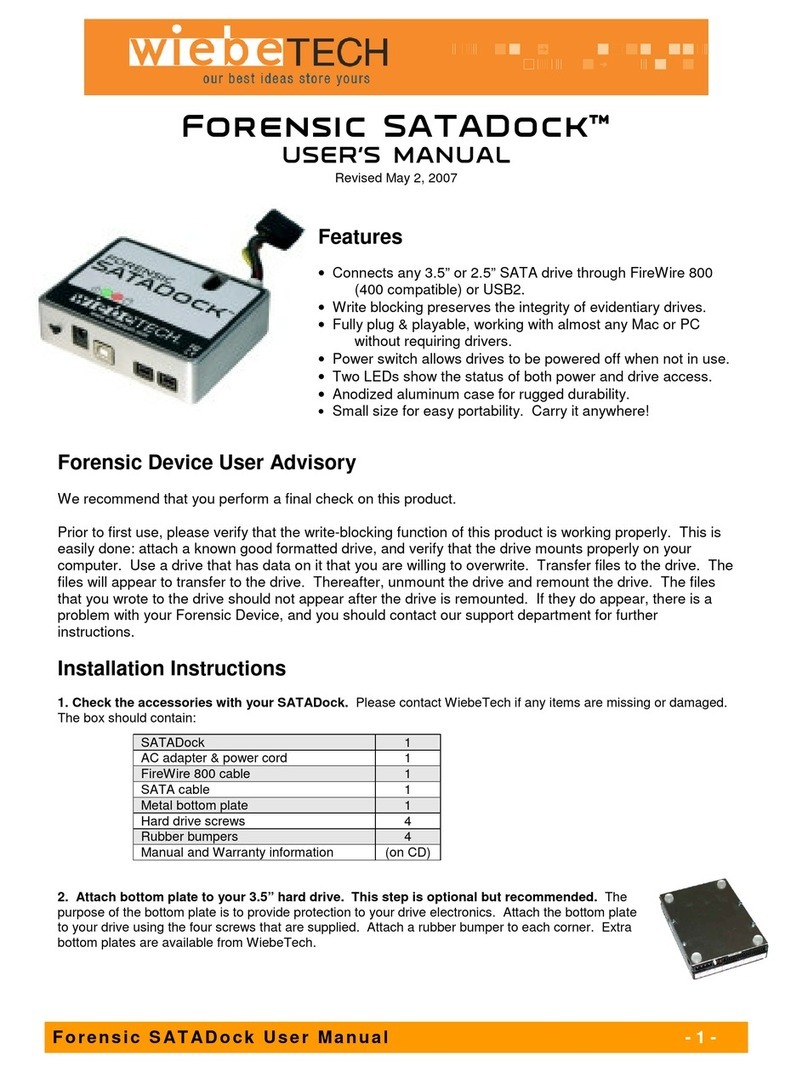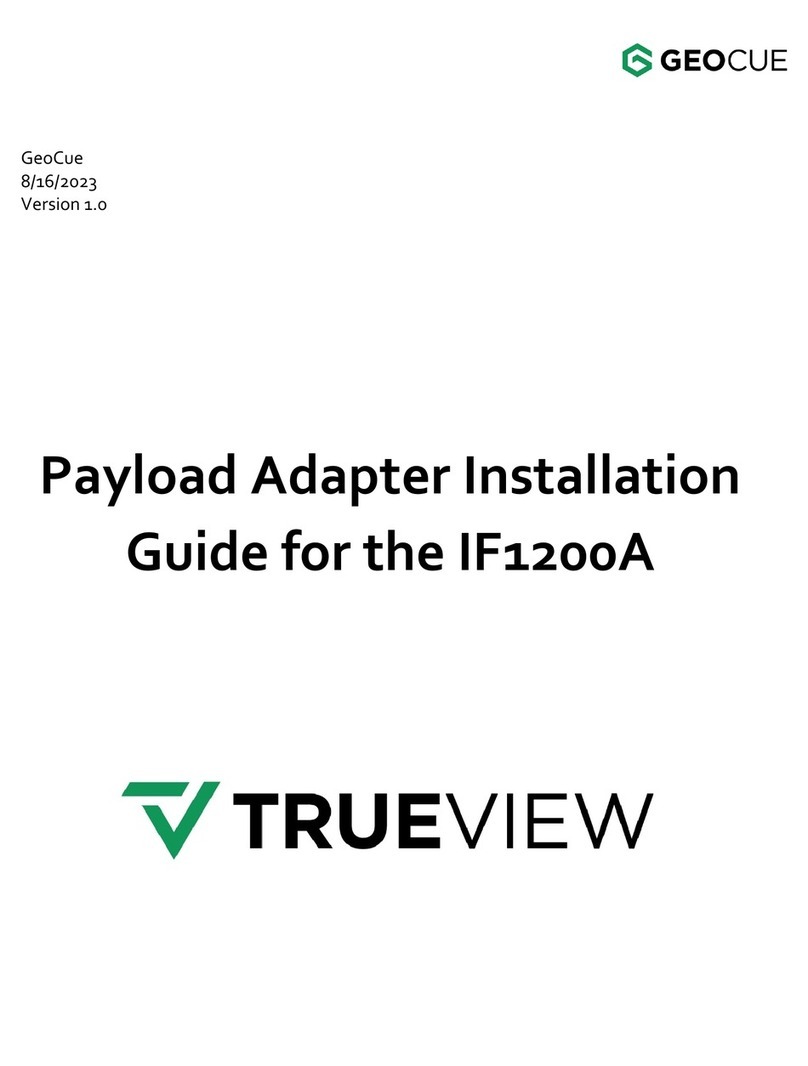bit ELD User manual

1. Un er the steering wheel
2. On the le+ si e of the kick panel
3. Un er the river's seat
1. This device may not cause
harmful interference, and
2. This device must accept any
interference received, including
interference that may cause
undesirable operation.
Any changes or modifications
not expressly approved by the
party responsible for compliance
could void the user’s authority to
operate the equipment.
Contains
FCC ID: QOQBGM111
IC: 5123A-BGM111
This device complies with Part
15 of the FCC Rules and Industry
Canada’s license-exempt RSS
standards. Operation is subject
to the following two conditions:
Your evice shoul plug into one of 3 ports epen ing on
the make an mo el of your vehicle. There should be a 6-pin,
9-pin, or OBD-II connection to your vehicle's diagnostic
port. The three devices work similarly to collect data
from your vehicle to send to your Blue Ink Tech app.
If your port is in the way or hard to reach, or if you need to
connect two devices at one time, Blue Ink Tech offers a
variety of splitter and adapter cables on our Purchase page at
blueinktech.com/cart
Important things to do before you install
your BIT ELD adapter:
•Install the Blue Ink Tech app on the device you wish to
use for your logs
•Turn off all Bluetooth-capable devices, including the
smart phone or tablet with the Blue Ink Tech app
installed, until the BIT ELD adapter finishes its first
testing sequence and the light has turned blue
•Have your vehicle's engine running. Communication to
your diagnostic port may be disabled even with the
ignition turned on
Installation and Initial Testing
Plug in the BIT ELD adapter to your vehicle’s diagnostic port.
For 6-pin and 9-pin BIT ELD adapters, turn the locking ring
clockwise to secure it to the vehicle’s diagnostic port. When
the BIT ELD adapter receives power it will go through a light
sequence:
•White and then off: the adapter is in the boot-loader
stage, during which a new firmware update can be
installed through the micro-USB port on the front
face of the adapter
•Red-White-Blue: the adapter is starting its normal
operations and running internal tests
•Faint Blue: the device has passed its self-tests and is
waiting for a smartphone or tablet to make a wireless
connection
Approving the uncertifie logs will certify your log for the ay
isplaye . Any changes ma e later will require you to re-certify
that ay’s log.
Accepting uni entifie logs will insert the isplaye uty status
changes in your logbook for the given ay.
Accepting suggeste logs will change your currently recor e
logs for the given ay an replace them with the suggeste
e its.
*The river has final say in what gets inserte in their logbook,
an can choose to accept or reject any suggestions from a
carrier.
Where to Install the BIT ELD Adapter
Locate your vehicle's iagnostic port in one of these 3 places:
BIT ELD Adapter
Installation Guide &
Condensed User Manual
Using your Apple or An roi evice, go
to your app store an search for “Blue
Ink Tech”. You shoul see the BIT logo.
The first time you open the app, pop-up messages will ask
permission to use your location and camera and to send
notifications. For the app to function properly you must
select “Allow” or “Yes” for all of these messages.
The “Sign Up” page will open automatically the first time you
open the app. If this page does not automatically come up,
select "Create Account."
If you already have a BIT account, tap the blue “Existing User”
button at the bottom of the screen to enter your email and
password. Skip ahead to installation.
Setting Up Your Your Account
To use the Blue Ink Tech app you will need to set up an
account and join a carrier.
If you are a new user you will need to fill in all fields before
tapping Continue. The information provided will be used to
complete HOS logs for DOT and roadside inspections.
If you are joining an existing carrier, your carrier
administrator will need to accept you to their team before
you will have access to your carrier's fleet of vehicles and
trailers.
If your carrier is new to Blue Ink Tech and you will be the
account administrator, be sure to check the administrator box
when creating your account.
This first installation may take more than ten minutes. Once
this sequence is complete and the LED is blue, you can turn
on your smartphone or tablet to connect the Blue Ink Tech
app to your BIT ELD adapter.
Connecting the App to the BIT ELD Adapter
The Blue Ink Tech app will automatically find nearby BIT ELD
adapters and prompt you to connect or to choose the device
to which you want to connect.
BIT ELD adapters in range will be listed by the vehicle in
which they are installed. Vehicles in your carrier's fleet will
be listed by a descriptive name. New vehicles will be listed by
VIN number. If you connect to a new vehicle, the app will
prompt you to assign a descriptive name.
The first time the app connects to the BIT ELD adapter can
take several minutes because the app and BIT ELD adapter
are exchanging encryption keys for their communication. The
next time you connect it will take much less time because
the encryption keys will be reused. Set the BIT ELD adapter
as your Preferred Device to further reduce connection time.
The BIT ELD light colors below represent connection status:
Blue - Device is ready to connect to the Blue Ink Tech app
Green - Device is connected and sending data to the app
Yellow - Engine is on but ELD is not connected to the app
Red - Vehicle is moving but ELD is not connected to the app
Purple - Device has unidentified driver data present
Cyan - Unplug the BIT ELD adapter and plug it back in
The app will also display its connection status in the top-right
corner of your screen. Tap for details.
Green - Device is connected and sending data to the app
Grey - Blue Ink Tech app is searching for a BIT ELD adapter
Black - Blue Ink Tech app is not connected to BIT ELD adapter
Keep this manual in your vehicle at all times for
mandate compliance. Download the full user manual at
www.blueinktech.com/support for additional details.
Installing the Blue Ink Tech App on your
Smart Phone or Tablet
The BIT ELD application is available from the Apple App Store
an from the Google Play Store.

Duty Status and Logging Out
It is important to know that when you close or log out of the
Blue Ink Tech app you will remain in the last set duty status.
If you are set to an in-motion status such as Driving, your
available hours will be incorrect the next time you log into
the app. The app will notify you to help prevent this from
happening.
Documents and Fuel Receipts
You can keep track of your fuel purchases on the Documents
screen from the main menu. The Date, Time, Vehicle, and
Purchase State will be automatically filled in by the Blue Ink
Tech app. You may enter the amount of fuel pumped, the
purchase price, any shipping document numbers, and any
relevant notes. The Fuel Pumped can be entered in gallons or
liters. The Total Purchase Price can be entered in US or
Canadian dollars. Tap “SAVE” at the bottom of the screen to
make your fuel receipt available to your carrier's
administrator on the Blue Ink Tech website.
Fuel Receipts can be used in collaboration with the IFTA
subscription offered by Blue Ink Tech to manage your in-
state miles.
Daily Vehicle Inspections (DVIR)
The Vehicle Inspection screen lets you note any issues or
areas of concern found during pre-trip and post-trip
inspections, and lets you share that information with your
carrier on the web portal at blueinktech.com.
To note any issues, tap “Add Issue.” This will bring up a
checklist of possible issue areas. Check the box for the area
of concern and add specific notes about the issue in the
“Remarks” field. Tap “Done” to return to the Vehicle
Inspection screen. Finally, tap the green disk icon at the
bottom right of the screen to save it. Saving will make your
inspection report available to your carrier's administrator on
the Blue Ink Tech web portal when your data is synced.
Settings
Under "Settings" you can view and edit information for the
Blue Ink Tech app, your BIT ELD adapter hardware, and your
driver account.
Under "General Settings" you can enable the "Keep screen
on" feature so that you can see your Available Hours while
driving. For Apple devices running iOS 12.1 and older, this
will prevent the Blue Ink Tech app from closing and
disconnecting from the BIT ELD adapter. Also under the
"General Settings" menu, you can manually sync your data
to the web portal by tapping "Send" next to "Upload logs to
web."
Under "ELD Adapter Settings" you can set your preferred
device and adjust the brightness of your BIT ELD adapter.
The "Carrier Information" screen shows your current Carrier
and DOT number. To join or leave a carrier, you must log on
to blueinktech.com and go to the "My Account" page.
On the "Driver Information" screen you can edit your driving
cycle, commercial driver's licence information, home
terminal time zone, and language preference.
Roadside Inspection
This screen shows all the information necessary in the event
of a roadside safety inspection. Swipe left and right to see
all of the information displayed. Tap the green gear icon in
the lower-right corner for a menu of options. You can
select the date, view unidentified driver logs, and send
records to the DOT web server from this menu.
The Blue Ink Tech app can only email records to the
predetermined DOT email address. If you want to send logs
elsewhere, you can create a PDF report at blueinktech.com.
The Home Screen
The Home screen shows basic information about your
current load, as well as any issues with the app and logs
that require your attention. You will have to swipe up on
the screen to see all of the information.
At the top of the Home screen you may see alerts from
your BIT ELD adapter or other BIT sensors, a setting on your
phone or tablet that needs to be changed, or a message if
you haven't updated to the latest version of the Blue Ink
Tech app or BIT ELD firmware. Tap “MORE” to see details
about any of these issues.
At the top of the home screen, below any unresolved
issues, the Current Load Out displays the following:
•Your current duty status in a blue circle at the top-right
•Your name in the driver field
•Name of a co-driver who will be listed on your records
•Name of the carrier with whom you are sharing data
•Vehicle being used for the day's work
•Up to three trailers being used simultaneously
•Shipping document number from your records
•Settings that your carrier has set for your account,
including personal use of the vehicle, yard moves, and
ELD exemptions
If you drive for multiple carriers, tap the “EDIT” icon to the
right of the “Carrier” field to choose the carrier associated
with your current load. You cannot join or leave carriers
from the Blue Ink Tech app. Log in to the web portal at
blueinktech.com to change your carrier settings.
Available Hours
The “Available Hours” screen shows how many hours are left
until certain events will potentially place you in violation. The
timers show the amount of time left in your work cycle, work
shift, time until a 30 min break is needed, and time needed
to reset your shift cycle.
When the vehicle is detected as in motion and no co-driver is
logged in, the Blue Ink Tech app will be limited to the
“Available Hours” screen and the Co-Driver Login.
Hours of Service
Logs for the past eight days (14 days for Canadian cycle
rules) can be viewed on the "Hours of Service" screen. If you
rotate your screen to landscape orientation, you will be able
to see the entire chart.
E iting a Recor of Duty Status
On the “Hours of Service” screen, tap the “EDIT” icon to
the right of the row that nee s to be e ite . This will allow
you to change the selecte uty status or a just the time as
long as it oesn't conflict with another uty status. You may
also elete the recor , which will remove it from the
logbook. All e its to a uty status require a note of at least 4
characters.
E its can only be ma e on recor s that have not been
automatically recor e by the BIT ELD. If the vehicle was
etecte as in motion then a change of status to a non-
riving state will not be allowe .
Adding a Record of Duty Status
On the "Hours of Service" screen, tap the green "+" button
and select "Add Duty Status". Tap the duty status you want
to enter and add any relevant notes. The time and location
are automatically completed but may be edited. Tap "Save"
to apply the new duty status to the logbook. You may add a
previous duty status at any time, as long as it does not
conflict with any automatically recorded drive time.
Automatic Duty Status Changes
If the BIT ELD detects vehicle movement over 5 MPH and if
your current duty status is not set to “Driving” the app will
automatically set your status to driving.
If the BIT ELD detects that the vehicle has stopped for 5
minutes and the duty status is still set to “Driving” the app
will prompt you to see if you are still driving. If you select
“No” you will be taken to “Add Duty Status” to change your
duty. If there is no response from you after 1 minute, the
app will automatically change your duty status to “On Duty
Not Driving” to help maximize your available drive time.
Keep this manual in your vehicle at all
times for mandate compliance.
Download the full user manual at
www.blueinktech.com/support
for additional details.
Other manuals for ELD
1
Other bit Adapter manuals