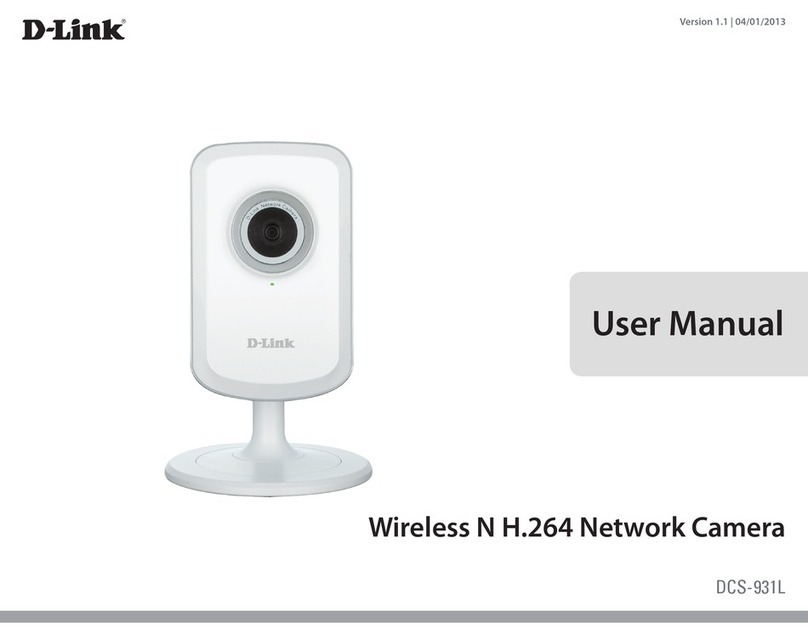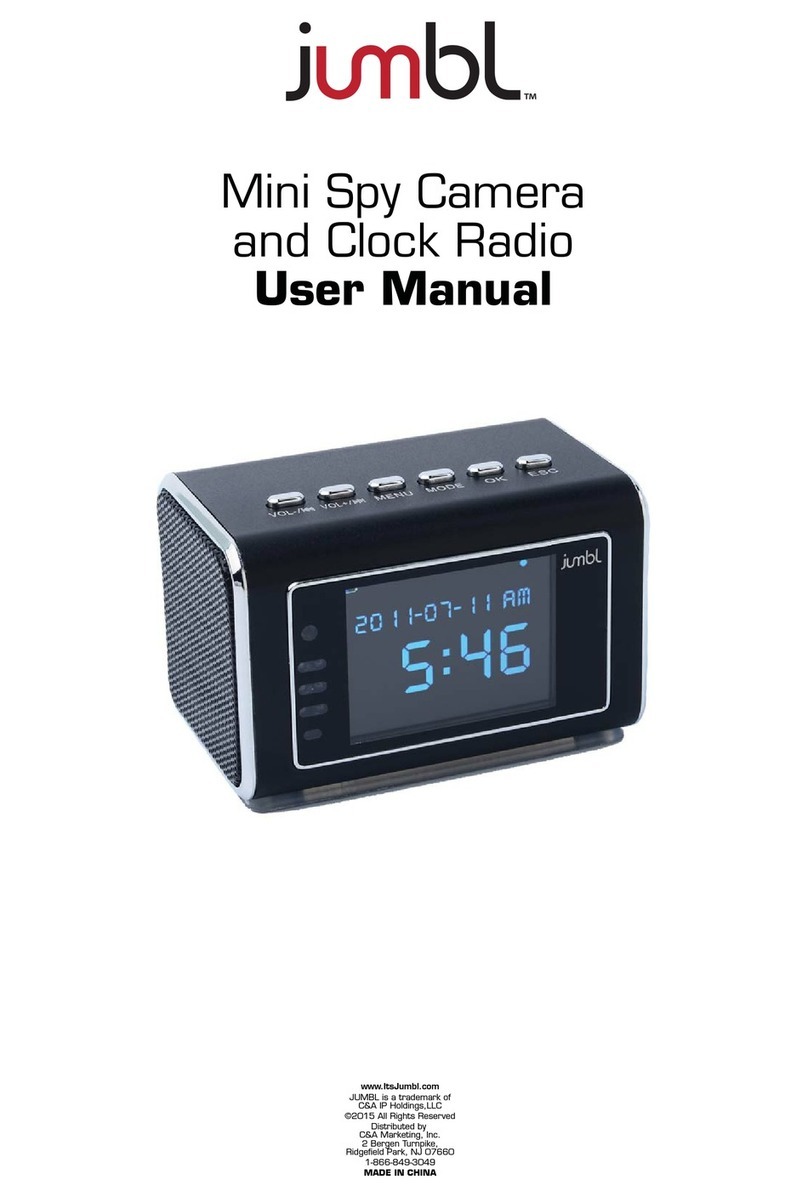Arecont Vision D4S Series User manual
Other Arecont Vision Security Camera manuals

Arecont Vision
Arecont Vision MegaView v1x series User manual

Arecont Vision
Arecont Vision SurroundVideo G5 Mini User manual

Arecont Vision
Arecont Vision megadome User manual

Arecont Vision
Arecont Vision MegaDome 2 User manual

Arecont Vision
Arecont Vision SurroundVideo Omni AV12176DN-NL User manual

Arecont Vision
Arecont Vision SurroundVideo Series User manual

Arecont Vision
Arecont Vision D4SO Series User manual

Arecont Vision
Arecont Vision MegaDomeT User manual

Arecont Vision
Arecont Vision AV12975DN-NL User manual

Arecont Vision
Arecont Vision ConteraIP Fisheye AV12CPD-236 User manual

Arecont Vision
Arecont Vision MegaBall 2 User manual

Arecont Vision
Arecont Vision MicroDome AV1455DN-S User manual

Arecont Vision
Arecont Vision AV1255AM User manual

Arecont Vision
Arecont Vision AV12ZMV-301 User manual

Arecont Vision
Arecont Vision MegaDome 2 User manual

Arecont Vision
Arecont Vision Megaball series User manual

Arecont Vision
Arecont Vision MicroDome User manual

Arecont Vision
Arecont Vision AV12275DN-NL User manual

Arecont Vision
Arecont Vision MicroDome AV2455DN-S User manual

Arecont Vision
Arecont Vision MegaView 2 AV1225PMIR-S User manual
Popular Security Camera manuals by other brands
Vicon
Vicon V661V-Series Installation and operation guide

Mobotix
Mobotix VandalDome MOVE VD-2-IR Quick install
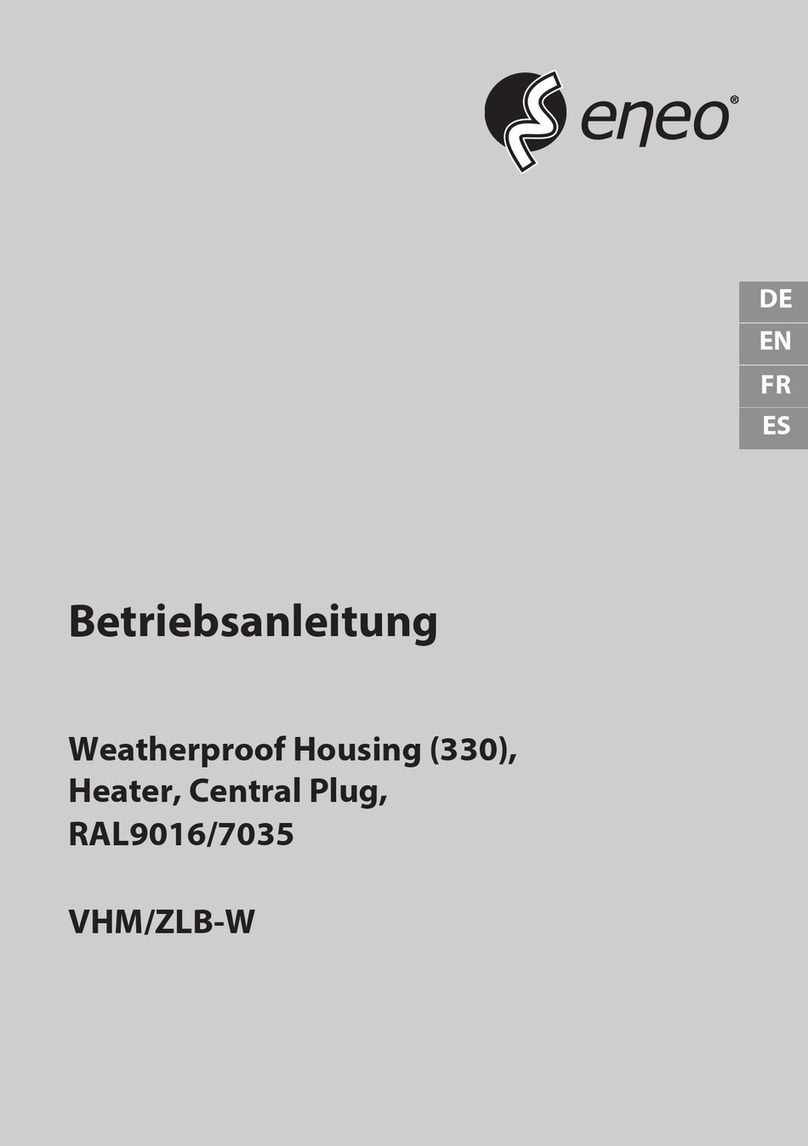
Videor
Videor Eneo VHM/ZLA-W operating instructions
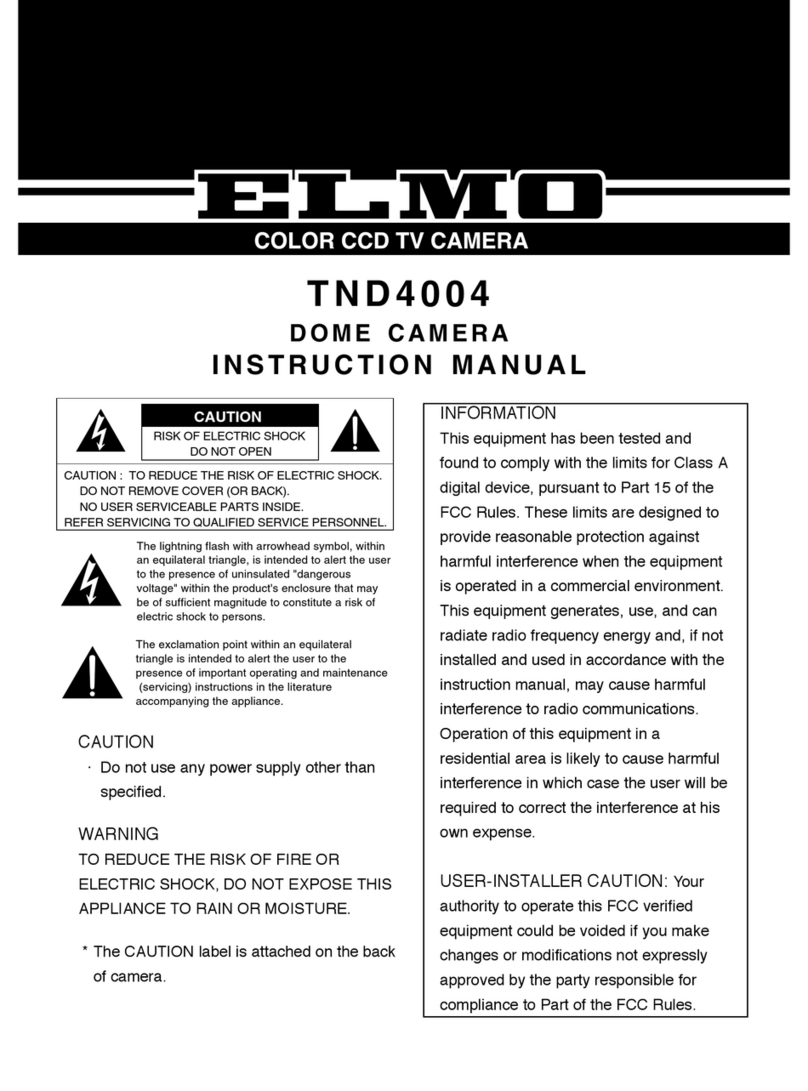
Elmo
Elmo Dome Camera TND4004 instruction manual
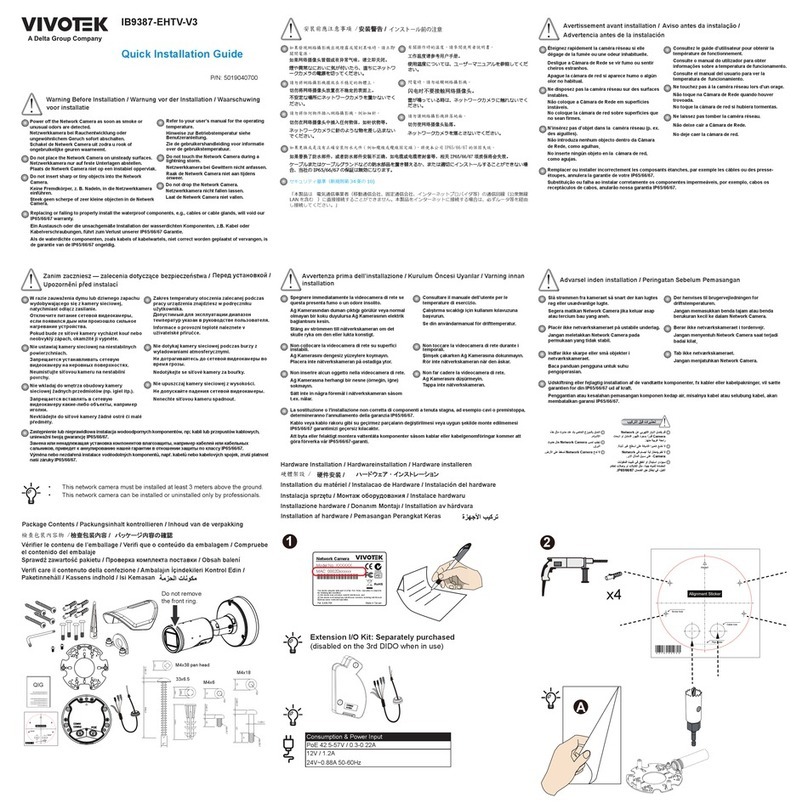
Delta
Delta VIVOTEK IB9387-EHTV-V3 Quick installation guide
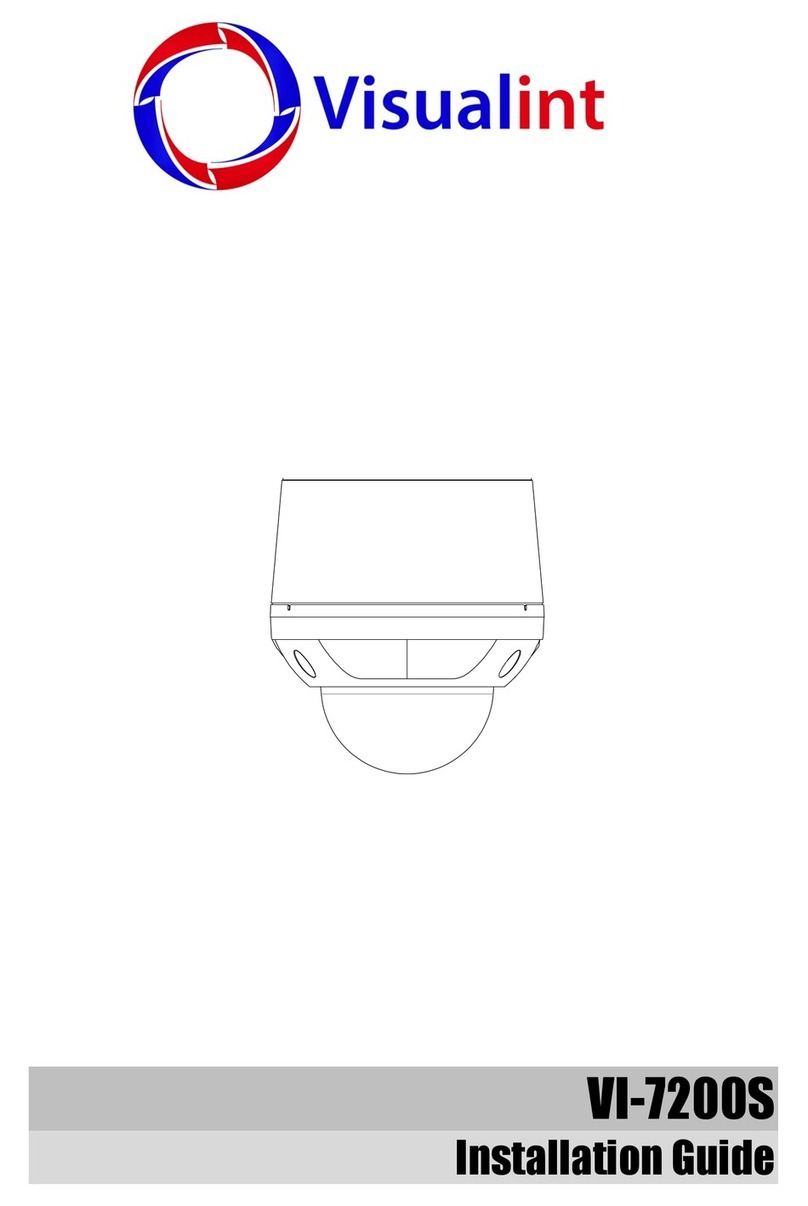
VISUALINT
VISUALINT VI-7200S installation guide