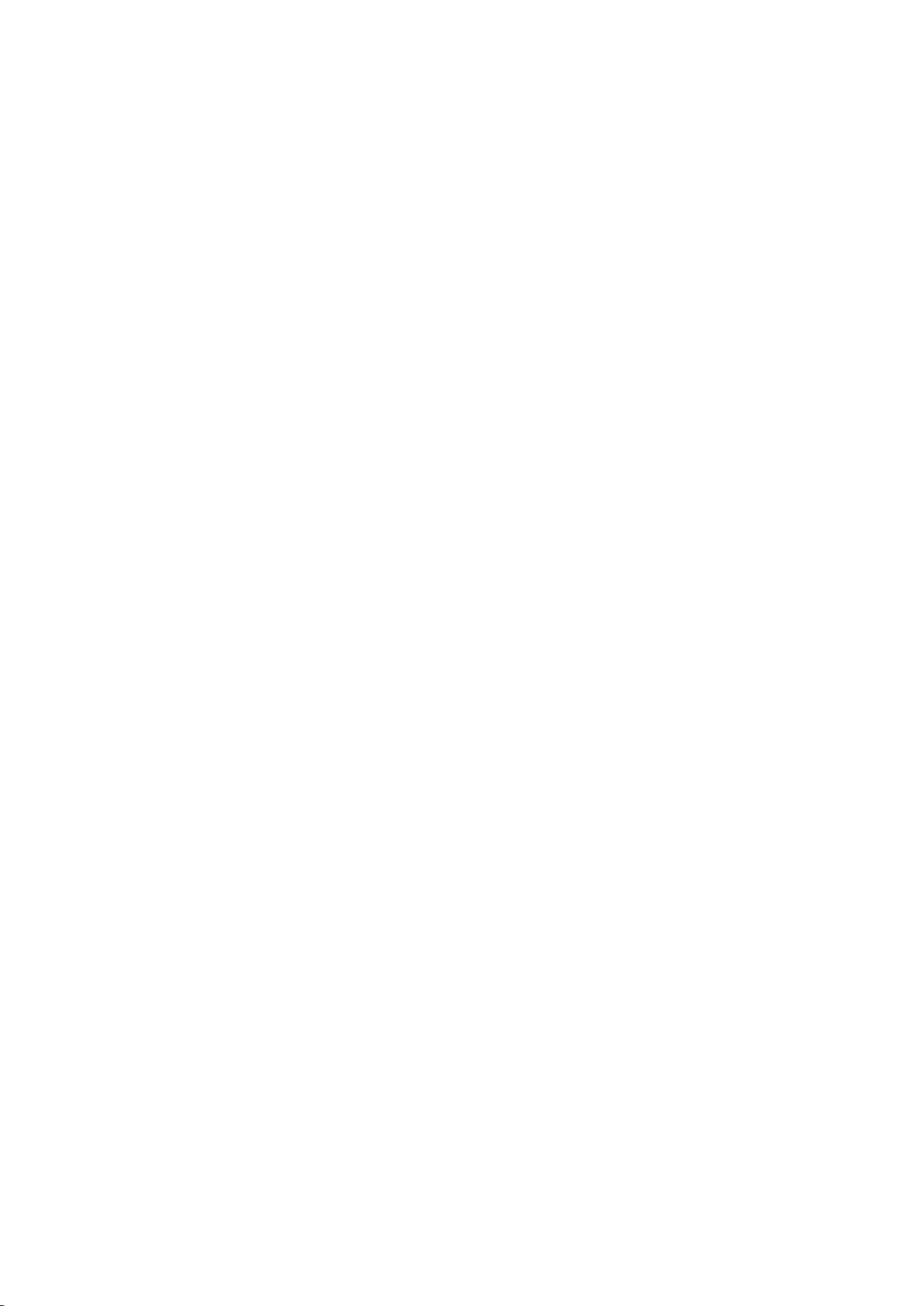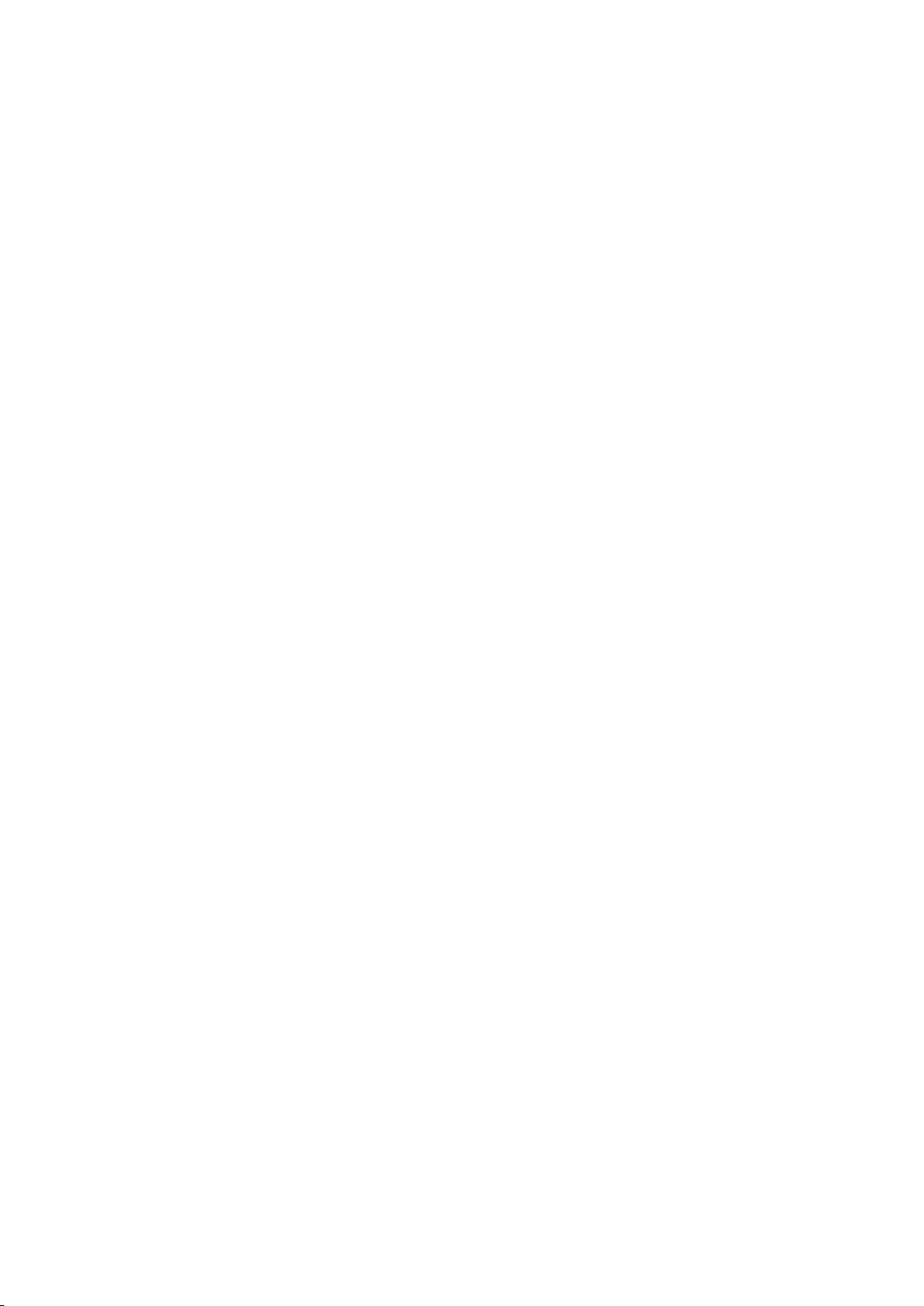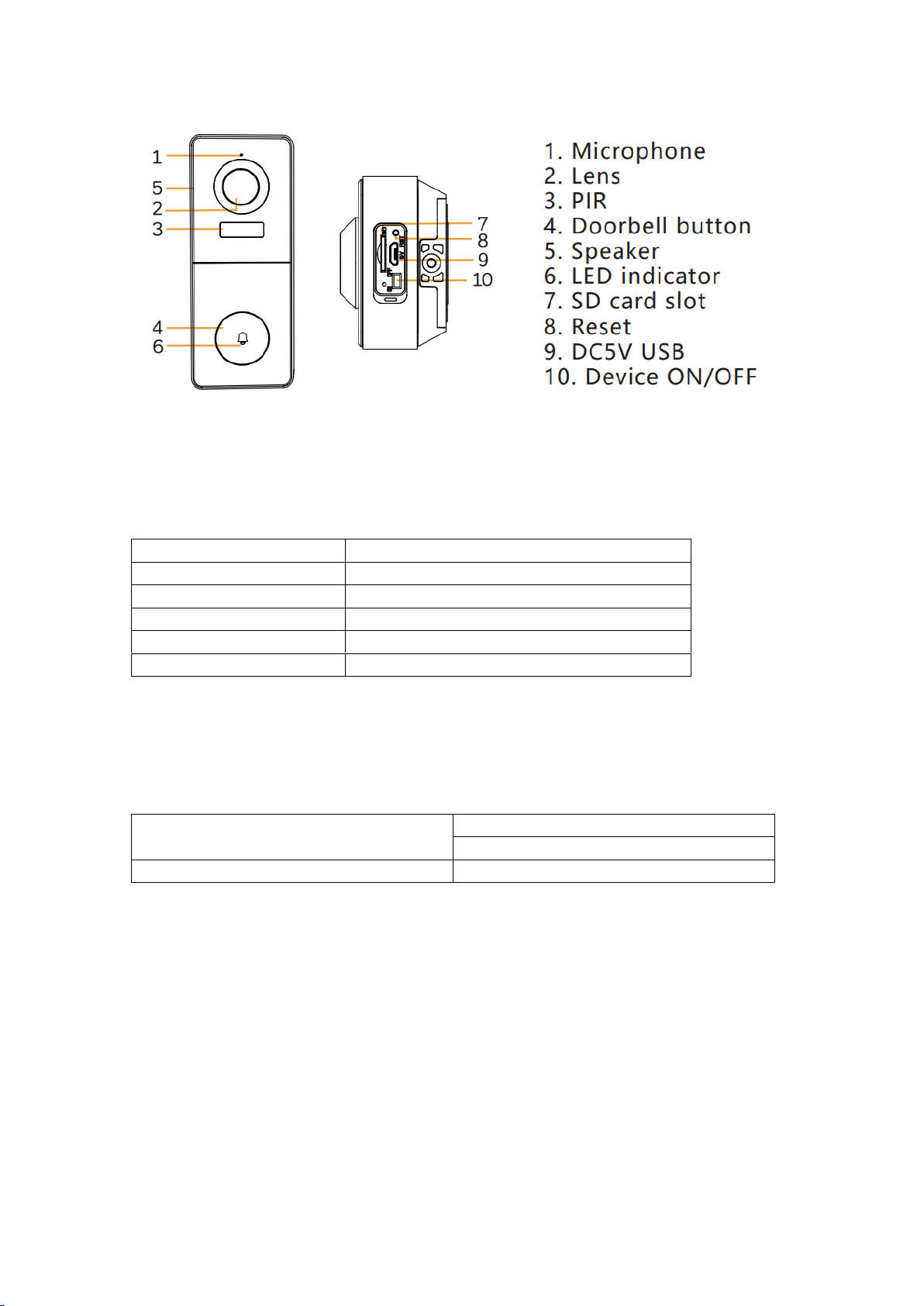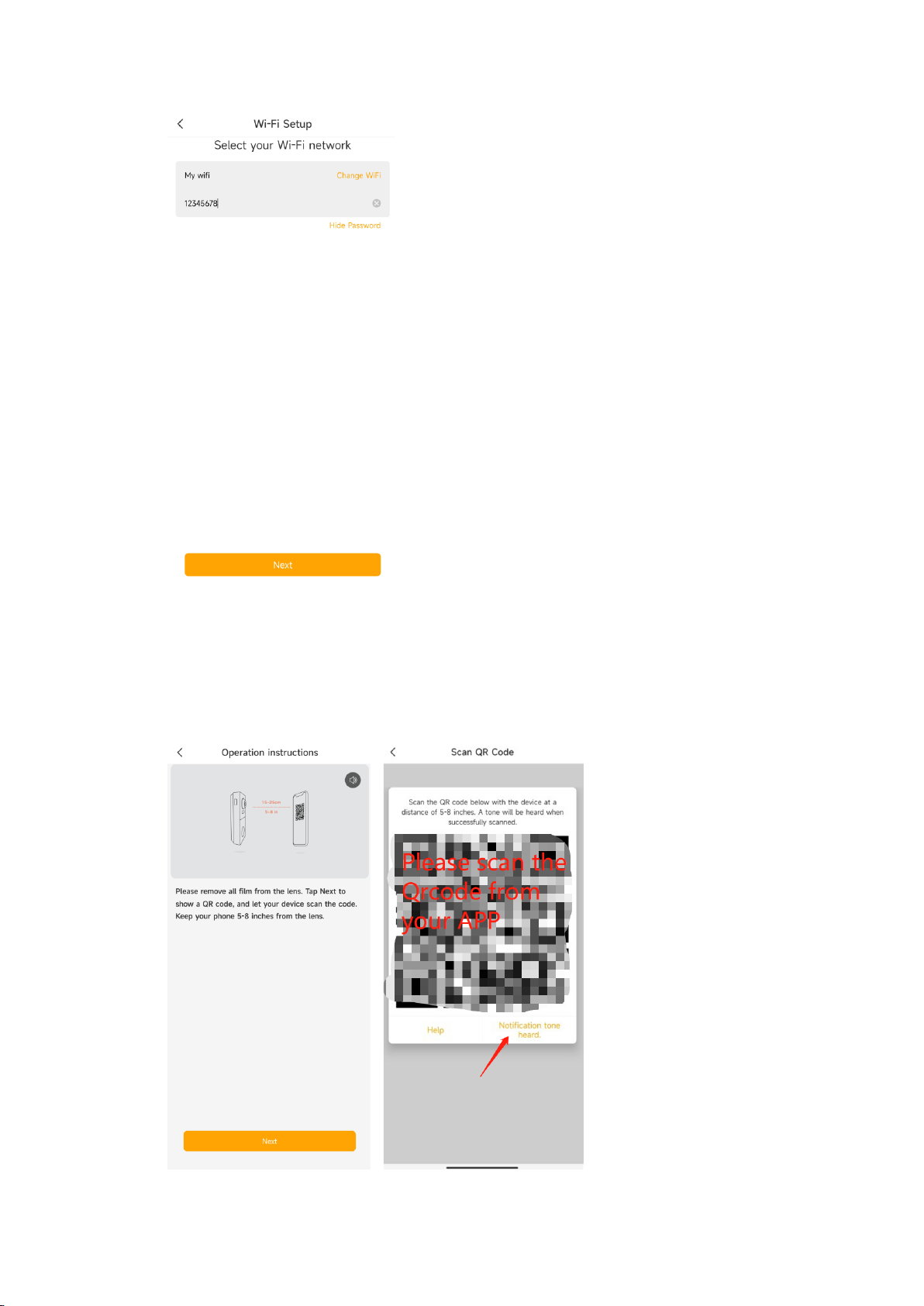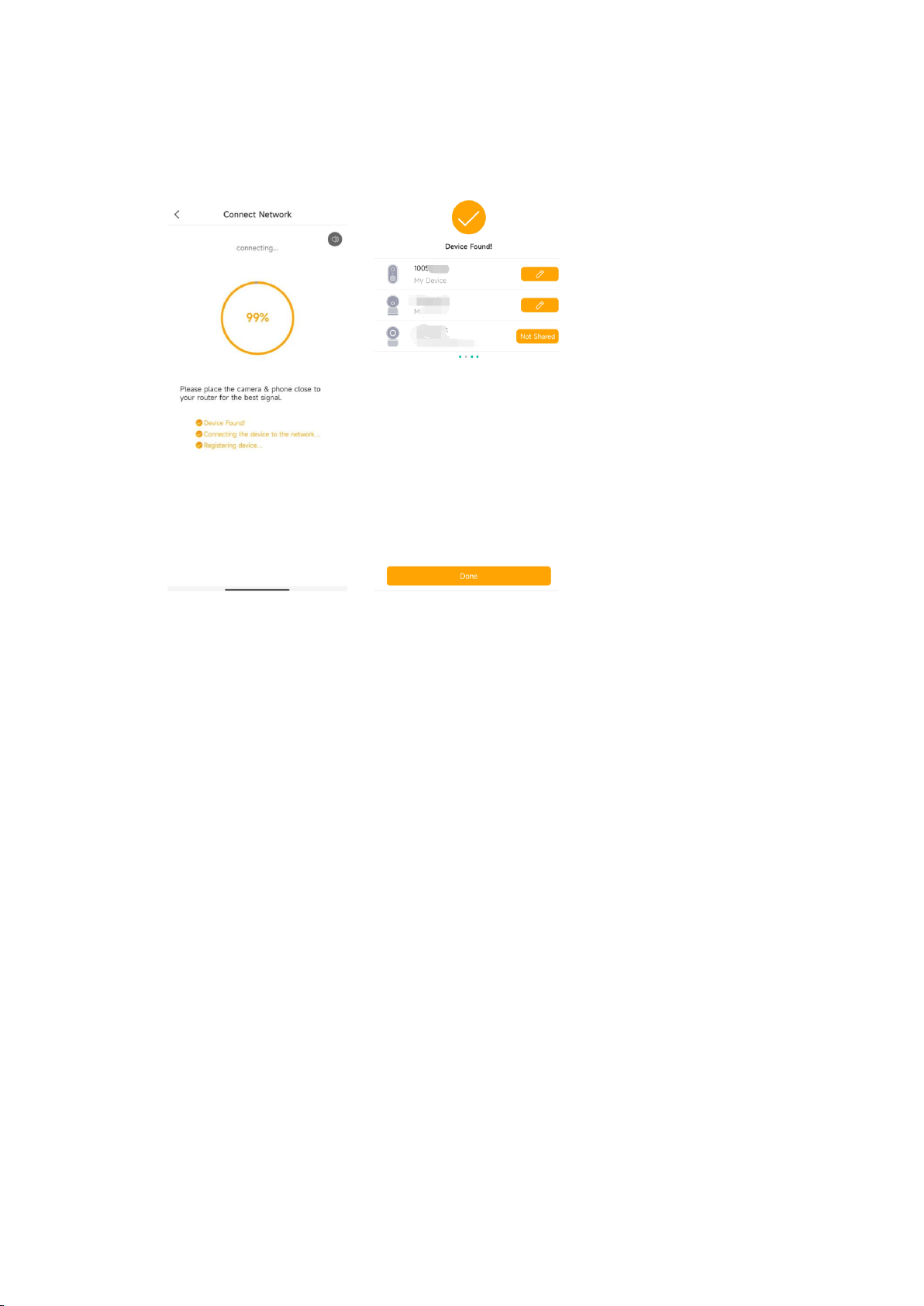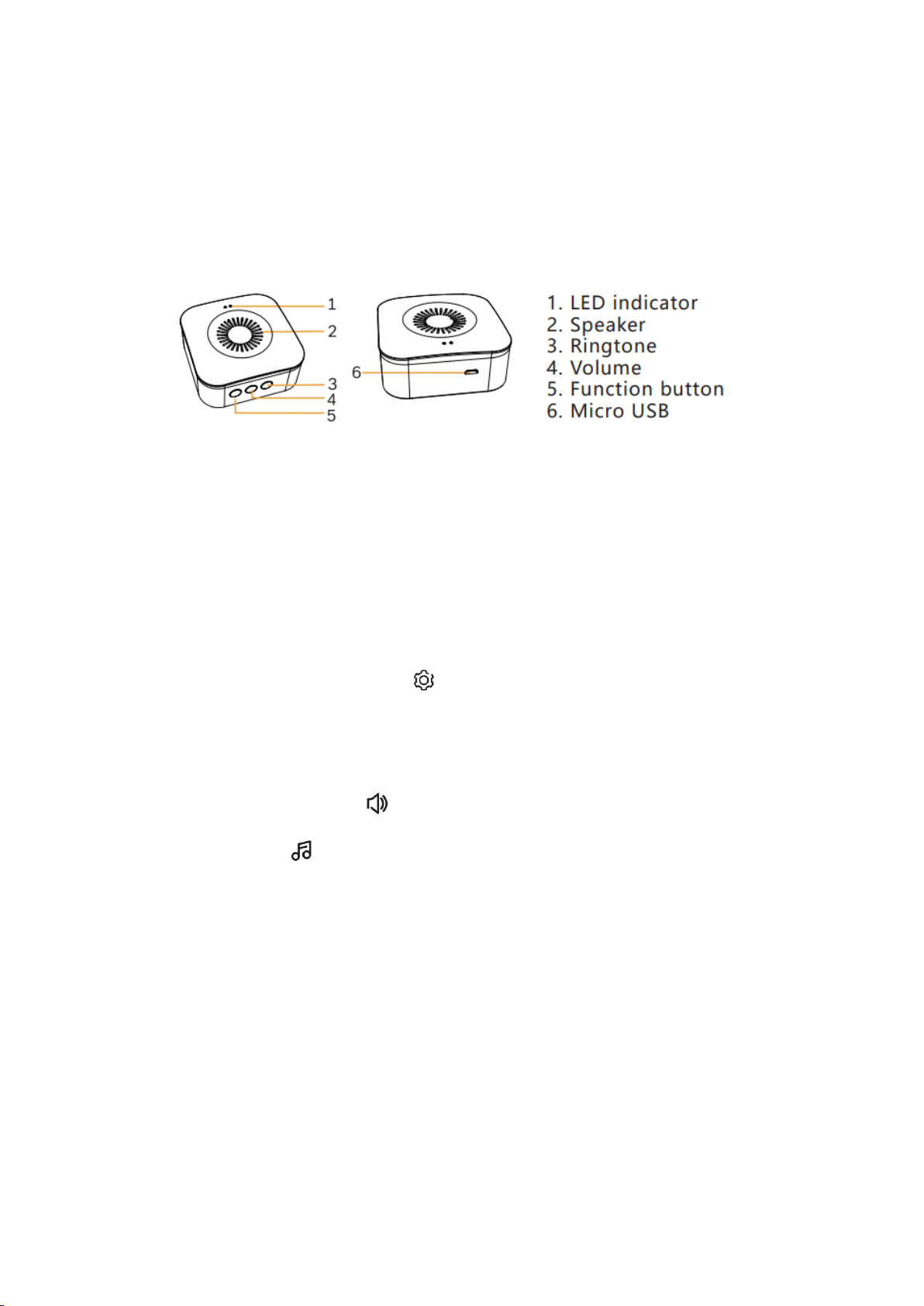VBELL 1 ......................................................................................................................................................... 1
1. Video Doorbell Introduction......................................................................................................... 3
Device Overview.................................................................................................................................... 3
Status Indicator...................................................................................................................................... 4
Charge Doorbell.................................................................................................................................... 4
2. Setup and Installation ..................................................................................................................... 4
Set up the Doorbell.............................................................................................................................. 4
Install the Doorbell ............................................................................................................................... 8
Pair the Chime......................................................................................................................................10
3. View Your camera ..........................................................................................................................11
Adjust Device list.................................................................................................................................11
Multiple Views......................................................................................................................................12
Live video............................................................................................................................................... 13
Pick up the ring call............................................................................................................................14
Manually Capture................................................................................................................................ 15
Manually Record .................................................................................................................................15
Full Screen .............................................................................................................................................16
2-Way Audio ........................................................................................................................................17
4. Alarm and Detection .....................................................................................................................17
Set up Motion detection...................................................................................................................17
Human shape detection. ..................................................................................................................18
Alert Plan ...............................................................................................................................................19
Set up Push notifications..................................................................................................................20
Set Tamper Alarm...............................................................................................................................21
5. Recording and Playback...............................................................................................................22
Micro SD card Recording .................................................................................................................22
Cloud storage service........................................................................................................................ 23
Playback .................................................................................................................................................25
Album .....................................................................................................................................................28
6. Camera settings ..............................................................................................................................29
Camera Name ......................................................................................................................................29
Share Arenti Devices with others...................................................................................................29