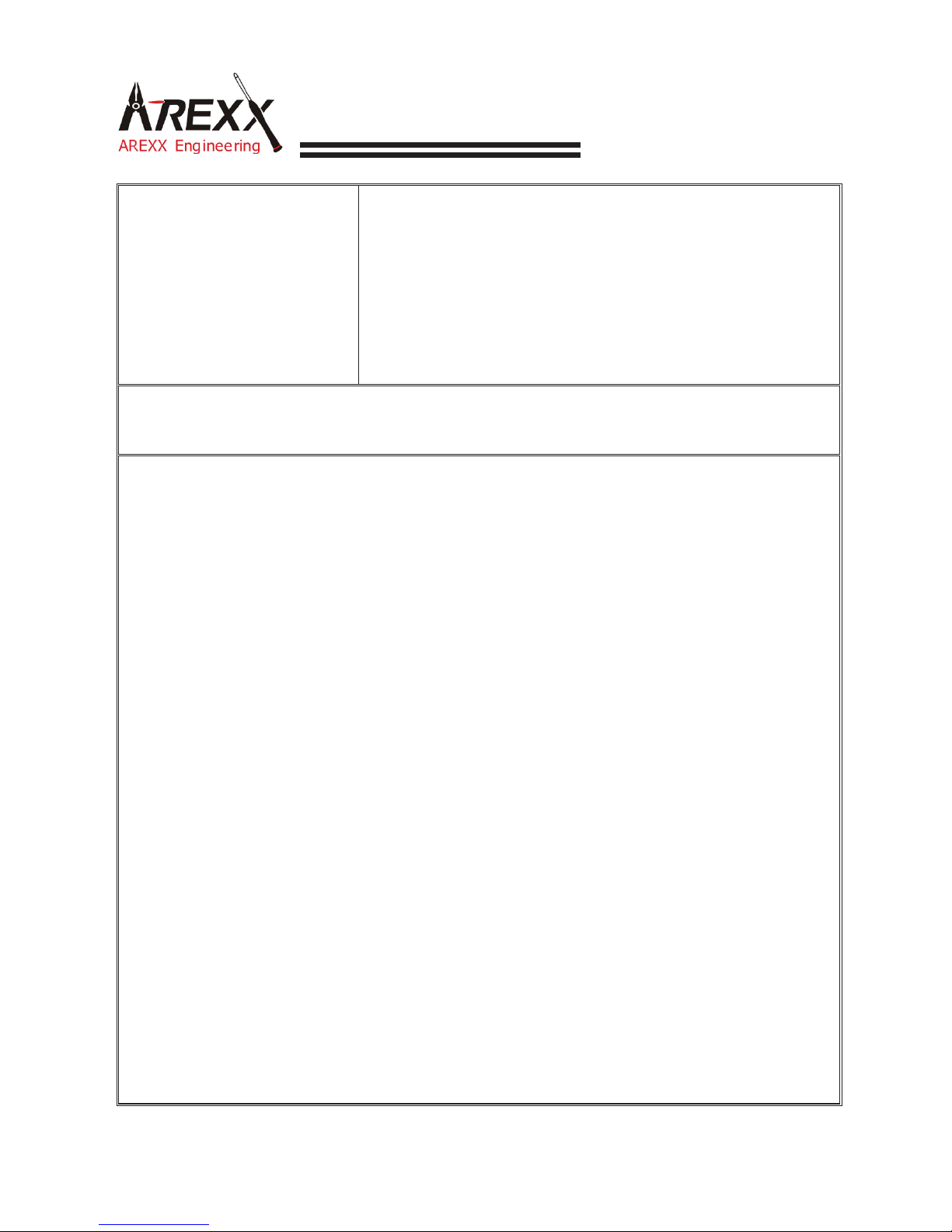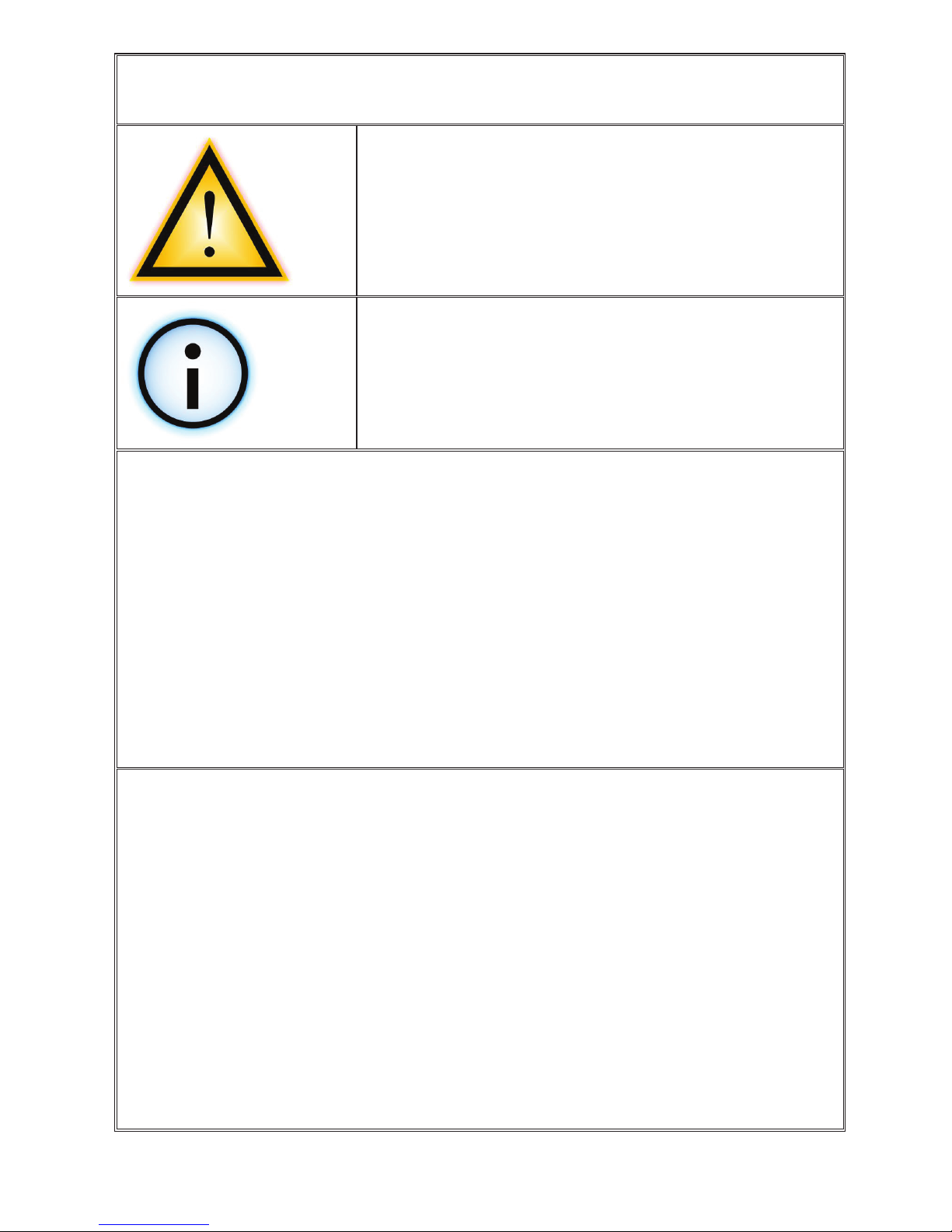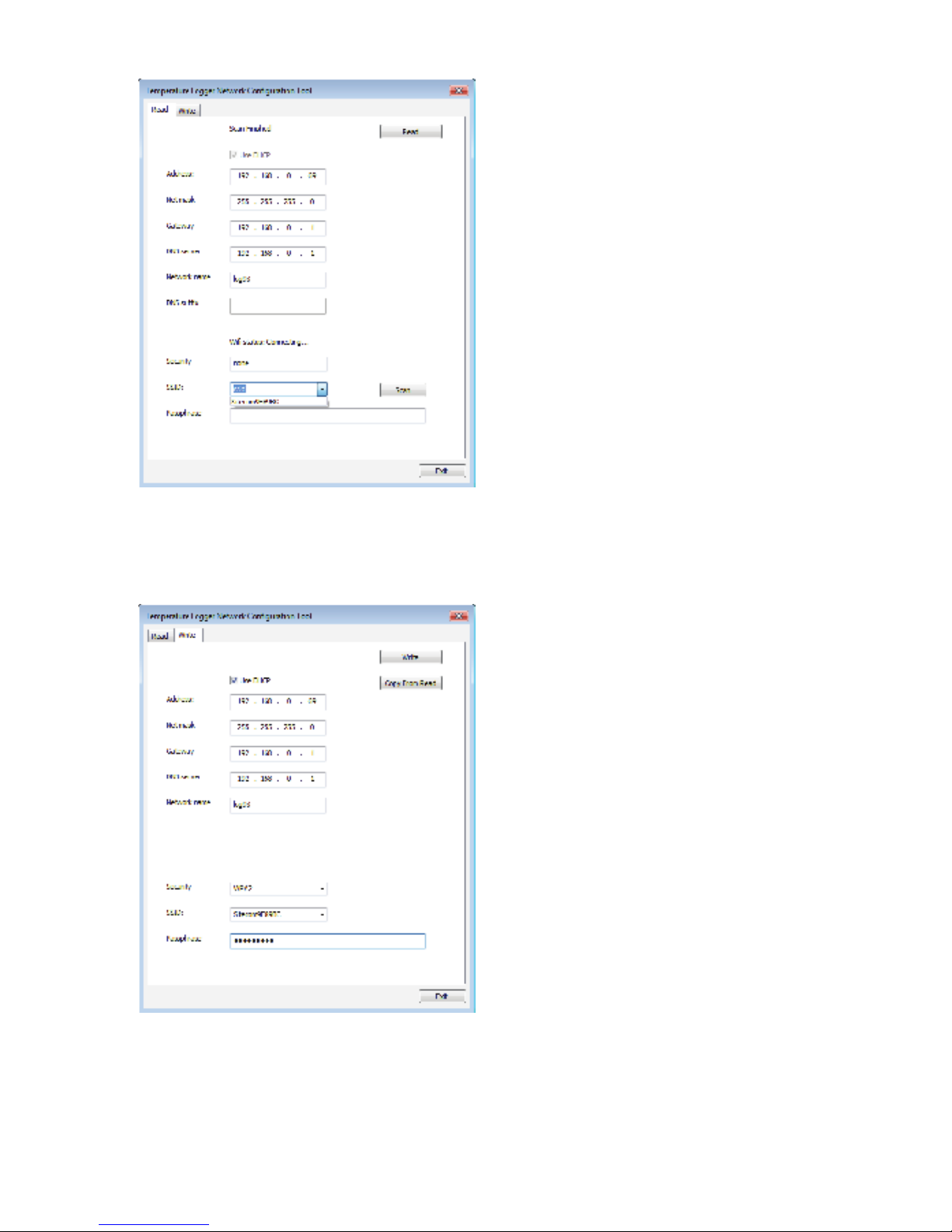- 3 -
Impressum
©2013 AREXX Engineering
Nervistraat 16
8013 RS Zwolle
The Netherlands
Tel.: +31 (0) 38 454 2028
Fax.: +31 (0) 38 452 4482
This manual is protected by laws of Copyright. Any full or partial
reproduction of the contents are forbidden without prior
written authorization by the European importer.
Product specications and delivery contents are subject to chan-
ges. The manual is subject to changes without prior notice.
You can nd free updates of this manual on
http://www.arexx.com/
“BS-1200 and Multilogger” are registered trademarks of AREXX Engineering.
All other trademarks are the property of their owners. We are not responsible for the
contents of external web pages that are mentioned in this manual!
Information about limited warranty and responsibility
The warranty granted by AREXX Engineering is limited to the replacement or repair of the
BS-1200 and its accessories within the legal warranty period if the default has arisen from
production errors such as mechanical damage or missing or wrong assembly of electronic
components except for all components that are connected via plugs/sockets.
The warranty does not apply directly or indirectly to damages due to the use of the BS-1200.
This excludes claims that fall under the legal prescription of product responsibility.
The warranty does not apply in case of irreversible changes (such as soldering of other com-
ponents, drilling of holes, etc.) of the BS-1200 or its accessories or if the BS-1200 is
damaged due to the disrespect of this manual.
The warranty is not applicable in case of disrespect of this manual! In addition, AREXX
Engineering is not responsible for damages of all kinds resulting from the disrespect of this
manual! Please adhere above all to the „Safety recommendations“ in the BS-1200 manual.
Please note the relevant license agreements on the CD-ROM!
IMPORTANT
Prior to using this BS-1200 receiver for the rst time, please read this manua thoroughly up
to the end. it explains the correct use and inform you about potential dangers. Moreover it
contains important information that might not be obvious for all users.
Important safety recommendation
This module is equipped with highly sensitive components. Electronic components are
very sensitive to static electricity discharge. Only touch the module by the edges and avoid
direct contact with the components on the circuit board.