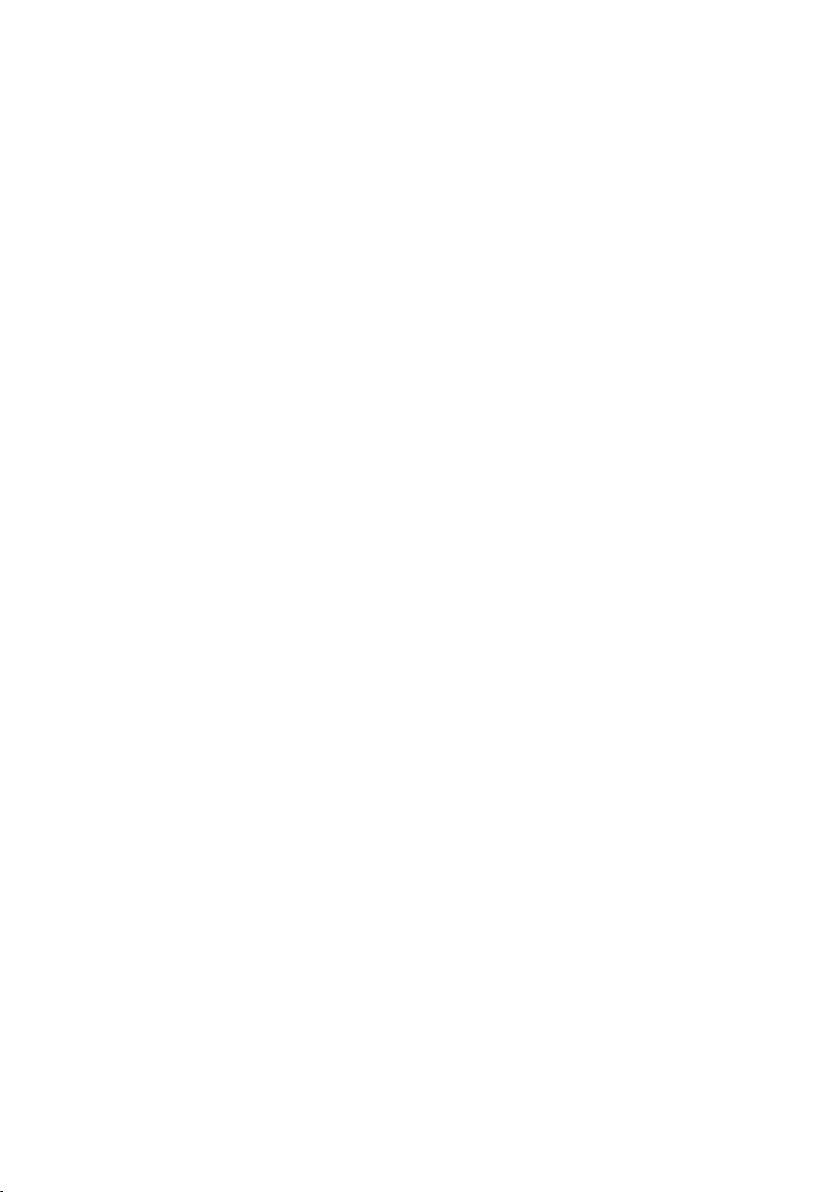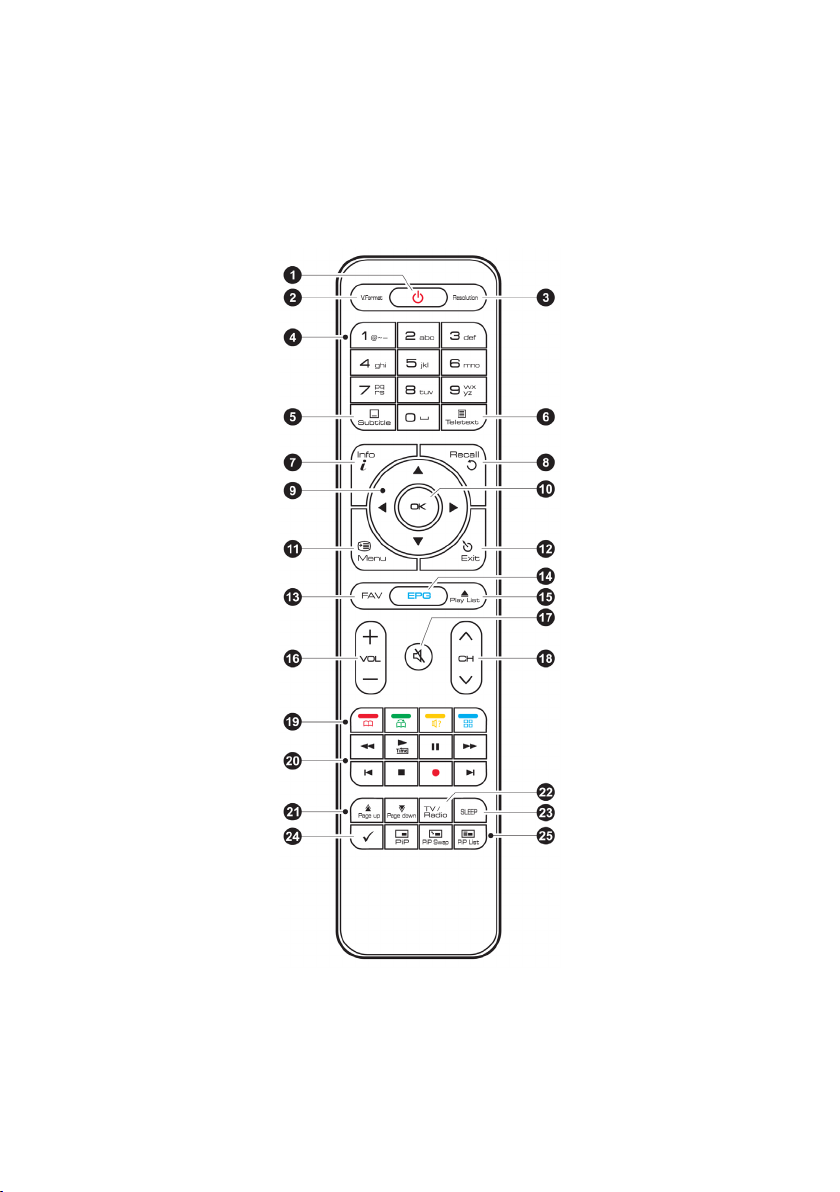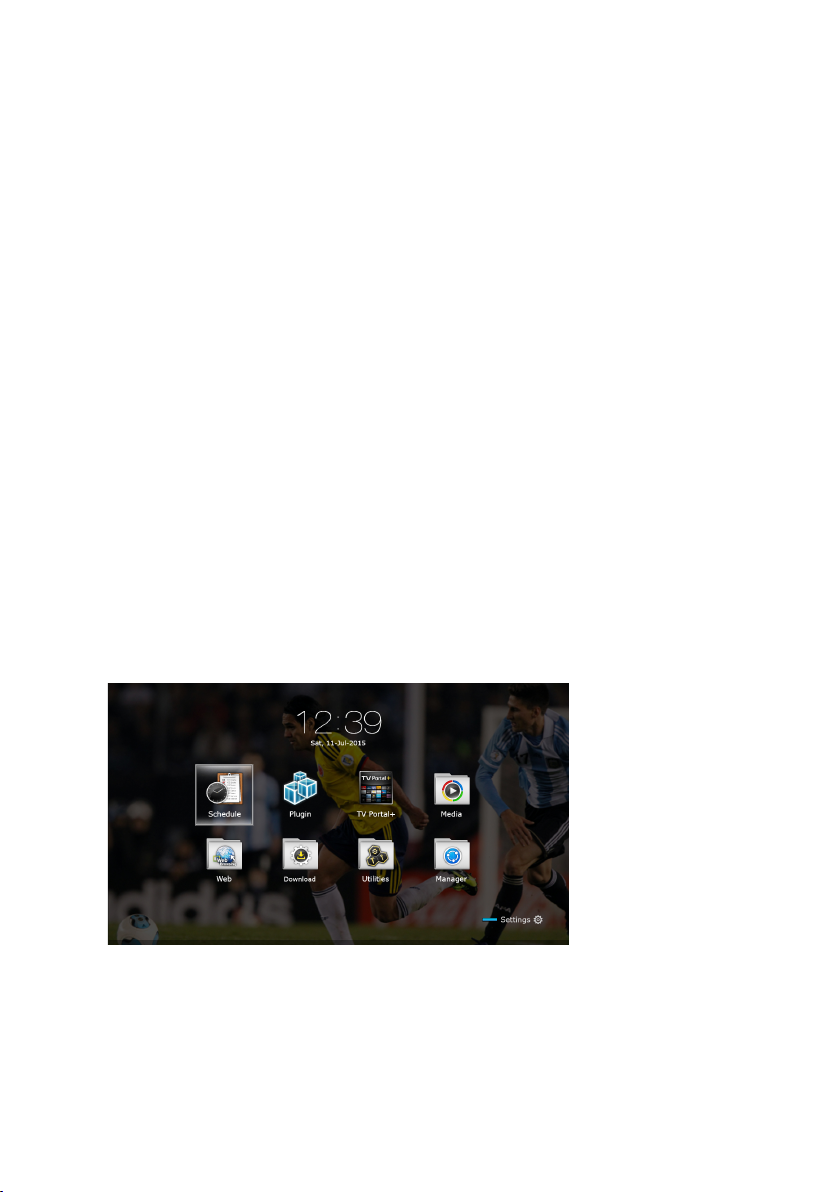II
Programme Guide Preferences ...........................................22
4.3 Controlling Audio ..................................................................22
4.4 Displaying Subtitles..............................................................23
4.5 Watching Two Channels Simultaneously .............................23
4.6 Viewing Teletext ...................................................................24
4.7 Watching Pay Channels .......................................................24
4.8 Watching Subchannels.........................................................25
4.9 Setting Up Timers.................................................................25
Wake-Up Timer ....................................................................25
Sleep Timer ..........................................................................25
4.10Managing Channels .............................................................26
5 Recording TV...............................................................................28
5.1 Recording TV Programmes..................................................28
Scheduling TV Recordings Using the Programme Guide....28
Manually Scheduling TV Recordings ...................................29
5.2 Time-Shifting ........................................................................29
5.3 Playing Recordings ..............................................................30
5.4 Recording Preferences ........................................................30
6 Playing Media Files .....................................................................32
6.1 Managing Storage Devices ..................................................32
6.2 Managing Files .....................................................................33
6.3 Playing Recordings and Videos ...........................................34
6.4 Viewing Photos.....................................................................36
Slideshow Preferences ........................................................36
6.5 Playing Music .......................................................................36
7 Apps.............................................................................................38
7.1 Web Browser........................................................................38
Viewing a Webpage .............................................................38
Navigating Webpages ..........................................................39
Bookmarks ...........................................................................39
Entering Text ........................................................................40
7.2 YouTube ...............................................................................40