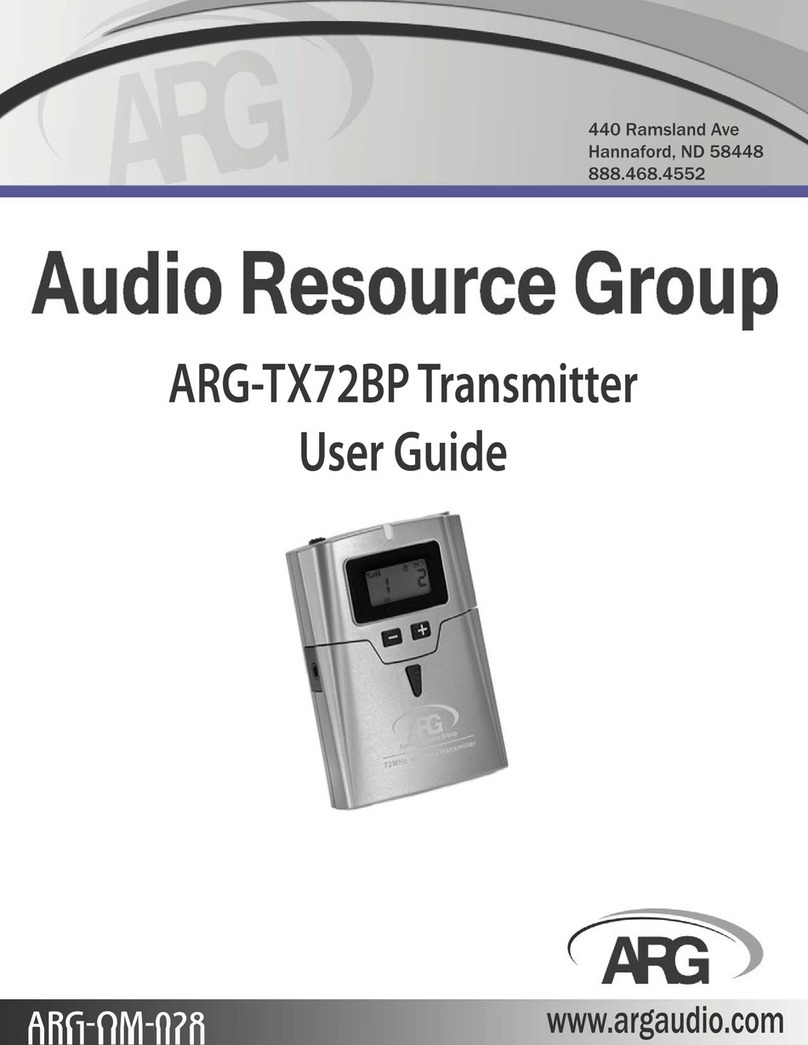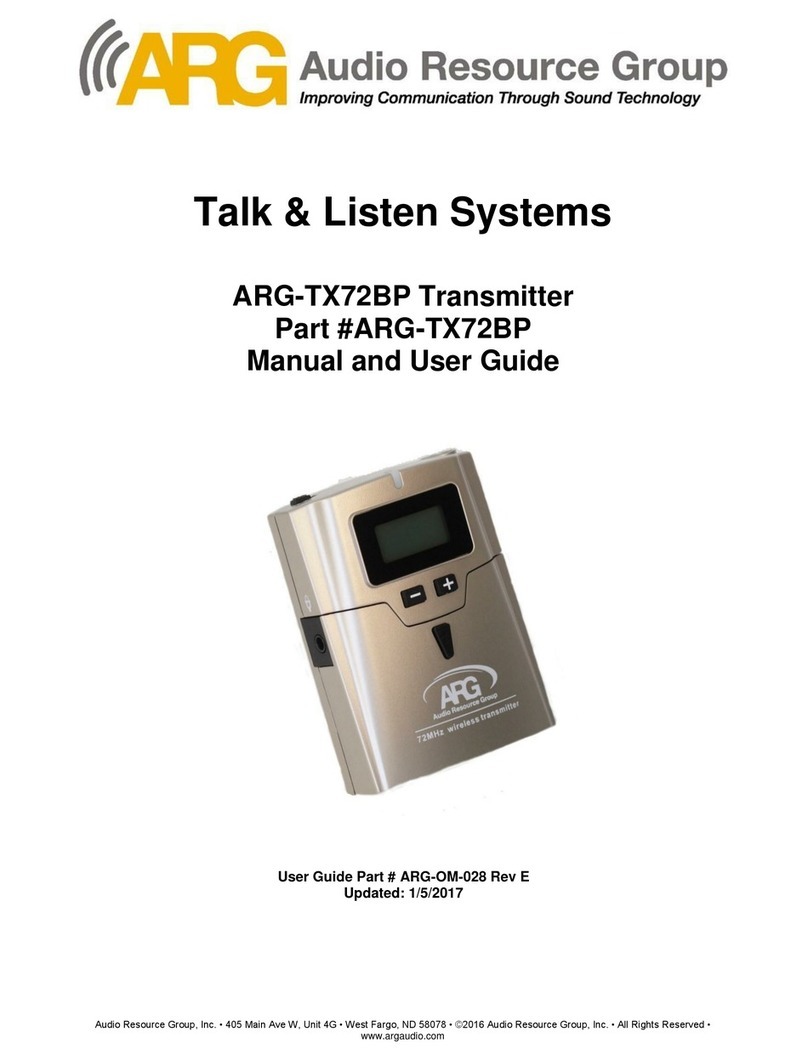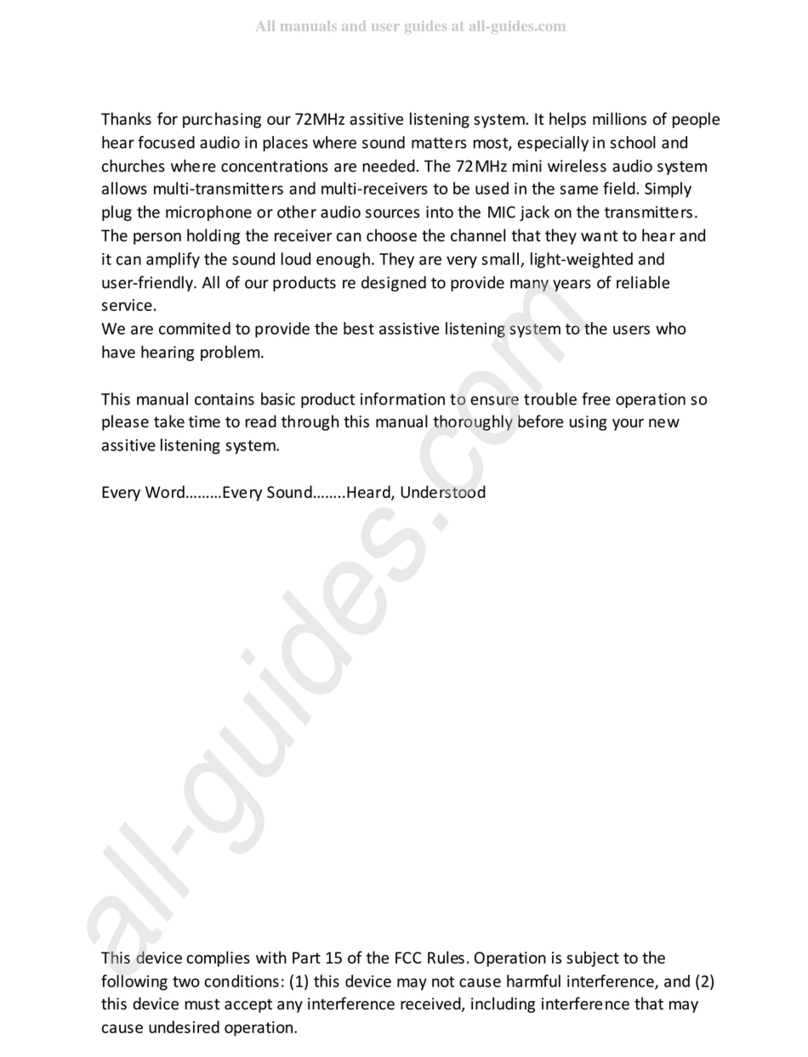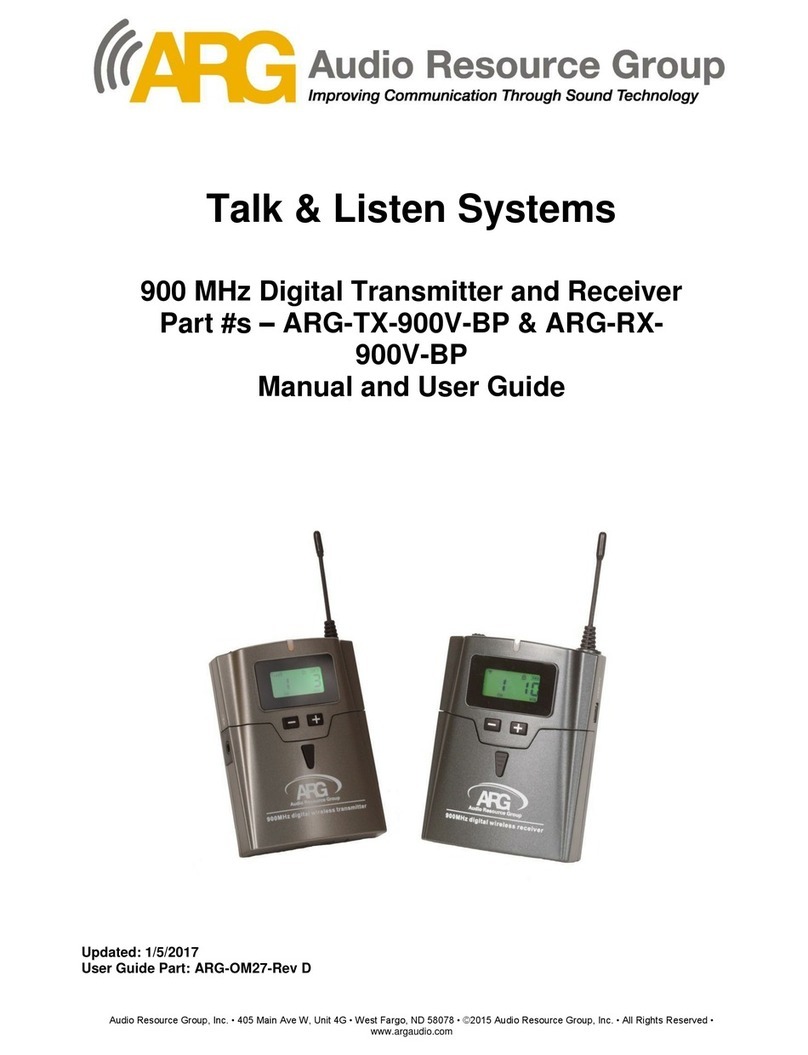Audio Resource Group, Inc.
Page 2
www.argaudio.com
2.4GHz AUDIO TRANSMITTER MANUAL
Audio Resource Group 440 Ramsland Ave P.O. Box 39 Hannaford, ND 58448 888.468.4552 ©2012 Audio Resource Group, Inc. All Rights ReservedARG-OM-004
Connecting the Transmier to an Audio Source - The transmier has three types of audio
input opons to choose from. The type of cable you use to connect the transmier to the TV or
other audio source will depend on what type of audio output terminals your signal source
device is equipped with. You MUST also set the transmier to read the input source you have
chosen. This will be discussed in the next secon of this manual. The connecon opons are as
follows:
Analog Stereo Line Input (Diagram #8) – This input allows connection to the audio
device with either the RCA analog audio output jacks or a headphone mini-jack/3.5mm
stereo audio output jack. If connecng to the RCA audio output jacks, a cable with
stereo RCA jacks (usually one red and one white or black) on one end and a 3.5mm
stereo mini-jack on the other is needed (included). If connecng to a headphone jack or
3.5mm stereo mini-jack, a cable that has 3.5mm stereo plugs on both ends is needed (a
conversion cable is included). Connect the male/female RCA jacks to each other. The
3.5mm stereo plugs on either end of the combined cables will allow this connecon to
TV/audio device.) Aer the connecon has been made to TV/audio device, plug the
other end of the cable into the port on the transmier marked “Line Input” (Diagram
#8). IMPORTANT: Make sure terminals on TV/audio device marked as audio OUTPUTS
are connected. Both audio input and audio output connecons can be made using these
types of connectors/cables. Many newer televisions DO NOT have audio OUTPUT
connecons of this type and CANNOT be connected to the transmier with this input.
Digital Opcal Input (Diagram #9) – Use this input selecon if TV/audio device has a
digital opcal audio output or S/PDIF or TOSLINK jack. This connecon allows for the
highest quality audio transmission and is the preferred method if available. This
connecon requires the use of a ber-opc or TOSLINK cable made specically for this
type of connecon. (This cable is available from ARG, # ARG-CA017.) One end of the
cable is inserted into the jack marked “Opcal Audio Output”, “S/PDIF” or similar
descripon on TV/audio device. Insert the other end of the cable into the port on the
transmier marked below with “Opcal Input” and the symbol (Diagram #10).
Make sure the ends of the cable are securely connected to the ports on both ends.
These plugs usually “click” into place when properly inserted. (NOTE: these cables are
usually shipped with clear plasc protecve covers on the ends, be sure to remove
these covers before connecng.)
Digital Coaxial Input (Diagram #11) –The output terminal for this connecon looks like a
standard RCA-type jack and will be orange. A cable specically designed to transmit
digital audio signals is needed for this connecon. (Purchase from ARG, part # ARG-
CA016.) DO NOT use a standard RCA cable as it will NOT have the proper shielding and
may cause interference with other electronic devices located in close proximity to the
cable. Plug one end of the cable into the orange terminal on TV/audio device labeled
“Digital Audio Output” or similar. The other end plugs into the white RCA jack on the
top of the transmier marked “Coaxial Input”.
Note – DO NOT connect more than one audio source to the transmier at a me.
Connecng mulple cables can cause permanent damage to the unit.