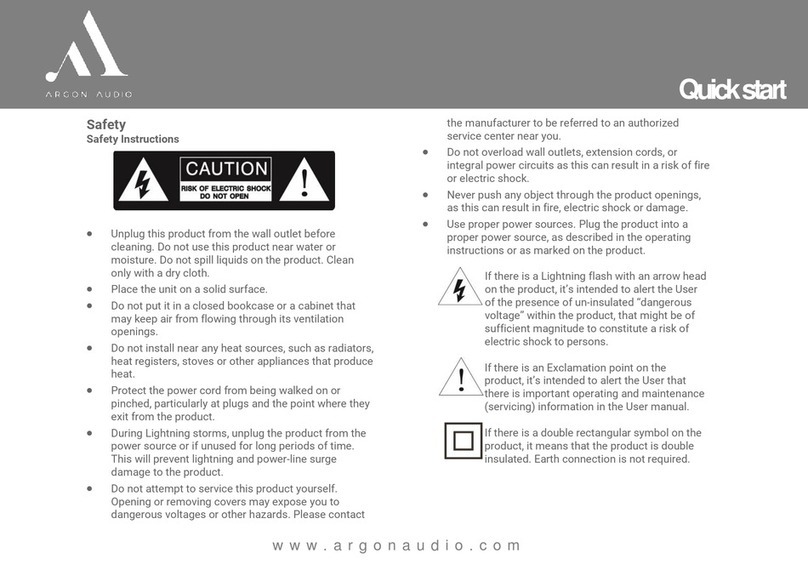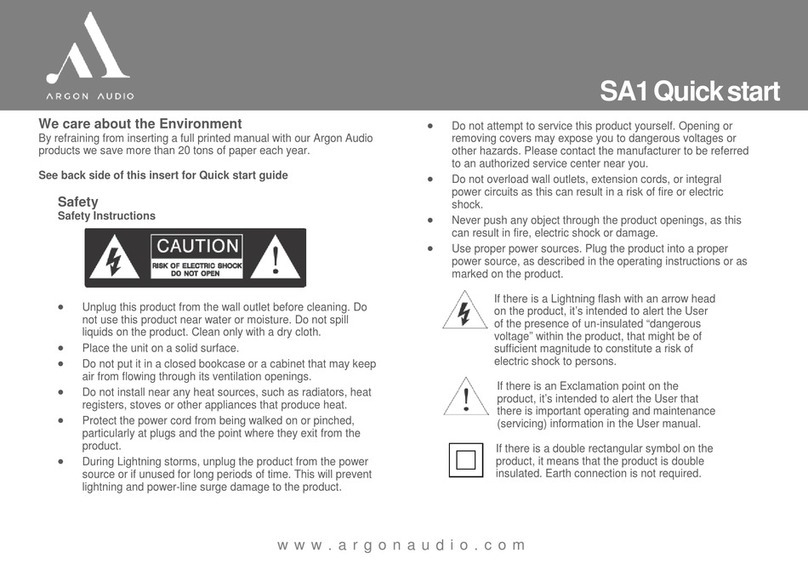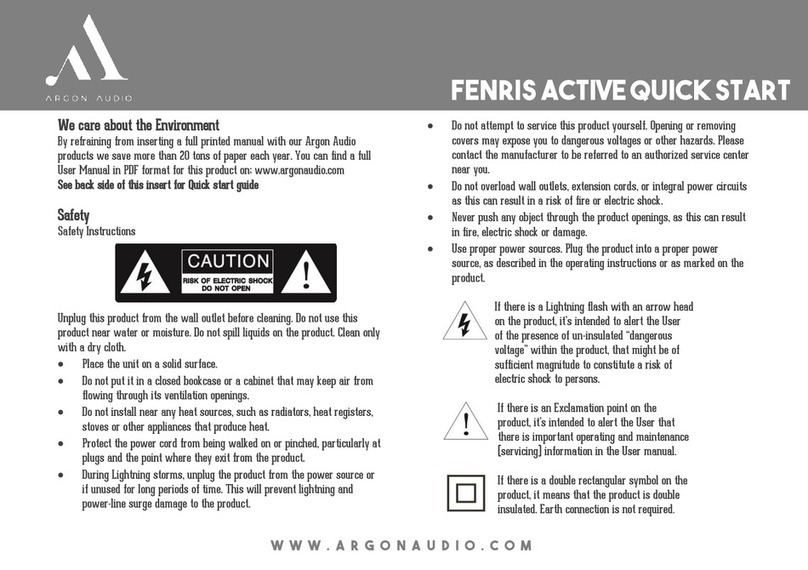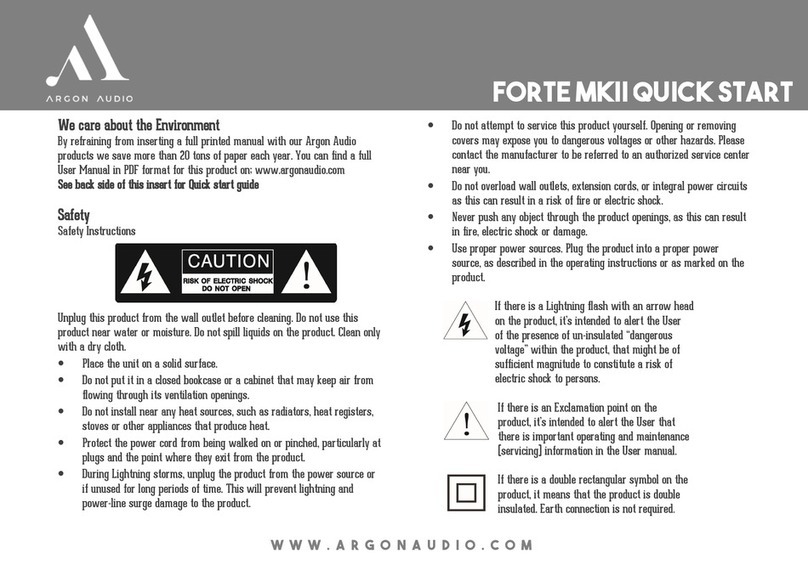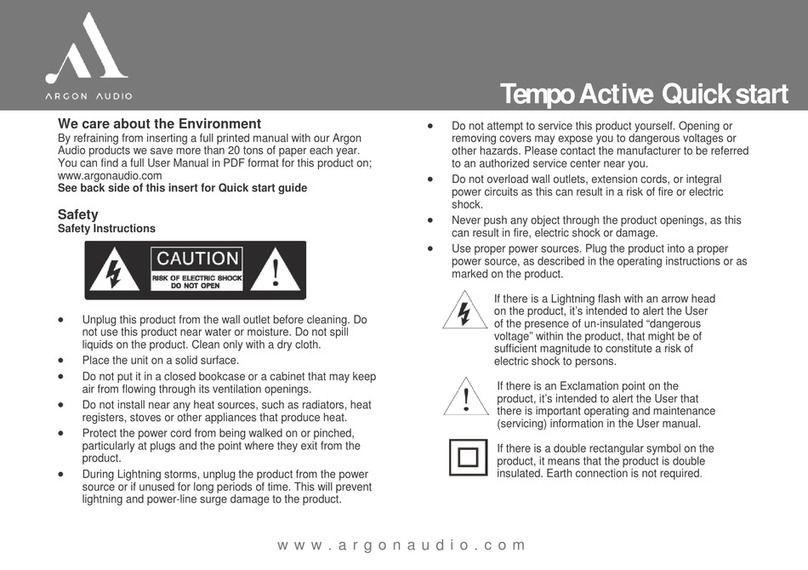w w w . a r g o n a u d i o . c o m
Start up
Start upStart up
Start up
1. ake sure you Wi-Fi network is available.
2. Extend the antenna on the Radio.
3. Plug the power supply into an electric outlet and into the back of
the Argon Audio Radio.
4. Once connected, the Argon Audio Radio will start up automatically
and take you through a setup guide.
5. In the guide, choose your wished setting by turning the
“Tuning/Select” knob and confirm your choices by pressing the
“Tuning/Select” knob.
6. Final step in the Guide is setting the Wi-Fi code; use the
“Tuning/Select” knob to choose the letter/number of the password
and confirm each letter/number by pressing the “Tuning/Select”
knob. Once you have finished putting in the password, keep turning
the “Tuning/Select” knob until it reaches the “OK” area in the
display on the right-hand side. Press the “Tuning/Select” knob to
confirm. The Argon Audio Radio will now connect to your network.
Basic
Basic Basic
Basic Operating
OperatingOperating
Operating
1. Use the “ ode” button to change between the odes: Internet
Radio, usic Player, DAB, F , AUX, Spotify and Bluetooth
2. In Internet Radio
Internet RadioInternet Radio
Internet Radio mode press the “ enu” button to recall Internet
Radio enu. To see station lists and stations, choose “Station List”
in the enu and press the “Tuning/Select” knob to select.
3. If you want to see what stations area available, select “Stations”
and press the “Tuning/Select” knob. You now have the choice to
search and list stations by several criteria’s. Once you make a
choice remember to use the “Tuning/Select” knob to confirm.
4. For DAB
DABDAB
DAB, first time you choose DAB mode, the Argon Radio will
automatically start a search for available DAB stations.
5. DAB Stations can be chosen by turning the “Tuning/Select” knob.
6. Once the prefer station is found press the “Tuning/Select” knob
and the chosen station will start playing.
7. Automatic station search in F
FF
F mode is done by pressing and
holding the “Tuning/Select” knob.
8. To store a station in DAB or F mode on one of the 1-4 preset
buttons, press and hold the wished preset button for 3 sec., while
playing the station that you want to store. When stored, the display
will show “Preset stored”.
9. In usic Player
usic Playerusic Player
usic Player mode you should choose “Shared edia” by
pressing the “Tuning/Select” knob. In order to access and play
shared media from your PC, NAS drive or other storage on your
network, you need to make sure that the Argon Radio and the
PC/ usic storage device are connected to the same network.
Finally, make sure that the edia you want to play back is allowed
to be shared. (Shared Folder setting in your PC).
10. In Bluetooth
BluetoothBluetooth
Bluetooth mode, activate Bluetooth on your phone, tablet or
laptop, search for “new device”, add your Argon Radio, pair and the
Argon Radio is connected and ready for playback.
Spotify Connect
Spotify ConnectSpotify Connect
Spotify Connect
Use your phone, tablet, or computer as a remote control for Spotify.
Go to spotify.com/connect to learn how.
The Spotify Software is subject to third party licenses found here:
https://www.spotify.com/connect/third-party-licenses
You can find a full user manual in PDF format for this product on
www.argonaudio.com