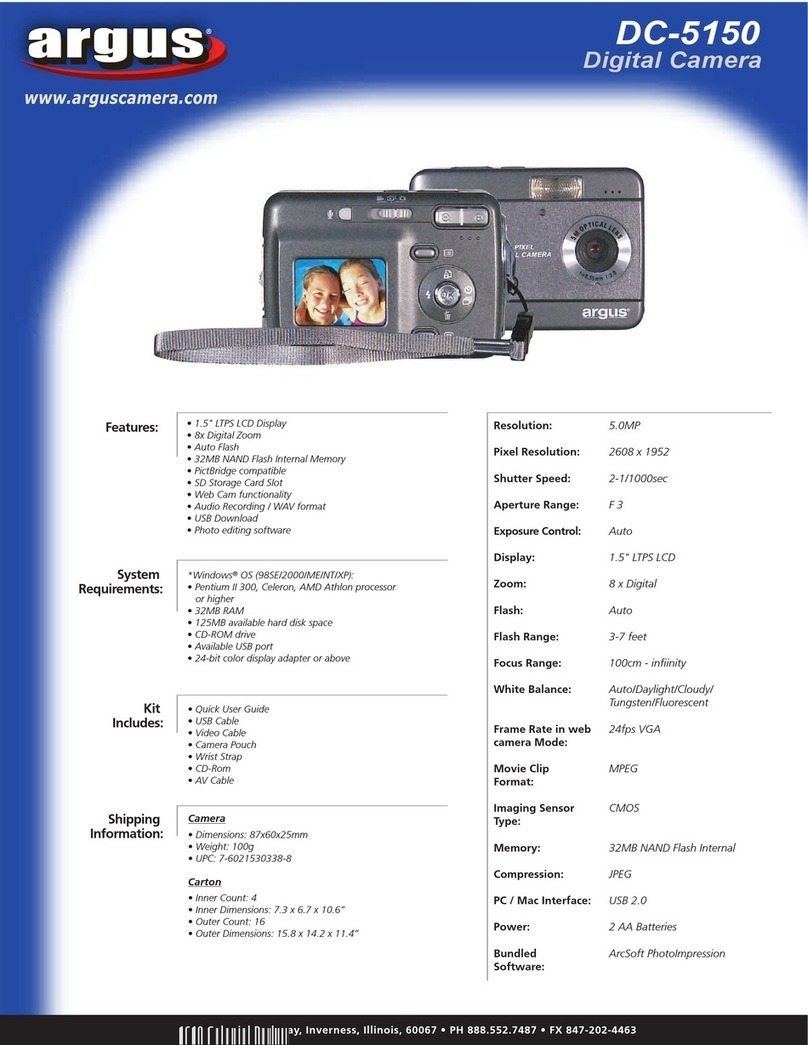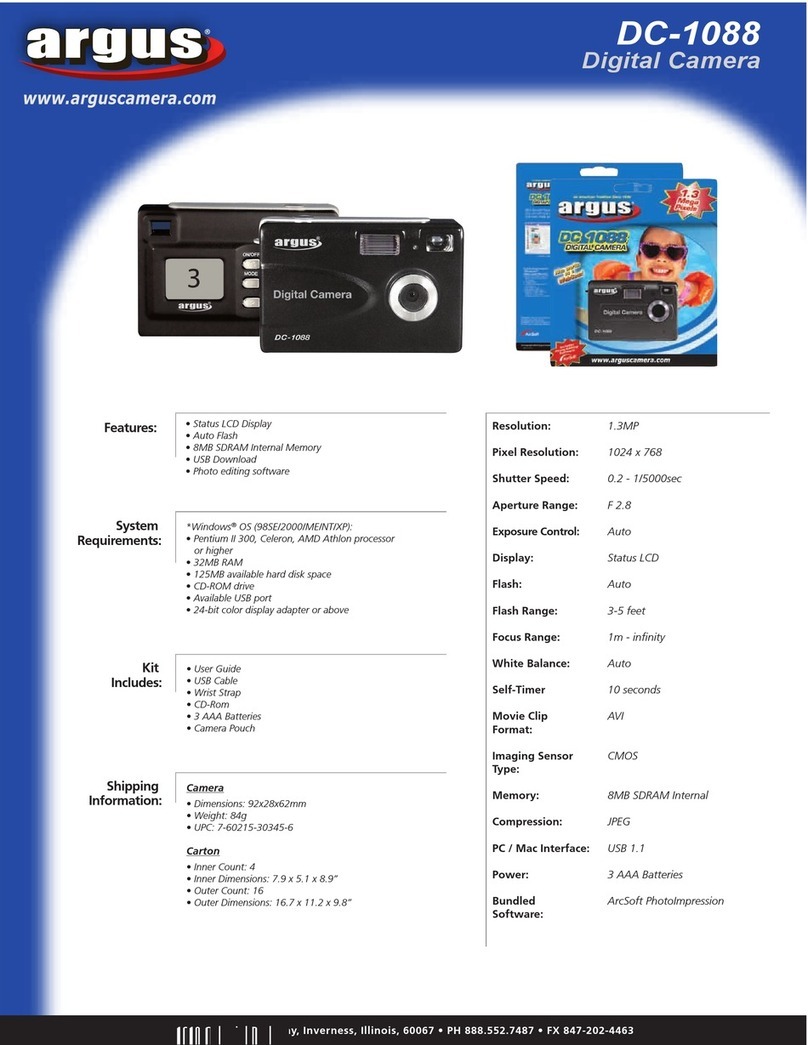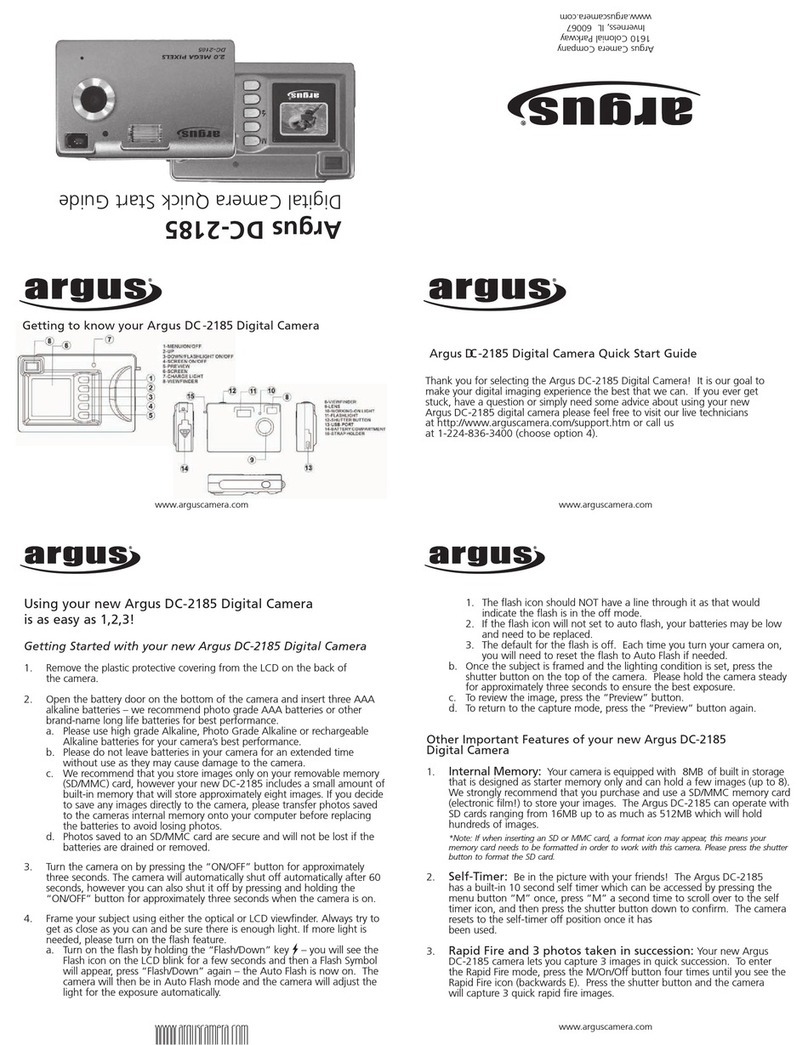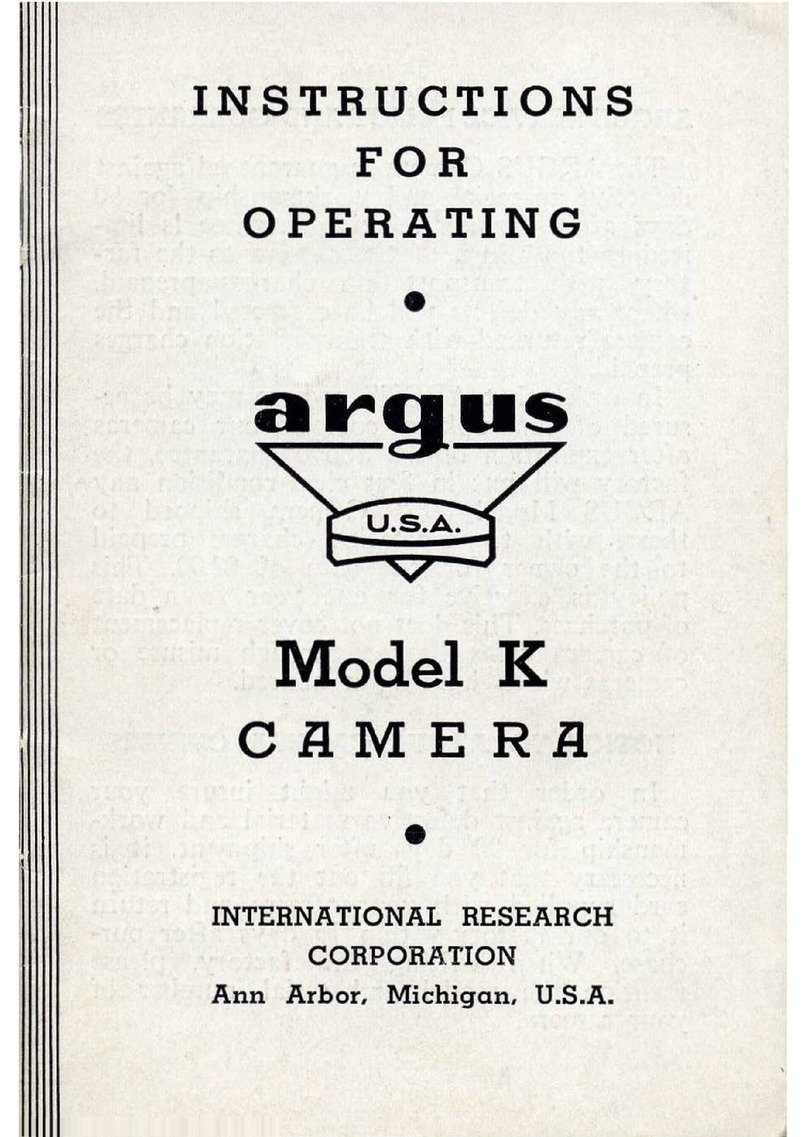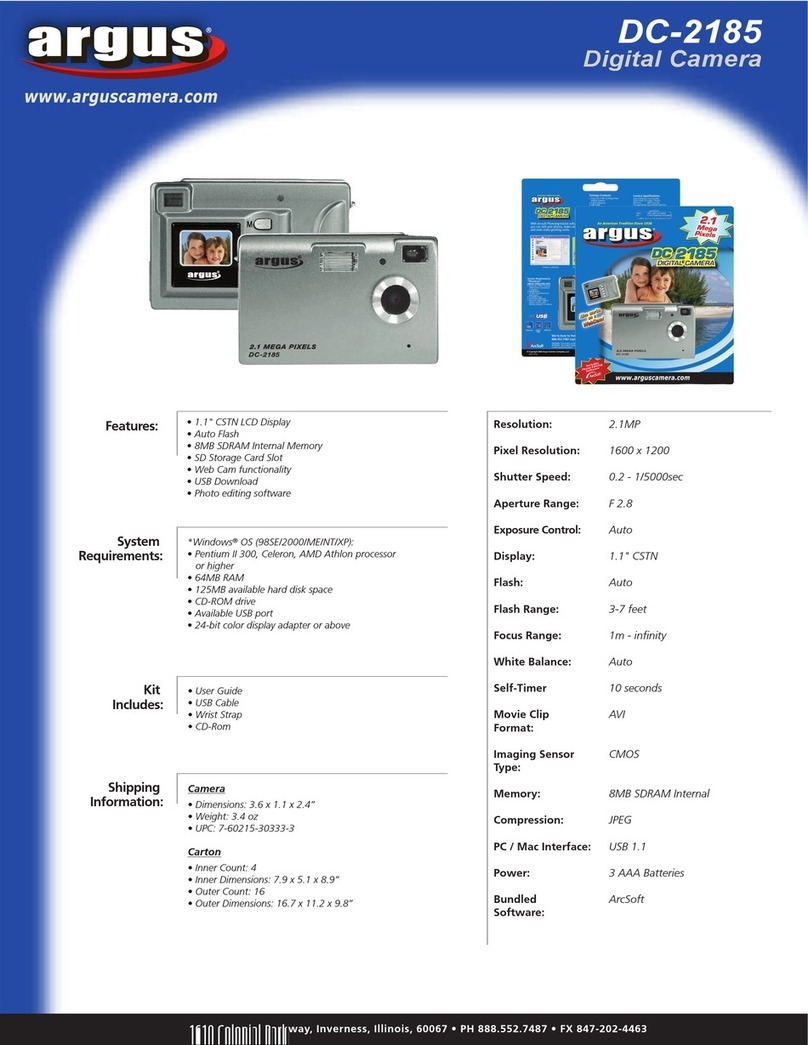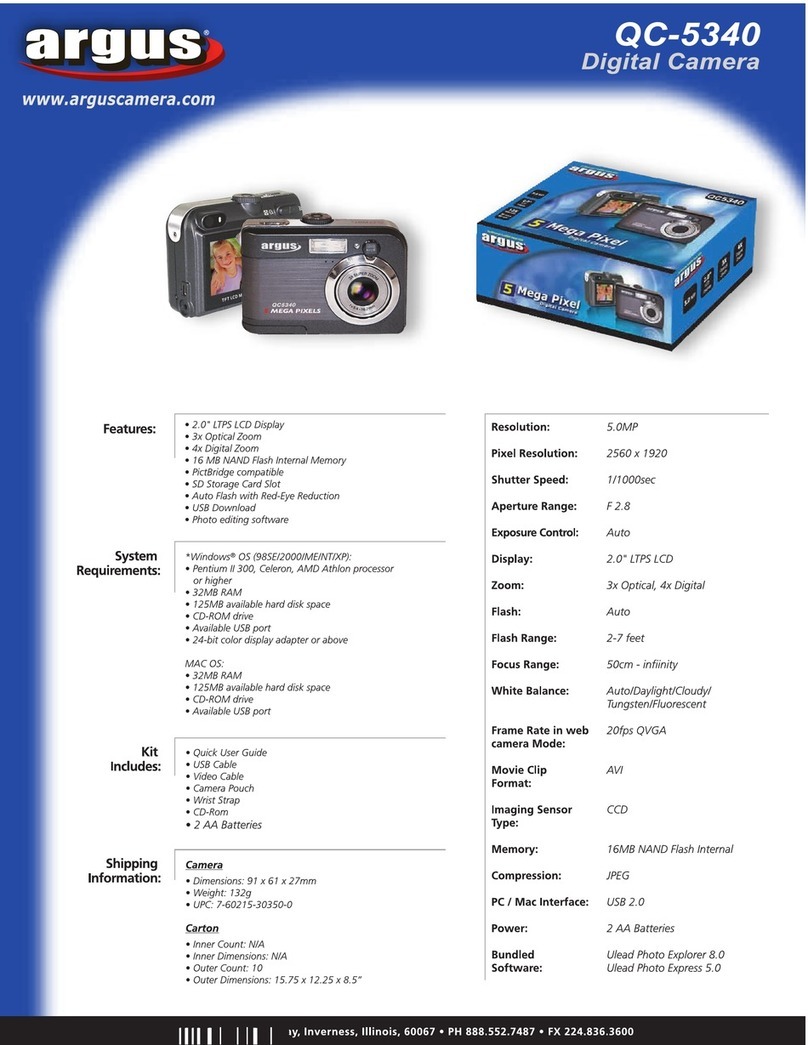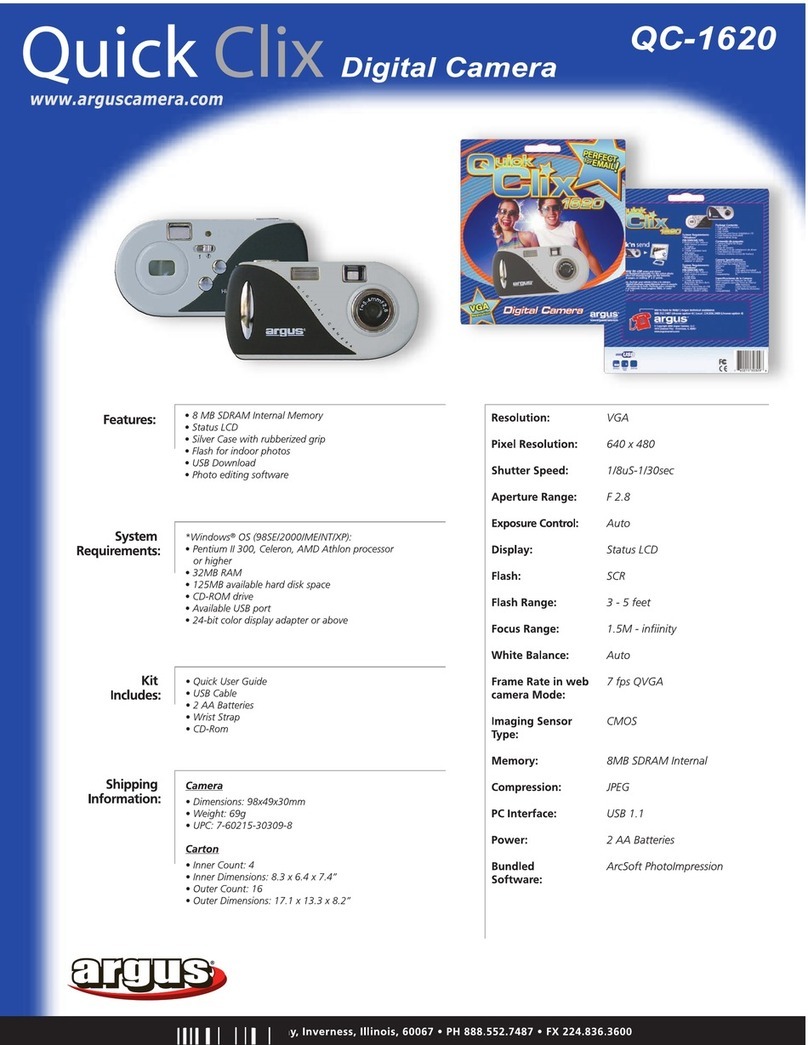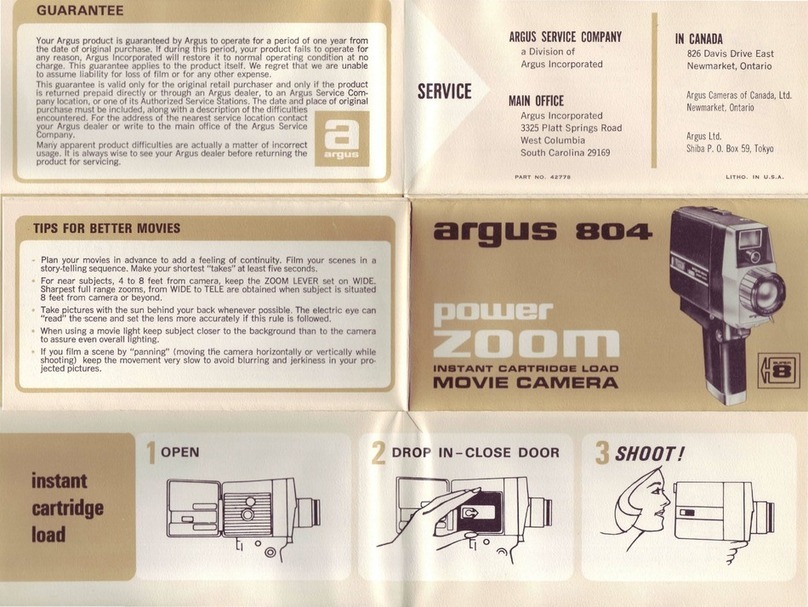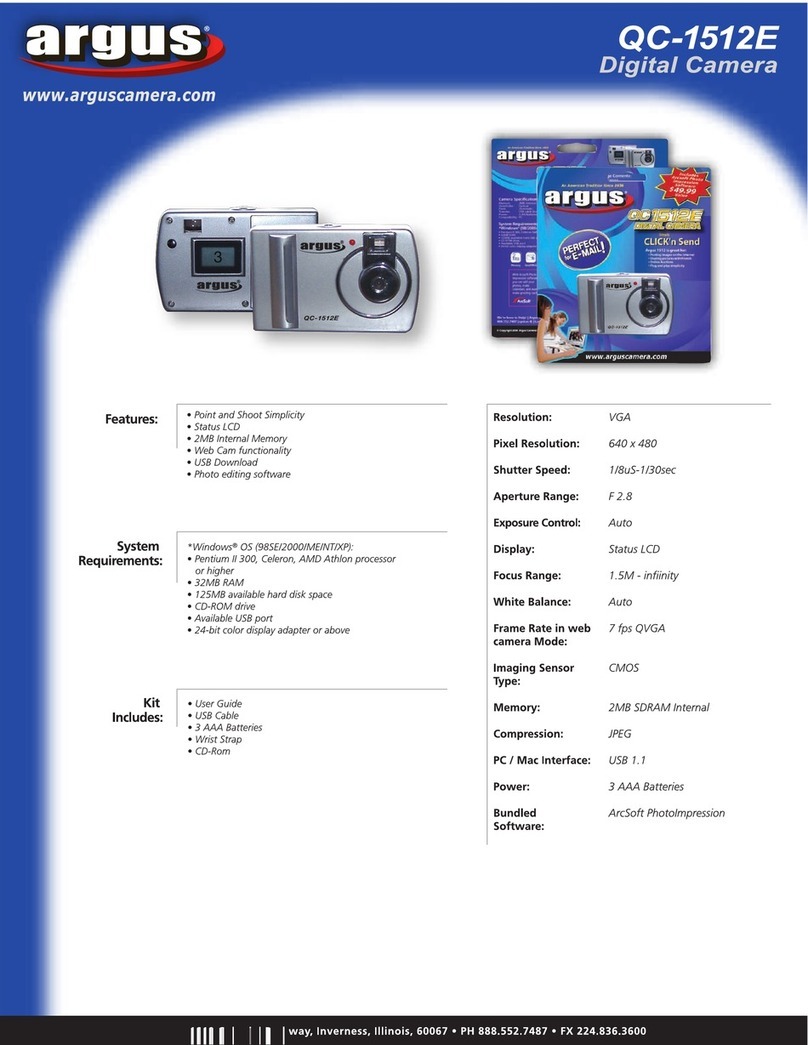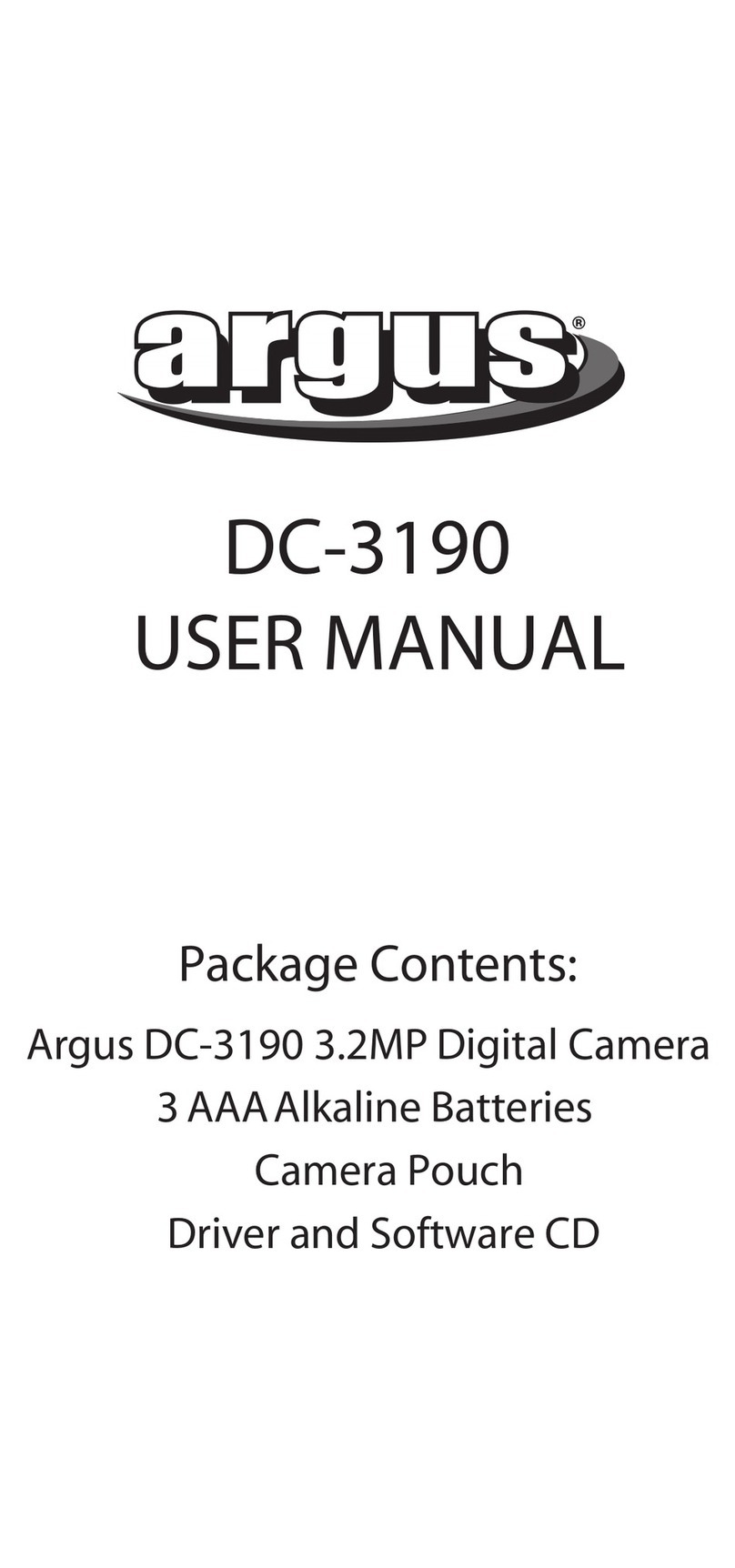Contents
Electromagnetic Compatibility Notice....................................................................2
Caution .................................................................................................................2
Precautions...........................................................................................................3
About batteries ..................................................................................................3
Features of camera...............................................................................................4
System Requirements...........................................................................................4
Contents of package .............................................................................................4
Nomenclature .......................................................................................................5
Installing batteries .................................................................................................5
Low Battery .......................................................................................................6
Preparing to take photos.......................................................................................6
Turning camera on / off .....................................................................................6
Auto Power Off ..............................................................................................6
Selecting resolution ...........................................................................................6
Selecting AC mains frequency ..........................................................................7
Taking a photo ......................................................................................................7
Other Capture Modes ...........................................................................................8
Taking photos in Continuous mode ...................................................................8
Taking photos with self-timer.............................................................................8
Erasing photos......................................................................................................8
Erasing all photos at once .................................................................................8
Erasing the last taken photo..............................................................................8
Connecting camera to PC.....................................................................................9
Installing Arcsoft programs and camera drivers in Windows 98SE/Me .............9
Installing camera drivers ...............................................................................9
Installing Arcsoft programs and camera drivers in Windows 2000/XP ..............9
Installing camera drivers .............................................................................10
Downloading photos by using PhotoStudio .....................................................11
Downloading photos taken in Continuous Mode as a video ............................14
Recording videos directly to your computer by using PCCam.........................17
Using PhotoPrinter ..........................................................................................18
Using PhotoFantasy ........................................................................................20
Additional Information .........................................................................................22
Opening the User’s Manual on program CD ...................................................22
Installing Acrobat Reader ............................................................................22
Uninstalling Arcsoft programs .........................................................................22
Product Specifications.....................................................................................22
Frequently Asked Questions (FAQs)...............................................................23
Trademark acknowledgements .......................................................................25
Responsible party............................................................................................25
1