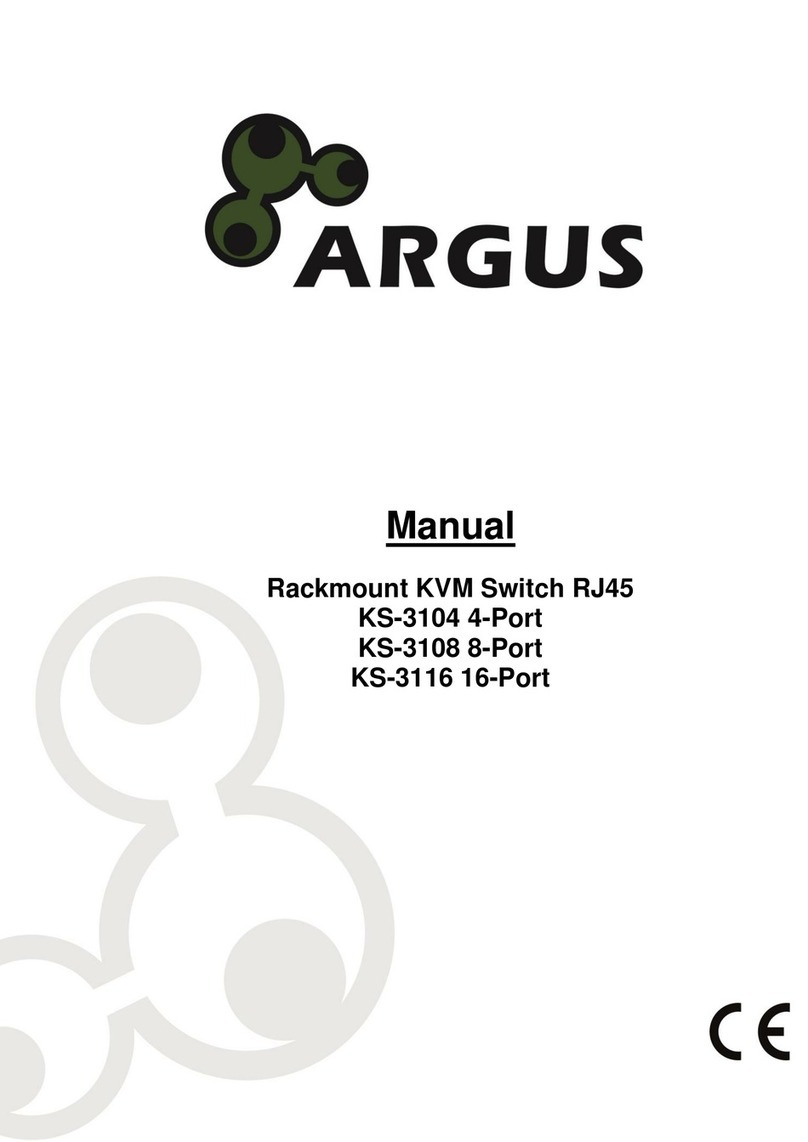1Important information .....................................................................................................3
1.1 Introduction ......................................................Fehler! Textmarke nicht definiert.
1.2 Scope of delivery....................................................................................................3
1.3 General information................................................................................................3
2Safety................................................................................................................................4
2.1 Intended use ..........................................................................................................4
2.1.1 Environmental.....................................Fehler! Textmarke nicht definiert.
2.1.2 Disposal....................................................................................................4
2.2General information................................................................................................4
2.3 Danger and protection......................................Fehler! Textmarke nicht definiert.
3Product information ........................................................................................................5
3.1 Features.................................................................................................................5
3.2 Technical data........................................................................................................5
4Installation .......................................................................................................................7
5Use....................................................................................................................................9
6FAQ.................................................................................................................................10
7Maintenance...................................................................................................................11
8Disposal .........................................................................................................................11
9Warranty terms ..............................................................................................................12
10 Contact...........................................................................................................................12