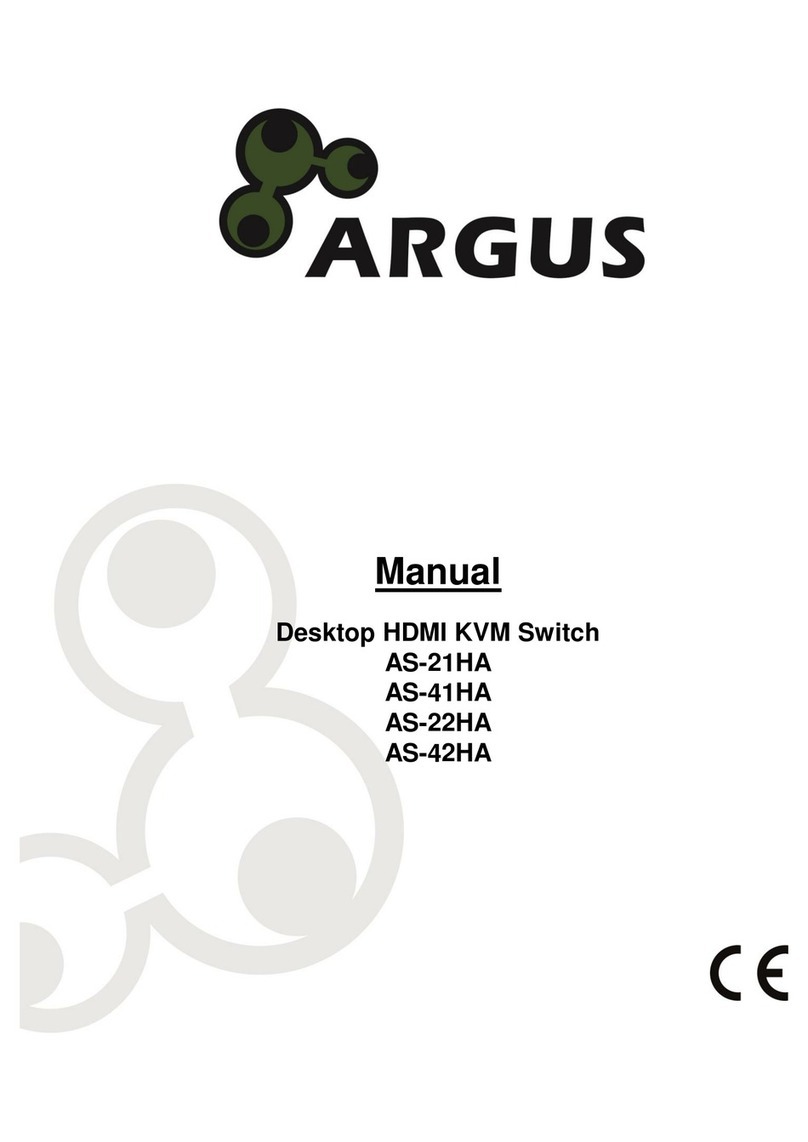1Basic information ............................................................................................................3
1.1 Introduction ............................................................................................................3
1.2 Scope of delivery....................................................................................................3
1.3 General information................................................................................................3
2Safety................................................................................................................................4
2.1 Intended use ..........................................................................................................4
2.1.1 Environmental...........................................................................................4
2.1.2 Disposal....................................................................................................4
2.2 General information................................................................................................4
2.3 Danger and protection............................................................................................4
3Product information ........................................................................................................5
3.1Hardware requirements..........................................................................................5
3.2 Features.................................................................................................................5
3.3 Front view...............................................................................................................6
3.4 Rear view...............................................................................................................7
3.5 Dongle....................................................................................................................8
4Mounting into a Rack.......................................................................................................9
5Installation and implementing ........................................................................................9
5.1 Direct connection....................................................................................................9
5.2 Cascading..............................................................................................................9
5.3 Operating .............................................................................................................10
6Handling.........................................................................................................................11
6.1 Toggle by switches...............................................................................................11
6.2 Toggle by hotkeys................................................................................................12
8Maintenance...................................................................................................................14
9Disposal .........................................................................................................................14
10 Warranty terms ..............................................................................................................14
11 Contact...........................................................................................................................15