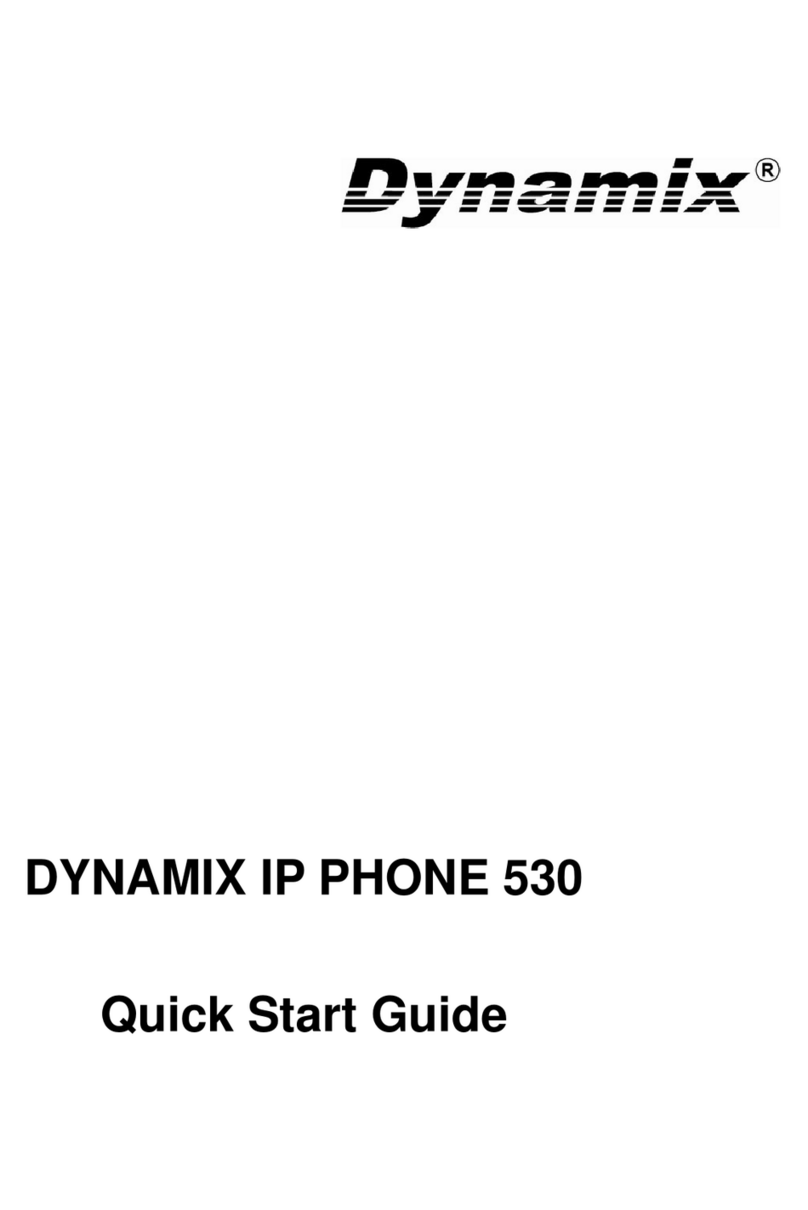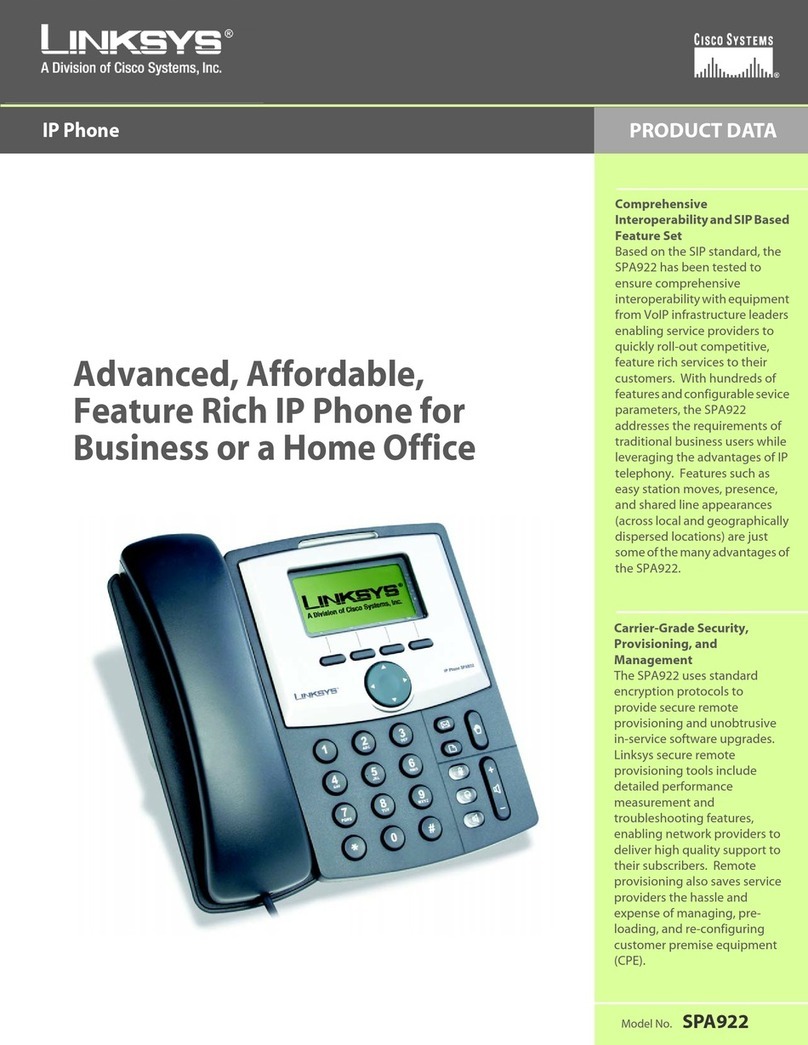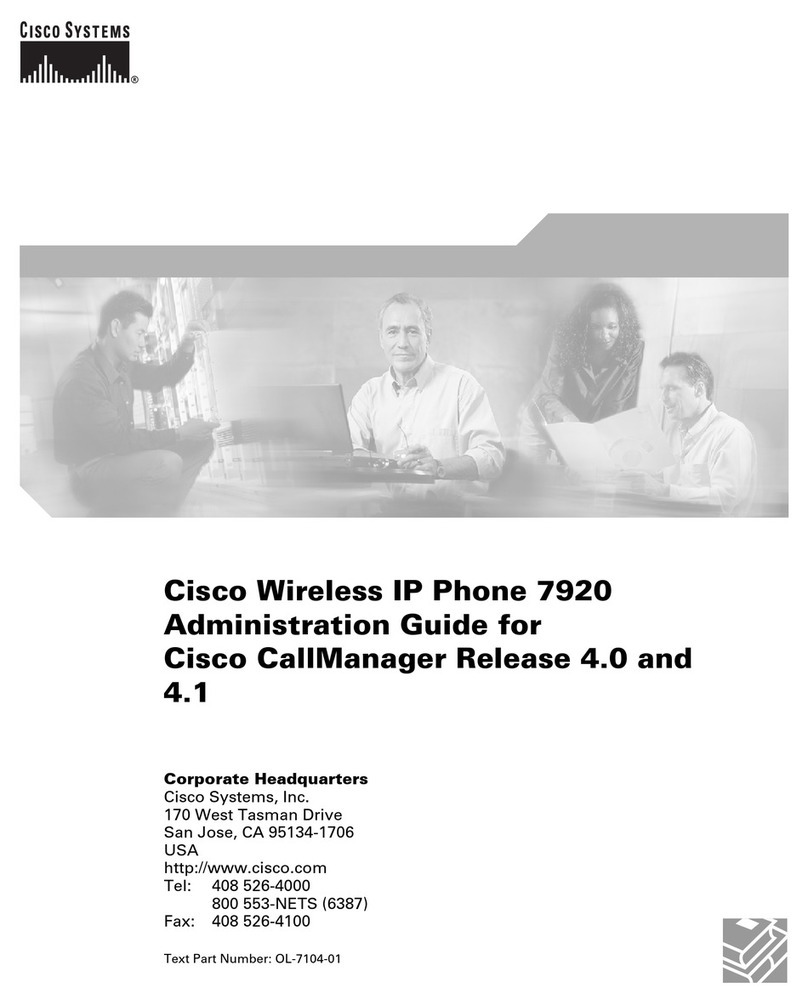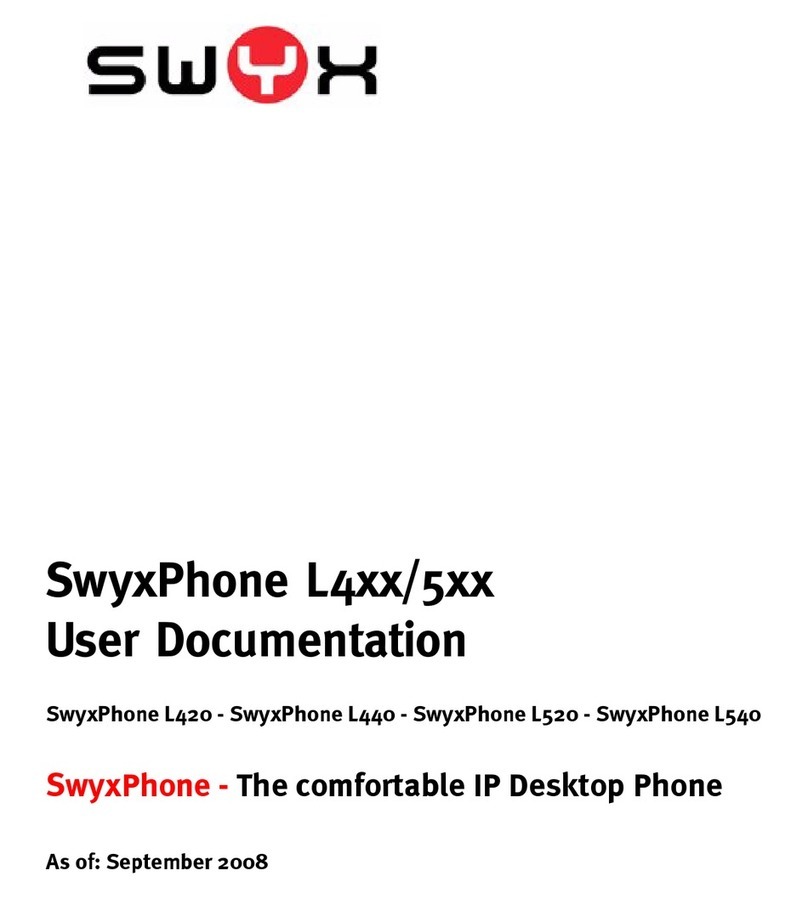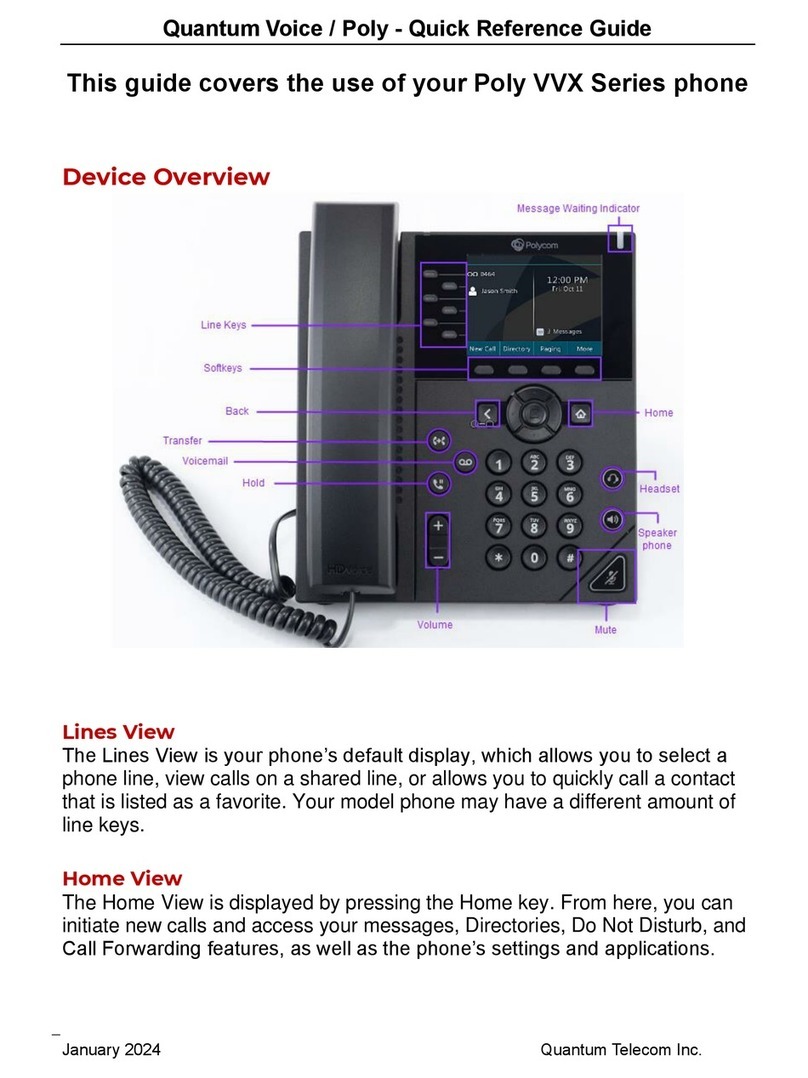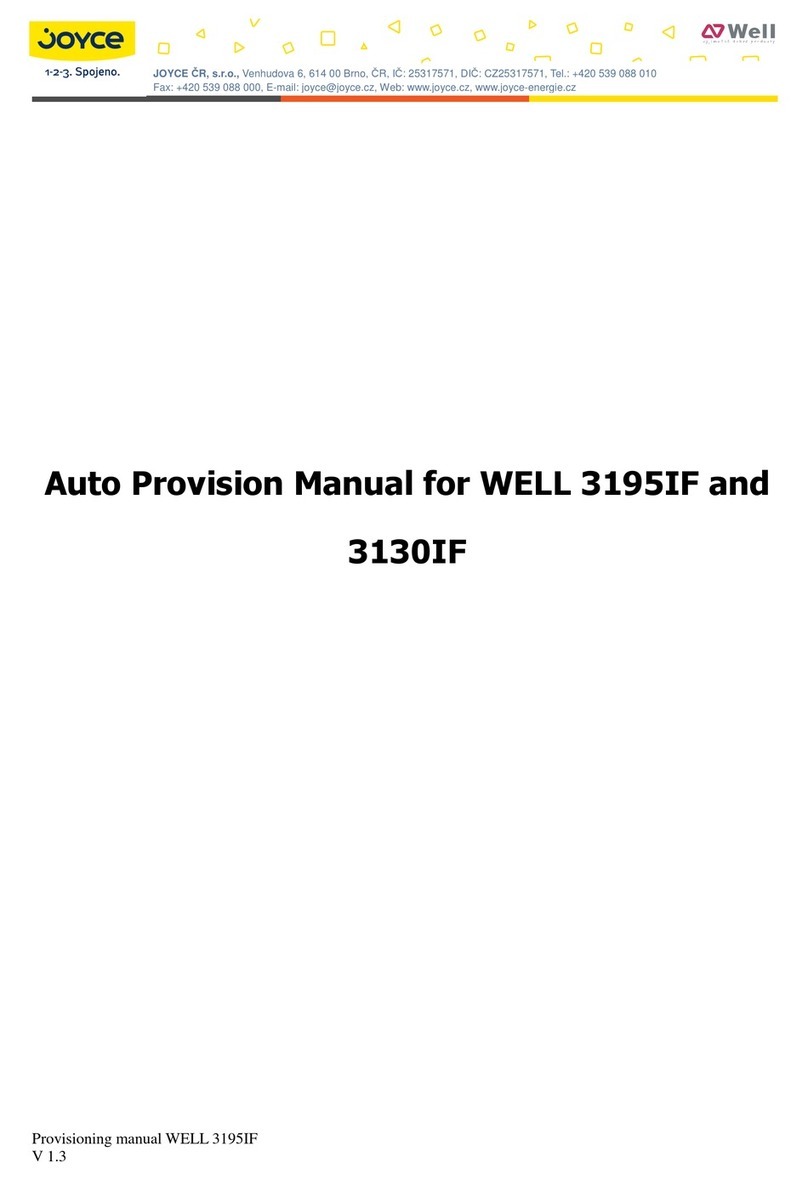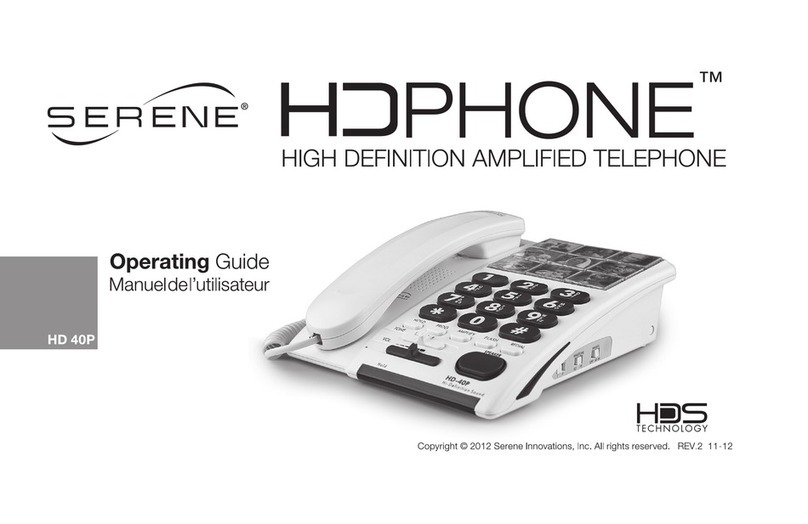Aria AP-3000D User manual

AP-3000D DECT Cordless Phone
Warning: Charge the handset for 24 hours before use.

1
Contents
General Instructions .................................................
1. User Controls ...........................................................
2. Setting Up .................................................................
2.1 Important information ...............................................
2.2 Contents of package .................................................
2.3 Connecting the base station .....................................
2.4 Replacing the batteries .............................................
2.5 Charging the batteries ..............................................
2.6 Setting the dial mode ................................................
2.7 Setting the day and time ...........................................
3. Normal Use ...............................................................
3.1 The display ...............................................................
3.2 Receiving incoming calls .........................................
3.3 Dialing a number ......................................................
3.4 Handsfree facility ......................................................
3.5 Call timer ..................................................................
3.6 Turning the handset on and off .................................
3.7 Range indications......................................................
3.8 Muting the handset microphone ...............................
3.9 Setting the receiver volume ......................................
3.10 Redial .......................................................................
3.10.1 Copying a number from the redial list into the
phonebook ................................................................
3.10.2 Deleting individual numbers from the redial list ........
3.10.3 Deleting all numbers from the redial list ...................
3.11 Keypad lock ..............................................................
3.12 Paging the handset from the base station ................
4. The Phonebook ........................................................
4.1 Entering numbers in the phonebook .........................
4.2 Viewing a number in the phonebook .....................
4.3 Modifying numbers stored in the phonebook ...........
4.4 Deleting individual numbers from the phonebook ....
3
5
6
6
6
6
7
7
8
8
9
9
10
11
11
11
12
12
12
12
13
13
14
14
14
14
15
15
16
16
17

2
5. Calling Line Identification
(IdentiCall subscription required) .............................
5.1 The list of callers ......................................................
5.2 Storing a number from the list of callers
into the phonebook ..................................................
5.3 Deleting individual numbers from the list of callers ..
5.4 Deleting the entire list of callers ...............................
6. Recall .......................................................................
6.1 Setting the Recall time .............................................
6.2 WaitingCall ...............................................................
7. Additional Functions .................................................
7.1 Setting ring melodies on the handset ......................
7.2 Setting the ringer volume on the handset ................
7.3 Setting ring melodies on the base station ................
7.4 Setting the ringer volume on the base station ..........
7.5 Change handset name .............................................
7.6 Turning the key tone on and off ...............................
7.7 Turning the battery low warning beep on and off .....
7.8 Turning the out of range warning beep on and off ...
7.9 Setting the display language ....................................
7.10 Auto Answer .............................................................
7.11 Changing your PIN number .....................................
7.12 Setting the alarm ......................................................
7.13 Eco mode .................................................................
7.14 Factory reset ............................................................
7.15 Menu Structure ........................................................
8. Multiple Handsets ....................................................
8.1 Internal calls .............................................................
8.2 Transferring external calls to another
handset ....................................................................
8.3 3-Way conference call ..............................................
8.4 Registering and de-registering handsets .................
8.4.1 Registering handsets ...............................................
8.4.2 De-registering handsets ...........................................
8.5 Additional base stations ...........................................
9. Troubleshooting Guide .............................................
10. Important Information ...............................................
10.1 Technical data ..........................................................
18
18
19
19
19
20
20
20
21
21
21
22
22
22
23
23
23
24
24
24
25
25
26
27
29
29
29
29
30
30
30
31
31
33
33

3
General Instructions
Rechargeable batteries
!use rechargeable AAA Ni-MH
1.2 Volt batteries of at least 300mAh. Replacement batteries
are available from the retailer where you purchased your
phone.
!Do not throw batteries in a fire or immerse them in water.
!Should the handsets become warmer when charging there is
no cause for alarm, as this is quite normal.
!Only charge the handset on the base station. The use of other
charging bases may cause damage to the batteries or
handset.
!Use only the power adaptor that was supplied, other power
adaptors may cause damage.
Location of the base station
!The base station must be located within reach of a 230 Volt
power outlet socket. To avoid interference problems, do not
place the base station in the immediate proximity of other
electrical equipment such as a microwave oven or hi-fi
system. The location of the base station can significantly
influence the proper functioning of the telephone. It is also
beneficial to prevent the use of multi-power adaptors as these
can induce electrical interference.
!Place the base station on a level, non-slip surface. The feet of
the base station will not normally mark the surface on which it
stands. However, the wide range of surface finishes in use,
renders it impossible to exclude marking of any surface.
!Do not use the handset in areas where there is a danger of
explosion.
!Avoid excessive exposure to smoke, dust, vibration,
chemicals, humidity, high temperature or direct sunlight.
When replacing the batteries,

4
!Choose a central location for your base station. For maximum
range the base station should be placed in the centre of the
area in which you would like to use your handset.
Temperature and ambient conditions
!Your telephone is designed for indoor use and an operating
temperature range of -10 C to 50 C.
!The base station must not be installed in humid areas such as
bathrooms. Avoid proximity to sources of heat such as
radiators and do not expose the unit to direct sunlight.
Cleaning and care
!The outer surfaces of the unit can be cleaned with a soft, dry,
lint-free cloth. Never use cleaning agents or solvents. Apart
from occasionally cleaning the outer surfaces, no further care
is required. The rubber feet of the base station are not
resistant to all cleaning agents. The retailer cannot, therefore,
be held responsible for damage to furniture etc.
NOTE: Your telephone is guaranteed for a period of 12 calendar months
from the date of purchase as indicated on your till slip. Keep your till slip
in a safe place as it will be required for guarantee repairs. It is however
not guaranteed against damage caused by misuse, riot damage,
lightning or power surge damage, damage caused by using the unit for
purposes other than which it was intended or any damage that can be
deemed an act of God.
NOTE: No calls can be made or received during a power failure or if
your power adaptor is disconnected from the 230 volt supply.
° °
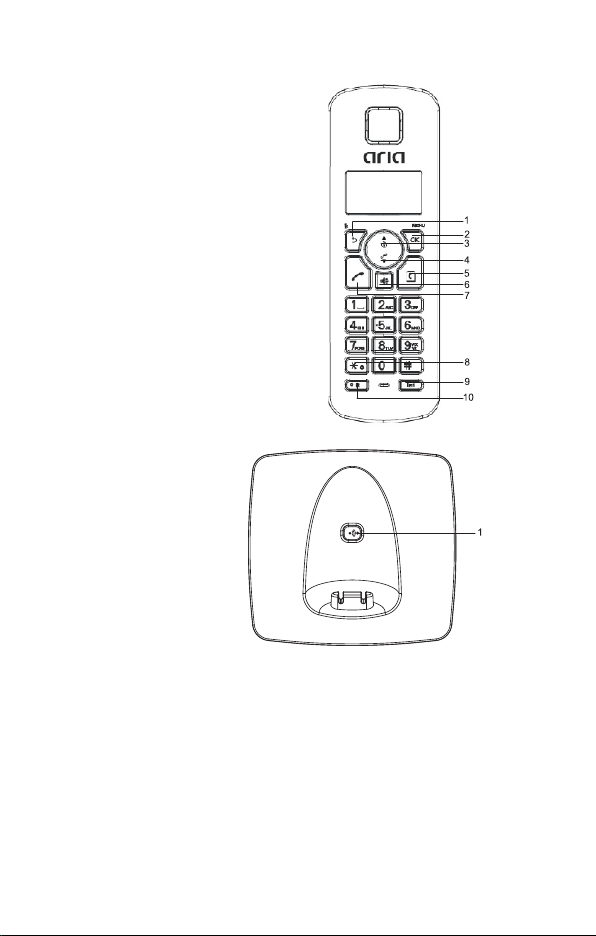
5
1. User Controls
Handset
1. Clr. / Mute button
2. Menu / OK button
3. Redial / Up button
4. Calls list / Down button
5. Phonebook / Exit button
6. Handsfree button
7. Call button
8. Keypad lock button
9. Internal calls button
10. Recall / Power button
Base station
1. Page button
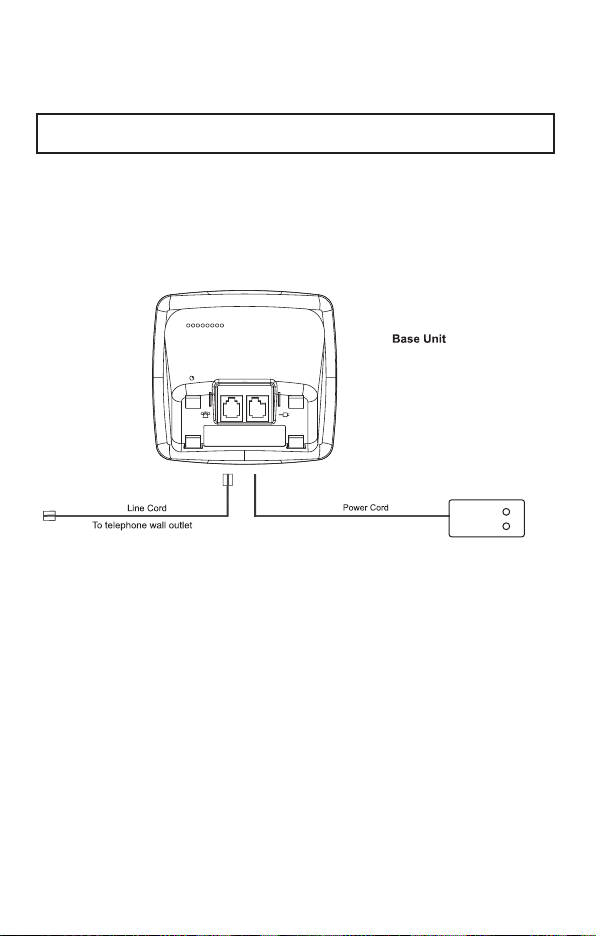
2. Setting Up
2.1 Important information
NOTICE: Before switching on, please read the general instructions at
the beginning of this manual.
2.2 Contents of package
The package contains:
Base station, one handset, two batteries, one power adaptor with power
cord, one telephone line cord, and this instruction manual.
6
Back View
2.3 Connecting the base station
Set-up your telephone’s base station within reach of a telephone socket
and power outlet socket.
1. Insert the power line cord from the power adaptor into
the socket at the back of the base. Plug the power
adaptor into a conveniently located power socket.
2. Connect the telephone line cord between the telephone
socket at the back of the base station and the telephone wall
socket.

2.4 Replacing the batteries
!When replacing the batteries, use rechargeable AAA
Ni-MH 1.2 Volt batteries of at least 300mAh. Replacement
batteries are available from the retailer where you purchased
your phone.
!To fit the batteries into the handset, press down on the upper
edge of the battery compartment cover and slide it away from
the handset. Remove the faulty batteries and then fit the new
batteries. In doing so, be careful to ensure that the polarity is
correct as indicated. Carefully replace the cover and slide it
back until it clicks into position.
IMPORTANT NOTICE - Charging the batteries for the first time :
Place the handset on the base station for at least 16 hours. If the
batteries are not properly charged, the telephone may fail to function
correctly.
2.5 Charging the batteries
The rechargeable batteries in your telephone’s handset provides
sufficient power for a maximum standby time of 100 hours and talk time
of up to 10 hours.
The actual condition of the batteries are shown on the LCD display with
the battery capacity symbol shown below :
7
Full
Half
Low
If the remaining charge in the batteries is too low, the symbol on the
display will blink.
NOTICE: Like your car battery, the rechargeable batteries suffer from a
certain, unavoidable ageing effect. You can, however, minimize this by
exercising the batteries correctly. As you use your telephone, always
start with the fully charged batteries and continue using it until they are
“empty” as indicated by the blinking symbol on the display. Then
recharge them fully. This will maintain maximum battery capacity for as
long as possible. Repeated partial charging and discharging will cause a
“memory effect” which will result in reduced capacity.

8
2.6 Setting the dial mode
1. Press the MENU/OK button.
2. Use the por qbuttons to select SETUP. Press the
MENU/OK button.
3. Use the por qbuttons to select DIAL MODE. Press the
MENU/OK button.
4. Use the por qbuttons to select between TONE DIAL or
PULSE DIAL. Press the MENU/OK button.
5. Press the button to return to standby.
2.7 Setting the day and time
NOTE: If you subscribe to Telkom’s Caller ID service, the time and date
in your phone will be correctly set with each incoming phone call. See
section 5 in this manual for more information on the use of caller ID and
the IdentiCall service.
Setting the date
1. Press the MENU/OK button.
2. Use the por qbuttons to select DATE-TIME. Press the
MENU/OK button.
3. The display shows DATE SET. Press the MENU/OK button.
4. Enter the date, e.g. 16 04 for 16th April. Press the MENU/OK
button.
5. Press the button to return to standby.
Setting the time
1. Press the MENU/OK button.
2. Use the por qbuttons to select DATE-TIME. Press the
MENU/OK button.
3. Use the por qbuttons to select CLOCK SET. Press the
MENU/OK button.
4. Enter the time, e.g. 09 30 for 9:30am. Press the MENU/OK
button.
5. Press the button to return to standby.
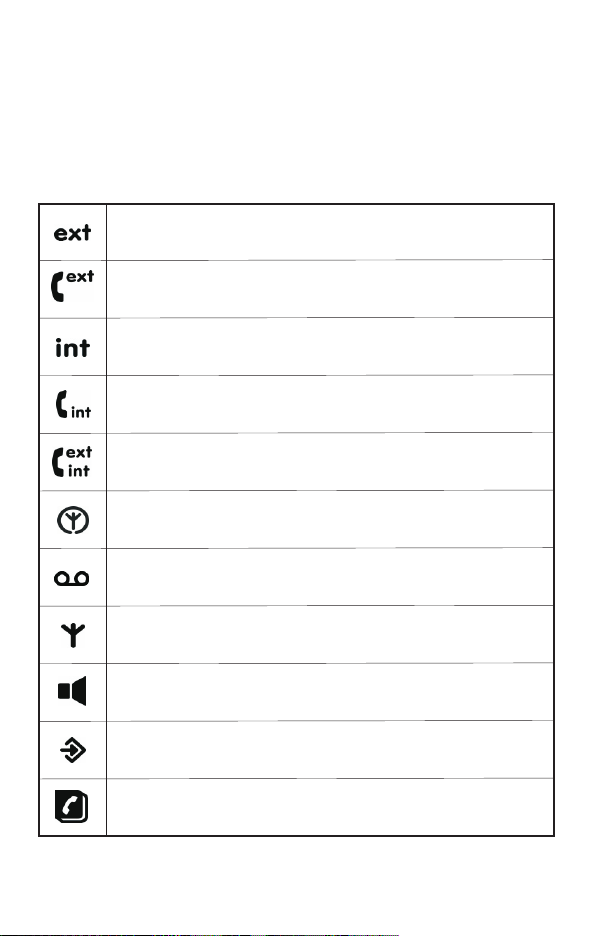
9
3. Normal Use
3.1 The display
During normal operation, the display shows HANDSET 1 or the time. In
standby mode, press and hold 0to switch handset idle screen between
handset name or time. The default name can be re-programmed any
time, see chapter 7.5.
Flashes to indicate an incoming external call.
External call in progress.
Flashes to indicate an incoming internal call.
Internal call in progress.
3-way call in progress or transfer an external call to another
handset
Eco mode is on.
Flashes to indicate new voicemail messages received.
Indicates signal strength. Flashes when handset is not
registered to the base or if you go out of range.
You are in handsfree mode.
The menu is opened.
The phonebook is opened.
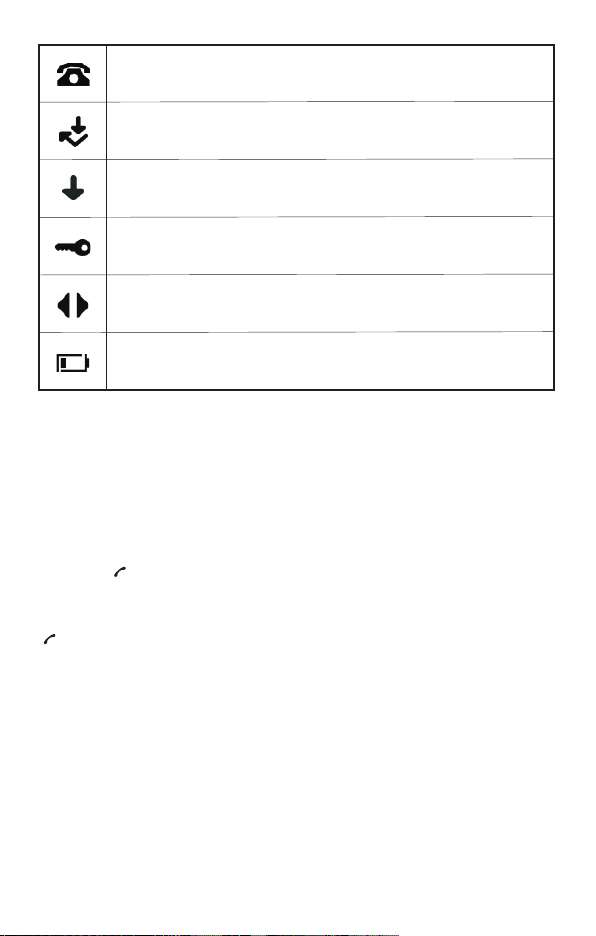
10
Flashes to indicate new calls list entries received.
Answered call (when viewing the Calls list).
Unanswered call (when viewing the Calls list).
Keypad is locked.
Displayed number is longer than 12 digits.
Flashes when battery is low.
3.2 Receiving incoming calls
When you receive an external call, the handset will emit a ring signal,
EXT flashes and the handset display shows the callers telephone
number (Identicall subscription required).
Notice: While the handset is ringing you can use the pand qbuttons
to adjust the ring volume.
Press the button on the handset to take the call. If the handset is on
the base, simply lift it and speak (if auto answer is on).
To end the call, replace the handset on the base station or press the
button on the handset.
You will find information on Calling Line Identification in chapter 5.
When automatic answering is switched on, the call will be automatically
taken as soon as you lift the handset from the base station. To find out
how to turn the automatic answer function on and off, see chapter 7.10.

11
3.3 Dialing a number
1. Use the keypad to enter the desired telephone number. Up to
32 digits may be entered. The digits dialed will be shown on
the display. Since the display can only display 11 digits, only
the last 11 digits of longer phone numbers will be displayed.
NOTICE: With Pre-dialing, if you dial the wrong digit you can briefly
press the button to delete one digit at a time. If you press the
button, the entire number will be deleted.
2. Press the button on the handset to dial the number.
NOTICE: You can also press the button first, you will then hear dial
tone. As you enter the digits of the desired number, your telephone will
dial the number immediately. The correction of individual digits is only
possible in the pre-dialing mode.
3.4 Handsfree facility
Handsfree lets you talk to your caller without holding the handset. It also
enables other people in the room to listen to both sides of your
conversation.
Press the button at the start of a call or during a call. You will now
hear the dialing tone or the person you are speaking to over the
loudspeaker in the handset.
By pressing the button repeatedly you can change over between
normal and handsfree mode during a call.
Always end a call made using handsfree facility by pressing the
button.
NOTICE: When you are in handsfree mode the symbol is shown on
the handset display.
3.5 Call timer
During a call, the duration of the call is displayed in minutes and
seconds. 5 Seconds after dialling, the display changes from the number
dialed to display the call duration. The call timer will display the call
duration for a few seconds after completion of the call.
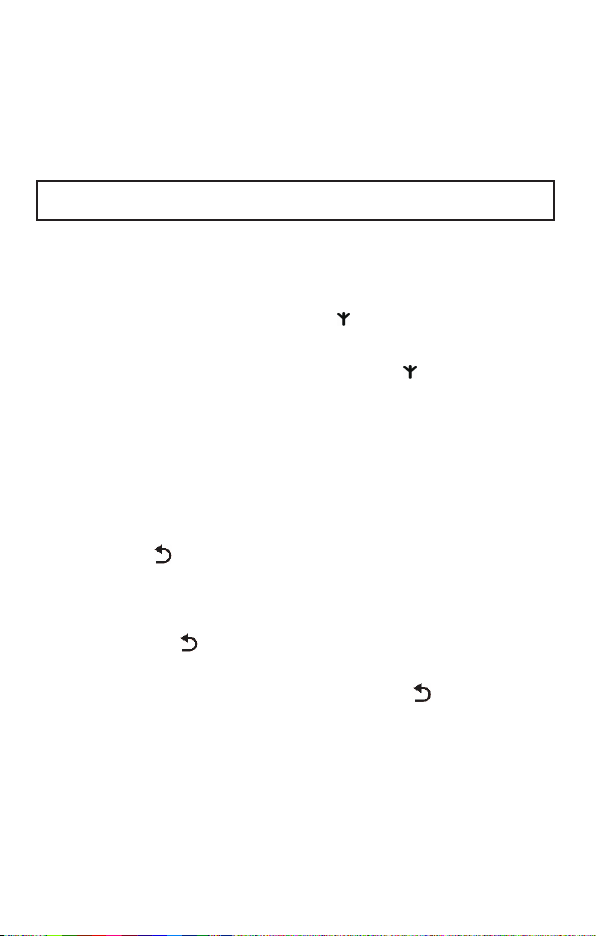
12
3.6 Turning the handset on and off
By holding down the Rbutton, you can turn off the handset. If the
handset is turned off, there is no drain on the battery.
Hold down the R button again to turn the handset back on. The handset
will be ready for use after a brief delay.
NOTICE: No calls can be made or received if the handset is switched
off.
3.7 Range indications
The range of the handset is a maximum 50 metres in enclosed areas
and up to about 300 meters in open areas (line of sight). If a strong
signal is available from the base station a symbol will appear on the
display.
If you move too far away from the base station, the symbol will blink.
In this case you should move closer to the base station to avoid losing
the connection.
For best performance ensure that the base station is located in the
centre of the area in which the handset will be used most frequently.
This will ensure optimum range and performance.
3.8 Muting the handset microphone
You can use the button to turn off the handset microphone during a
call. You can then speak without being heard over the telephone (secret
function). The receiver in the handset remains switched on so that you
can still hear the caller.
1. Press the button during a call. MUTE will appear on the
display.
2. To turn the microphone back on, press the button briefly
once again. The word MUTE will disappear and you can
continue your call.
3.9 Setting the receiver volume
The receiver speaker (earpiece) can be adjusted to your preference.
During a call, you can use the buttons, pand q, to adjust the speaker
volume. You can select one of five volume settings.
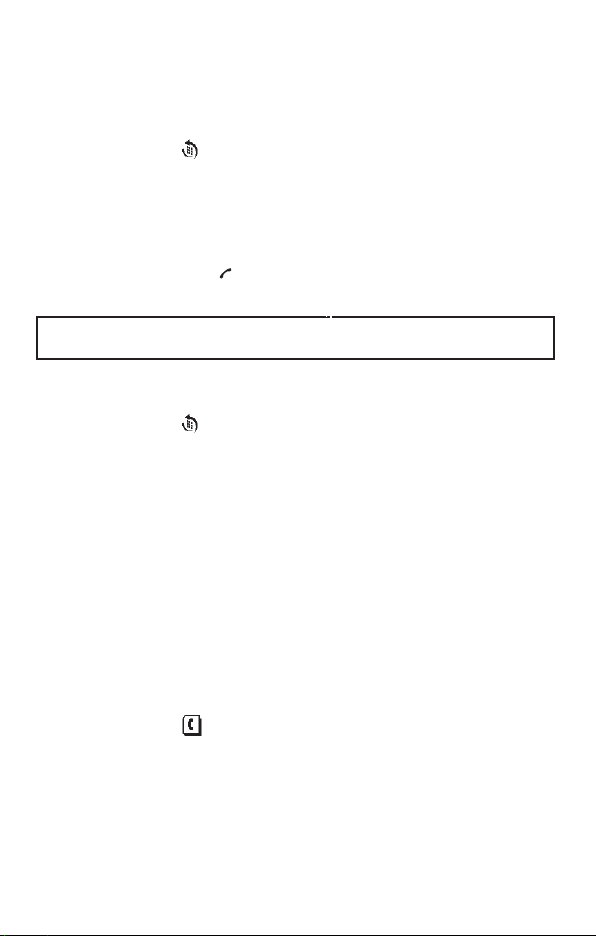
13
3.10 Redial
The redial function is especially useful if a number is engaged or the
person does not answer. Your telephone stores the last ten dialled
numbers.
1. Press the button and the last number dialed will appear
on the display.
2. By pressing the button, you can display the previous
number called. Use the pbutton to move through the list in
the opposite direction.
3. Next press the button to dial the number shown on the
display.
q
NOTICE: If a number in the redial list matches a phonebook entry, the
programmed name will replace the number on the display.
3.10.1 Copying a number from the redial list into the phonebook
1.
on the display.
2. Use the pand qbuttons to select the number you wish to
transfer to the phonebook. Press the MENU/OK button.
3. The display shows ADD?. Press the MENU/OK button.
4. The display shows NAME?. Now enter the name (up to 12
letters) on the keypad.
5. Press the MENU/OK button. The number will be displayed
again. Press the MENU/OK button.
6. Use the pand qbuttons to select the desired ring melody.
Press the MENU/OK button to confirm.
7. Press the button to return to standby.
Once you have stored a number in the phonebook, it is not the number
but the corresponding name that is shown in the list of callers.
Press the button and the last number dialed will appear

14
3.10.2 Deleting individual numbers from the redial list
1.
on the display.
2. Use the pand qbuttons to select the number you want to
delete. Press the button.
3. The display shows DELETE?. Press the MENU/OK button to
delete the number or the button to cancel.
4. Press the button to return to standby.
Press the button and the last number dialed will appear
3.10.3 Deleting all numbers from the redial list
1.
on the display.
2. Press and hold the button.
3. The display shows DELETE ALL?. Press the MENU/OK
button to delete all the numbers or the button to cancel.
4. The display then returns to standby.
Press the button and the last number dialed will appear
3.11 Keypad lock
If you frequently carry the handset around with you, you can lock the
keypad so that buttons are not pressed unintentionally. You can receive
incoming calls as normal when the keypad lock is switched on.
- Activating the keypad lock
Press the button on the handset for three seconds. The display
shows the symbol.
- Deactivating the keypad lock
Press any key on the handset followed by the button.
3.12 Paging the handset from the base station
If you have misplaced your handset, press the button on the base
station. For thirty seconds, the handset will emit a signal tone to help
you find the handset. To stop the tone, press any button on the handset
or the button on the base station again.

15
4. The Phonebook
Up to 50 telephone numbers and names can be stored in the
phonebook. The maximum stored number length is 24 digits and name
length is 12 characters.
4.1 Entering numbers in the phonebook
1. Press the MENU/OK button.
2. The display shows PHONEBOOK. Press the MENU/OK
button.
3. The display shows ADD ENTRY. Press the MENU/OK button.
4. The display now shows NAME ?.
5. Now enter the name (up to 12 letters) on the keypad.
Below you will find more information on entering names.
6. Press the MENU/OK button again. The display shows
NUMBER ?.
7. Enter the desired number from the keypad.
8. Press the MENU/OK button again.
9. Use the pand qbuttons to select the melody you wish to
assign the phone number to.
10. Press the MENU/OK button again to confirm.
11. If you wish to store more phone numbers, go back to step 3.
To exit from the entry mode, press the button.
Further information about the phonebook:
You can assign individual contacts to a specific ring melody. You can
select between one of ten ring melodies. In this way, you can tell who is
calling you simply from the ring tone. (Identicall subscription is required
to use this feature)
If the memory capacity of 50 numbers has been exceeded, the display
will show MEMORY FULL. In this case, some numbers will have to be
deleted before new numbers can be entered.
How to enter names:
Example: you wish to enter the name, “TOM”.
To do so, press:
8button once to enter T, 6button three times to enter O, 6button once
to enter M.

16
To enter a space, use the 1button. Press the 1button twice to enter a
dash. To enter the same letter twice, press the desired letter button and
then wait for the display cursor to move automatically to the next
position.
Entry errors can be deleted with the button.
In order to change a specific letter, the pand qbuttons can be used to
move the cursor to the right or left so that a new letter can be entered.
4.2 Viewing a number in the phonebook
Once you have stored a few numbers in the phonebook, they can be
quickly and easily recalled.
In standby:
1. Press the button. The display will show the first stored
number in alphabetical order.
2. The pand qbuttons can now be used to step through the
list of stored numbers.
Or
To jump directly to a number with a name beginning with a
certain letter, press the button with the desired letter.
3. The name will be displayed. Press the MENU/OK button to
see the number. If the number is longer than 12 digits, press
the MENU/OK button again to see the rest of the number.
4. If you wish to dial the number shown on the display, press the
button.
4.3 Modifying numbers stored in the phonebook
1. Press the MENU/OK button.
2. The display shows PHONEBOOK. Press the MENU/OK
button.
3. Use the pand qbuttons to select MODIFY ENTRY. Press
the MENU/OK button. The display will show the first stored
number in alphabetical order.
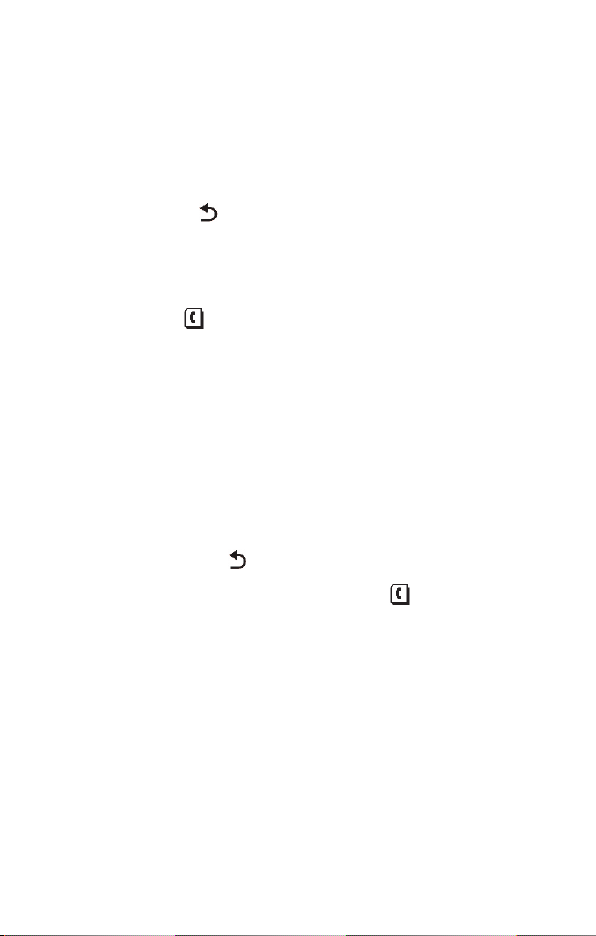
17
4. Use the pand qbuttons to select the entry you wish to
modify. Press the MENU/OK button. The display will now
show the name with a blinking cursor after the last letter.
5. The name can now be changed using the number buttons.
Information on entering names can be found in 4.1.
6. After making the desired modifications to the name, press the
MENU/OK button again. The display shows the phone
number.
7. Next modify the phone number using the number buttons. By
pressing the button briefly, individual digits can be deleted.
8. After making the desired modifications to the number, press
the MENU/OK button again.
9. Use the pand qbuttons to select the melody you wish to
assign the phone number to. Press the MENU/OK button to
confirm.
10. Press the button to return to standby.
4.4 Deleting individual numbers from the phonebook
1. Press the MENU/OK button.
2. The display shows PHONEBOOK. Press the MENU/OK
button.
3. Use the pand qbuttons to select DELETE ENTRY. Press
the MENU/OK button. The display will show the first stored
number in alphabetical order.
4. Use the pand qbuttons to select the entry you wish to
delete. Press the MENU/OK button.
5. The display shows CONFIRM?. Press the MENU/OK button
to confirm or the button to cancel.
6. If you wish to delete more numbers, go back to step 3. To exit
from the programming mode, press the button.
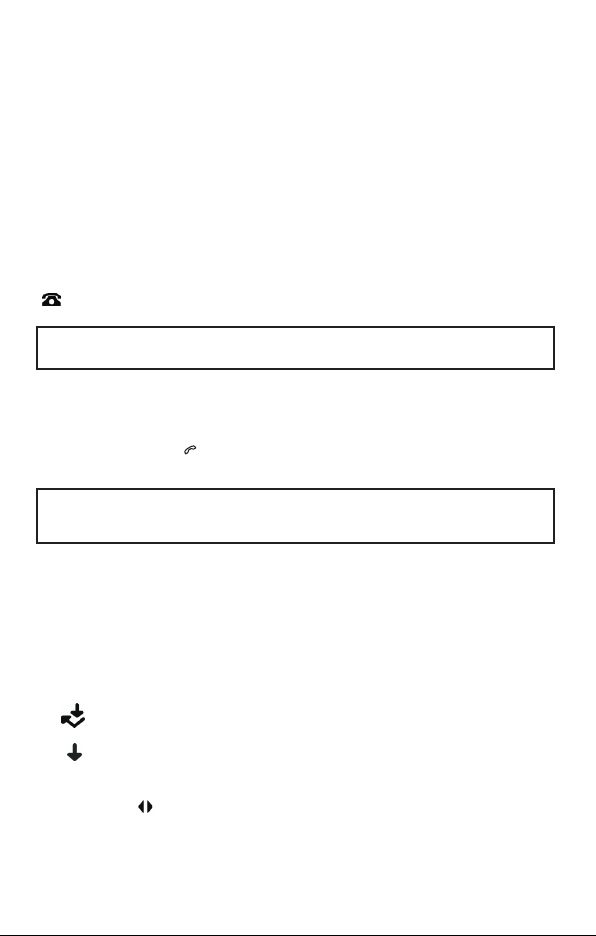
5. Calling Line Identification (IdentiCall subscription
required)
The calling line identification display shows the origin of incoming calls.
If the data is available, the display shows the caller’s telephone number
after the first ring. If the caller’s name and number is stored in your
phonebook, they will be shown alternately on the display. If the caller
has blocked the sending of his number or if the number cannot be
displayed for technical reasons, the messages WITHHELD or
UNAVAILABLE will appear on the display. The calling numbers are
stored in a list so that you can return missed calls easily. A total of 40
calling numbers can be stored in the list. Once the list is full, the oldest
number is automatically deleted each time a new call is received.
If new calls have been added to the list during your absence, a blinking
symbol appears on the display.
NOTICE: For Caller Identification service a subscription fee may be
required.
5.1 The list of callers
In order to see the list of callers on the display, proceed as follows:
1. Press the button. If no new calls have been received, the
display will show EMPTY.
NOTICE: If the number matches a phonebook entry, then it is replaced
by the corresponding name from the phonebook. Press the MENU/OK
button to alternate between the name and number.
2. Use the pbutton to search upwards through the list. Use
the qbutton to move down the list in the opposite
direction. If there are no further numbers in the list you
will hear a beep.
The following symbols shows whether the entry in the callers caller list
has been called back or not.
- The call has been reviewed
- The call has not yet been reviewed
3. Where the number in the display is longer than 12 digits and
the symbol is displayed, press the MENU/OK button to see
the rest of the number. Press the MENU/OK button again to
see the date and time of the call.
18
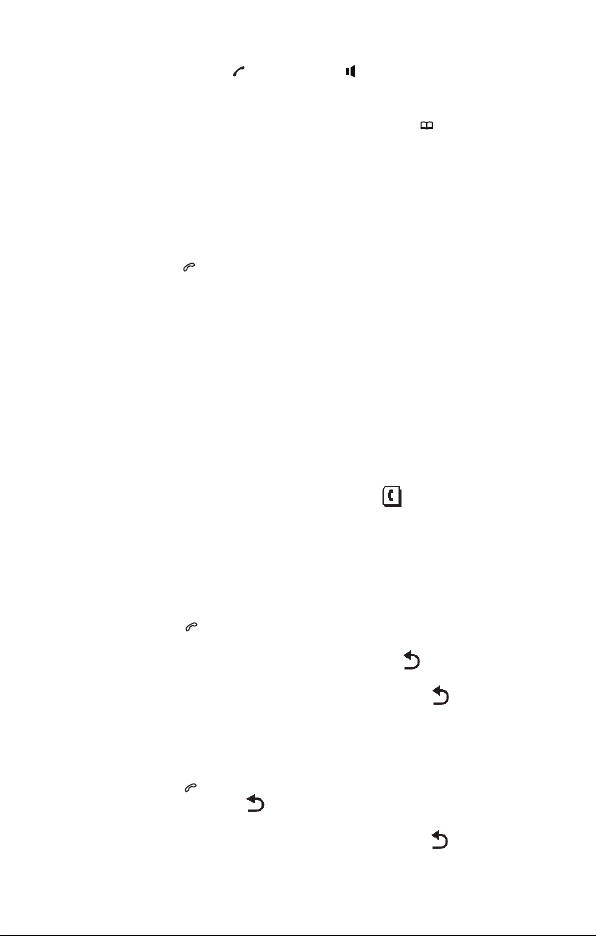
4. If you wish to return a call to a number in the list of callers,
simply press the button or the button to dial the number
in speakerphone mode.
5. To exit from the callers list mode, press the button.
19
5.2 Storing a number from the list of callers into the
phonebook
Any number in the list of callers can be transferred directly to the
phonebook.
1. Press the button.
2. Use the pand qbuttons to select the number in the list of
callers that you wish to transfer to the phonebook.
3. Press the MENU/OK button repeatedly until the display shows
ADD?. Press the MENU/OK button again.
4. The display shows NAME?.
5. Now enter the name (up to 12 letters) on the keypad.
6. Press the MENU/OK button again. The number will be
displayed again. Press the MENU/OK button.
7. Use the pand qbuttons to select the melody you wish to
assign the phone number to.
8. Press the MENU/OK button again to store the number. You
will now hear a confirmation beep.
9. To exit from the entry mode, press the button.
Once you have stored a number in the phonebook, it is not the number
but the corresponding name that is shown in the list of callers.
5.3 Deleting individual numbers from the list of callers
1. Press the button.
2. Use the pand qbuttons to select the number in the list of
callers that you wish to delete. Press the button. The
display shows DELETE?.
3. Press the MENU/OK button to confirm or the button to
cancel.
5.4 Deleting the entire list of callers
1. Press the button.
2. Press and hold the button. The display shows DELETE
ALL?.
3. Press the MENU/OK button to confirm or the button to
cancel.
Table of contents