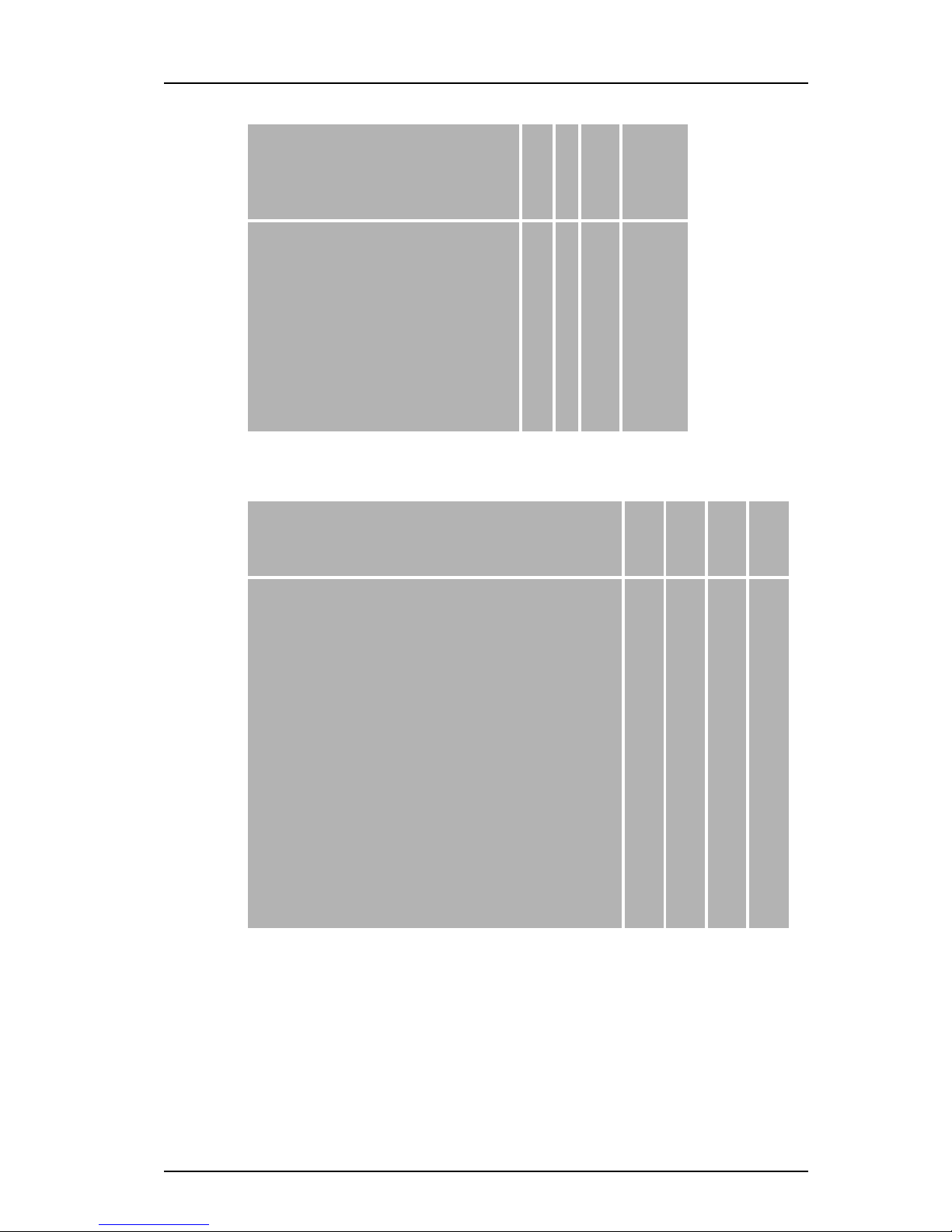TD 92644EN
12 December 2012/ Ver. E
User Manual
Ascom d81 DECT Handset
4.7 Connections ........................................................................................................................... 25
4.8 Settings ................................................................................................................................... 25
4.9 In Call Menu............................................................................................................................. 26
4.9.1 Additional In Call Functions ...................................................................................... 27
4.10 Customizing the Menu Tree ............................................................................................. 28
5 Calling............................................................................................................................ 29
5.1 Incoming Call .......................................................................................................................... 29
5.1.1 Answer a Call ................................................................................................................ 29
5.1.2 End a Call ....................................................................................................................... 29
5.2 Outgoing Call .......................................................................................................................... 29
5.2.1 Pre-Dial .......................................................................................................................... 29
5.2.2 Post-Dial with Headset Button ................................................................................ 29
5.2.3 Dial Using a Pre-programmed Navigation Key, Hot Key, Soft key, or Headset
Button ............................................................................................................................... 30
5.2.4 Dial a Number from the Call list............................................................................... 30
5.2.5 Dial Last Called Number with Headset Button..................................................... 30
5.2.6 Dial the Sender of a Message................................................................................... 30
5.2.7 Dial a Number from the Local Phonebook ............................................................ 30
5.2.8 Dial a Number from the Company Phonebook .................................................... 30
5.2.9 Dial a Name from the Central Phonebook............................................................. 31
5.3 During a Call............................................................................................................................ 31
5.3.1 Adjust the Volume during a Call.............................................................................. 31
5.3.2 Open Contacts during a Call...................................................................................... 31
5.3.3 Open Messaging during a Call.................................................................................. 31
5.3.4 Turn the Microphone on/off during a Call ............................................................ 32
5.3.5 Audio Transfer ............................................................................................................. 33
5.3.6 Start a New Call during Conversation .................................................................... 33
5.3.7 Call Back......................................................................................................................... 33
5.3.8 End a Call ....................................................................................................................... 33
5.3.9 Transfer a Call............................................................................................................... 33
5.3.10 Transfer to New Call................................................................................................. 33
5.3.11 Conference Call .......................................................................................................... 34
5.3.12 Send Call Waiting......................................................................................................34
5.3.13 Switch between Calls ............................................................................................... 34
5.3.14 Answer Call Waiting................................................................................................. 34
5.3.15 DTMF ............................................................................................................................ 35
5.3.16 DECT Info..................................................................................................................... 35
5.4 Loudspeaking Function........................................................................................................ 35
5.5 Call Diversion .......................................................................................................................... 36
6 Alarm Operation ........................................................................................................... 37