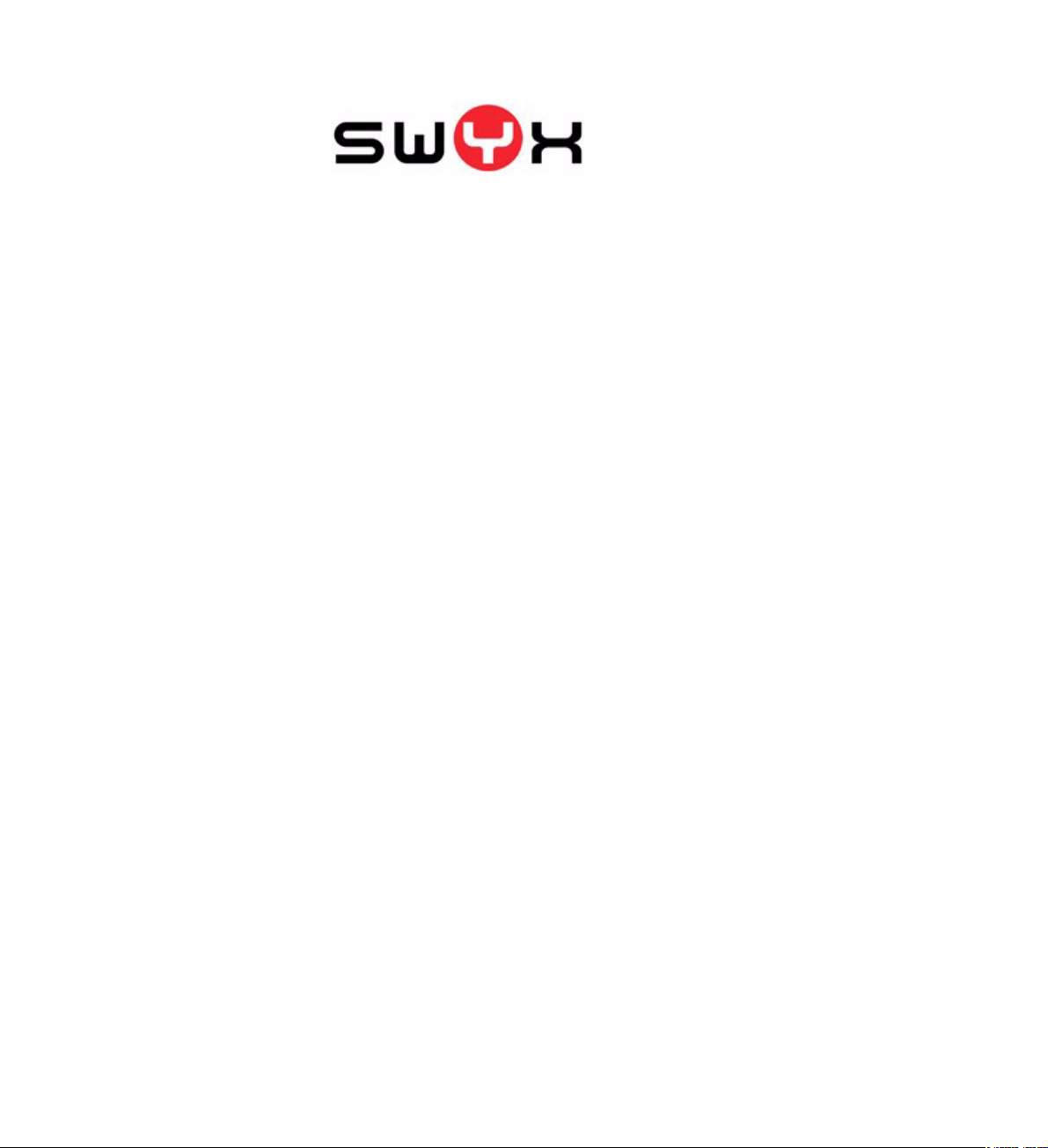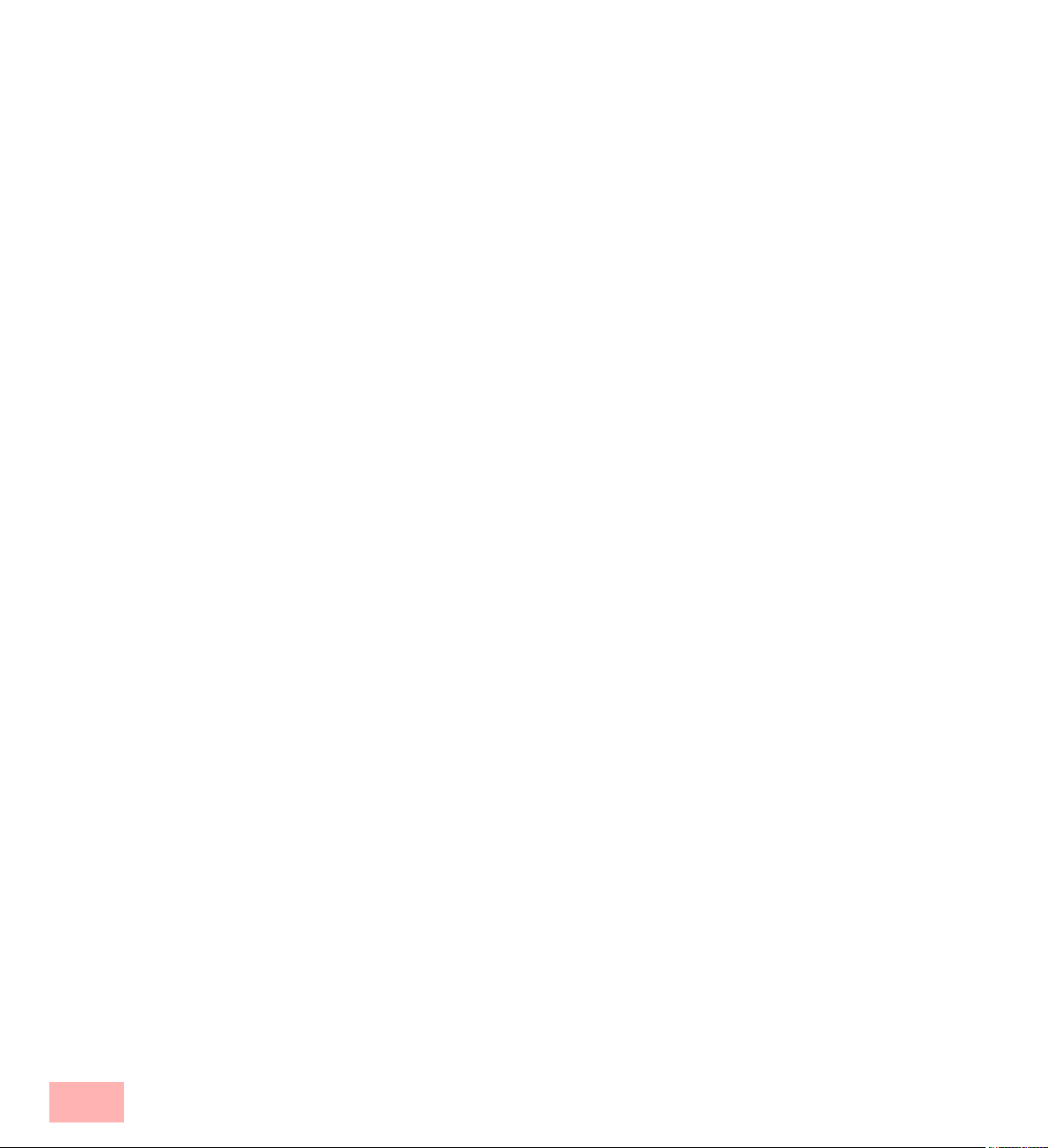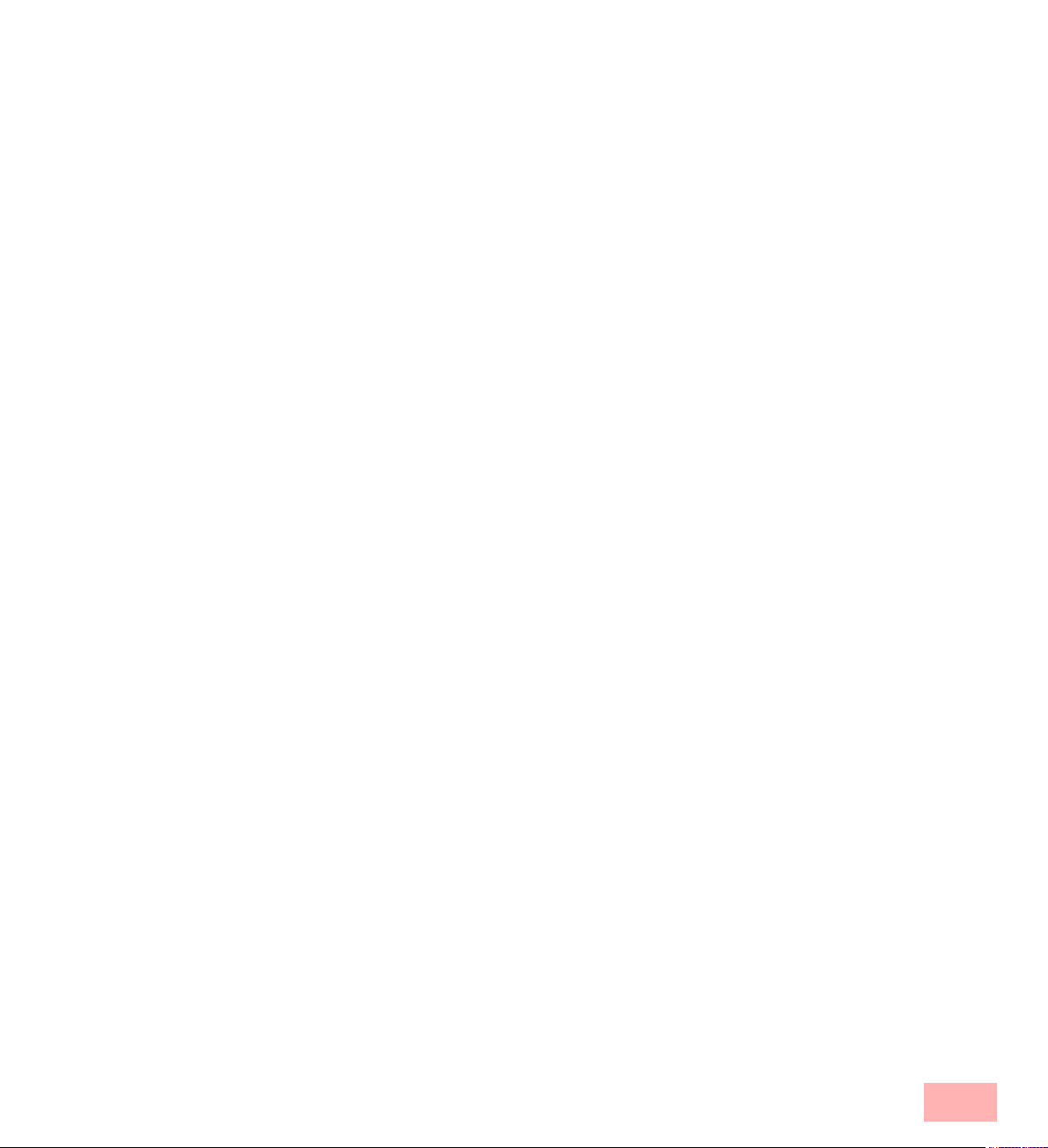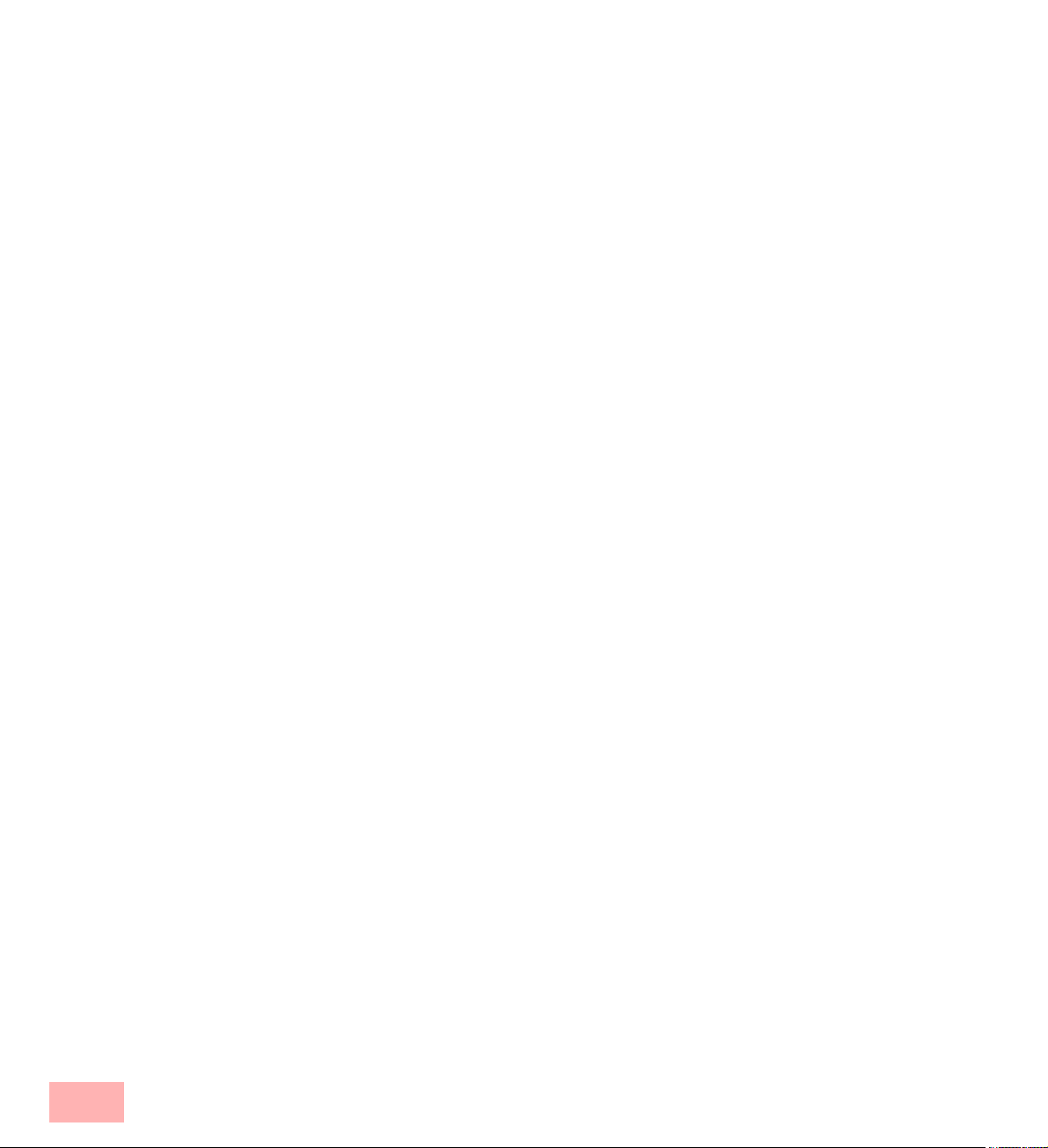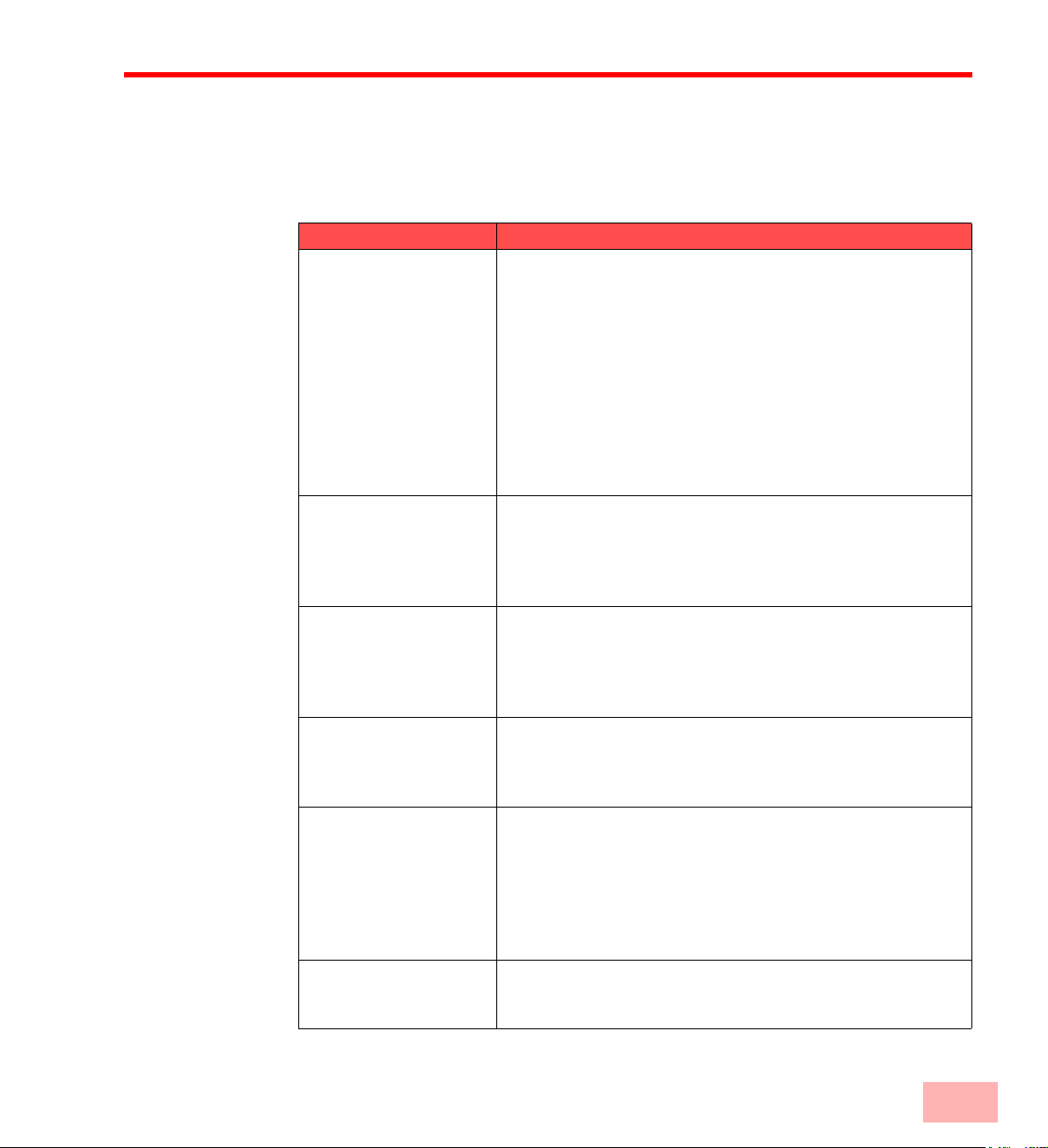Table of Contents 5
5.17.3 Deactivation/activation of the microphone during a call ................................. 67
5.17.4 Activating the Handsfree Telephone During a Call ....................................... 67
5.17.5 Deactivating the Handsfree Telephone During a Call.................................... 67
5.17.6 Activating the Handsfree Telephone for an Outgoing Call .............................. 68
5.17.7 Activating the Handsfree Telephone for an Incoming Call .............................. 68
5.17.8 Regulating the Volume ......................................................................... 68
5.18 Configuring the ringing tone .................................................................... 68
5.19 Charging info ........................................................................................... 69
5.20 Sequence of the Display Entries While Idle ............................................ 70
SwyxPhone for Experts ......................................................................................... 71
6.1 Disabling Lines (Wrap-up Time).............................................................. 71
6.2 Voicemail inquiry ..................................................................................... 73
6.3 Remote Inquiry ........................................................................................ 74
6.3.1 Change Forwarding Unconditional........................................................... 77
6.4 Project Codes.......................................................................................... 78
6.5 Note......................................................................................................... 79
6.6 Callback request...................................................................................... 80
6.6.1 Callback on busy................................................................................ 80
6.6.2 Callback if idle.................................................................................... 82
6.7 Conference.............................................................................................. 85
6.7.1 Starting a Conference .......................................................................... 86
6.7.2 Inquiry Calls and Add ........................................................................... 86
6.7.3 Leaving or Ending a Conference ............................................................. 87
6.7.4 Conference Rooms ............................................................................. 88
6.8 Using a headset ...................................................................................... 90
6.8.1 Combination options of telephones and headsets ........................................ 90
6.8.2 Connecting a headset to SwyxPhone L420e .............................................. 90
6.8.3 Connecting a headset to SwyxPhone L420p / SwyxPhone L420s /
SwyxPhone L440 / SwyxPhone L520p / SwyxPhone L520s / SwyxPhone L540 .. 92
6.8.4 Connecting an Acoustic Adapter ............................................................. 93
6.9 Log On/Off............................................................................................... 93
6.10 Call Swap as a Substitute for Line Buttons ............................................. 94
6.11 Call Intrusion ........................................................................................... 94
6.11.1 Multiple Call Intrusions ......................................................................... 95
6.11.2 Configuration of a Speed Dial for the Call Intrusion ...................................... 95
SwyxPhone Settings ............................................................................................... 99
7.1 User Settings........................................................................................... 99
7.2 Settings in the Main Menu..................................................................... 100
7.2.1 Forwardings .................................................................................... 100
7.2.2 Do Not Disturb ................................................................................. 100
7.2.3 Secondary call................................................................................. 100
7.3 Settings in the Configuration Menu ....................................................... 101
7.3.1 Quick access to configuration............................................................... 101
7.3.2 Ringing .......................................................................................... 101
7.3.3 Call Signaling................................................................................... 102
7.3.4 Lines ............................................................................................. 102
7.3.5 Function Keys .................................................................................. 103