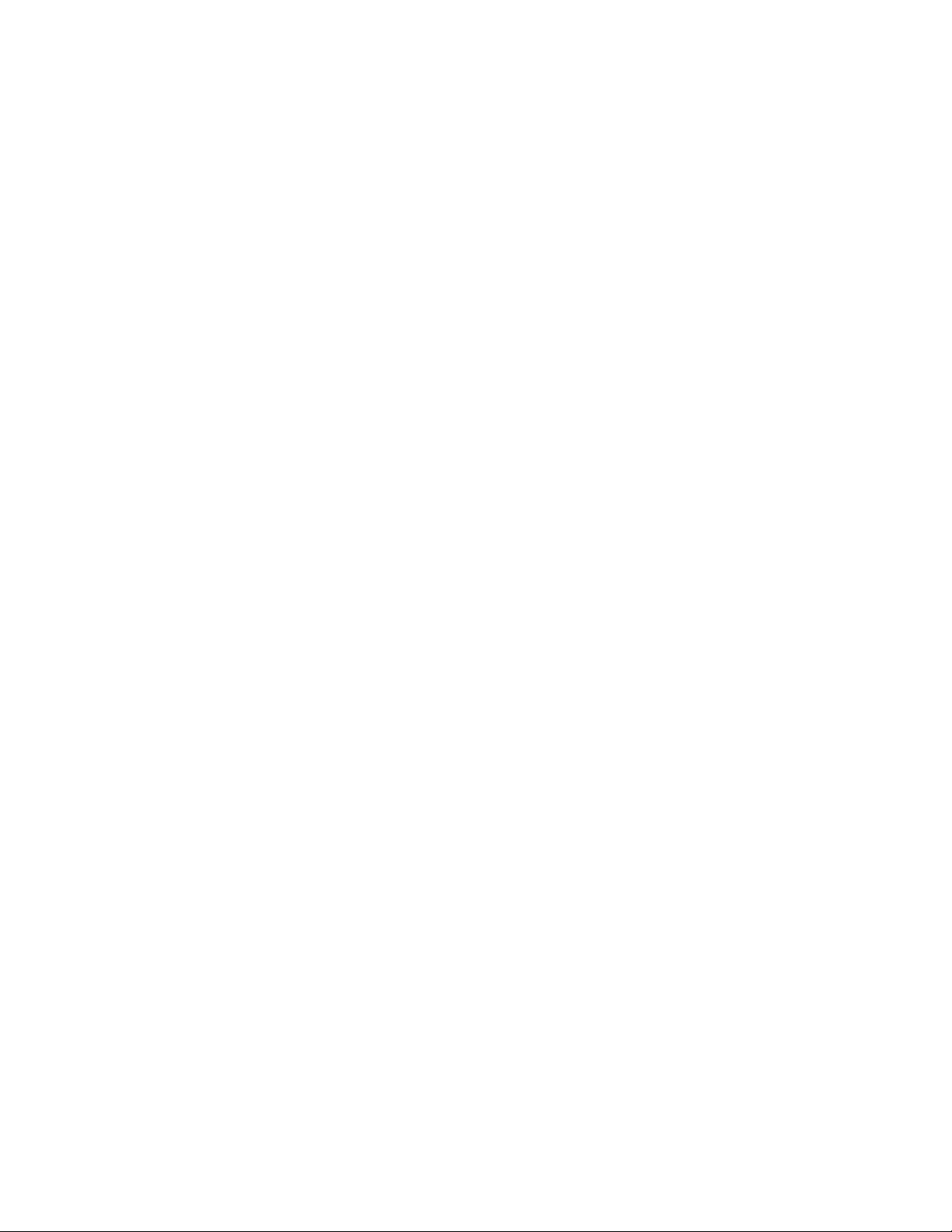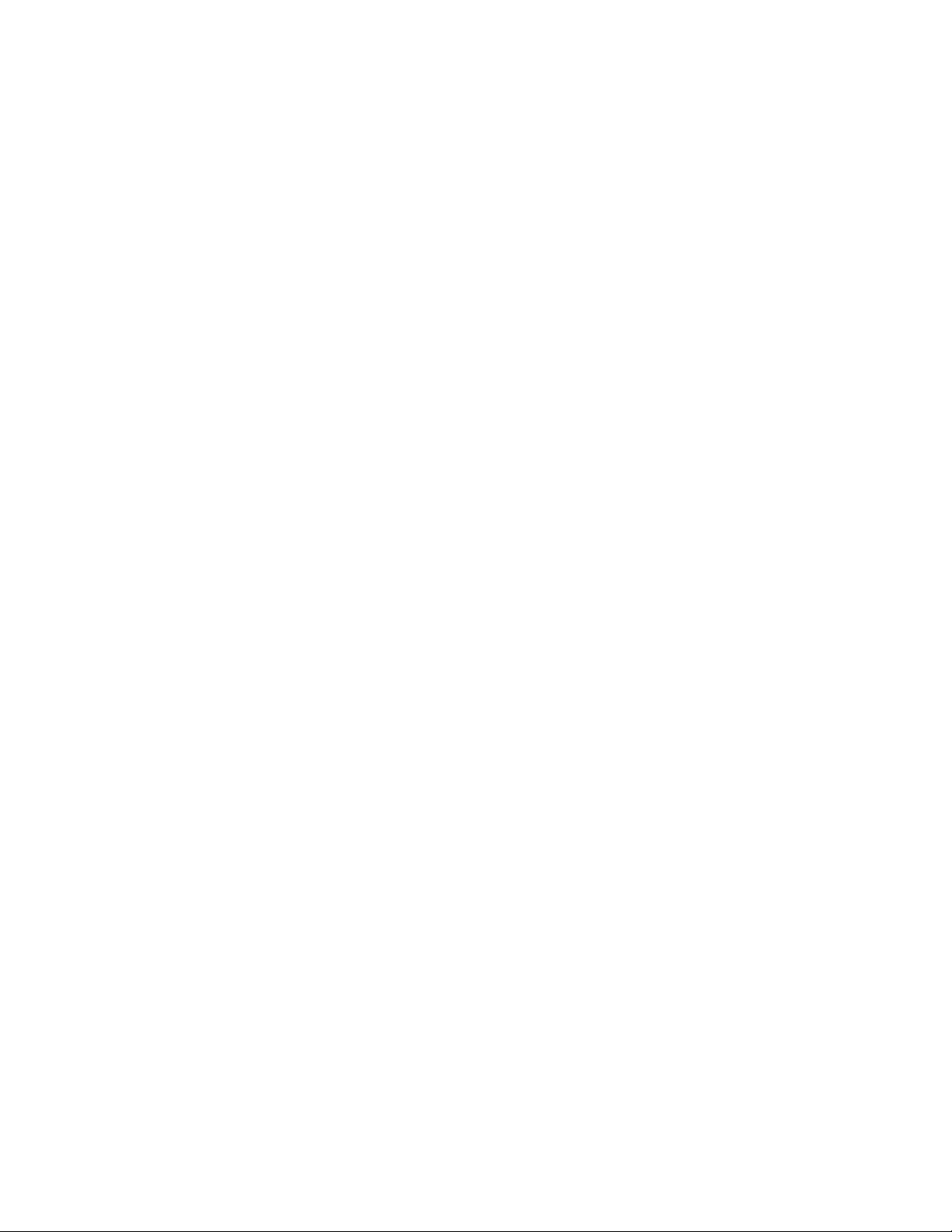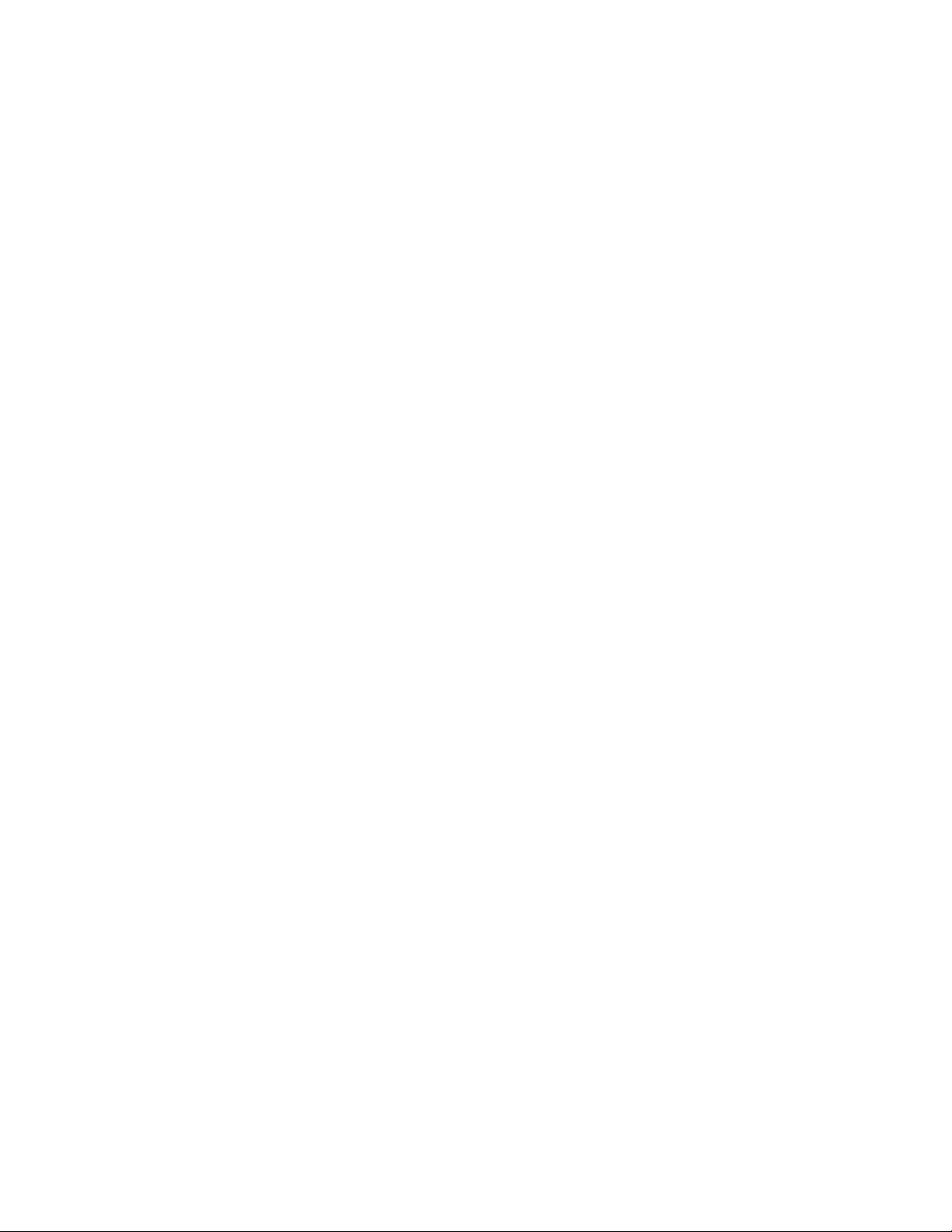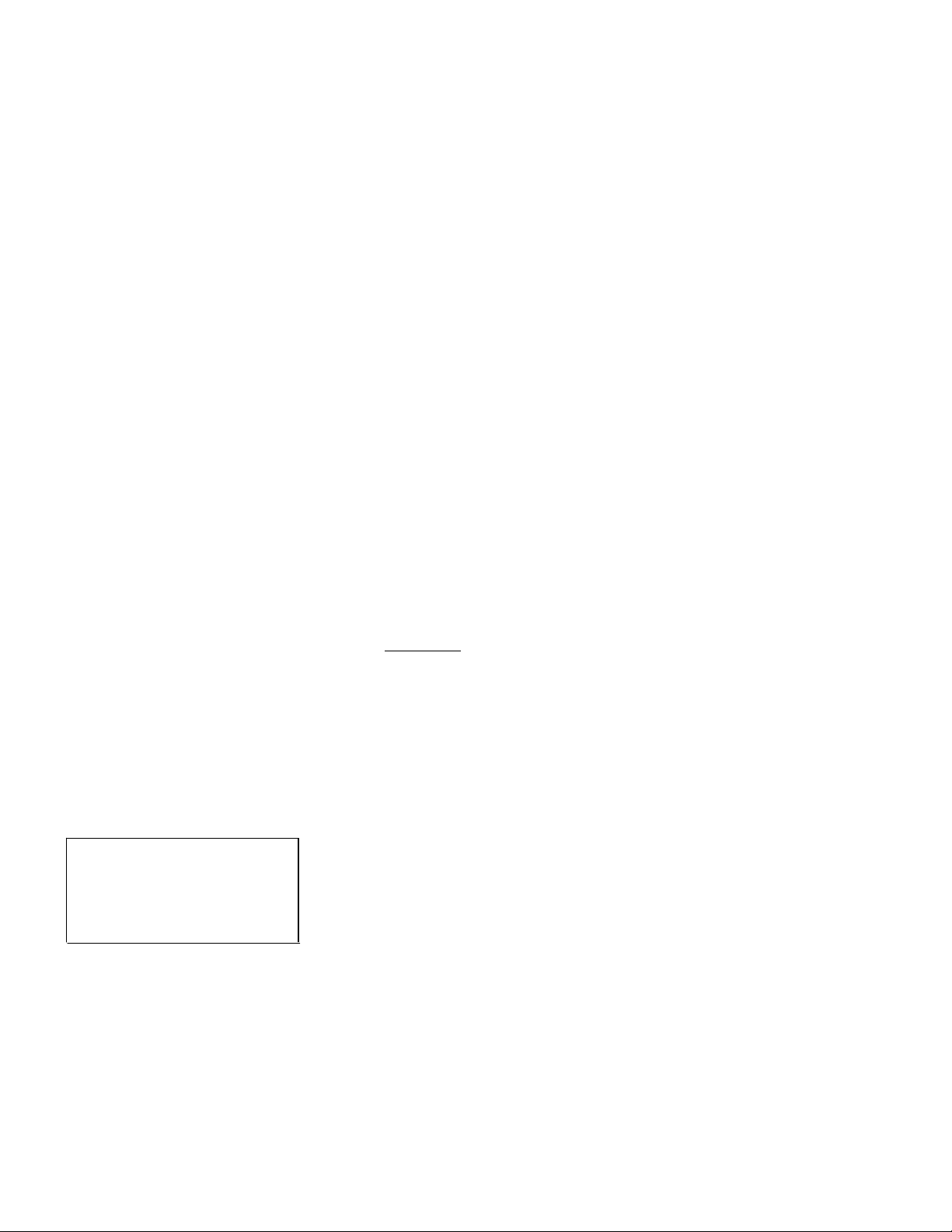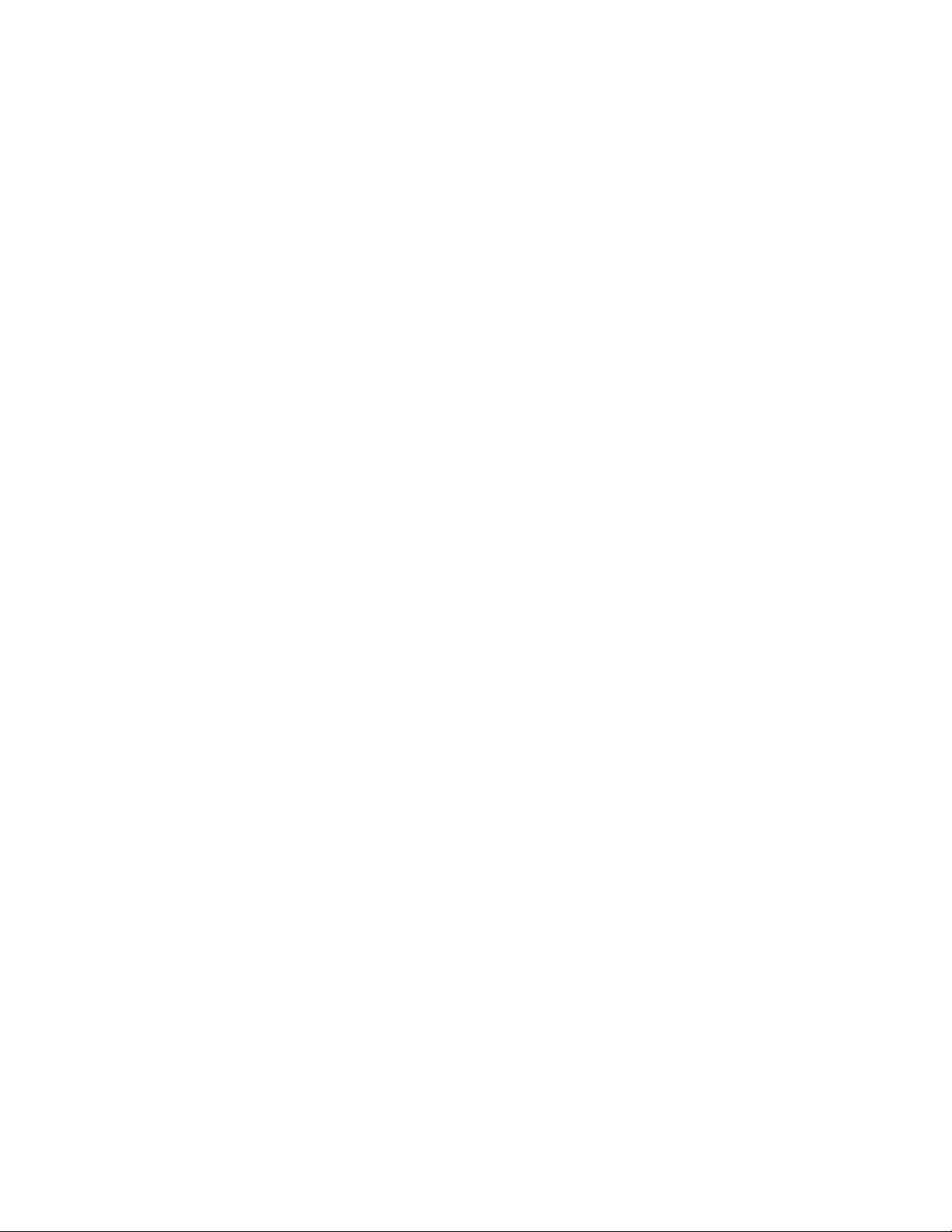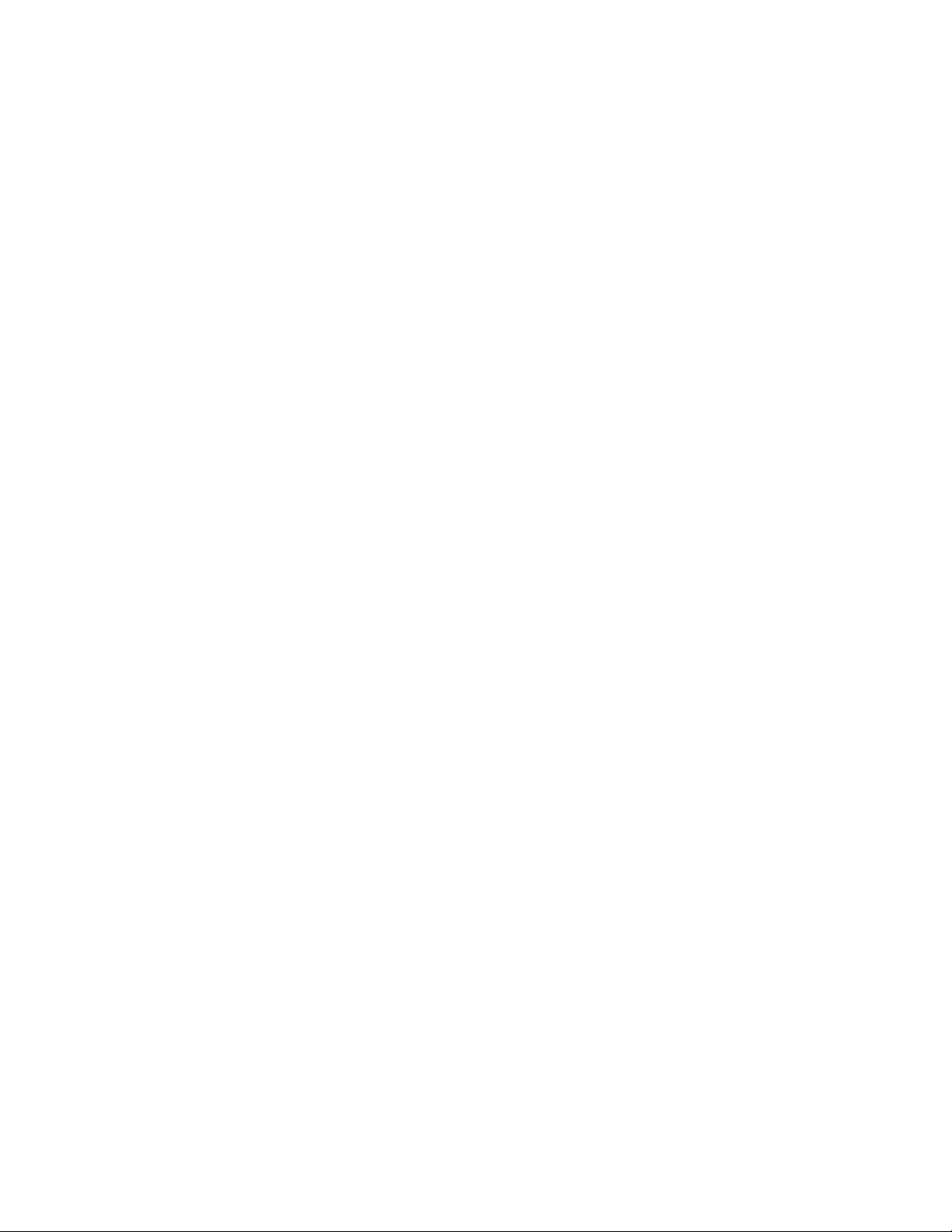Defining and Editing Print Frames
Go to the menu SETUP MENU/OPTION SETUPS/RS232/PRINT FRAMES.
To activate, edit or delete a frame, use the arrow keys to line up on the desired frame and ACTV, EDIT or DEL on the lower
menu and then press ENTER.
To define a new frame, use the arrow keys to select NEW on the lower menu and press ENTER. A new frame entry will be
added to the list. Use the arrow keys to line up on it and on EDIT in the lower menu. Pressing ENTER will bring you to the
frame editing screen. The screen will show “None defined” as there are no functions defined yet. For this example we will
make a simple data frame that will print the weight, followed by CR and an LF. Line up on NEW on the lower menu and then
press ENTER to add a function. The function NULL will be added to the list. We want to change this to the WEIGHT
function. Press the right arrow key to line up on FNC+ on the lower menu. Press ENTER twice to select the WEIGHT
function. To add a CR to this function, use the right arrow key to line up on CR on the lower menu and then press ENTER.
You will then see a check mark under the column “C”. To turn on the LF, press the right arrow once more to line up on LF
and then press ENTER. This completes the definition.
If you wish to change the description of this new frame, use the arrow keys to line up on DESC on the lower menu and then
press ENTER. Its current description will be loaded into the text-editing screen. Change it as desired and then press MENU
to return to the frame editing screen. To use this new frame press MENU to back out to the frame list. Use the arrow keys to
line up on the new frame and also ACTV on the lower menu. Press ENTER and a check mark will show on the new frame
showing that it is activated.
The lower menu items on the frame editing screens are outlined below.
DESC Allows you to change the description of this frame.
NEW Adds a new default function (NULL) to the function list.
INS Will insert a new function (NULL) before the currently selected function line.
DEL Will delete the currently selected function line.
FNC+/- Will change the function of the current line. Available functions and their explanations are outlined below.
SRC On many of the functions you need to specify the source of the data. For example the WEIGHT function must know
what platform (on multiple platform scales) the reading should come from. SRC will step through all available platforms. For
a TEXDEF function, it will step through all the available text definitions. For a CHAIN function it will show a list of other
frames that you can chain to. For ASCII you can enter the decimal value of the ASCII code. For ChFont, using SRC will
enable you to step through all available choices.
CR Will include a carriage return at the end of the current function.
LF Will include a line feed at the end of the current function.
SP Allows you to print space(s) at the end of the current function. When activated a “?” will show up in the function list
on the current line and allow you to enter a number. The number of spaces must be between 0 and 15.
TEST This will allow you to quickly test the print frame without having to return to the scale’s normal operating mode.
Print Frame Functions
You can add up to ten functions to each frame. The functions are executed in the order they are defined in the list. You can
add a CR (carriage return), LF (line feed) or trailing spaces to most functions. This is useful when designing labels.
If a CHAIN function is encountered, the scale will ignore any further functions in the current frame and immediately chain to
the next frame.
Function List
NULL Does nothing, but allows CR, LF and spaces to be printed.
WEIGHT Prints a six digit weight value. It will be net or gross depending on mode. Use SRC to select the platform.
NETWGT Prints a six digit weight reading corrected for tare. Use SRC to select the platform.
GRSWGT Prints a six digit weight value ignoring any active tare weight. Use SRC to select the platform.
NGTEXT Prints “NET” or “GROSS” depending on mode. This is meant to be used with the weight function. Use SRC
to select the platform.
PLATTOT Prints a gross total reading of all active platforms.
COUNT Prints the current piece count. Use SRC to select the platform.
ACCUM Prints the value in the parts counting accumulate register. Use SRC to select the platform.
CNTACC Prints a total of the current piece count plus the part count in the accumulate register. Use SRC to select the
platform.
TIME12 Prints the current time in 12 hour format.. (when the time and date option is installed)
TIME24 Prints the current time in 24 hour format.. (when the time and date option is installed)
DAY Prints out the current day of the week. (when the time and date option is installed)