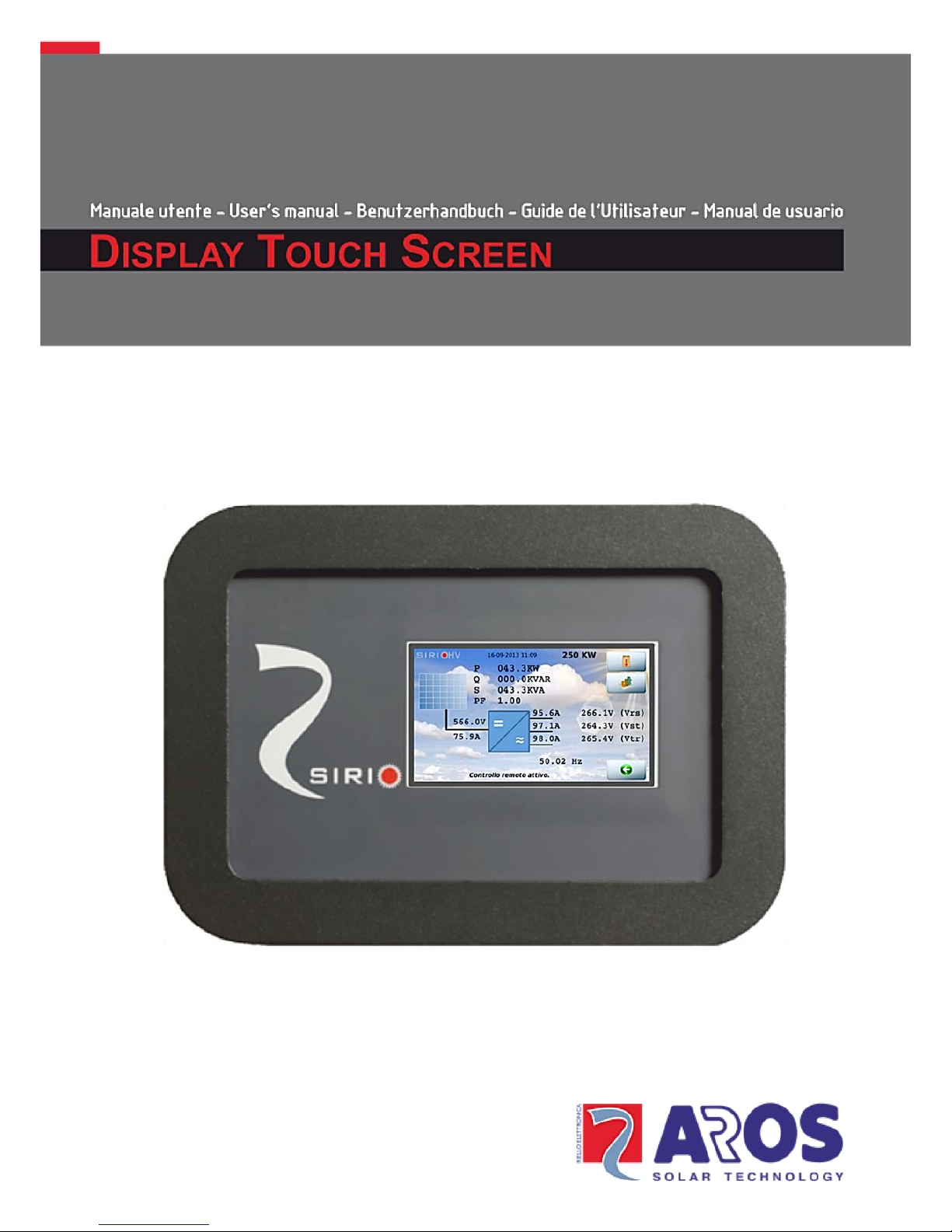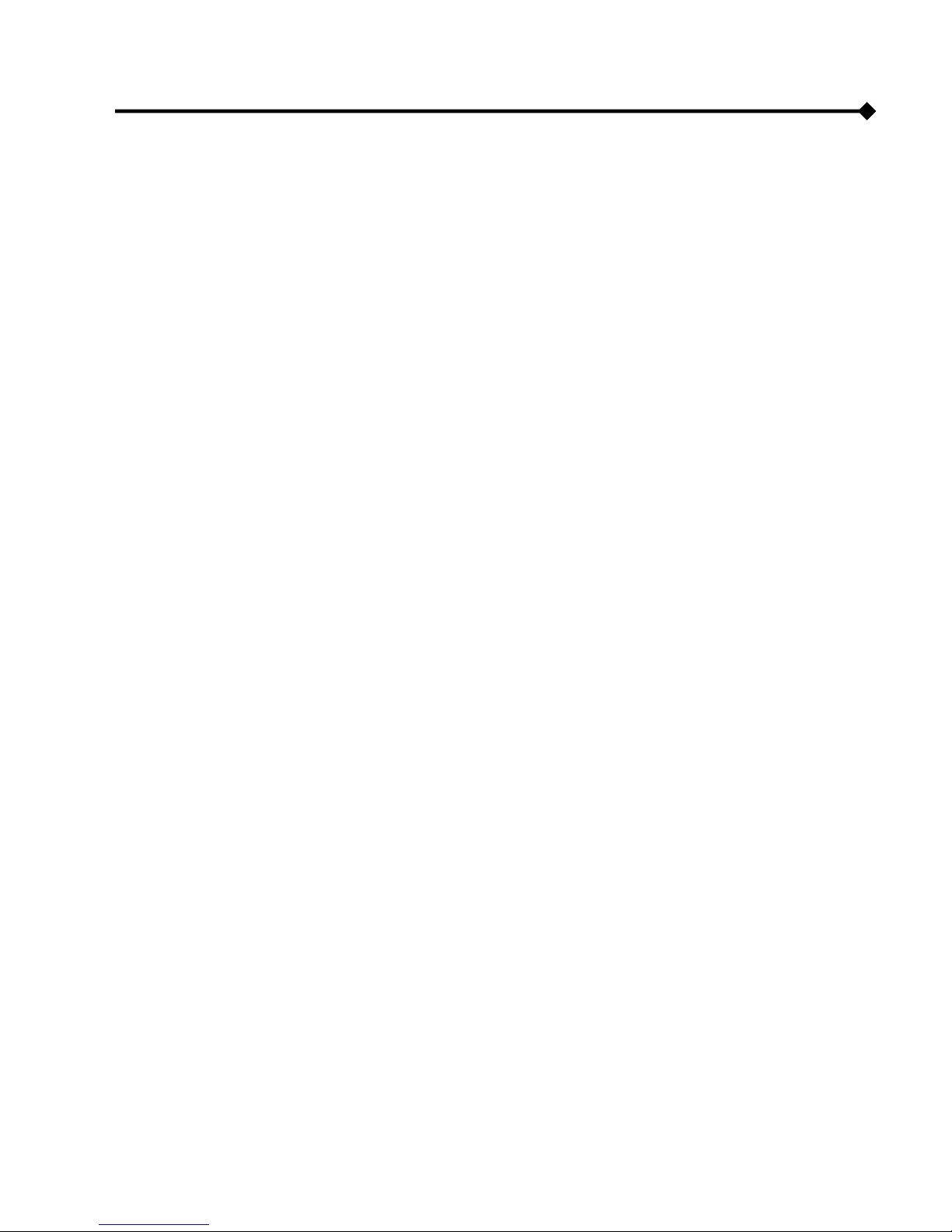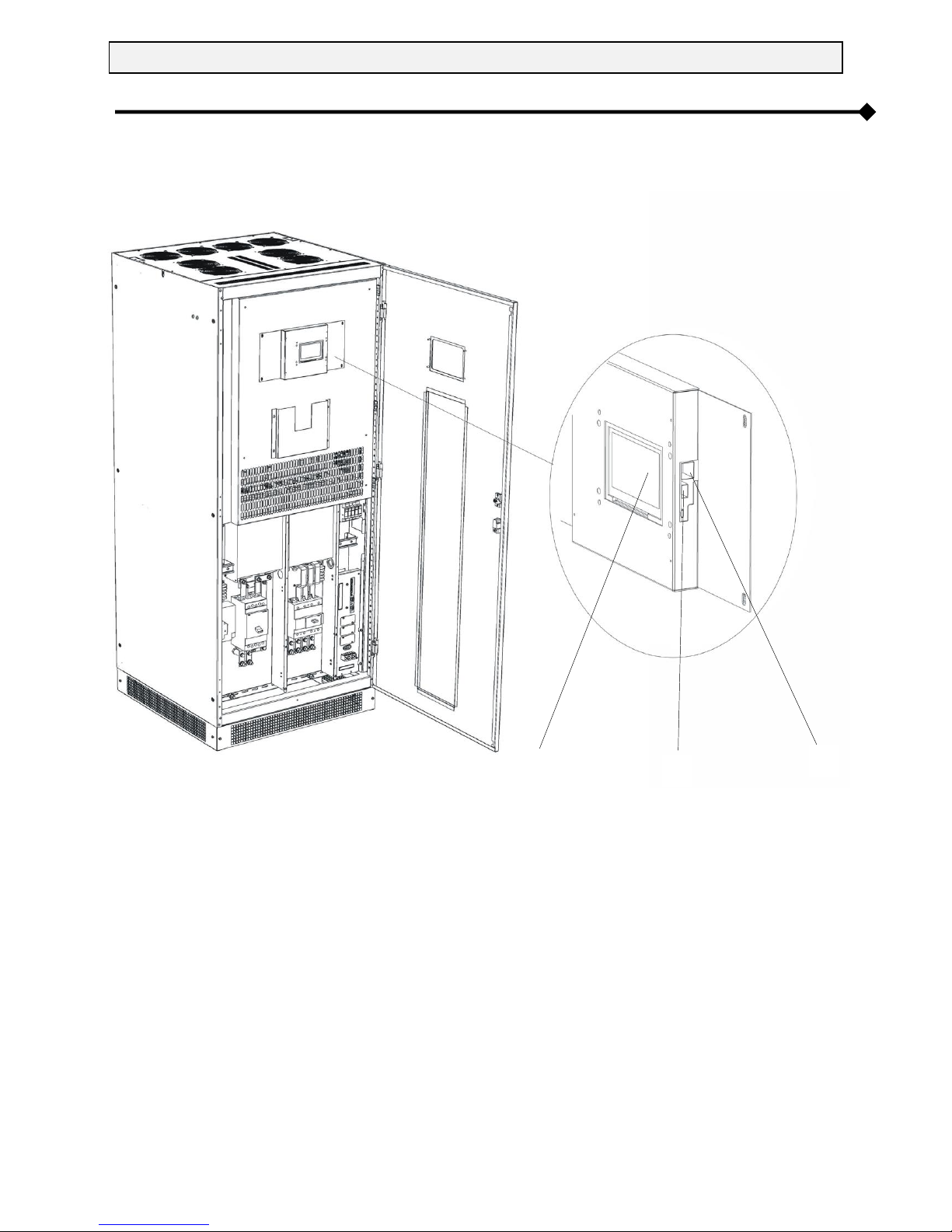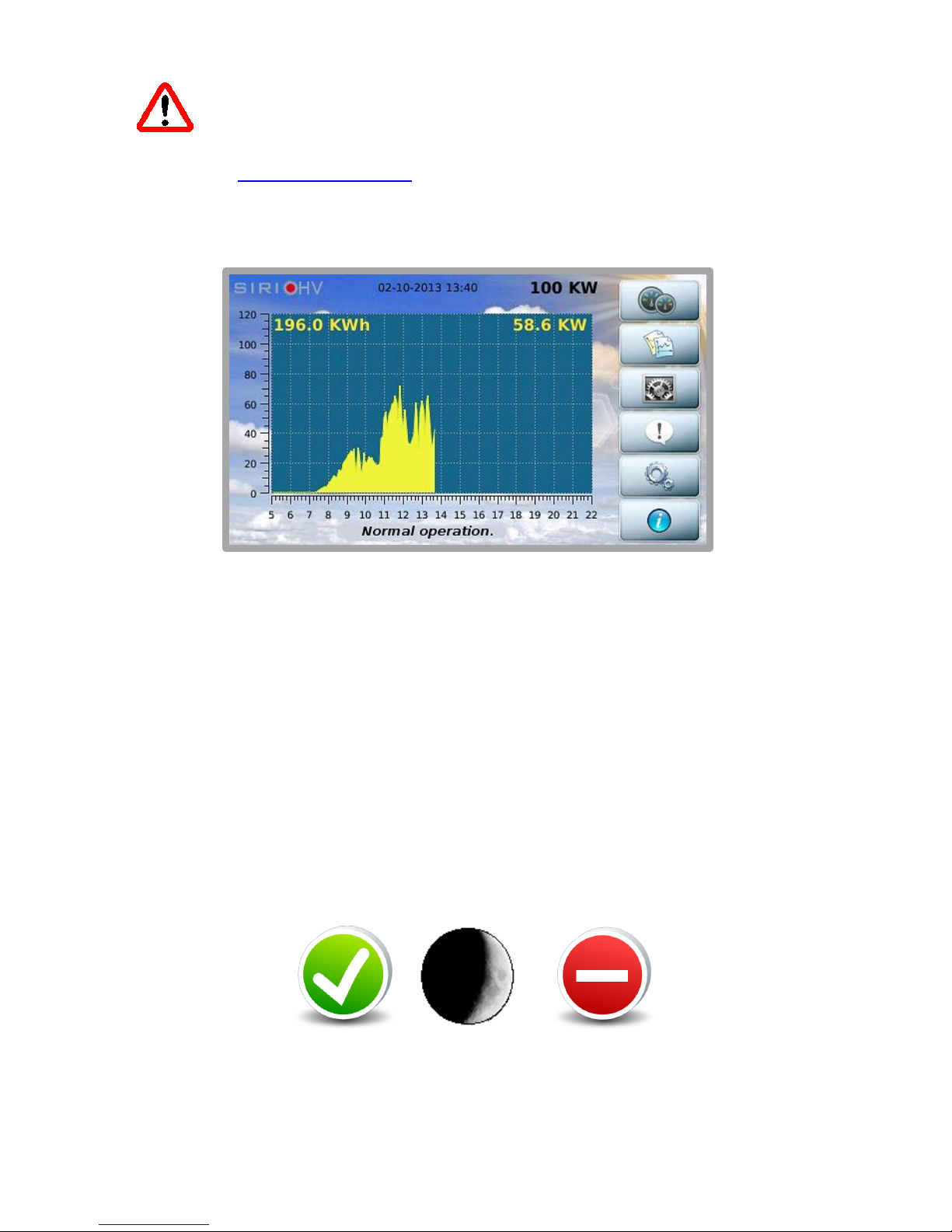5
CAUTION: Choosing the country configures the inverter to the values prescribed by
the regulations in force in the country of installation. Once you have made your
choice, you cannot change this setting without contacting Technical Assistance
Service staff. The interface language can still be changed at a later date using the
ADVANCED SETTINGS menu.
The next times the device is turned on, after the welcome AROS logo, the screen will appear as
shown below (the background color may vary according to the inverter operating conditions):
The screen consists of the following main areas:
1. At the top of the screen, the model, date, time and rated power of the inverter are displayed
from left to right.
2. The daily graph showing the power delivered is shown in the middle of the screen. The
horizontal scale represents the hours (from 5 to 22 i.e. 5 am to 10 pm) while the vertical scale
represents the kW. In the top right of the graph is the value of the instantaneous power while
on the left is the energy produced during the current day.
3. At the bottom of the screen is a line providing status information, with messages that alternate
once per second.
4. On the right of the screen, there is a column with buttons that allow you to navigate within the
interface.
After 5 minutes of inactivity, the LCD screen enters screensaver mode. Just tap it to return to normal
viewing. The following symbols may appear on the off screen during daytime:
The first symbol indicates that inverter operation is regular, the second that solar radiation is low and
the third indicates an alarm.