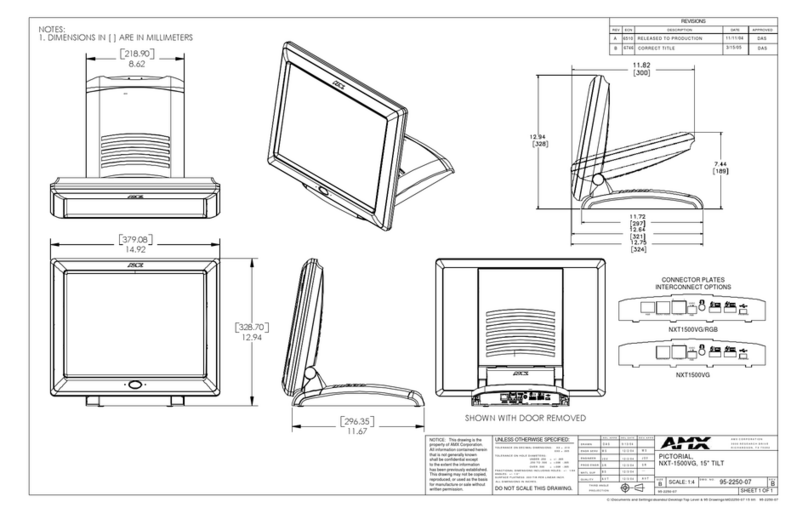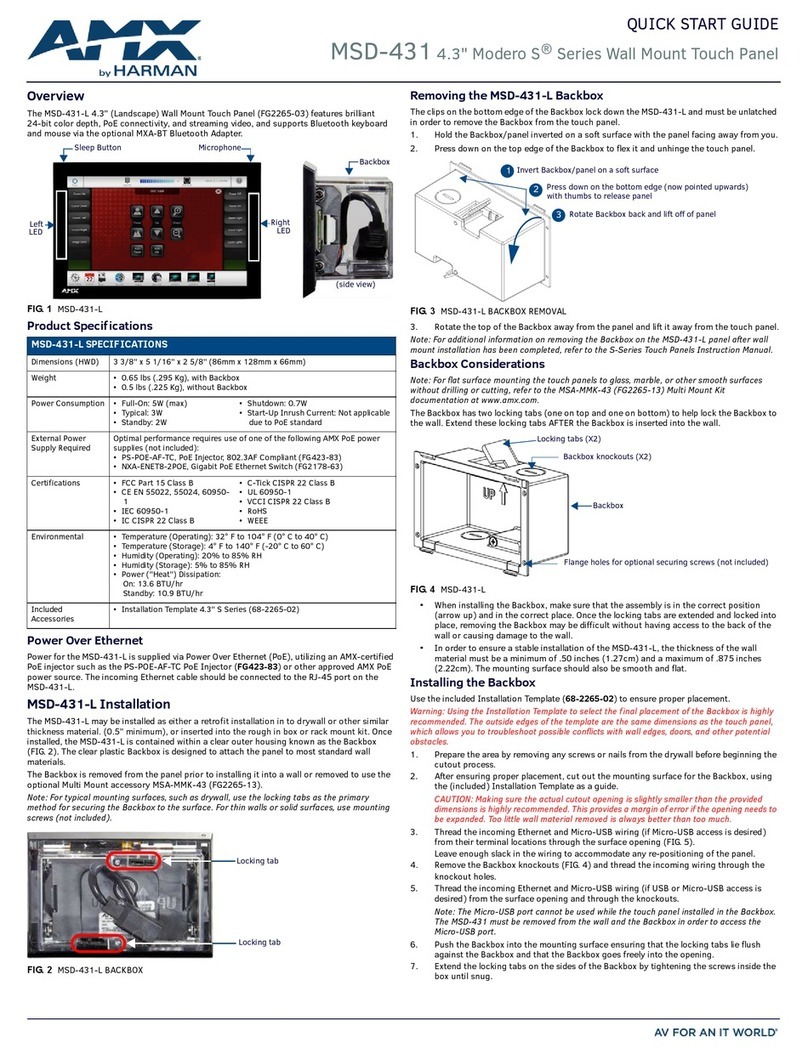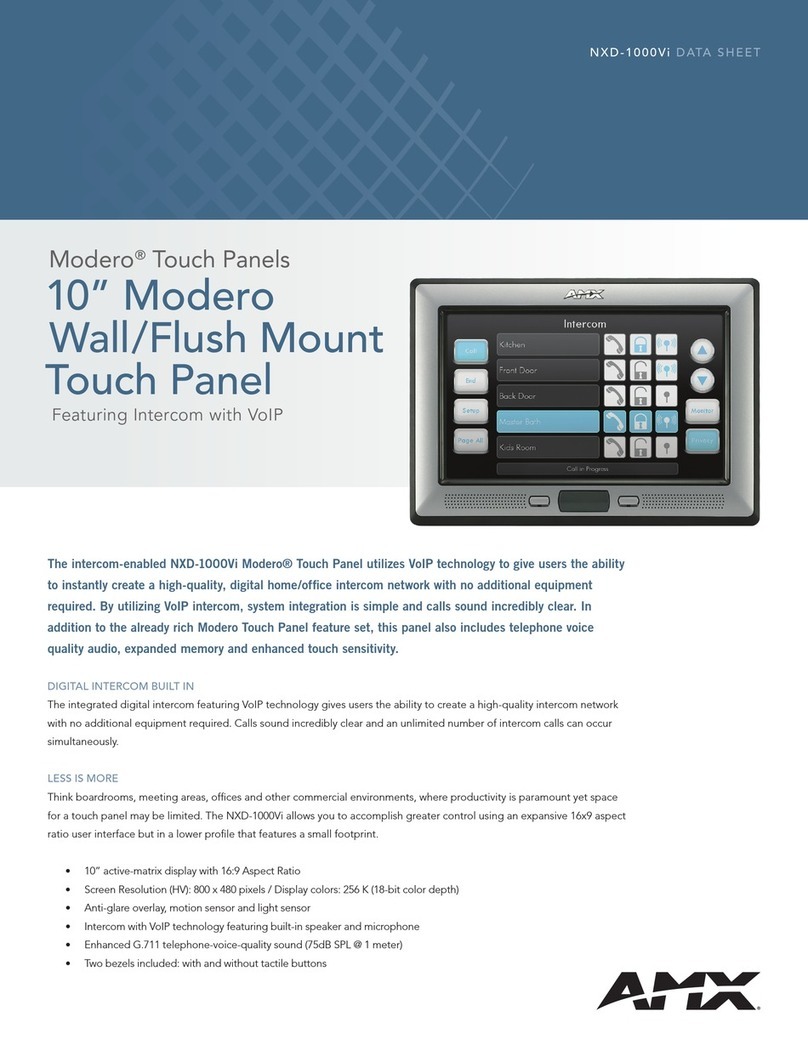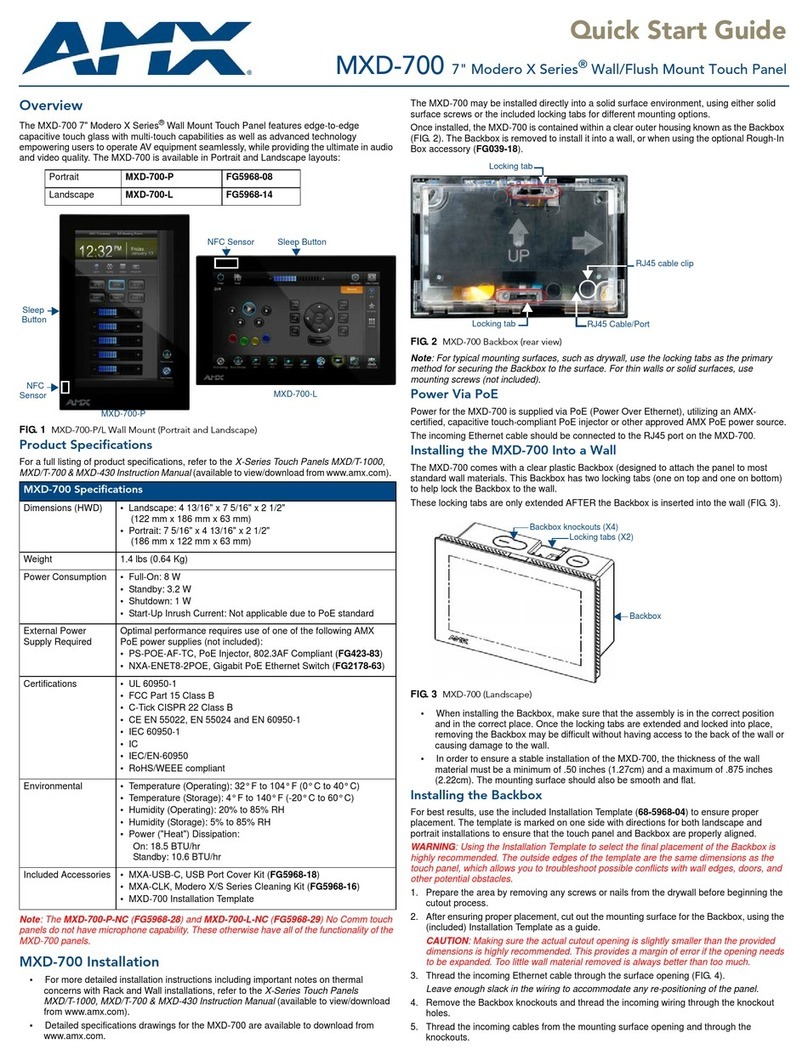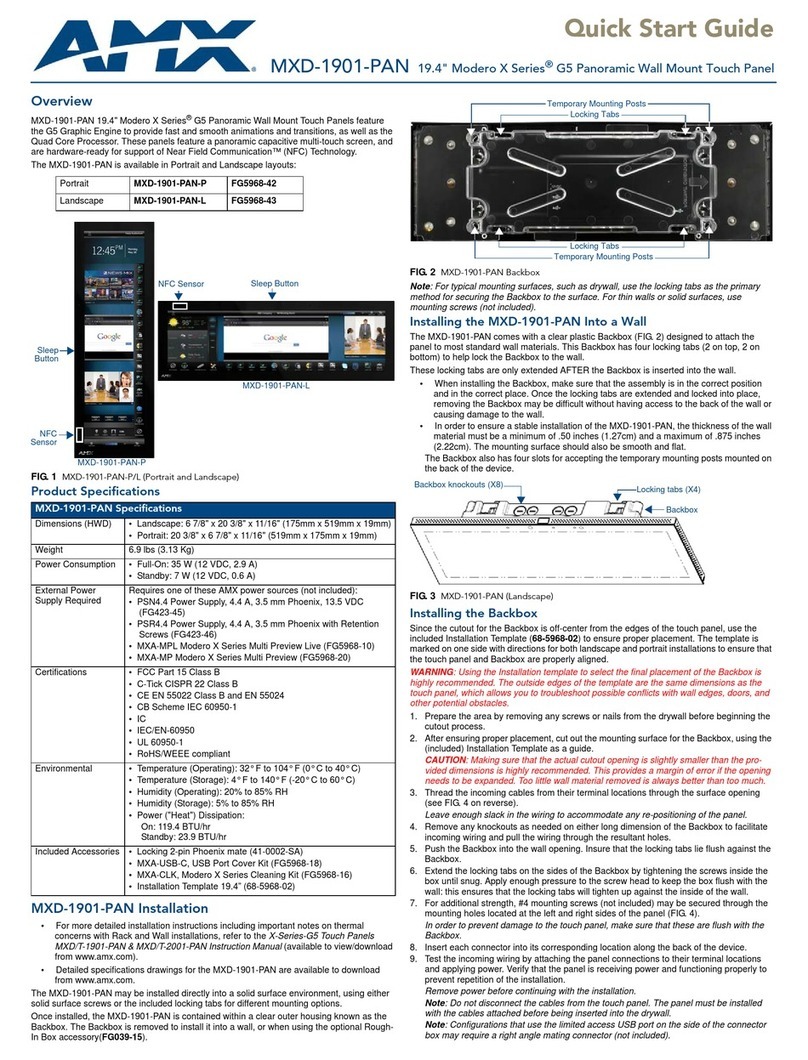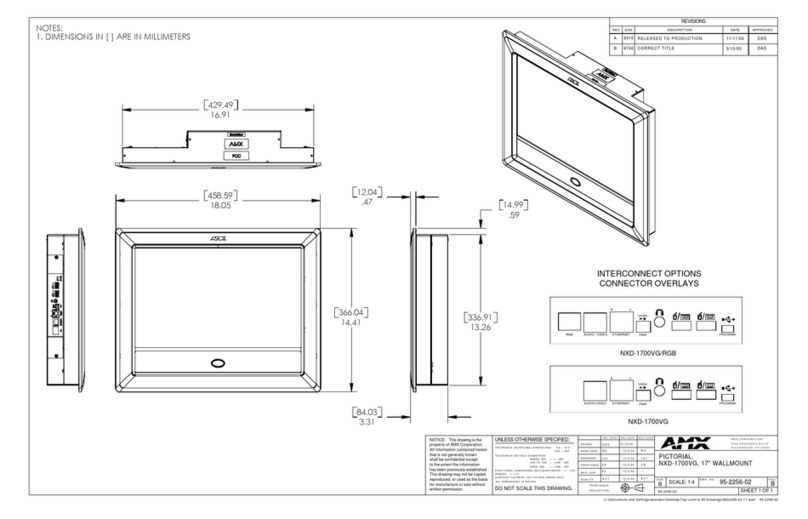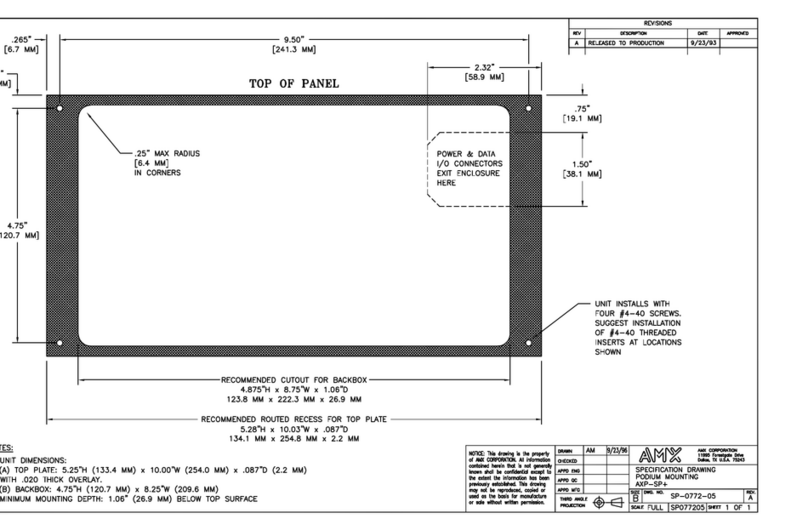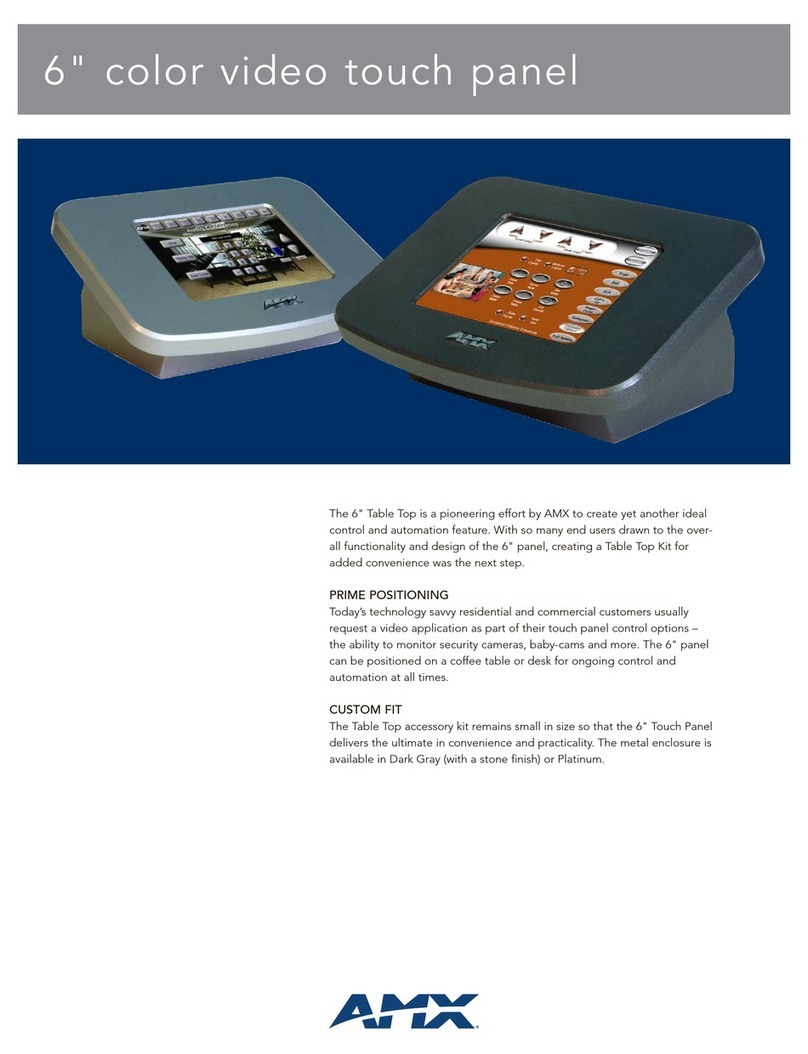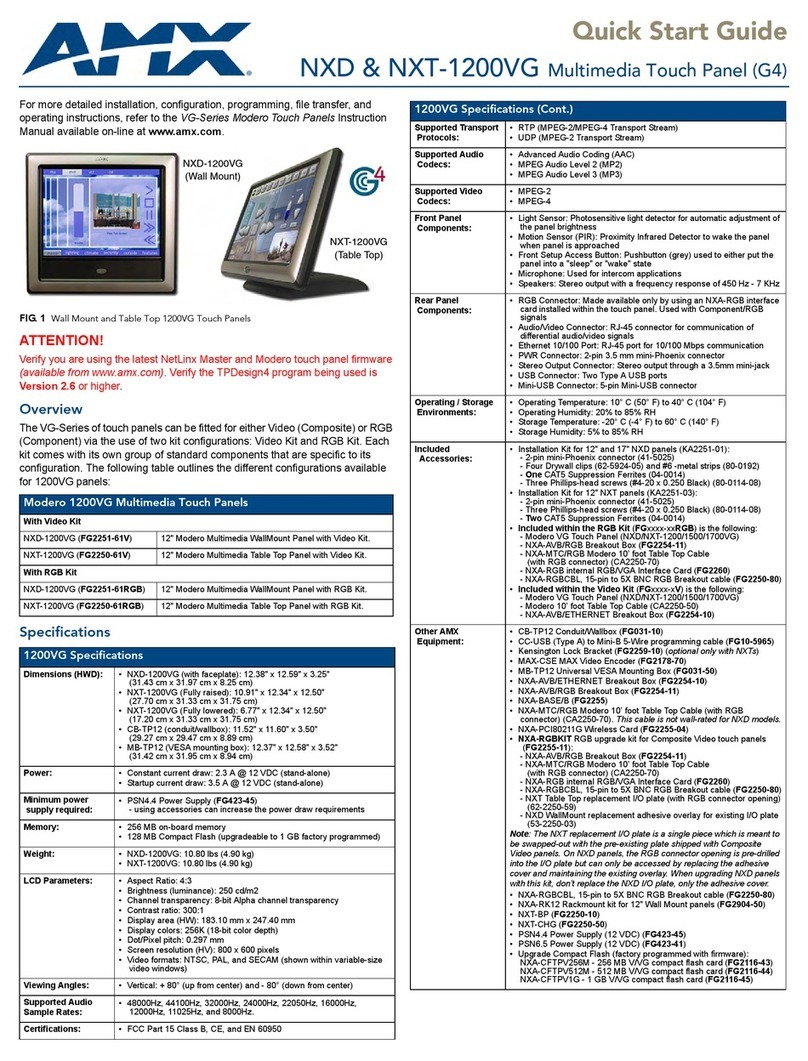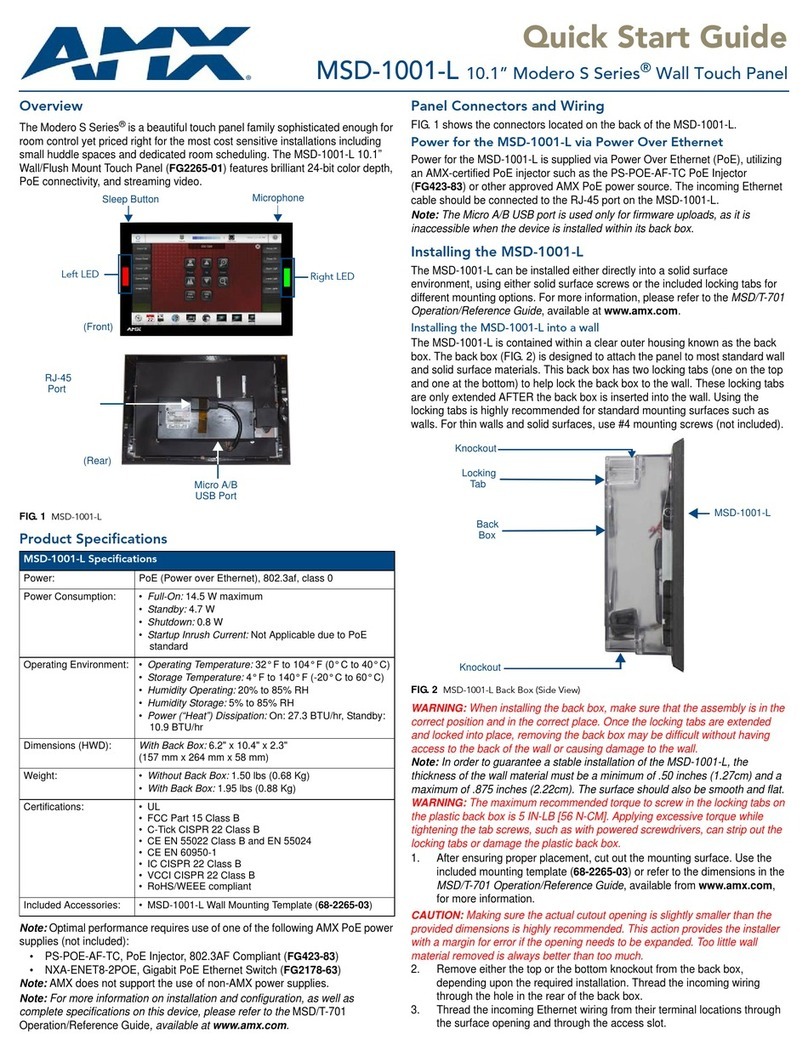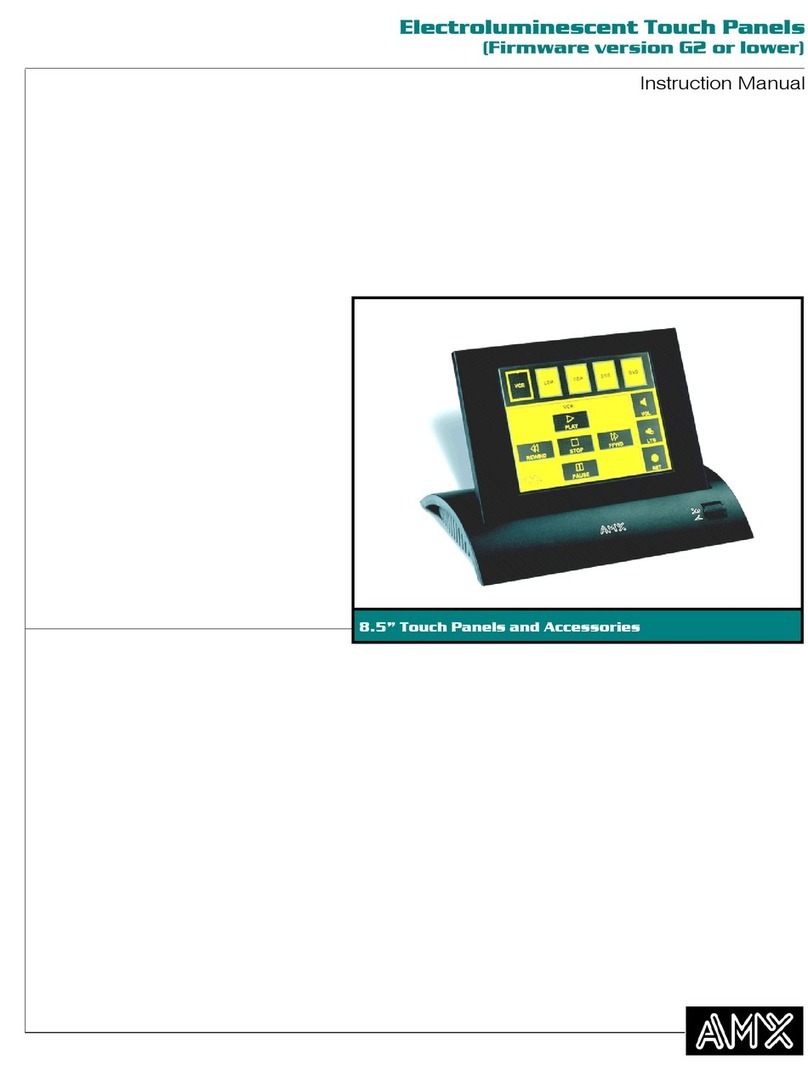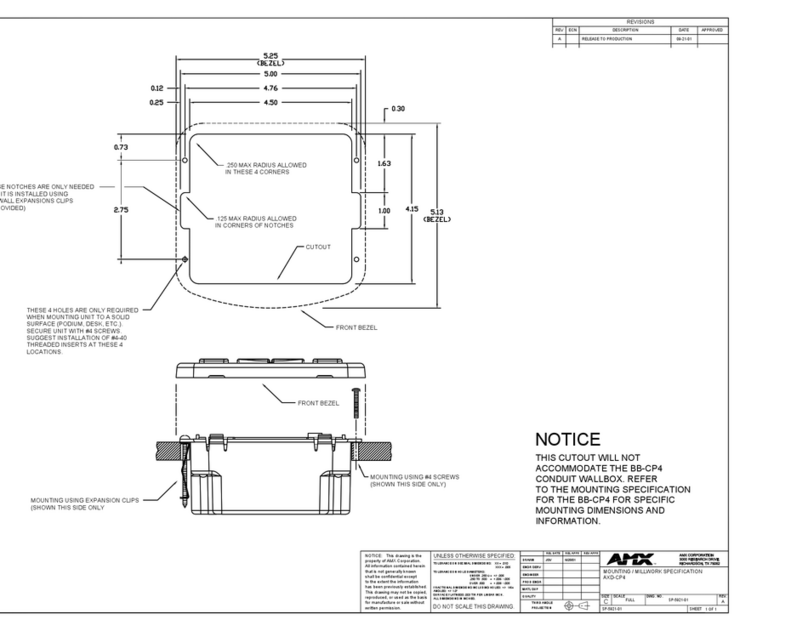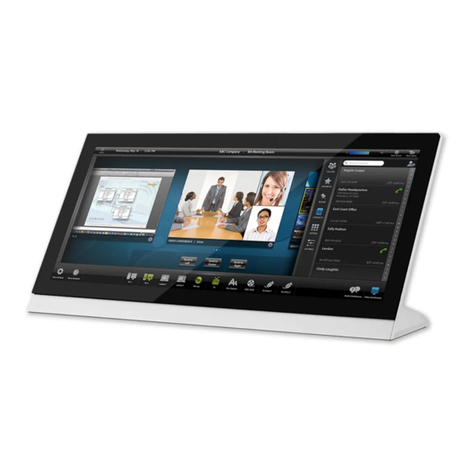Installation Guide
NXT-CV10/PB 10" Modero Table Top Touch Panel
In places where space is critical, the mid-size 10" Modero Widescreen NXT-CV10 is the
perfect solution with substantial on-screen real estate to easily accommodate graphics, icons
and video windows. The Touch Panel supports Composite/ S-Video multimedia and one-
touch control options.
ATTENTION!
Verify you are using the latest NetLinx Master and Modero touch panel firmware (available
from www.amx.com). Verify the TPDesign4 program being used is Version 2.6 or higher.
Each panel is sold only as part of a CV10 Kit which includes both a panel and an
NXA-AVB/ETHERNET Audio/Video Breakout Box (FG2254-10).
The the available Kit configurations are:
• NXT-CV10 (FG2259-01K) - 10" Table Top Kit (without pushbuttons)
(includes both an NXT-CV10 panel and an NXA-AVB/ETHERNET Breakout Box).
• NXT-CV10/PB (FG2259-03K) - 10" Table Top Kit (with pushbuttons)
(includes both an NXT -CV10/PB panel and NXA-AVB/ETHERNET Breakout Box).
Specifications
Panel Connectors
FIG. 2 shows the connectors located on the CV10 Modero Video panels. The Audio/Video
RJ-45 connector provides differential audio/video signals between the touch panel and the
NXA-AVB/ETHERNET. This connector routes Composite video, Stereo (left/right) audio, and
microphone audio.
NXA-AVB/ETHERNET Breakout Box
FIG. 3 shows the front and rear connectors on the NXA-AVB/ETHERNET breakout box. This
breakout box can be mounted on either a horizontal flat surface or in an equipment rack (by
removing the front faceplate and securing it to an optional AC-RK Rack Kit).
Wiring Guidelines
CV10 panels use a 12 VDC-compliant power supply to provide power to the panel via the
2-pin 3.5 mm mini-Phoenix PWR connector. Use the previously provided power requirement
information to determine the power draw. The incoming PWR and GND wires from the power
supply must be connected to the corresponding locations within the PWR connector.
FIG. 1 NXT-CV10/PB
NXT-CV10 Specifications
Dimensions (HWD): • Fully raised: 8.71" x 11.16" x 7.38" (22.12 cm x 28.34 cm x 18.75 cm)
• Fully lowered height: 4.53" (11.51 cm)
Power Requirements
(stand-alone CV10): • Constant current draw: 1.2 A @ 12 VDC (stand-alone)
• Startup current draw: 1.8 A @ 12 VDC (stand-alone)
Power Requirements
(CV10 and BASE/1): • Constant current draw: 2.6 A @ 12 VDC
• Startup current draw: 3.9 A @ 12 VDC
Minimum power
supply required: • PSN2.8 Power Supply (FG423-17)
- when used with a stand-alone CV10 unit.
• PSN4.4 Power Supply (FG423-45)
- when a CV10 is connected to a BASE/1.
Memory: • 64 MB SDRAM
Compact Flash: 2GB or greater (upgradeable to 4GB - see Other AMX Equipment).
Note: AMX may increase Flash size at any time in response to market
availability.
Weight: 4.75 lbs (2.15 kg)
Certifications: FCC Part 15 Class B, CE, and IEC 60950
Panel LCD
Parameters: • Aspect ratio: 16 x 9
• Brightness (luminance): 350 cd/m2
• Channel transparency: 8-bit Alpha blending
• Contrast ratio: 250:1
• Display colors: 256 thousand colors (18-bit color depth)
• Dot/pixel pitch: 0.28 mm
• Panel type: TFT Color Active-Matrix
• Screen Resolution: 800 x 480 pixels (HV) @ 60 Hz frame frequency
• Video format: NTSC, PAL, and SECAM
Active Screen Area: • 8.74” x 5.24” (22.20cm x 13.32cm)
Viewing Angle: • 95° total viewing angle
• Vertical: + 45° (up from center) and -65° (down from center)
IR Reception Angle: • Horizontal: + 50° (left and right from center)
• Vertical: + 30° (up and down from center)
Supported Audio
Sample Rates: • 48000Hz, 44100Hz, 32000Hz, 24000Hz, 22050Hz, 16000Hz,
12000Hz, 11025Hz, and 8000Hz.
Front Panel: • Light Sensor: Photosensitive light detector for automatic adjustment of
the panel brightness
• Motion Sensor (PIR): Proximity Infrared Detector to wake the panel
when panel is approached
• IR Receiver: 38 KHz AMX IR frequency
• Sleep Button: Pushbutton(grey) provides both access to the Setup and
Calibration page and toggles the panel between a "sleep" or "wake"
state
• Microphone: Used for intercom applications (requires the NXA-AVB for
analog communication)
• Speakers: Stereo output with a frequency response of 500 Hz -7 KHz
• 6 programmable pushbuttons
• LEDs: 6 blue LEDs (support On and Off).
Note: LEDs and pushbuttons available on the NXT-CV10/PB panel
(FG2259-03K) only.
Sleep/Setup Access Button
Pushbuttons/LEDs (NXT-CV10/PB only)
NXT-CV10 Specifications (Cont.)
Rear Connectors: • Mini-USB Connector: 5-pin Mini-USB connector used for programming,
firmware update, and touch panel file transfer between the PC and the
target panel
• Stereo Output Connector: Stereo output through a 3.5mm mini-jack
(for use with external speakers or headphones)
• Ethernet 10/100 Port: RJ-45 port for 10/100 Mbps communication
• USB Connector: Type A USB port connects an external keyboard or
mouse device for use with Virtual PC applications
• Audio/Video Connector: RJ-45 connection for A/V signals (via CAT5)
between the NXA-AVB/ETHERNET Breakout Box and the panel
• Power: 2-pin 3.5 mm mini-Phoenix connector
Operating /Storage
Environments: • Operating Temperature: 0° C (32° F) to 40° C (104° F)
• Operating Humidity: 20% - 85% RH
• Storage Temperature: -20° C (-4° F) to 60° C (140° F)
• Storage Humidity: 5% - 85% RH
Included
Accessories: • Installation Kit for 10" NXT panels (KA2259-01):
- 2-pin 3.5 mm mini-Phoenix connector (41-5025)
- One CAT5 Table Top Suppression Ferrite (04-0014)
- One cylindrical CAT5 USB Mouse Suppression Ferrite (04-0018-SA)
• Modero Table Top Cable (CA2250-50) provided with all NXT panels
• NXA-AVB/ETHERNET Breakout Box (FG2254-10)
- Provides video/audio distribution to the A/V panel over CAT5 cable
(up to 200’/60.96 m) and accepts either Composite or S-Video
• Trim Ring with button openings (60-2259-05)
(factory installed on NXT-CV10/PB panels)
Other AMX
Equipment: • CC-USB (Type A) to Mini-B 5-Wire programming cable (FG10-5965)
• NXA-BASE/1 Battery Base Kit (FG2255-05K):
- battery base and single NXT-BP battery
• NXA-WC80211GCF, 802.11g Compact Flash Wireless Card Upgrade
Kit provides wireless Ethernet support (FG2255-07)
• NXT-BP Battery (FG2255-10)
• NXT-CHG Kit (FG2250-50K): single charger and 2 NXT-BP batteries
• PSN2.8 Power Supply (12 VDC) (FG423-17)
• PSN4.4 Power Supply (12 VDC) (FG423-45)
• NXA-CV10CF4G, 4 GB FLASH UPGRADE (FG2116-17)
FIG. 2 Connector layout on the CV10 Touch Panels
FIG. 3 Connector layouts on the NXA-AVB/ETHERNET Breakout Box
A
PROGRAM 10/100
ETHERNET KEYBOARD /
MOUSE AUDIO / VIDEO PWR
L12VDC
Stereo
Audio-Video from
Ethernet Power
NXA-AVB/ETHERNET
(CAT5)
Keyboard/Mouse
USB connector
Mini-USB
(Program Port) (CAT5)
Output
Power In
(front)
Ethernet (to panel)
Audio/Video (to panel)
Power (to panel)
S-Video Chroma
Composite/S-Video
Mic Out
Audio In
Ethernet In
(rear) Luma