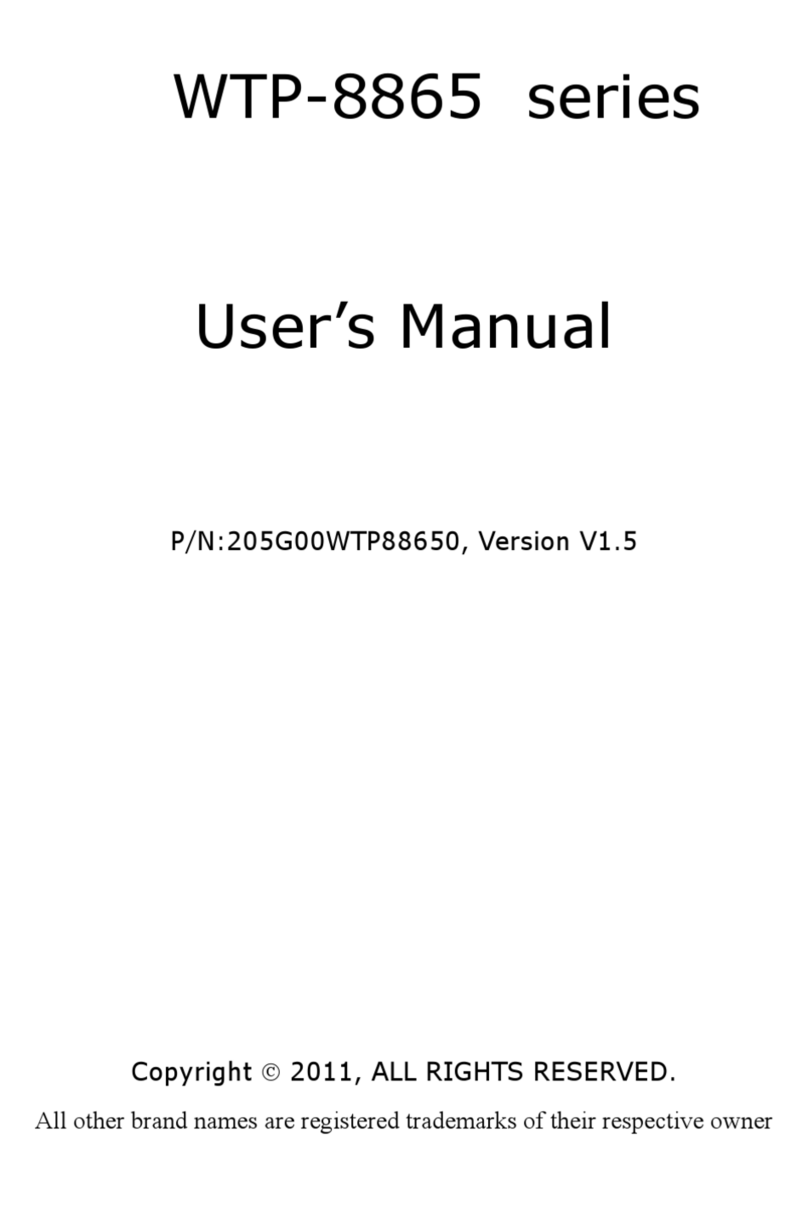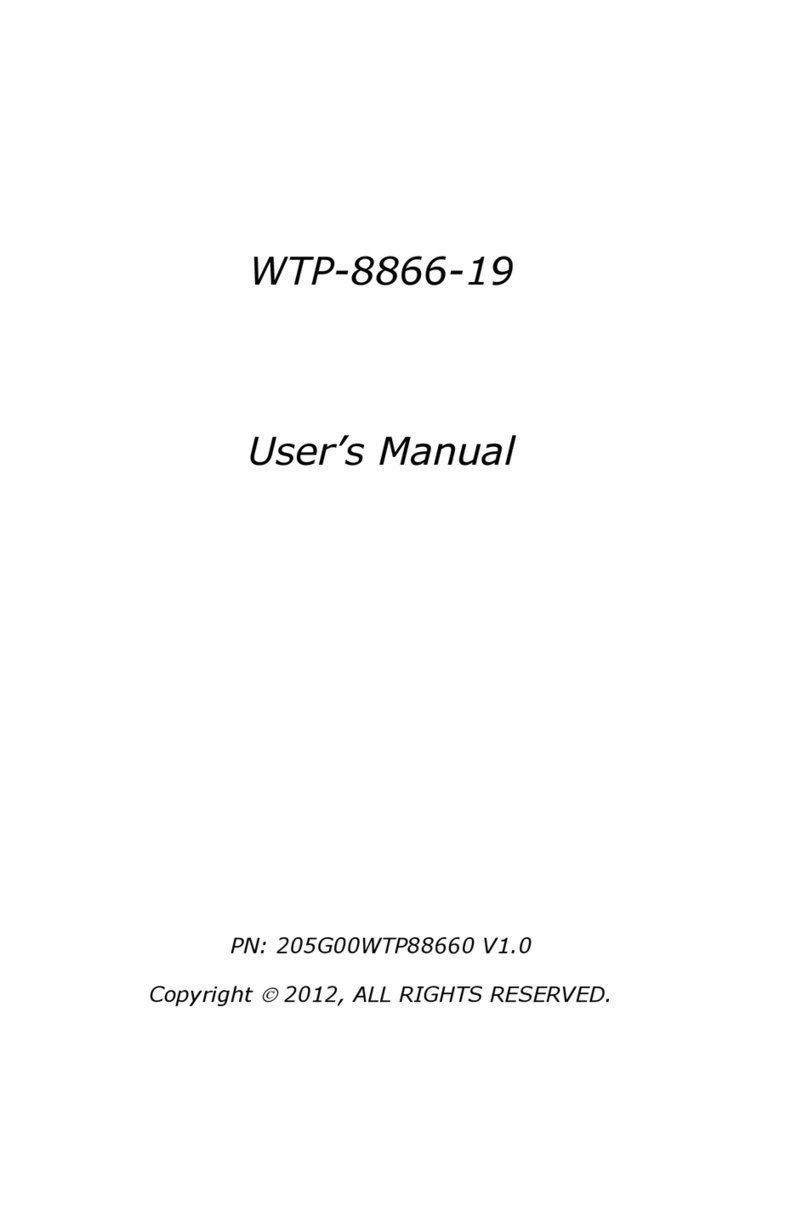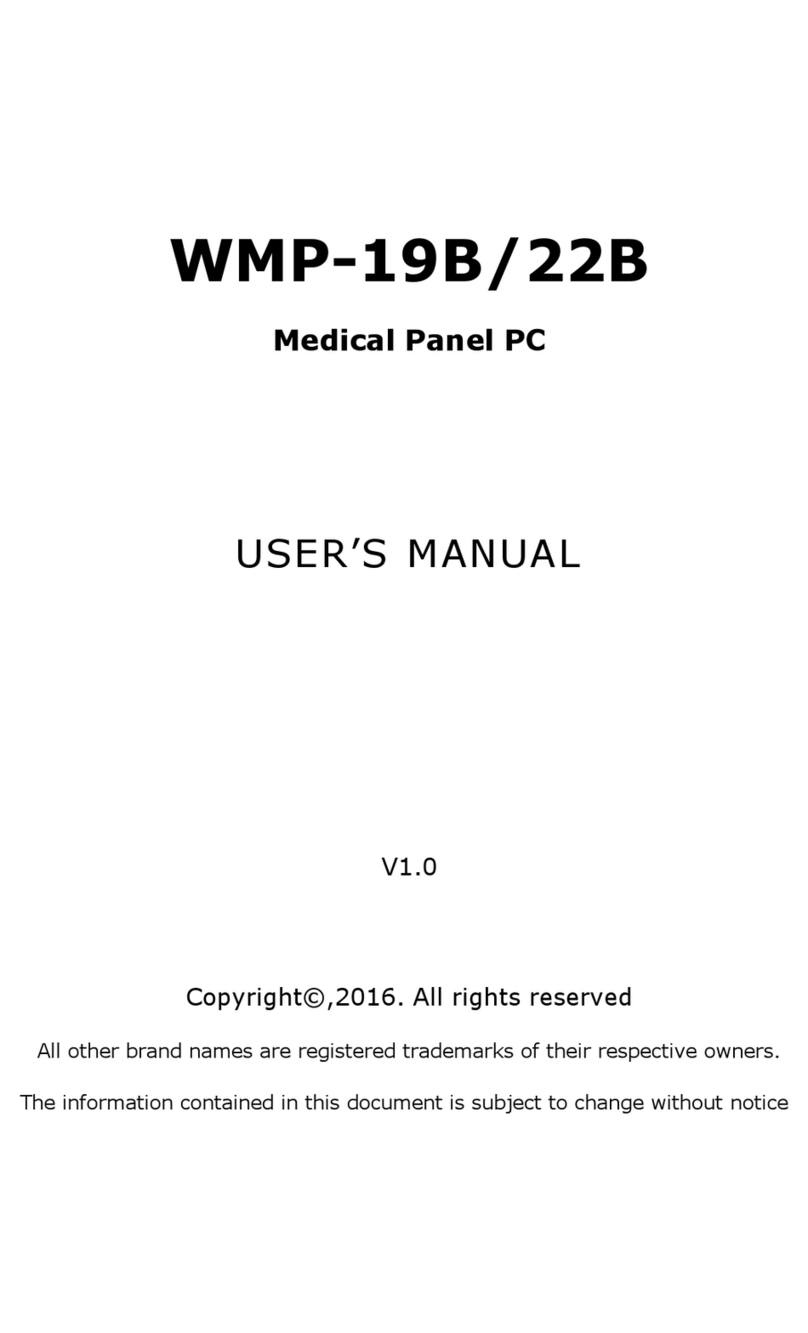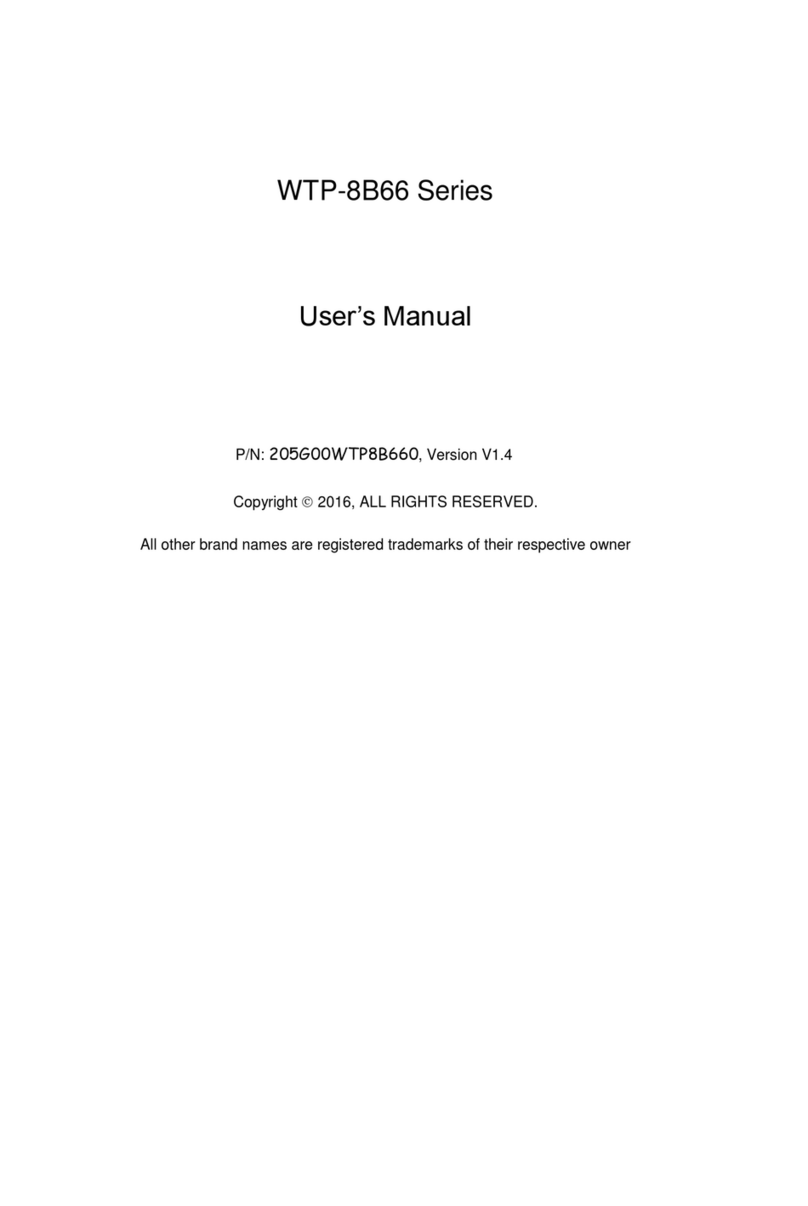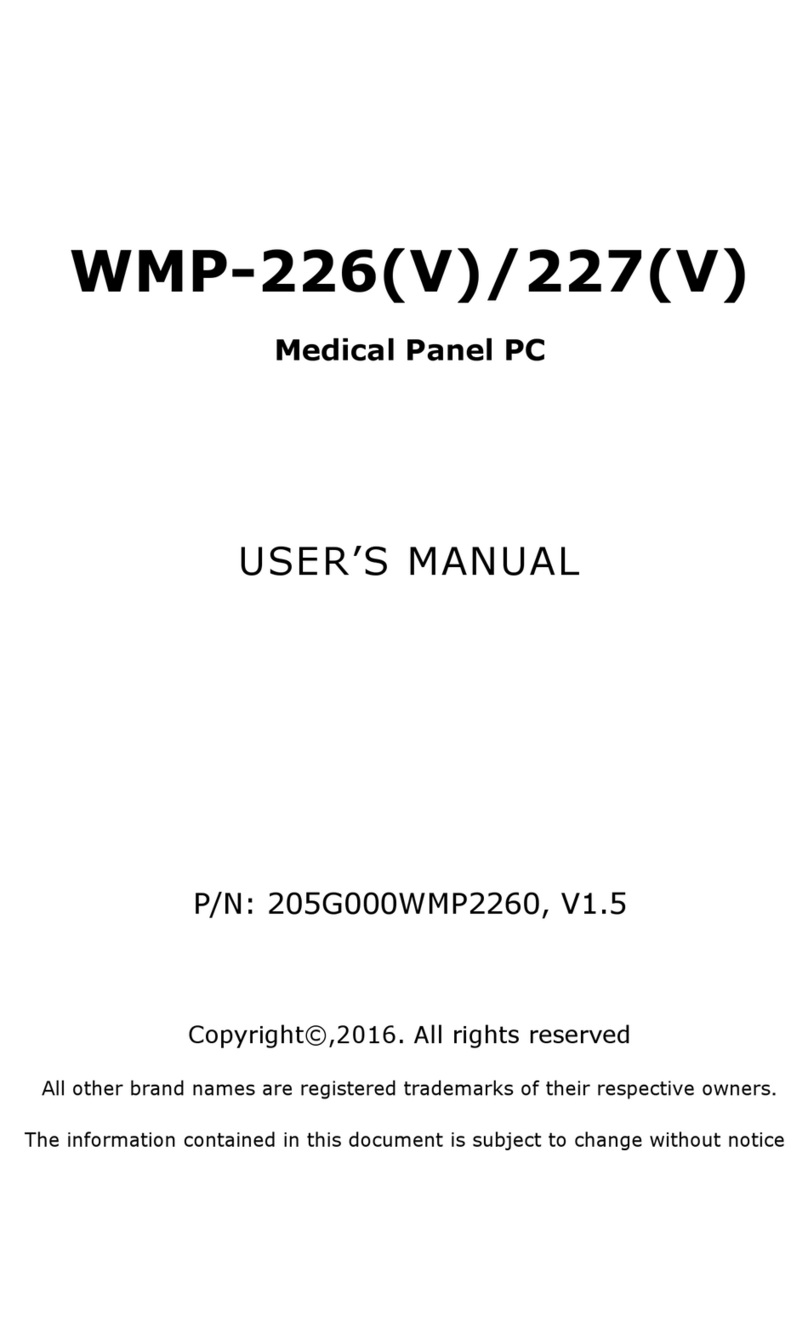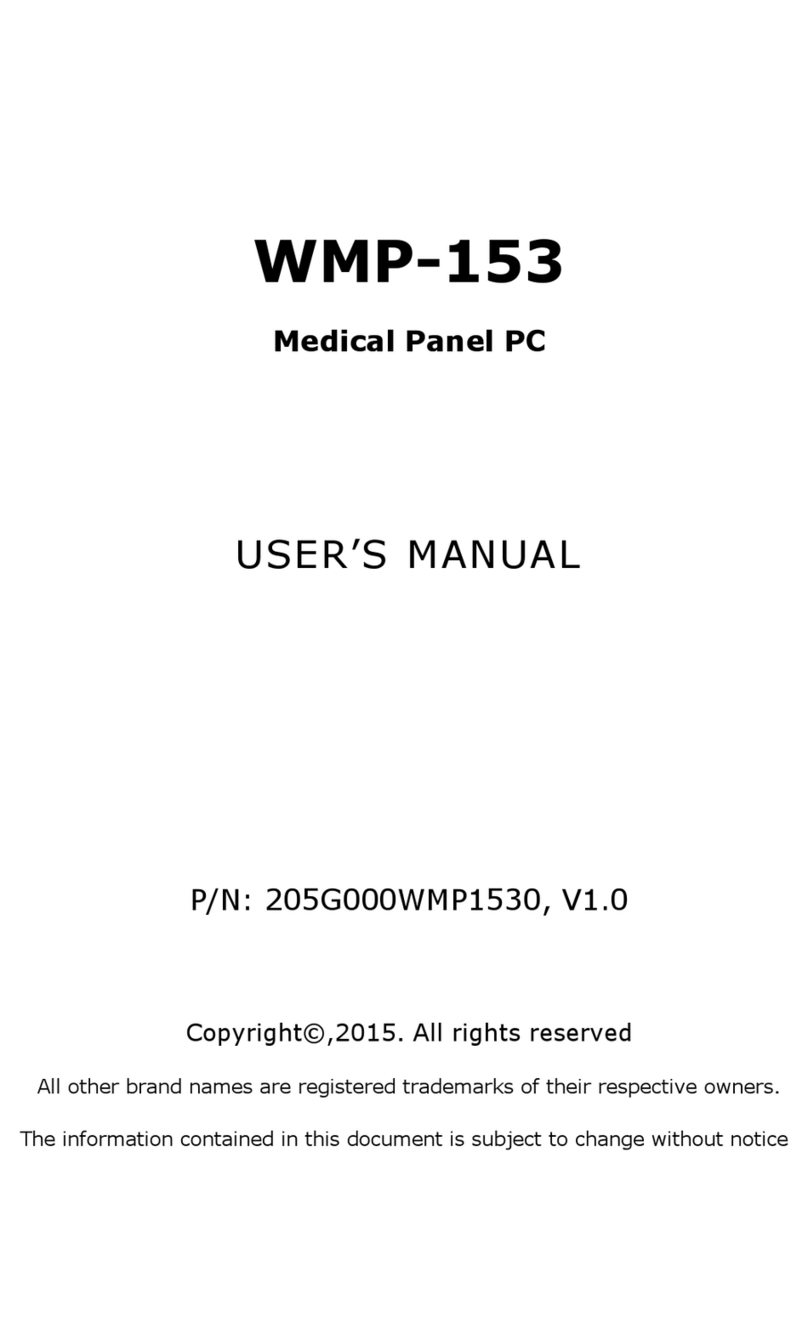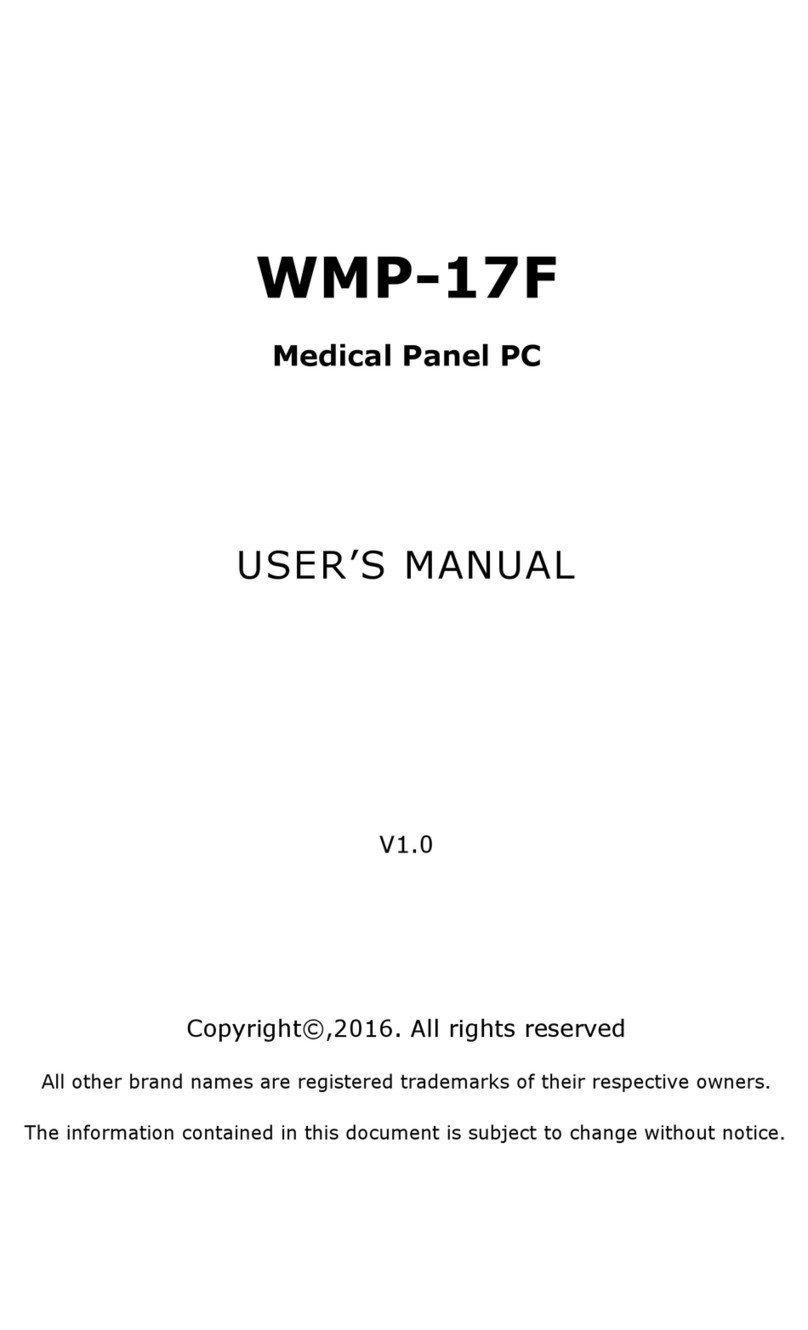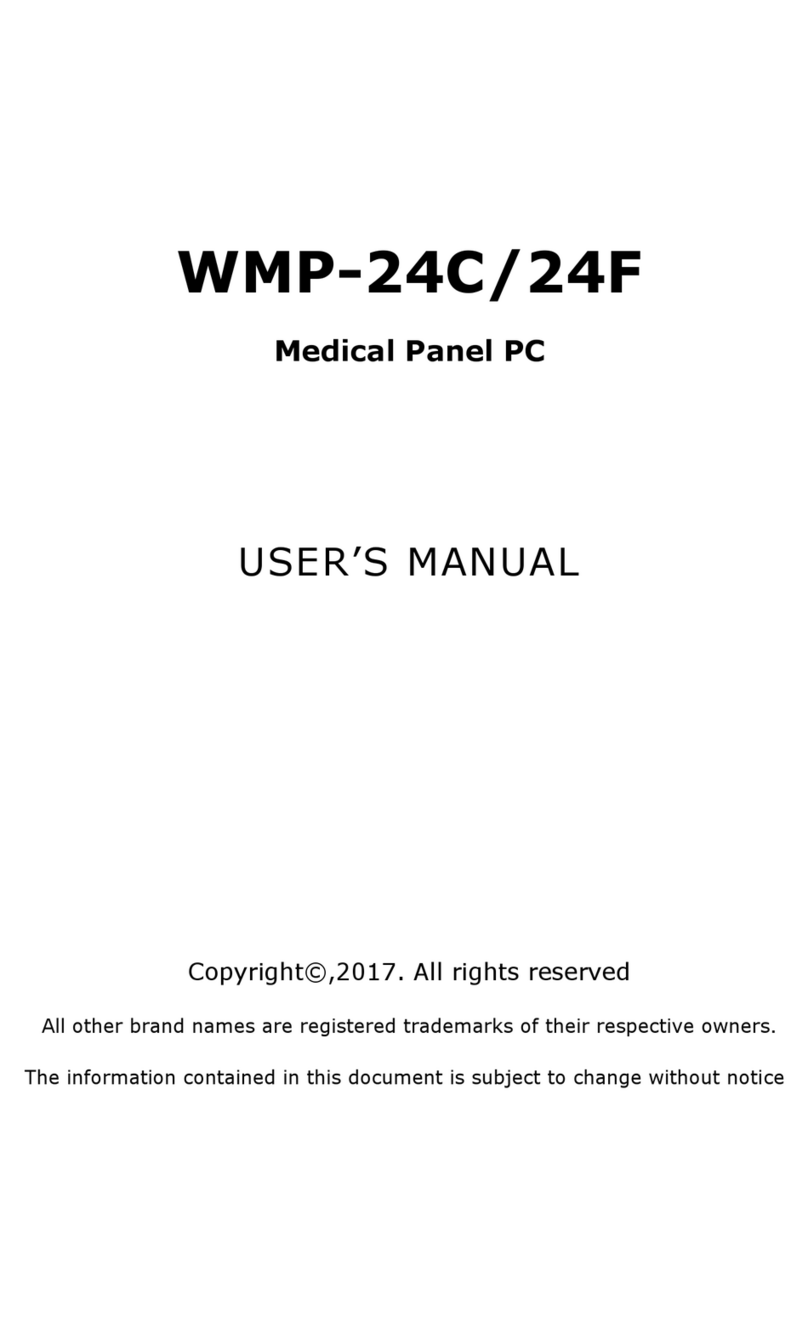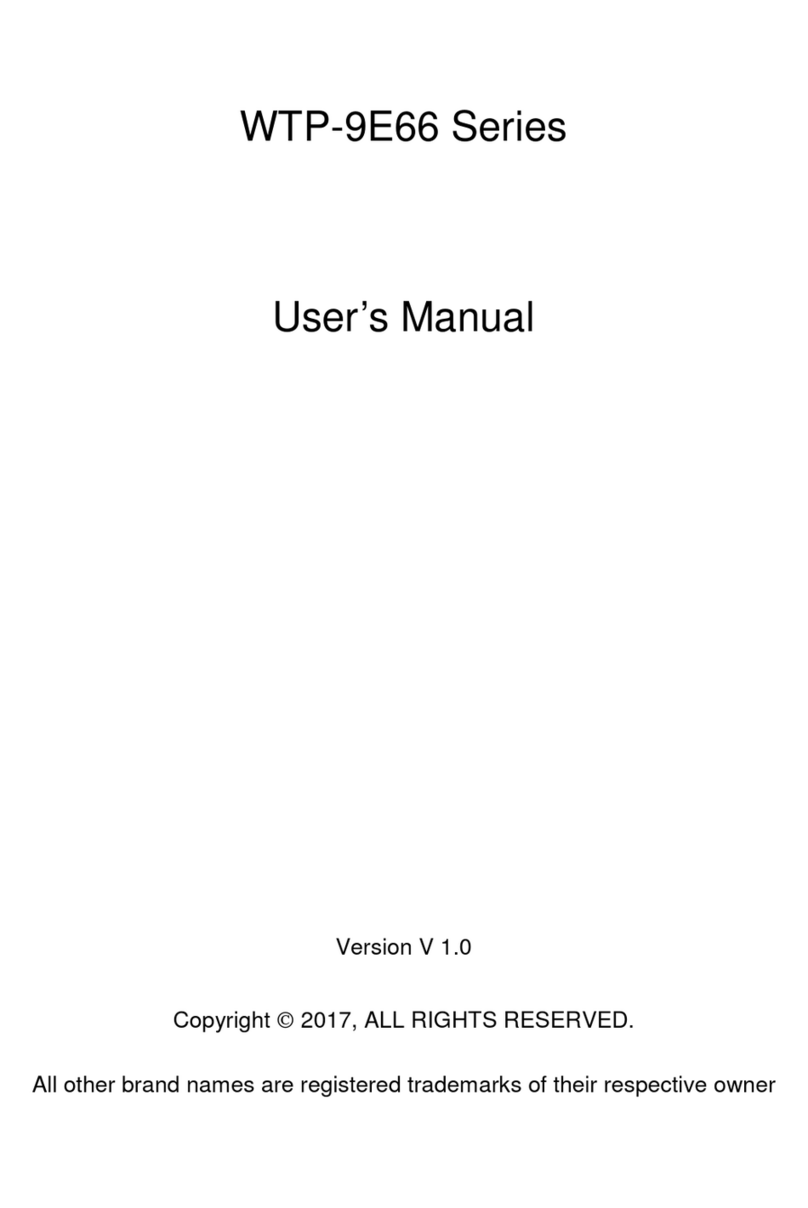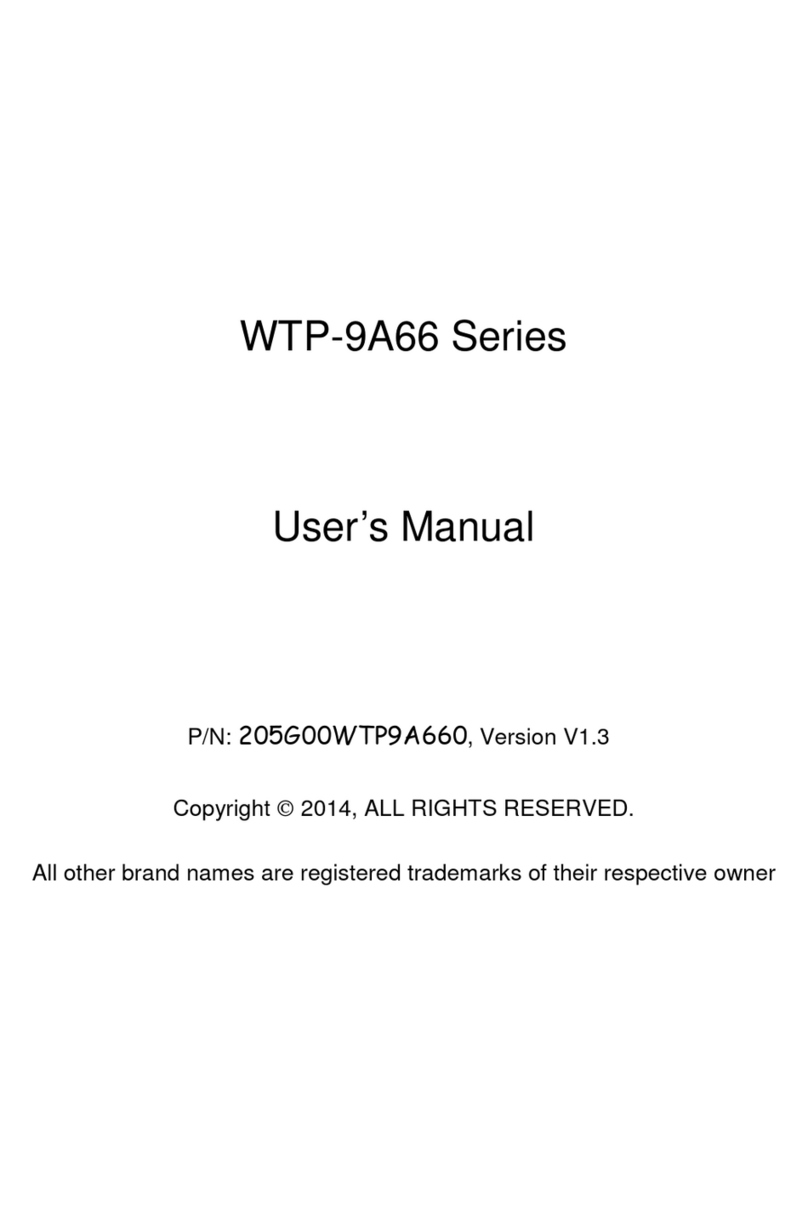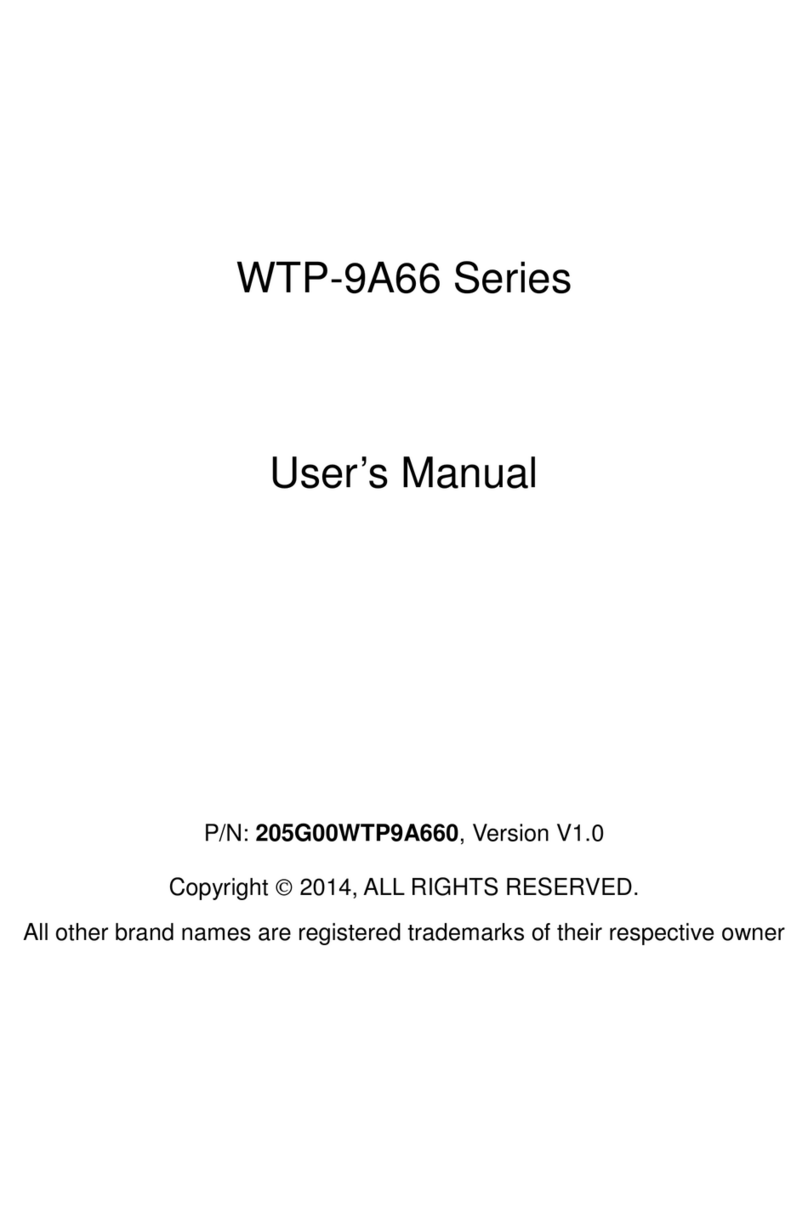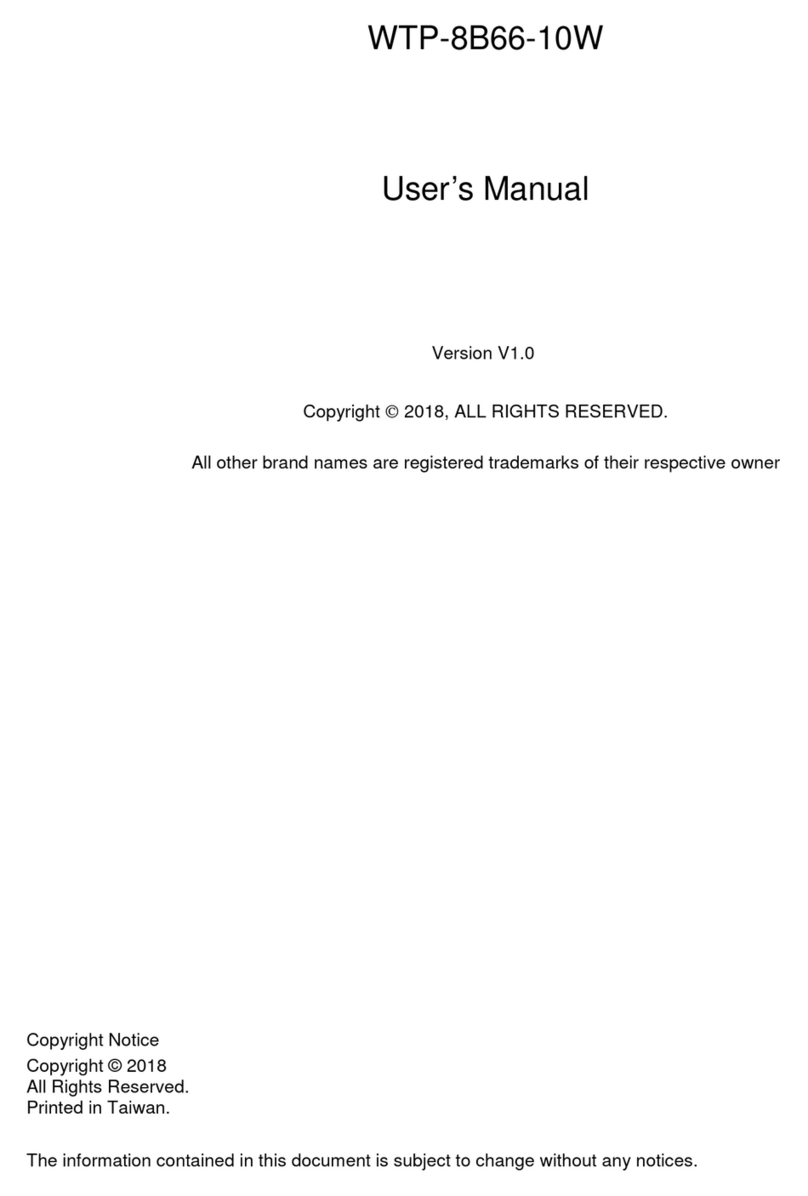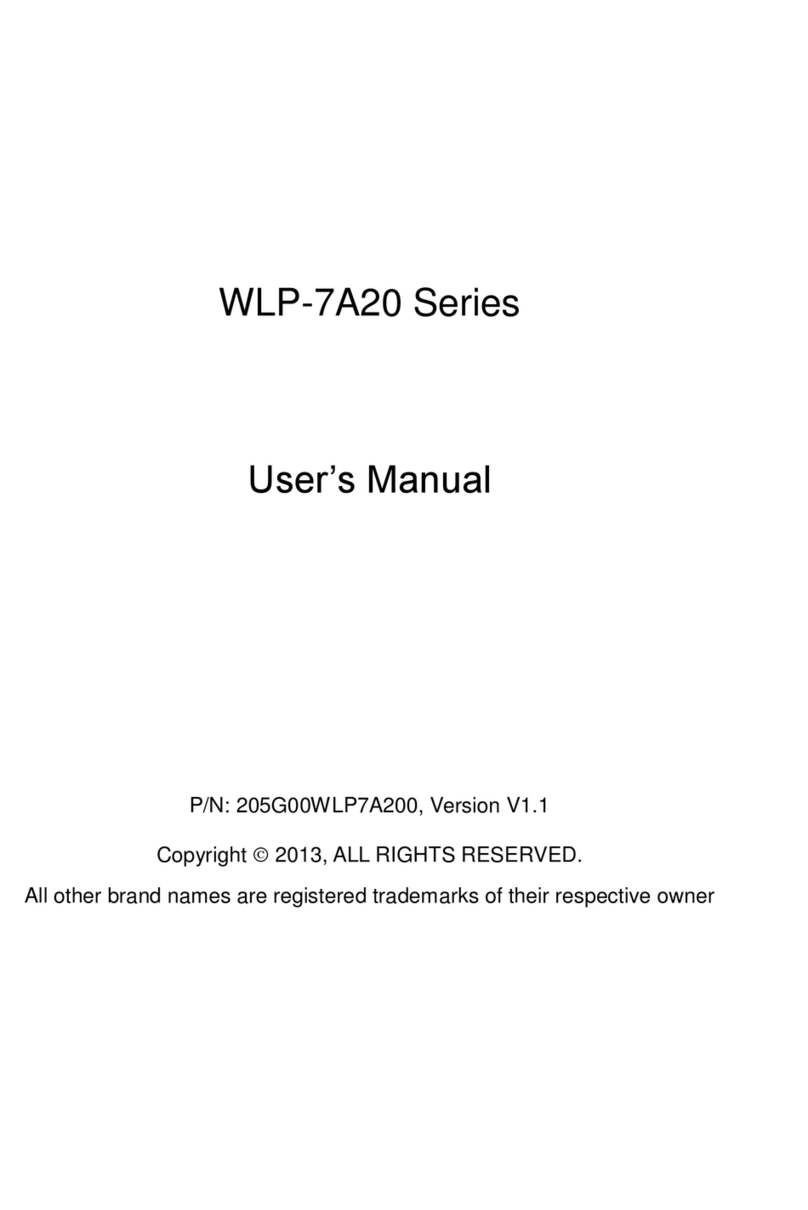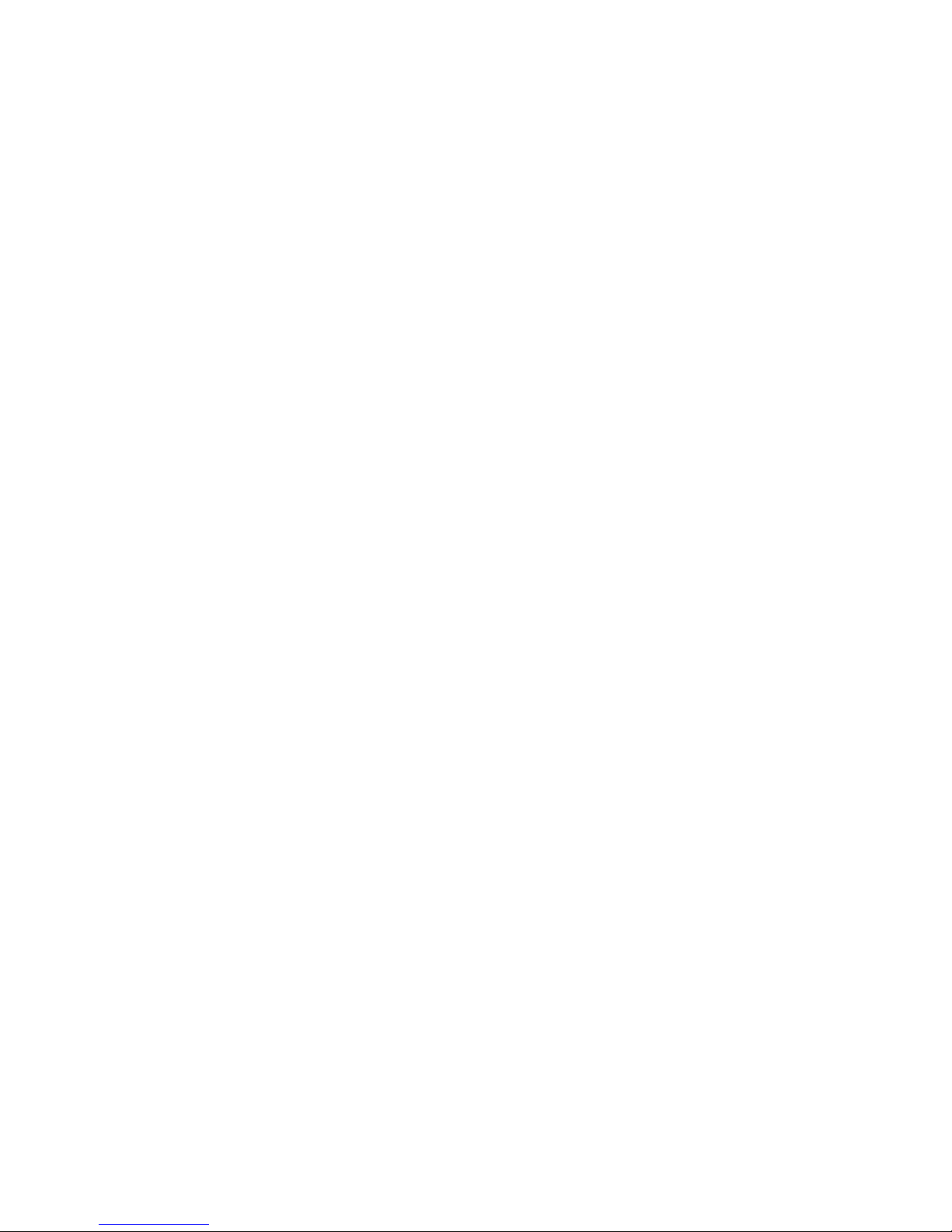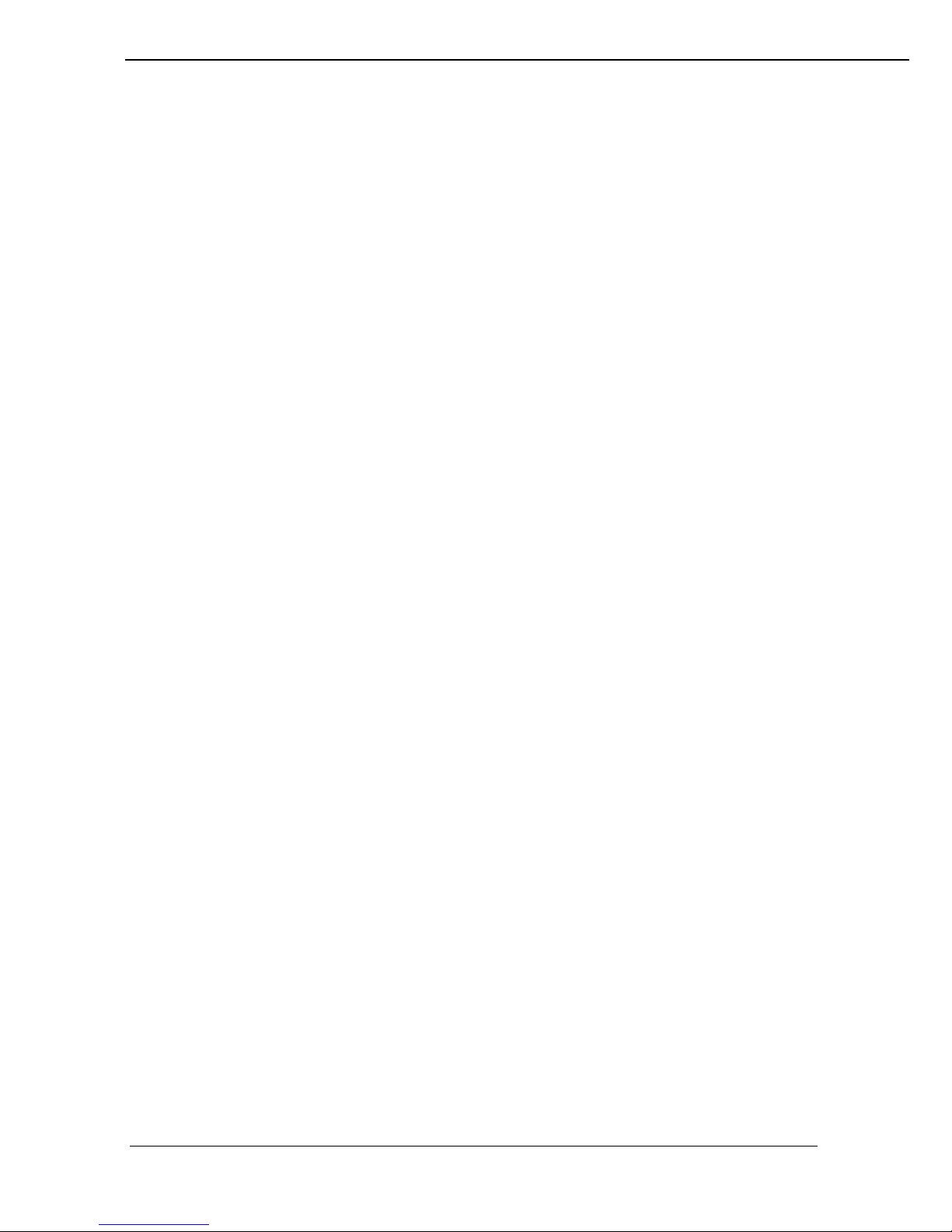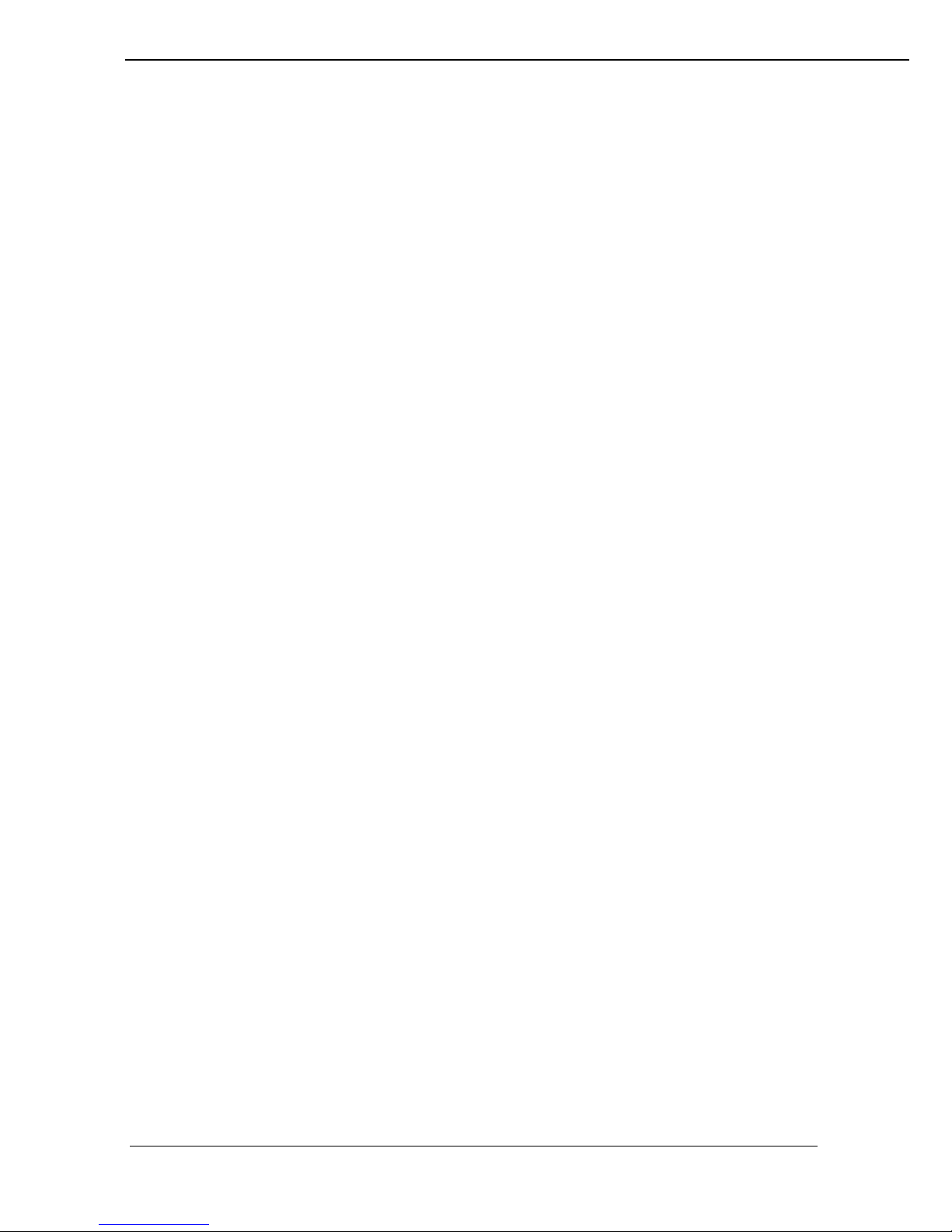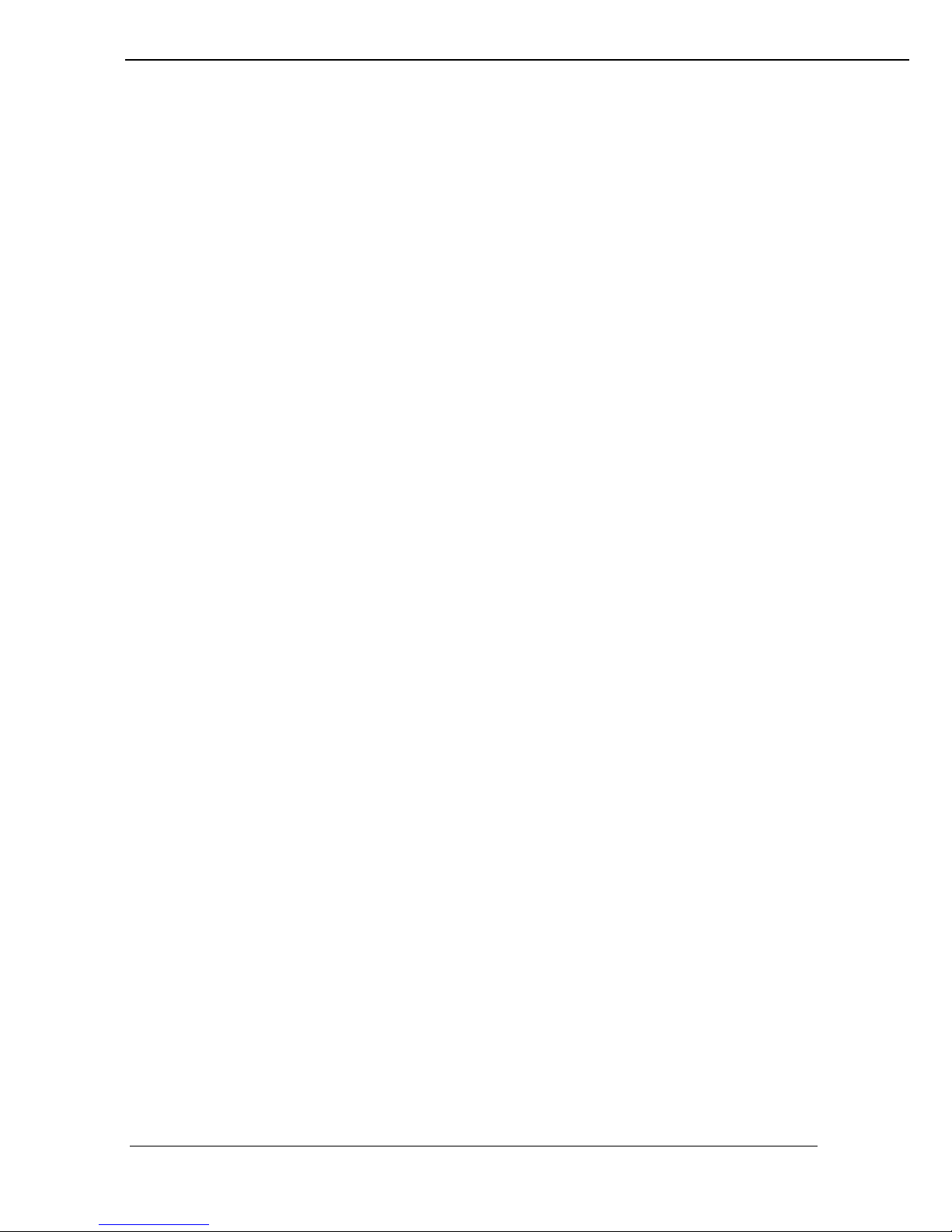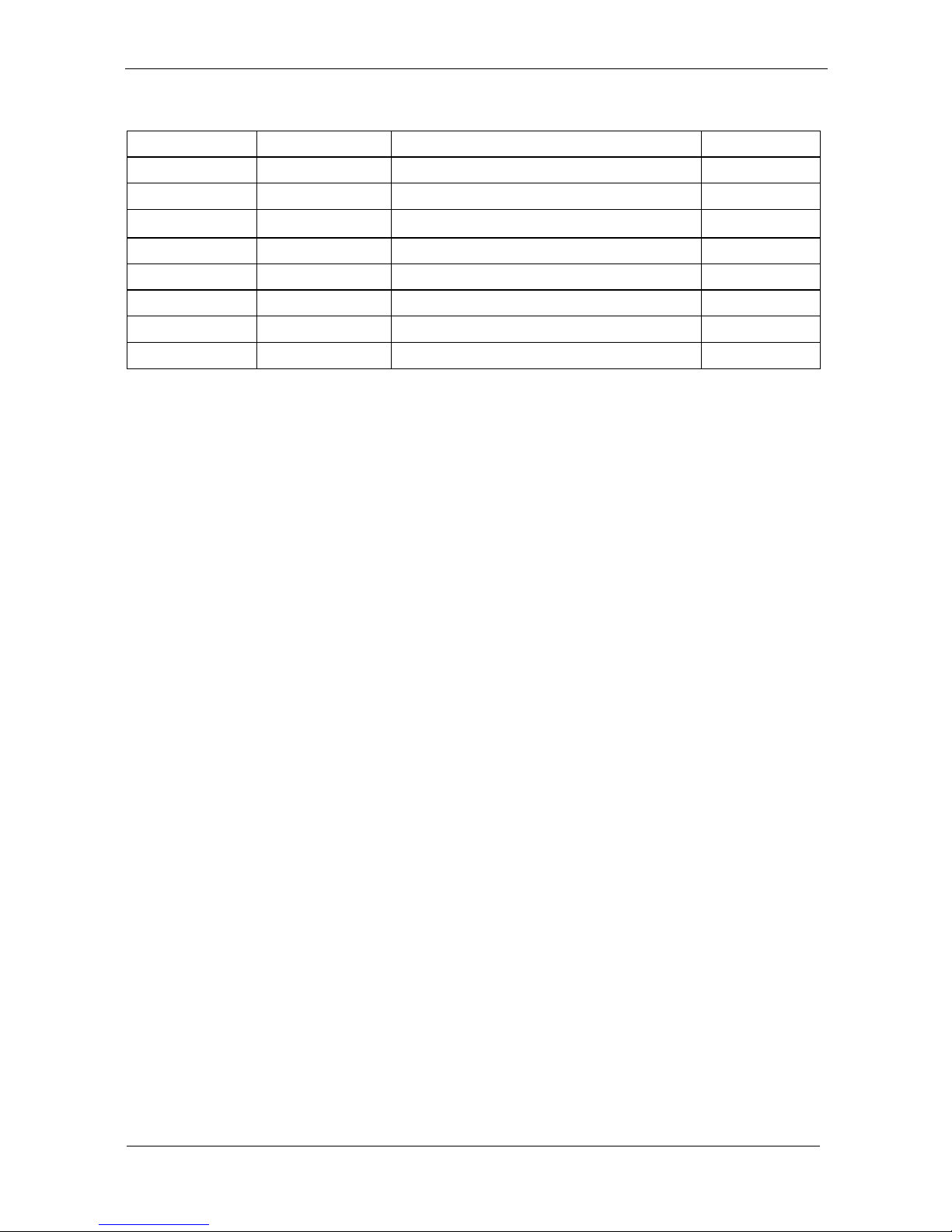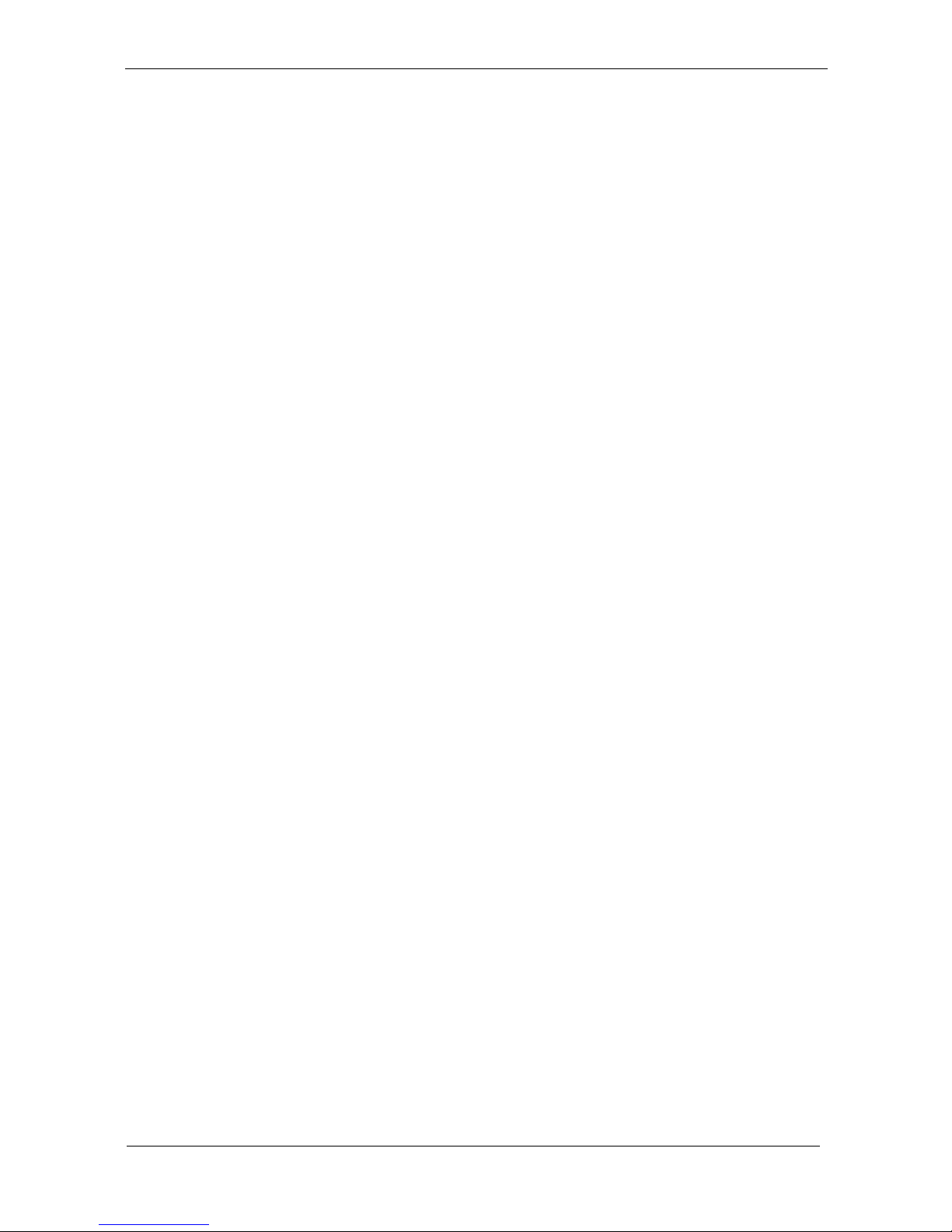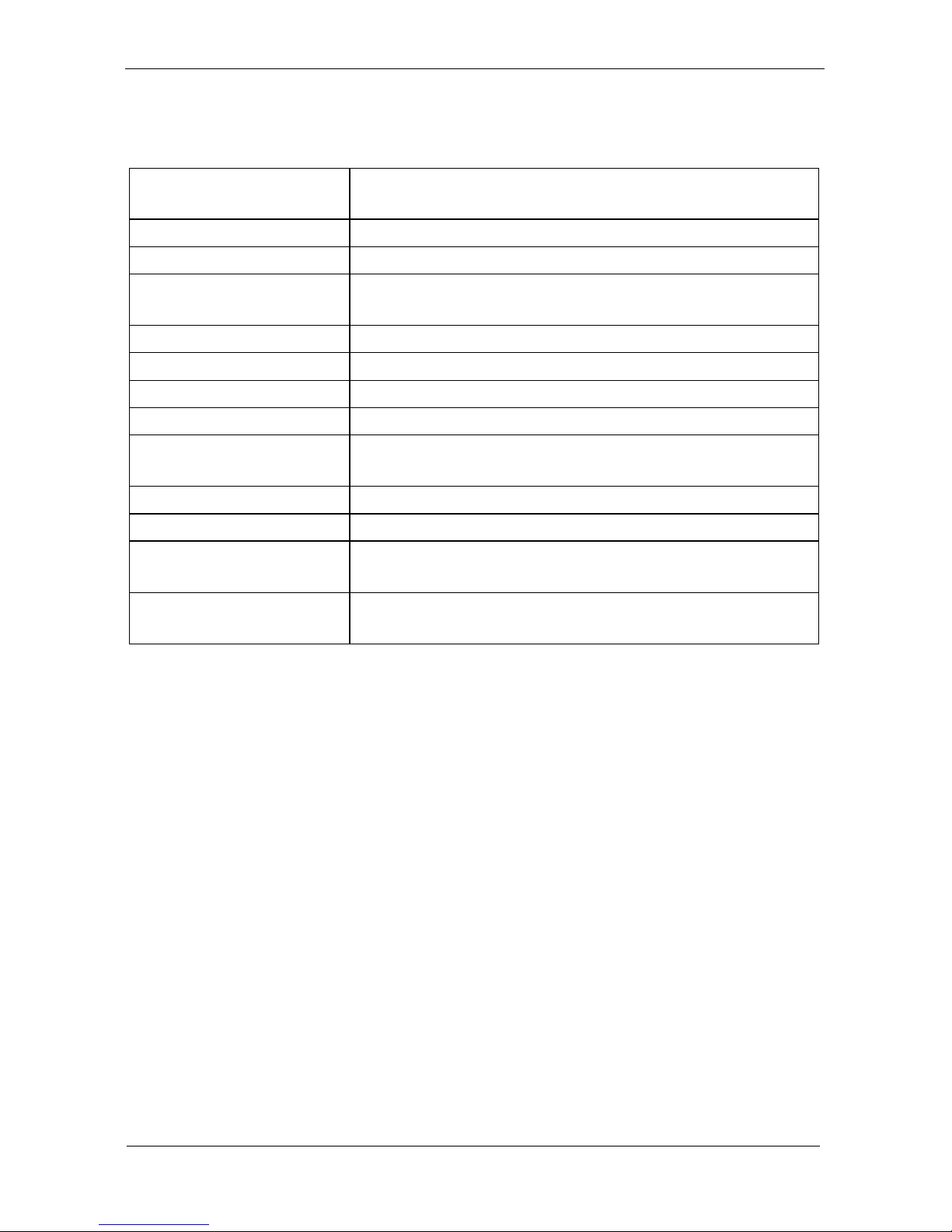cause a fire or electric shock. Also, do not repair the unit on
your own.
3. Before suspending the unit, make sure the material used for
suspension is sturdy and stable. If not properly suspended, the
display unit may fall and cause serious injury to people standing
nearby as well as to the unit itself.
4. If you wish to mount the display unit, remember to use only the
mounting hardware recommended by the manufacturer.
Electrical and Power Source Related
1. This Monitor display unit must operate on a power source as
shown on the specification label. If you are not sure what type
of power supply used in the area, consult your dealer or local
power supplier.
2. The power cords must not be damaged. Applied pressure, added
heat, and tugging may damage the power cord.
3. The power cord must be routed properly when setup takes place.
We advise that this aspect measure is to prevent people from
stepping on the cords or while the unit is suspended to prevent
flying objects from getting tangled with the unit.
4. Do not overload the AC outlets or extension cords. Electrical
shocks or fires may occur from overloading.
5. Do not touch the power source during a thunderstorm.
6. If your hands are wet, do not touch the plug.
7. Use your thumb and index finger, grip firmly on the power cord
to disconnect from the electrical socket. By pulling the power
cord, may result in damaging it.
8. If the unit is not going to be in use for an extended period of