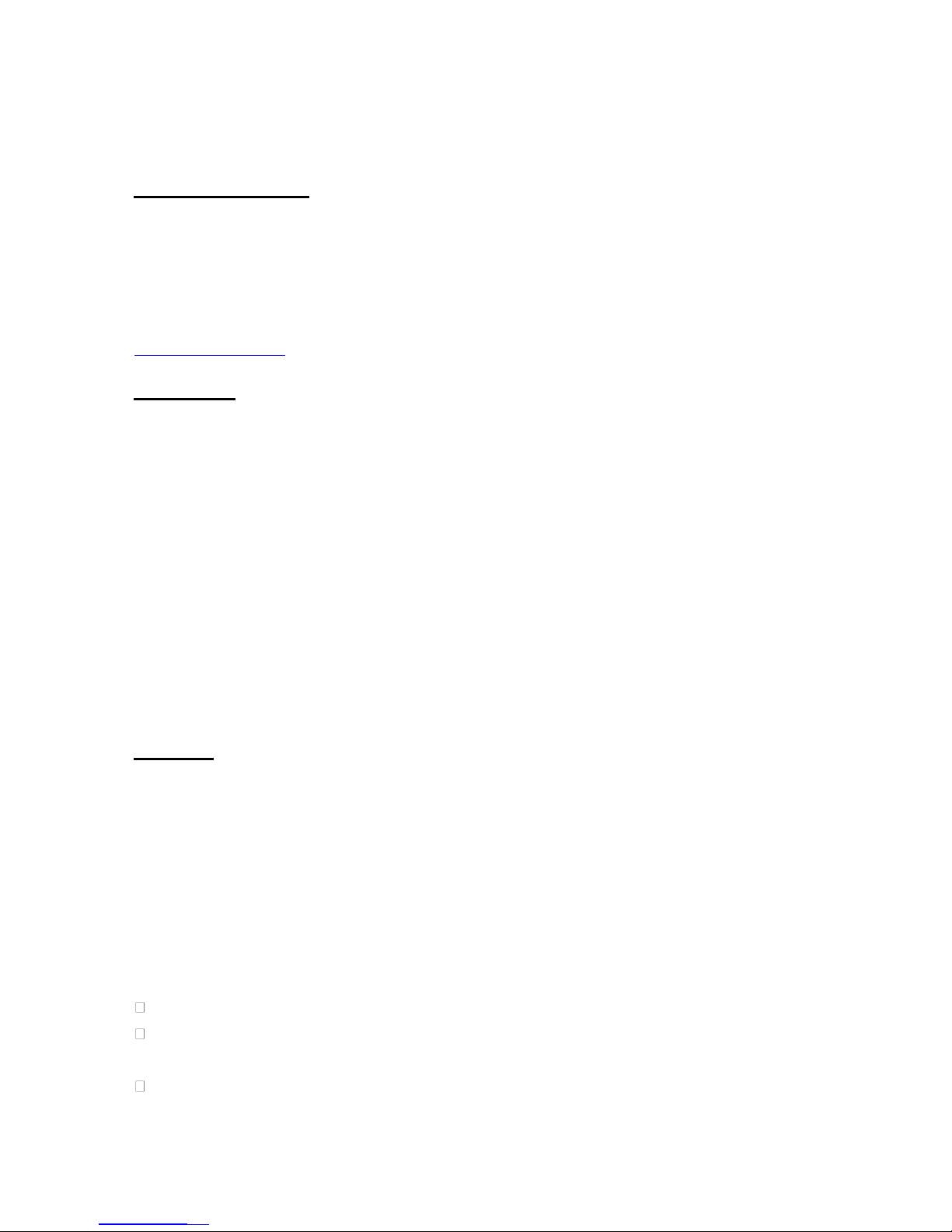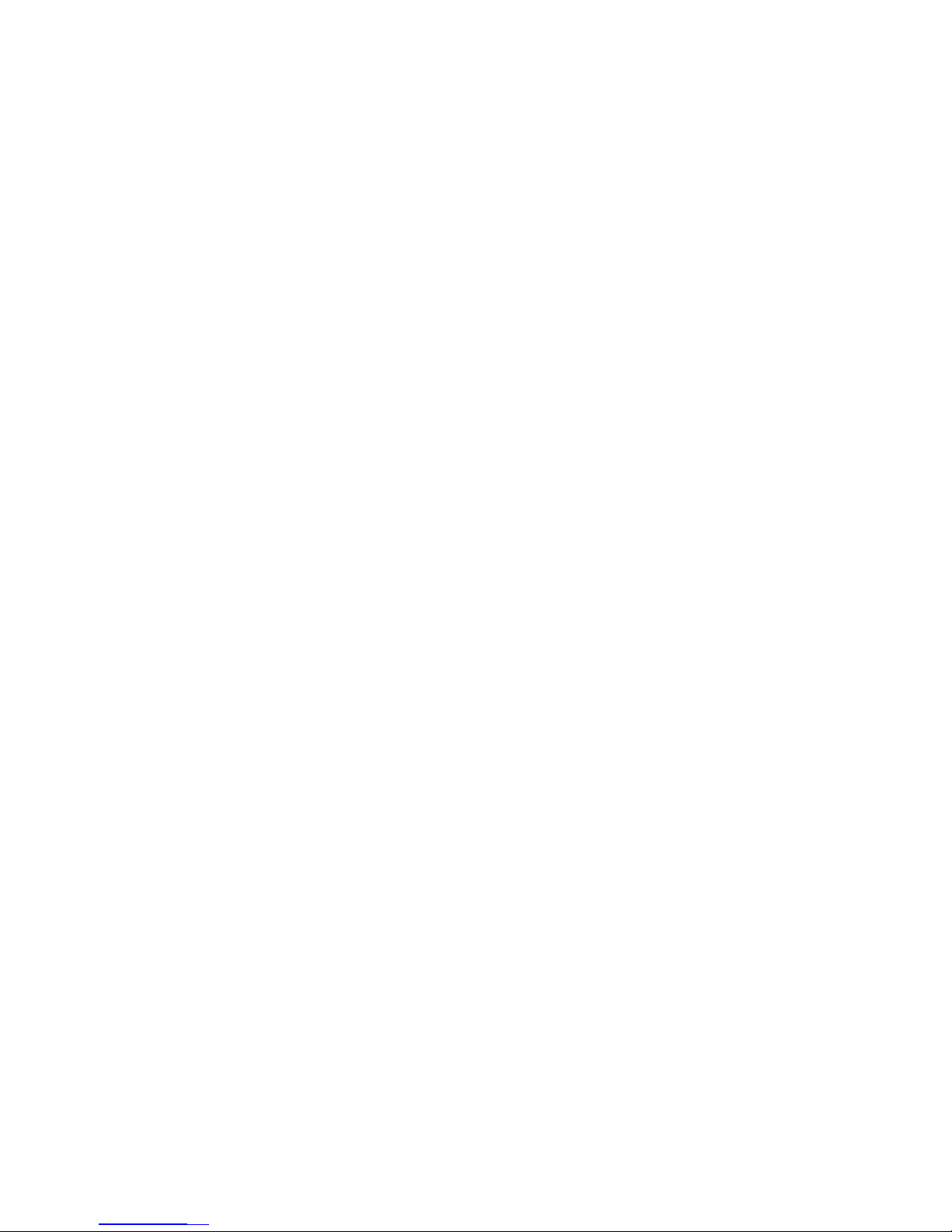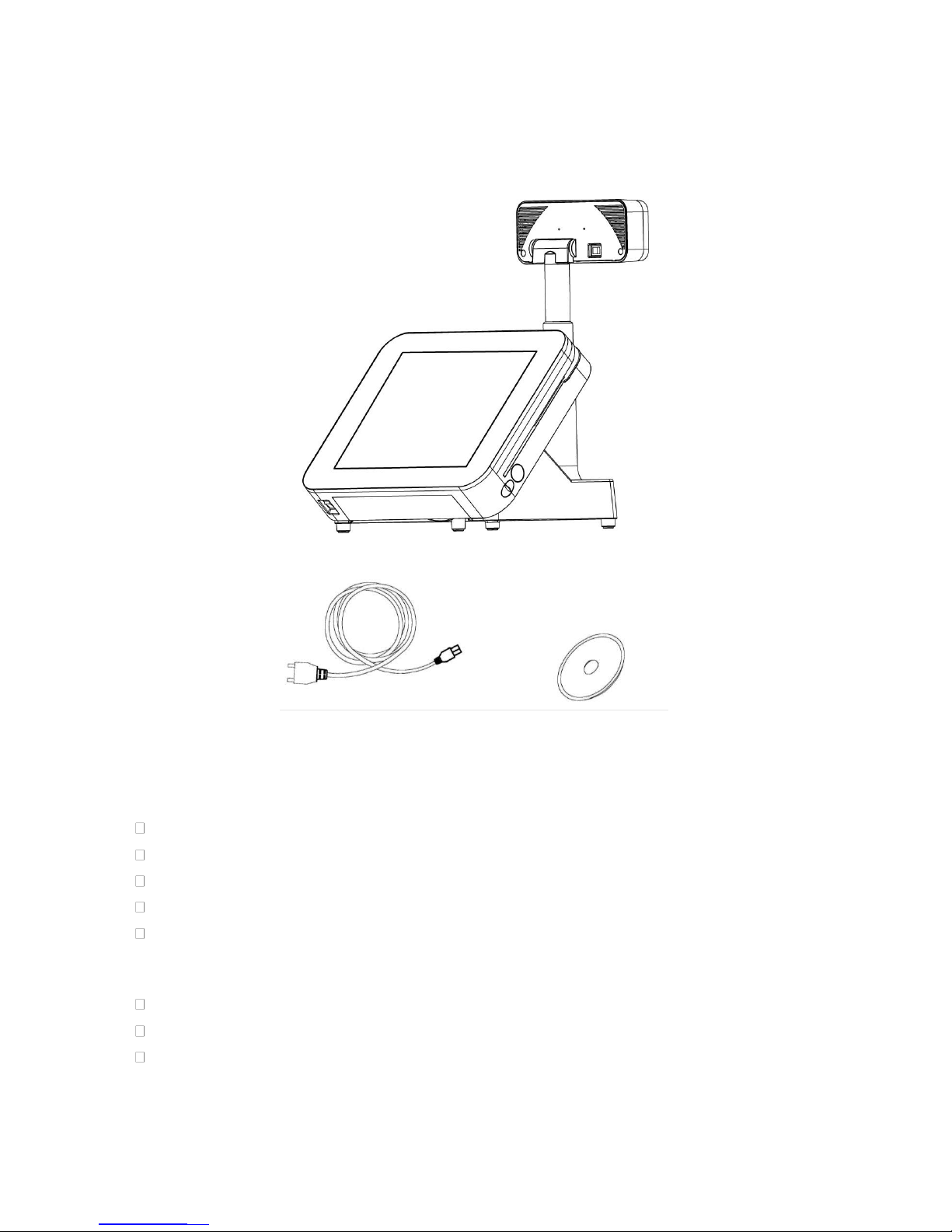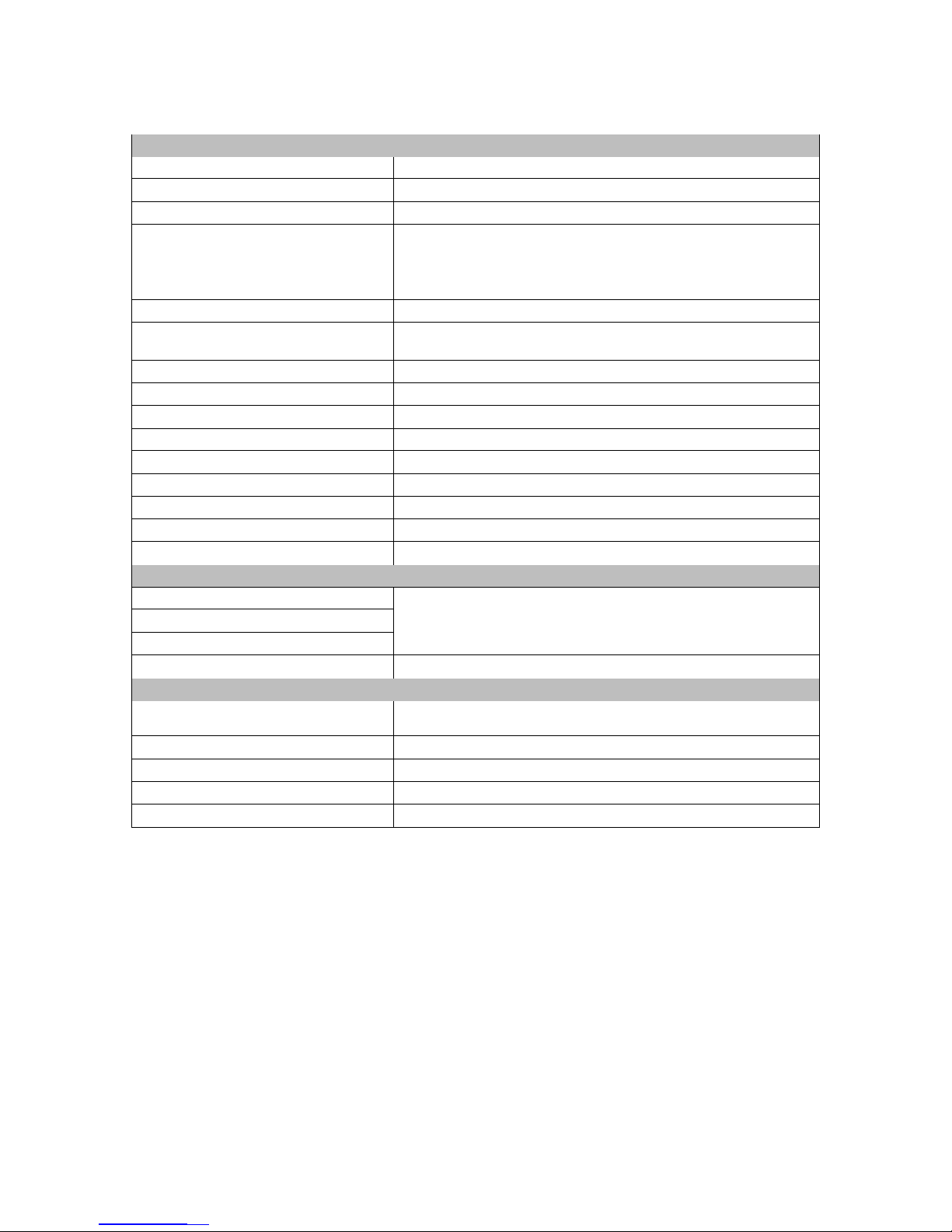Downloaded from www.arqami.net manuals search engine
Contents
General Information....................................................................................................i
ABOUT THIS MANUAL..........................................................................................................i
DISCLAIMER .........................................................................................................................i
WARNING..............................................................................................................................i
CAUTION .............................................................................................................................. ii
WARRANTY LIMITS............................................................................................................. ii
TRADE MARKS AND SERVICE MARKS............................................................................. ii
IMPORTANT SAFETY INFORMATION ................................................................................iii
1.
Product Overview.................................................................................................1
1.1. Items ............................................................................................................................1
1.2. Specifications...............................................................................................................2
1.3. Parts Description..........................................................................................................6
1.4. I/O Ports.......................................................................................................................8
2.
Components & Peripherals Installation ...........................................................10
2.1. Unpack Your POS ......................................................................................................10
2.2. Install Your POS System............................................................................................11
2.3. Replace the Hard Disk ...............................................................................................12
2.4. Plug AC Power Cord to thePOS System......................................................................13
2.5. I/O Interface ...............................................................................................................14
2.6. Install Your Receipt Printer (Optional)........................................................................15
2.6.1.
Install/Replace the Paper Roll........................................................................................15
2.6.2.
Buttons & Indicators of Receipt Printer Unit..................................................................16
2.6.3.
Dip Switch Configuration of the Receipt Printer............................................................17
2.6.4.
Virtual Serial Port Installation (for USB Connection Only)............................................19
2.6.5.
Install the Driver and Setup of Receipt Printer Unit.......................................................24
2.7. Adjust the Customer Display (Optional).....................................................................30
2.8. Configuration of Customer Display............................................................................30
3.
BIOS Setup .........................................................................................................31
3.1. Main Menu.......................................................................................................................32
3.2. Standard CMOS Features..........................................................................................33
3.3. Advanced BIOS Features..........................................................................................34
3.4. Advanced Chipset Features ......................................................................................36
3.5. Integrated Peripherals................................................................................................38
3.5.1.
OnChip IDE Device.........................................................................................................39
3.5.2.
Onboard Device ..............................................................................................................41
3.5.3.
Super IO Device..............................................................................................................42
3.5.4.
Second IO Device...........................................................................................................43
3.5.5.
USB Device Setting.........................................................................................................44