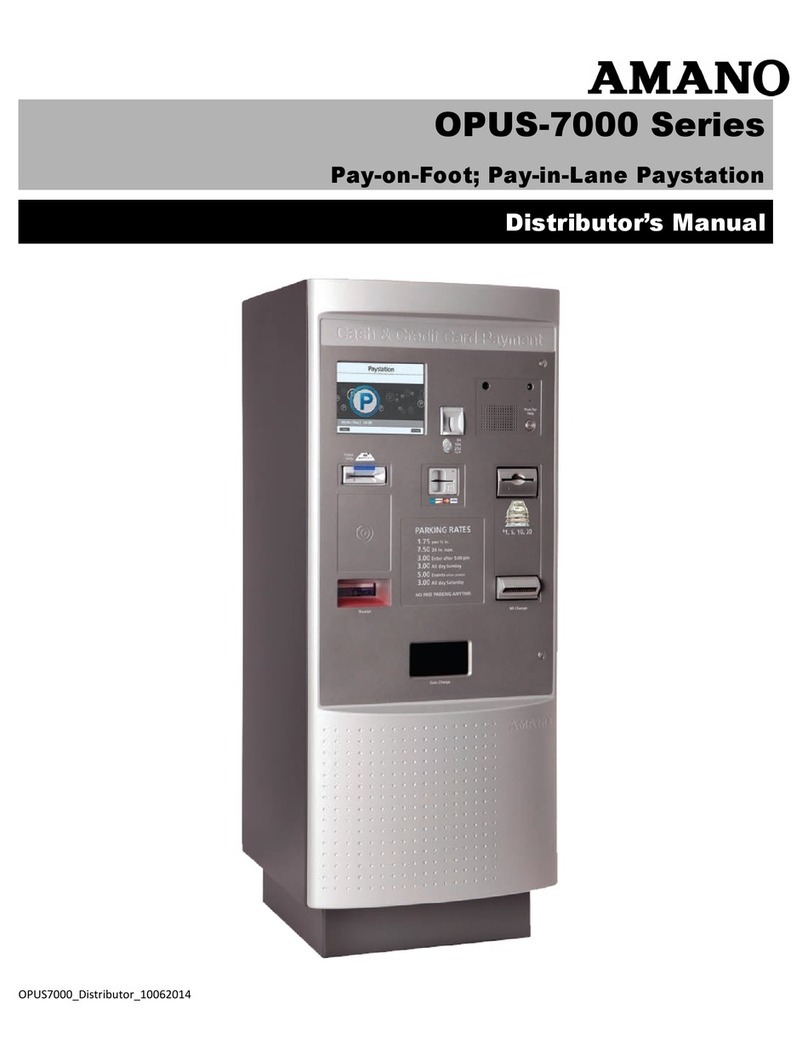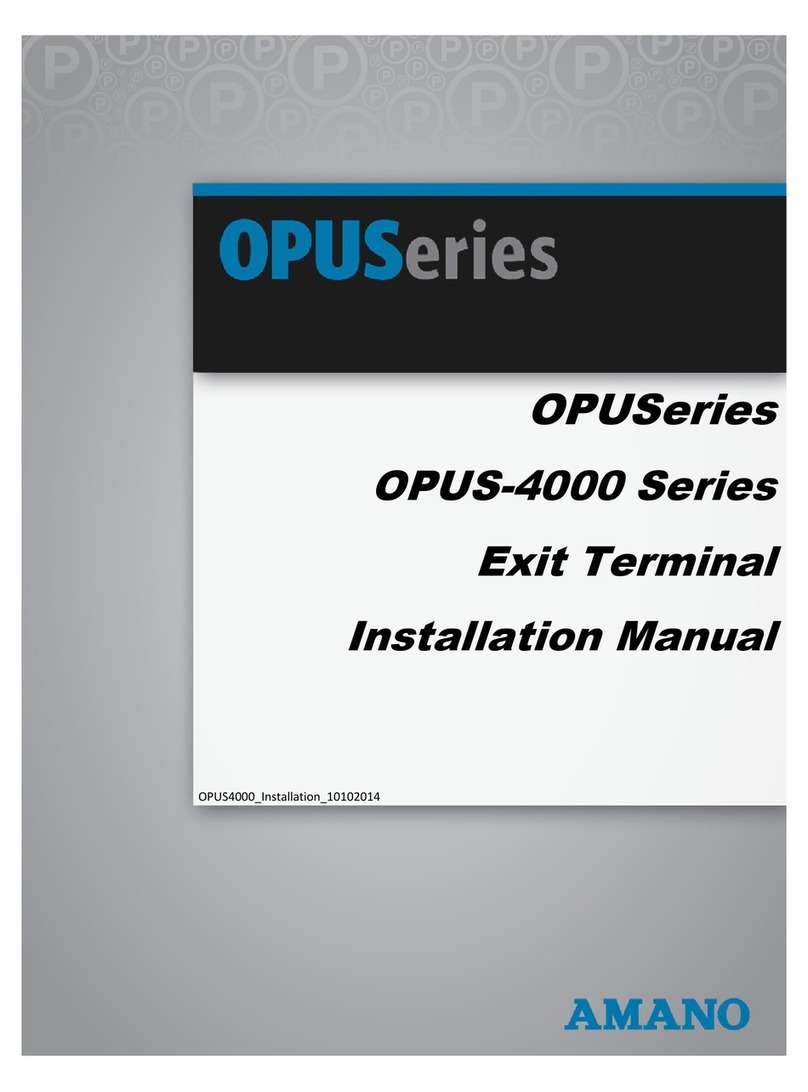MTX-15 Page 3
Mounting Location
Warning! Before selecting a mounting location for your MTX-15,
you must consider the following:
• The mounting surface and hardware must be able to support the
unit’s weight, 6 lbs. (2.7 kg).
• The area must be within the specified operating temperature range.
• Close proximity to a power source or wall outlet.
• The area or wall can accommodate signal and/or power conduits.
Note: Wiring can be routed through either cable feed.
Note: If you are using rigid (1/2” EMT) conduit, secure the conduit to the
bottom cable feed using two nuts, making sure the pipe doesn’t
extend beyond the thickness of the nut. Do not bend the cable
feed.
Once a mounting location has been chosen, perform the following:
1. Insert the key into the keyhole, turn clockwise, and remove the back
plate as shown. Set the terminal face up on a flat surface. Do not
remove the key.
2. Using the back plate as a template, mark the location of the upper
mounting hole on the wall. Mark a vertical line on the wall as a guide
to align the lower mounting hole.
3. Install a screw or anchor at the mark and hang the back plate from the
top-mounting hole. Level the back plate by centering the vertical line
in the bottom hole.
4. Mark the location of the bottom hole.
5. If using the square Cable Feed in the Backing Plate for power or
communications, mark this location.
6. Install another screw or anchor for the bottom-mounting hole and
secure the back plate to the wall.