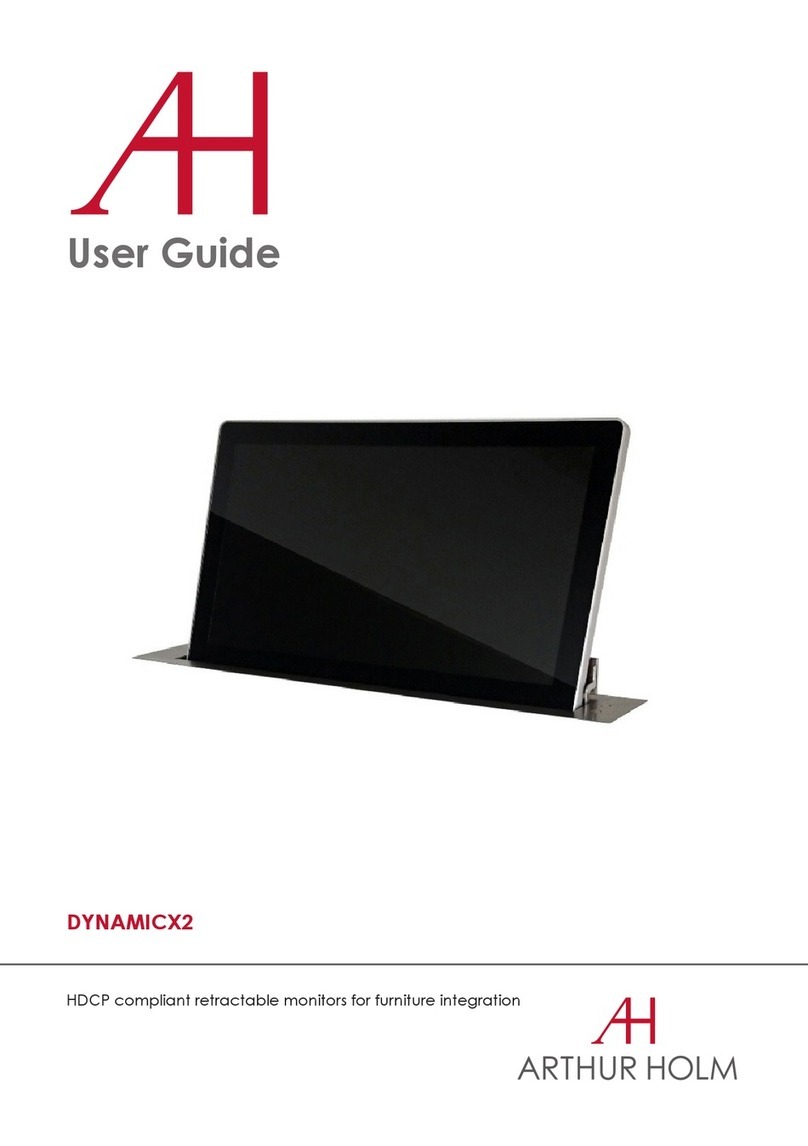ARTHUR HOLM DB2Twin User manual
Other ARTHUR HOLM Monitor manuals
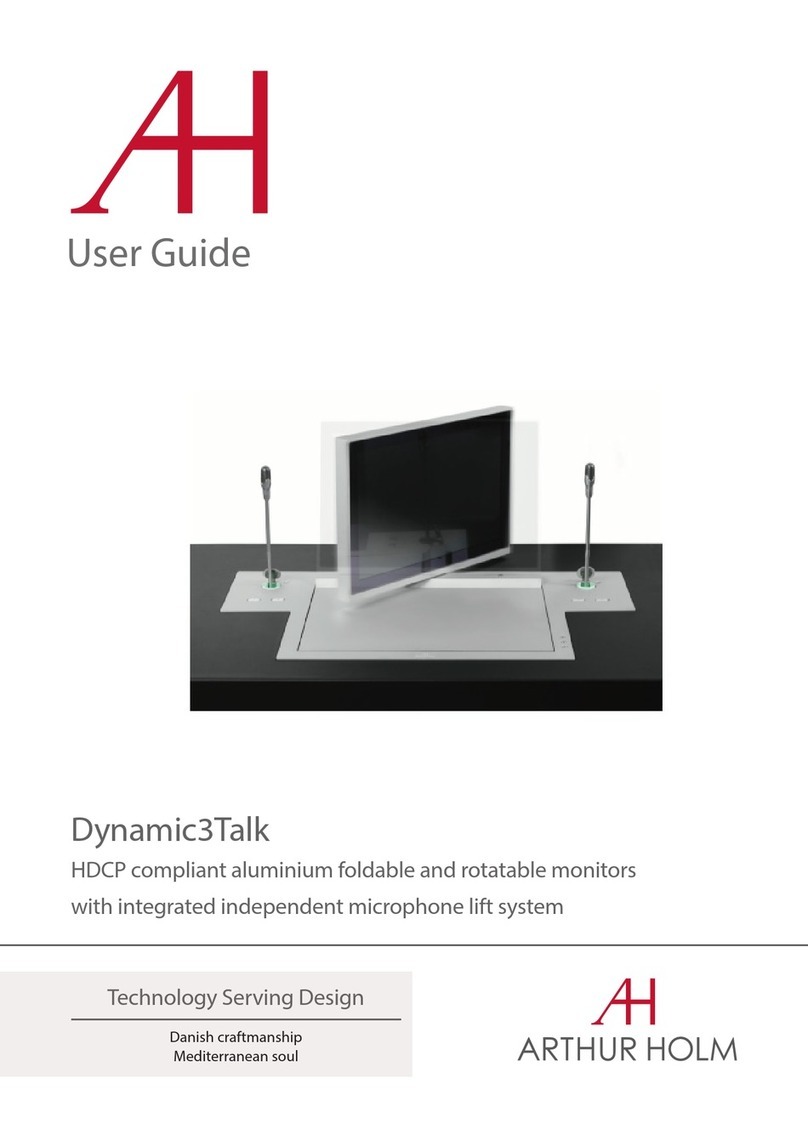
ARTHUR HOLM
ARTHUR HOLM Dynamic3Talk User manual

ARTHUR HOLM
ARTHUR HOLM AH10 DA User manual

ARTHUR HOLM
ARTHUR HOLM AH12D 216A User manual
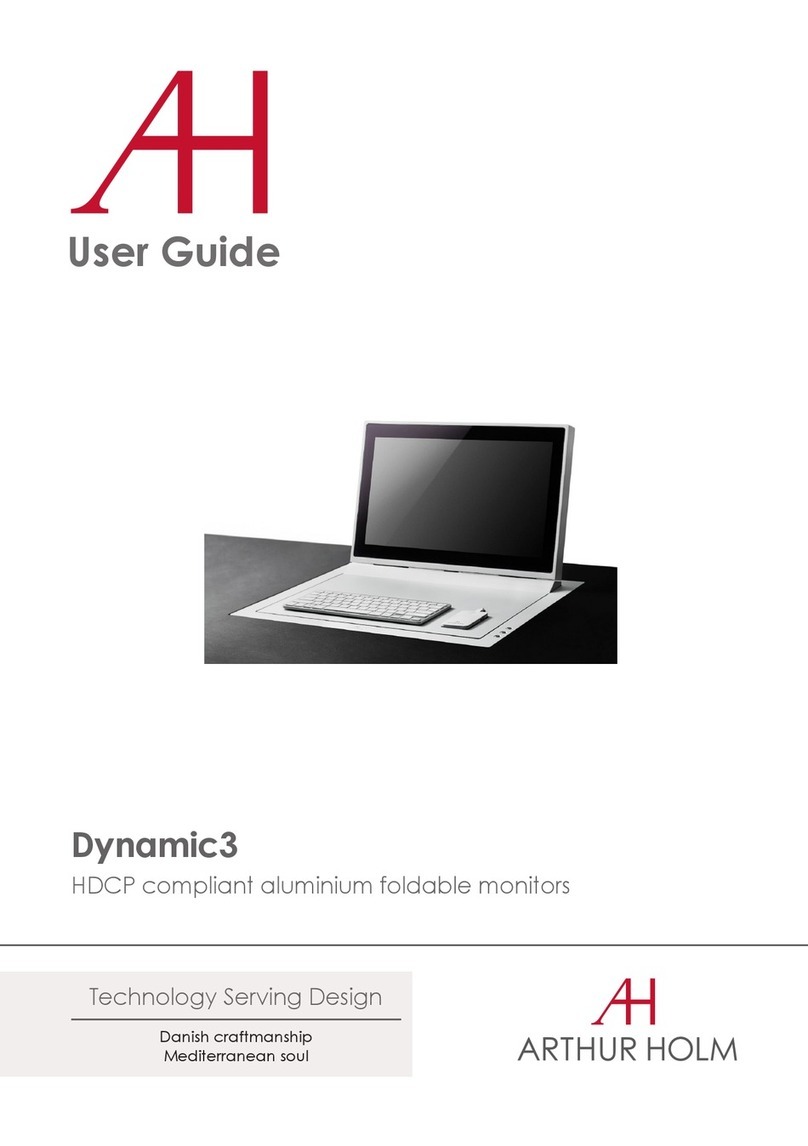
ARTHUR HOLM
ARTHUR HOLM Dynamic3 User manual
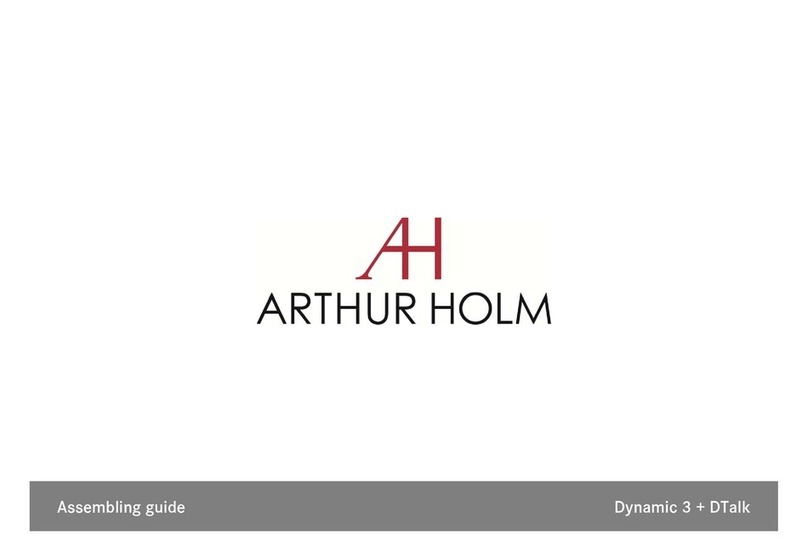
ARTHUR HOLM
ARTHUR HOLM Dynamic 3 User manual
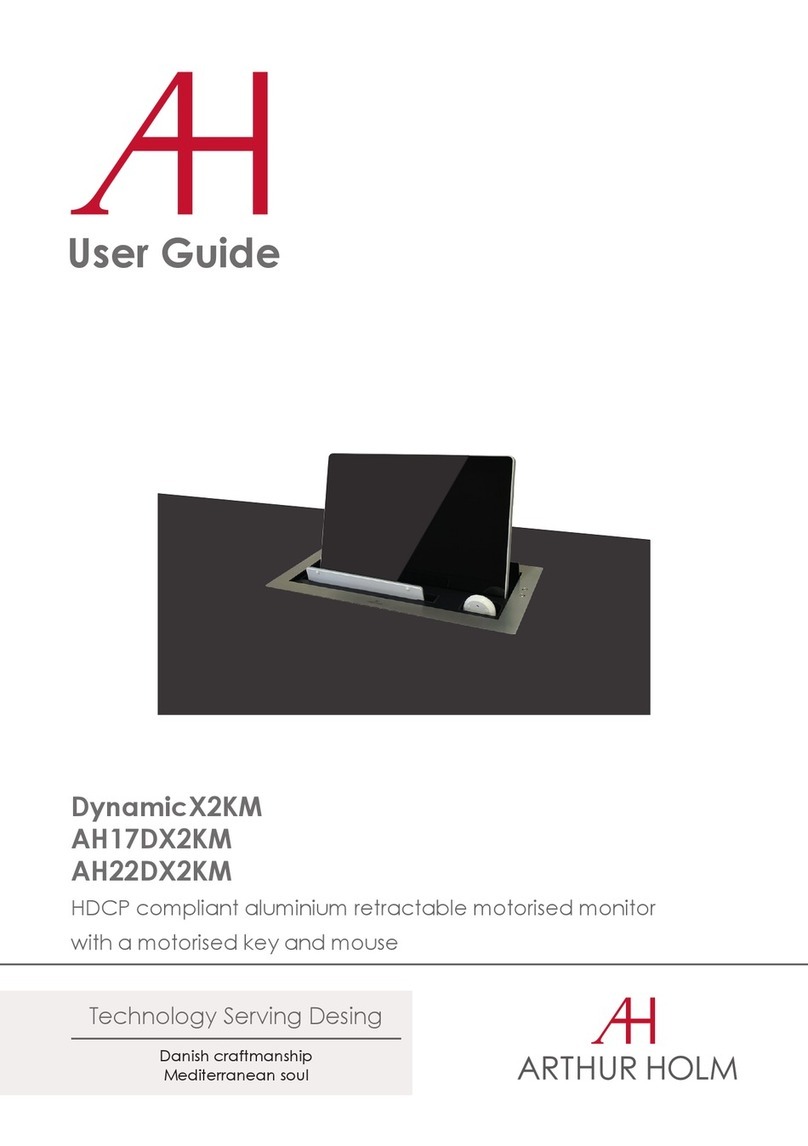
ARTHUR HOLM
ARTHUR HOLM DynamicX2KM User manual
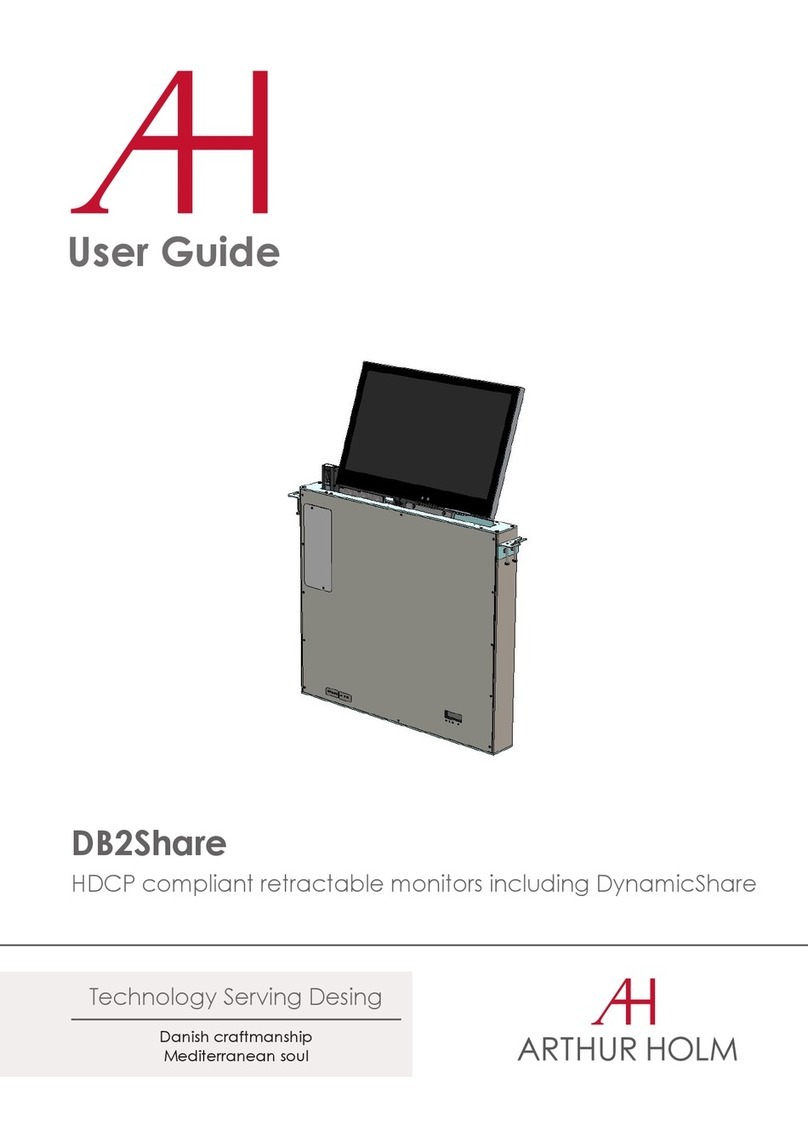
ARTHUR HOLM
ARTHUR HOLM DB2Share User manual

ARTHUR HOLM
ARTHUR HOLM AH15DCDHD User manual
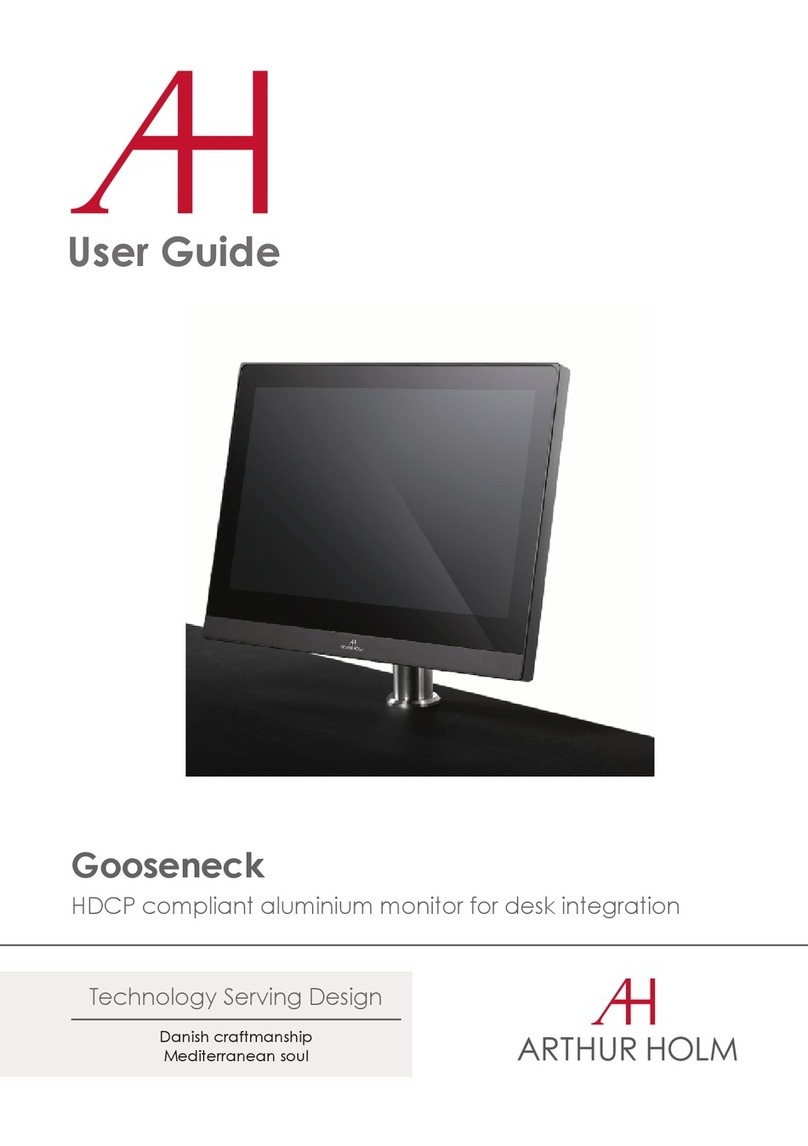
ARTHUR HOLM
ARTHUR HOLM Gooseneck AH22NTT16 User manual

ARTHUR HOLM
ARTHUR HOLM AH1 Series User manual
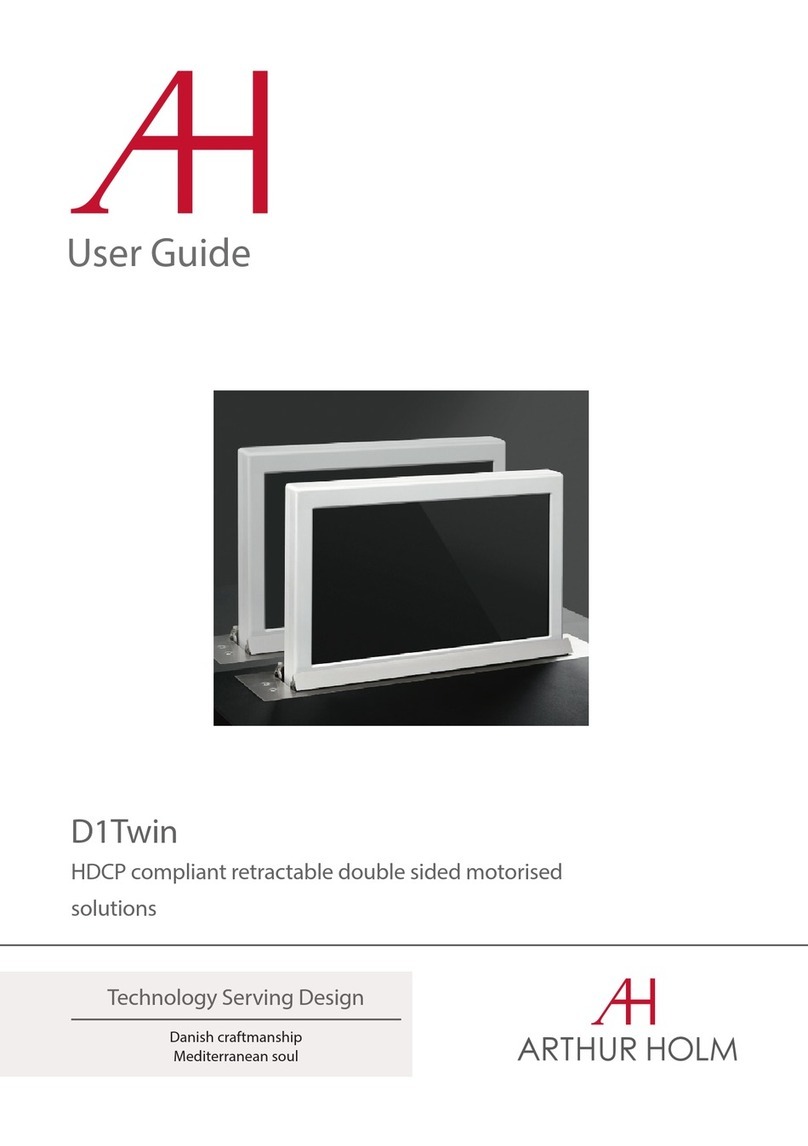
ARTHUR HOLM
ARTHUR HOLM D1Twin User manual
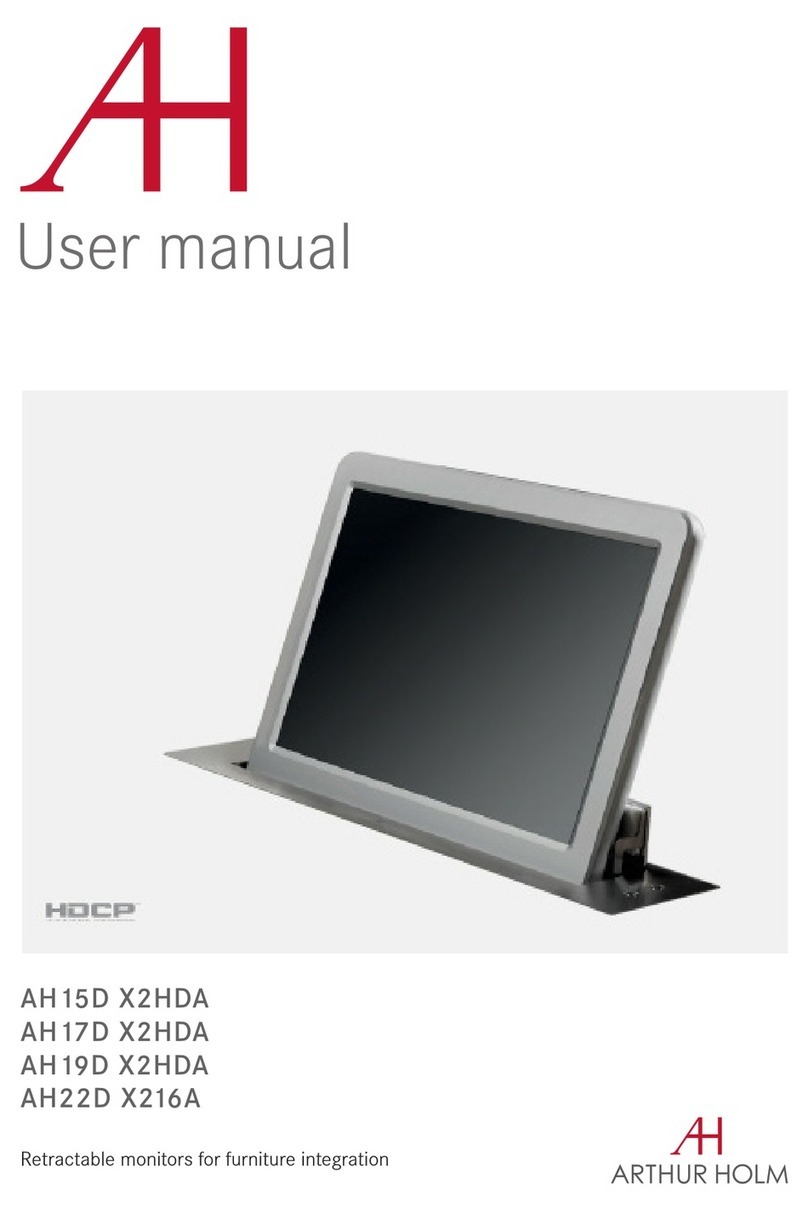
ARTHUR HOLM
ARTHUR HOLM AH15D X2HDA User manual
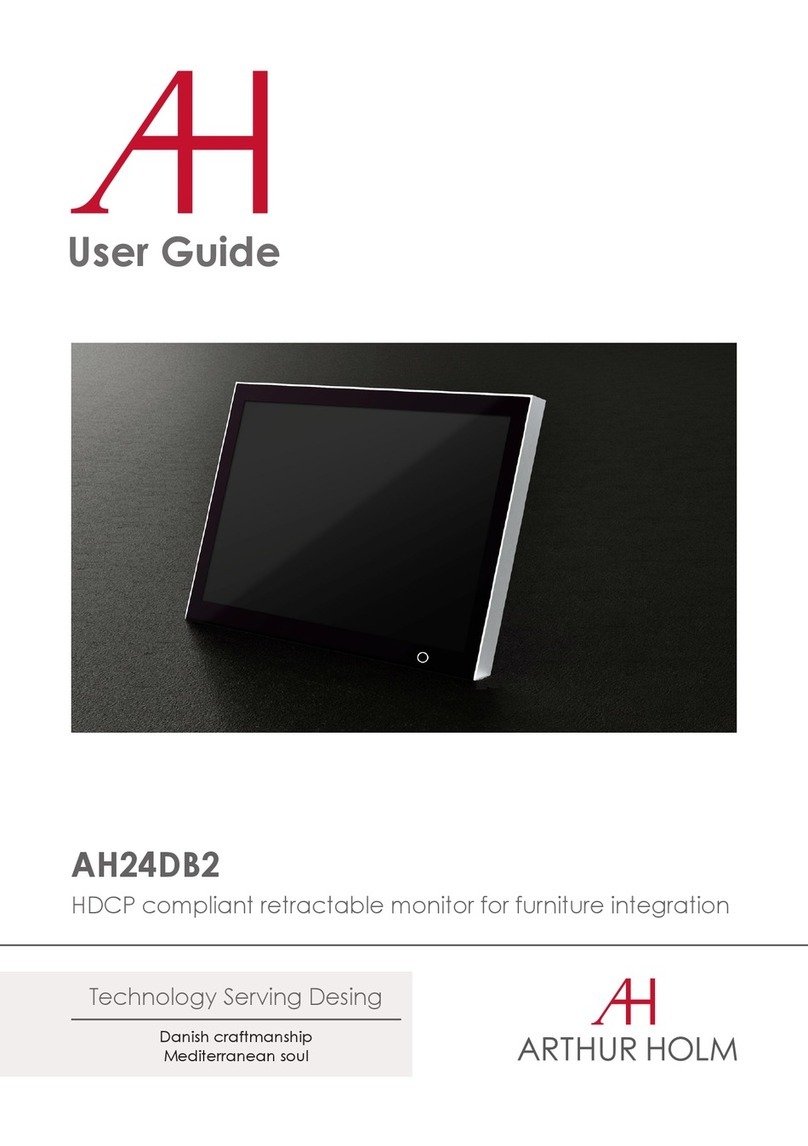
ARTHUR HOLM
ARTHUR HOLM AH24DB2 User manual

ARTHUR HOLM
ARTHUR HOLM DynamicX2 AH22DX216DGA User manual
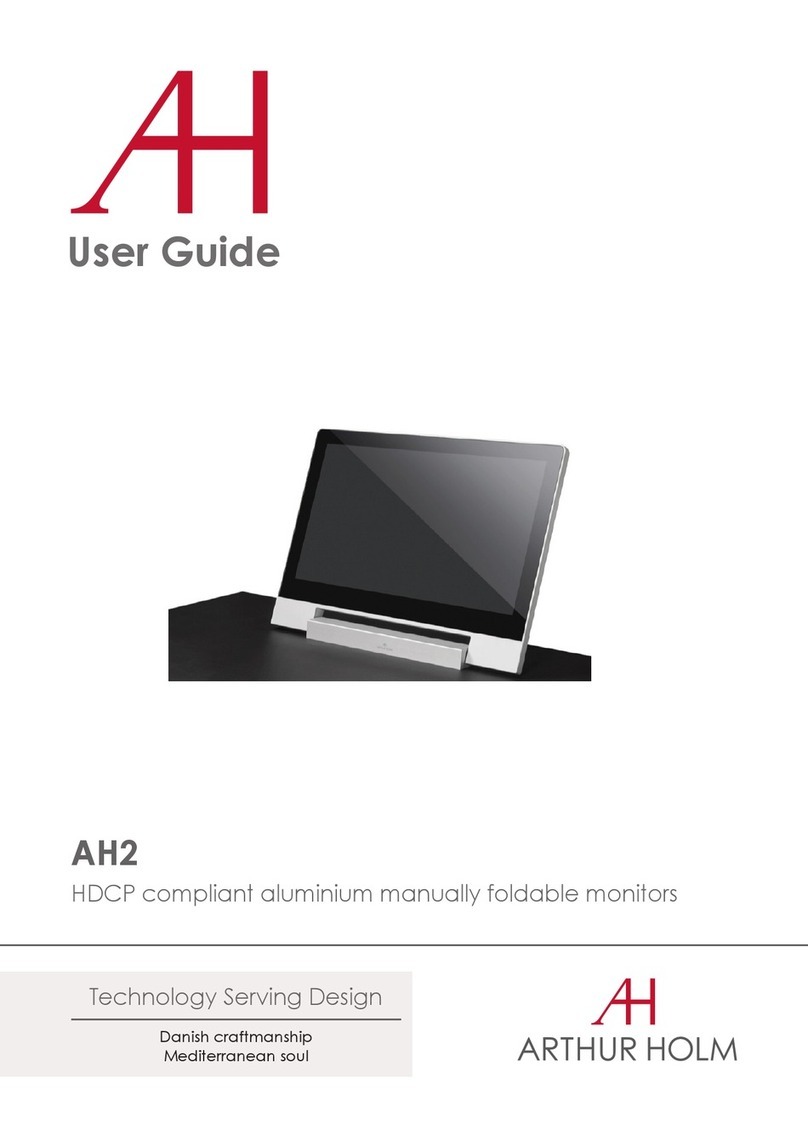
ARTHUR HOLM
ARTHUR HOLM AH2 User manual
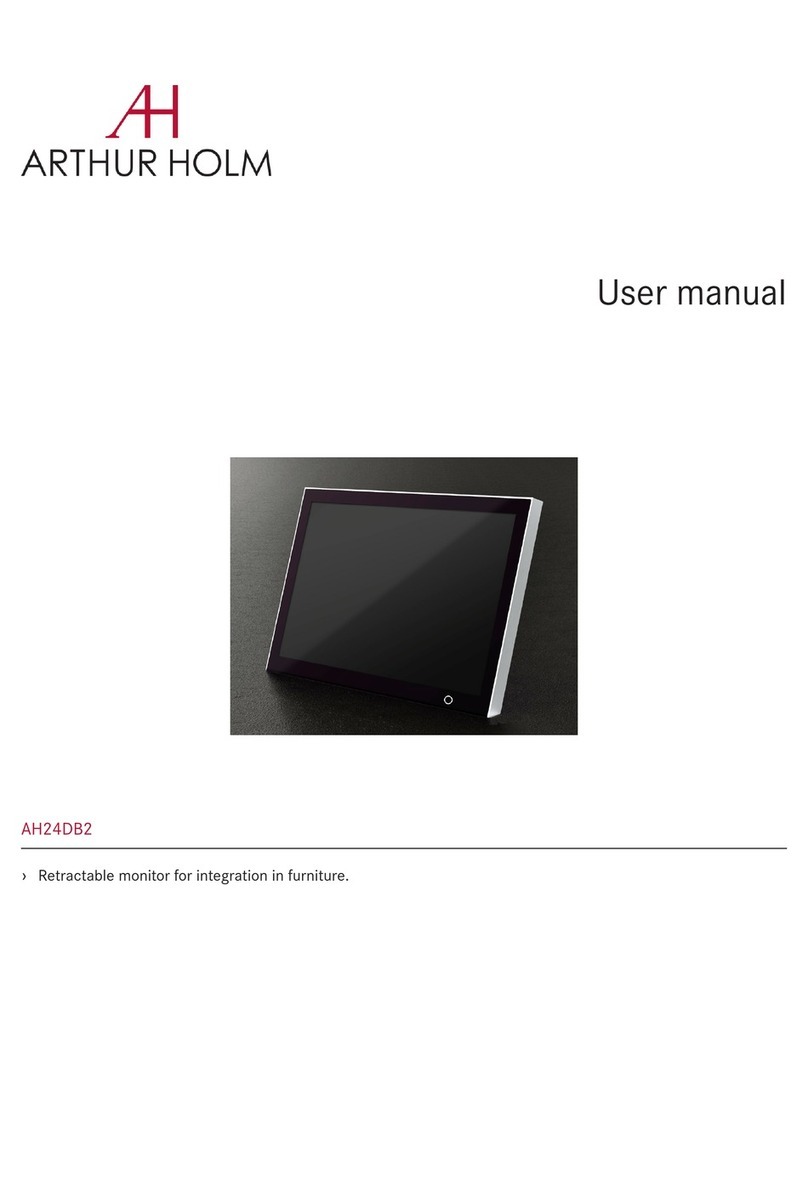
ARTHUR HOLM
ARTHUR HOLM AH24DB2 User manual

ARTHUR HOLM
ARTHUR HOLM AH24D User manual

ARTHUR HOLM
ARTHUR HOLM AH17 NTTHD User manual
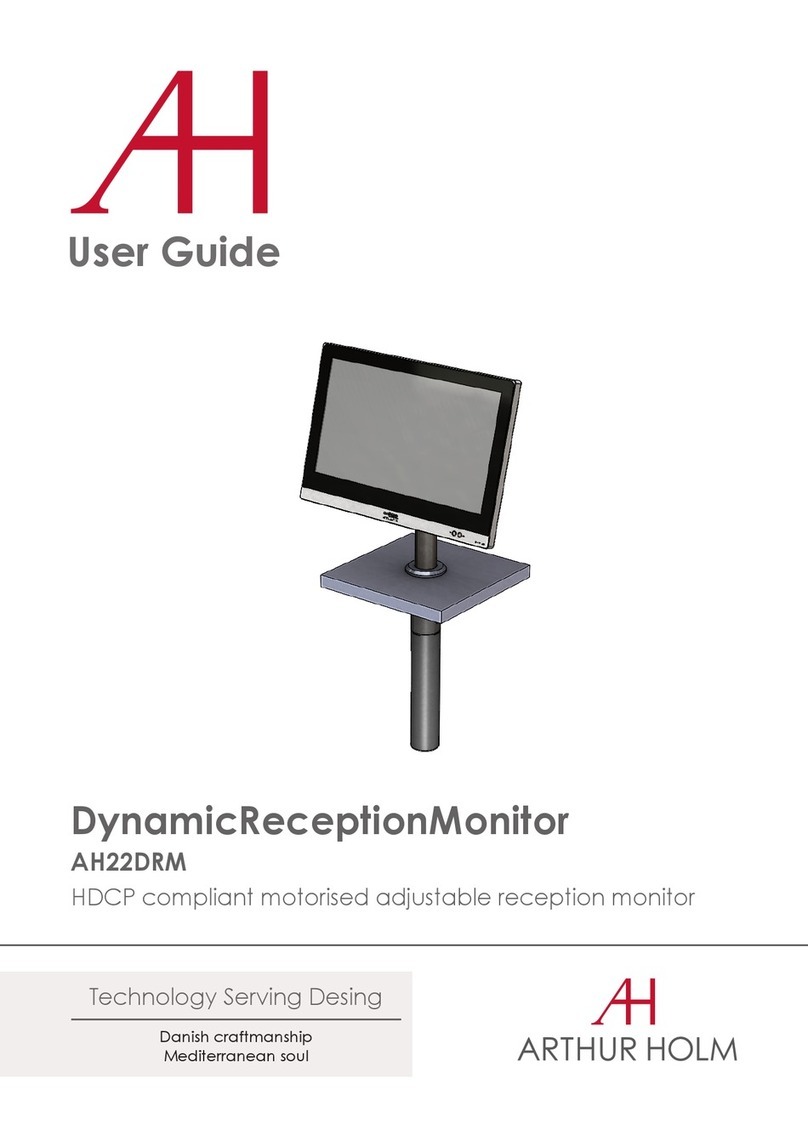
ARTHUR HOLM
ARTHUR HOLM AH22DRM User manual
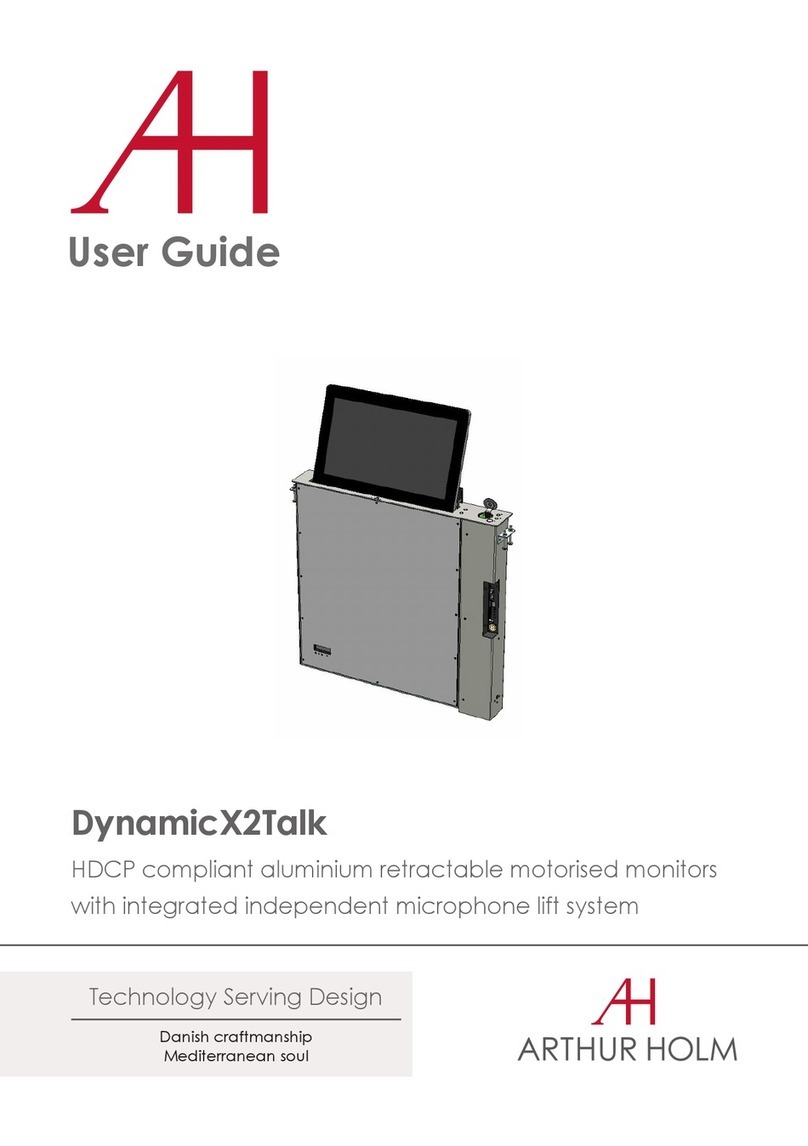
ARTHUR HOLM
ARTHUR HOLM DynamicX2Talk User manual