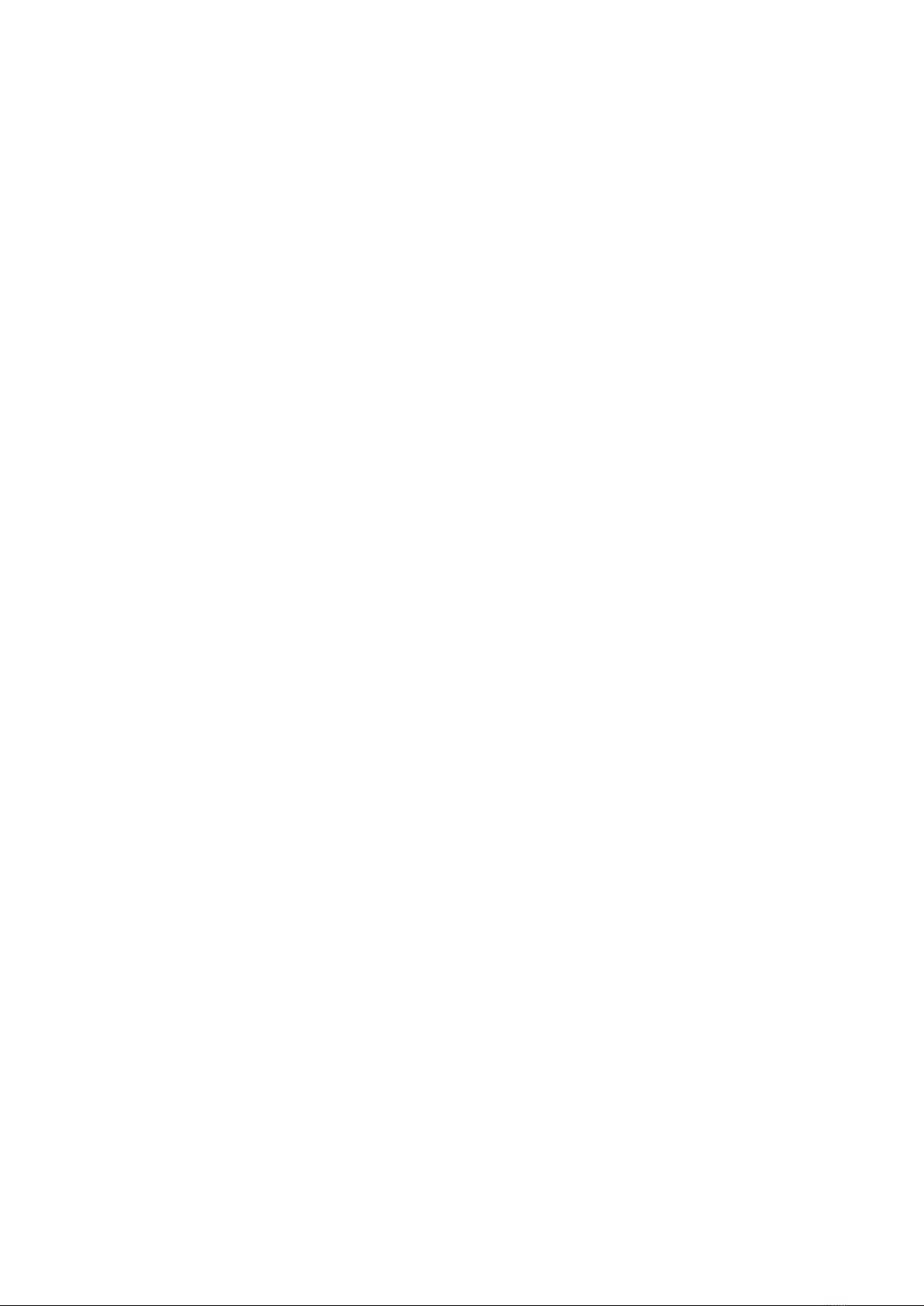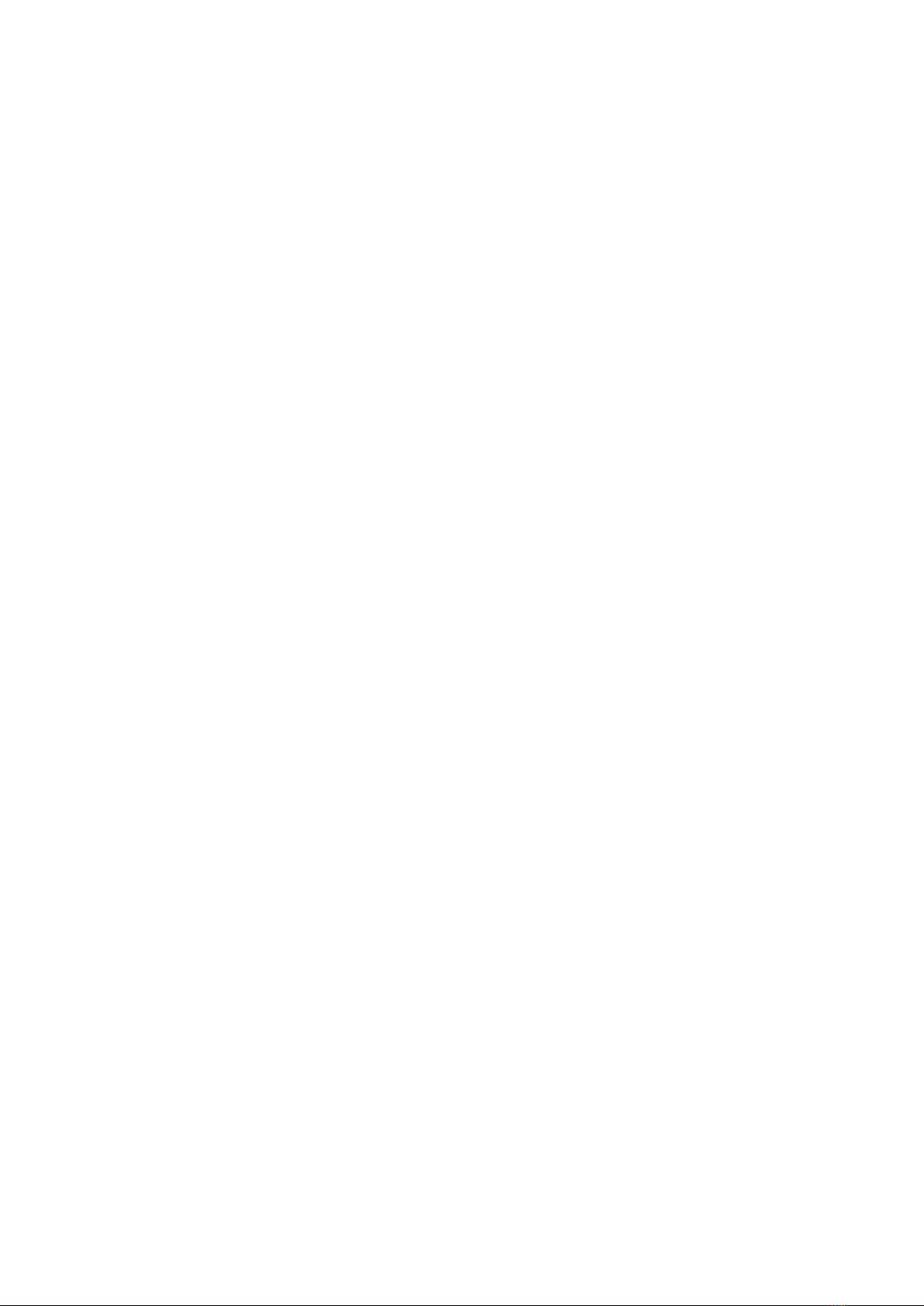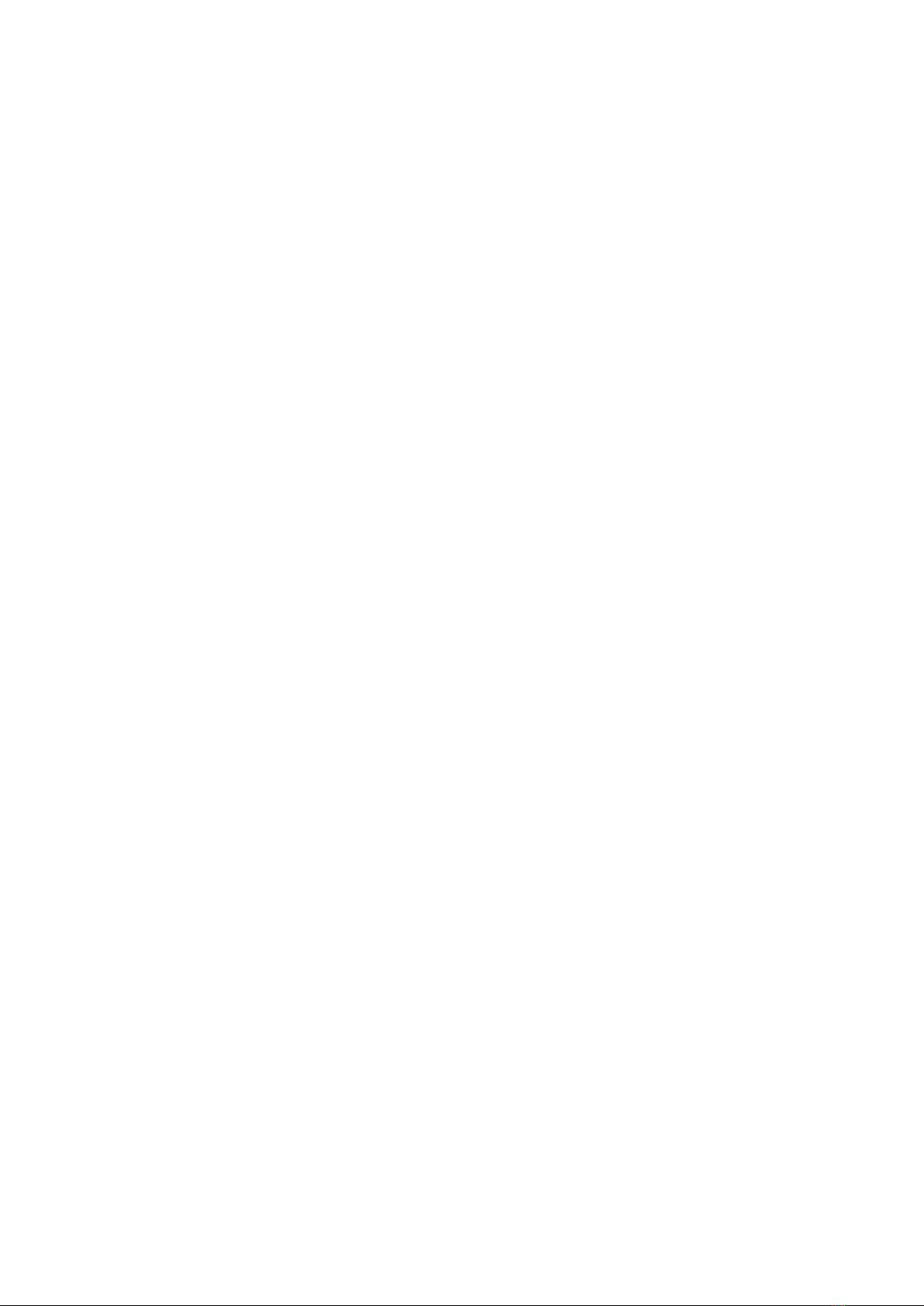4
DMX –RDM –GET+SET Menu ......................................................................................................29
Get the start address of the first root device ...........................................................................30
Get the start address of the second root device ......................................................................31
Get the footprint of the second device’s second sub-device ...................................................31
Set the start address of the first root device............................................................................31
Set the names of both devices..................................................................................................32
DMX –RDM - SENSORS Menu ......................................................................................................33
Get the first sensor from the first root device..........................................................................34
DMX - ADVANCED Menu...................................................................................................................35
DMX –ADVANCED - LOOP Menu..................................................................................................35
DMX –ADVANCED –FIX RX Menu................................................................................................36
DMX –ADVANCED - NETWORK Menu..........................................................................................36
DMX –ADVANCED - BOBULATE Menu .........................................................................................38
DMX - CABLE Menu...........................................................................................................................41
DMX –CABLE - DOUBLE Menu......................................................................................................41
Good cable ................................................................................................................................41
Data cores swapped..................................................................................................................42
Broken ground (screen) ............................................................................................................42
CALC Menu........................................................................................................................................43
Example.....................................................................................................................................43
Torch Menu.......................................................................................................................................43
CONFIG Menu ...................................................................................................................................44
BACKLIGHT Menu..............................................................................................................................45
Glossary.............................................................................................................................................46
Channel .....................................................................................................................................46
Slot ............................................................................................................................................46
Data slot....................................................................................................................................46
Footprint ...................................................................................................................................46
Personality ................................................................................................................................46
RDM ..........................................................................................................................................46
Refresh rate...............................................................................................................................46
Get.............................................................................................................................................46
Set .............................................................................................................................................46
ISD .............................................................................................................................................46
Warranty...........................................................................................................................................47
Compliance .......................................................................................................................................47