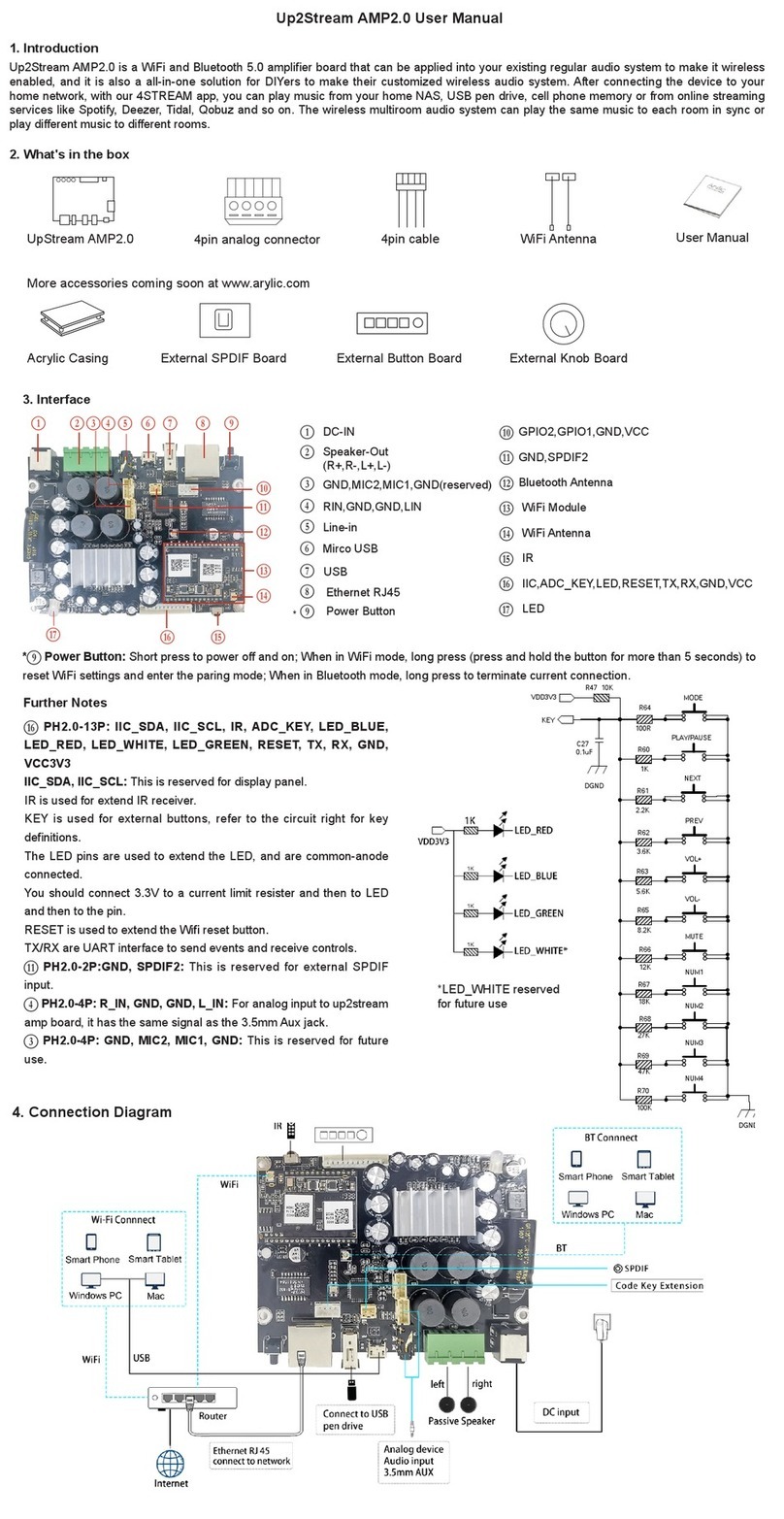Table of contents
1. Introduction................................................................................................................................1
2. What's in the box .......................................................................................................................1
3. Main Features ...........................................................................................................................2
4. Specication ..............................................................................................................................3
5. Interface.....................................................................................................................................4
6. Remote controller ......................................................................................................................5
7. Connection diagram ..................................................................................................................6
8. How to use.................................................................................................................................6
8.1 App download.........................................................................................................................6
8.2 Connection .............................................................................................................................7
8.2.1 First time usage & WiFi Setup:.............................................................................................7
8.2.2 Connection via LAN .............................................................................................................8
8.2.3 Bluetooth ..............................................................................................................................8
8.3 App features ............................................................................................................................9
8.3.1 Device setting.......................................................................................................................9
8.3.2 To play local storage music ..................................................................................................9
8.3.3 To play music from NAS .......................................................................................................9
8.3.4 To play line in mode............................................................................................................10
8.3.5 To play Bluetooth mode .......................................................................................................10
8.4 Streaming services................................................................................................................10
8.4.1 Spotify..................................................................................................................................11
8.4.2 AirPlay .................................................................................................................................12
8.4.3 Qplay ...................................................................................................................................12
8.5 Multiroom and Multizone ........................................................................................................12
8.6 Left and right channel.............................................................................................................13
8.7 Preset .....................................................................................................................................13
8.8 Source mode change ............................................................................................................14
8.9 Restore factory setting............................................................................................................14
8.10 Firmware update...................................................................................................................14
9. Play on PC................................................................................................................................15
9.1 To play music from iTunes on Mac and Windows PC............................................................15
9.2 To play music from Windows PC via Foobar2000 ..................................................................15
9.3 USB Audio ..............................................................................................................................17
10. DSP Audio Effects Tool (Sell Separately) ...............................................................................17
FAQ ..............................................................................................................................................19