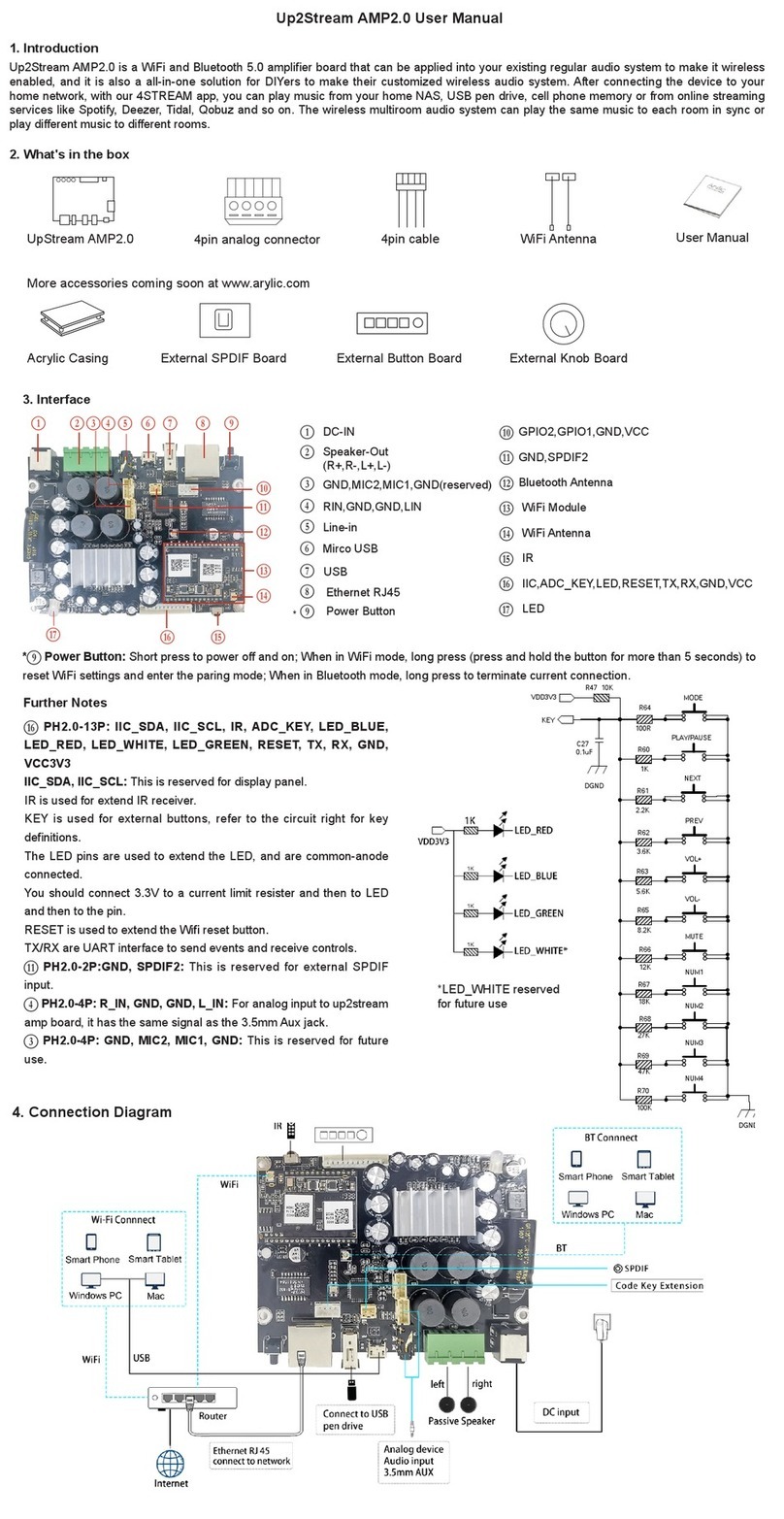Up2Stream Pro v2 is a WiFi and Bluetooth 5.0 preamplier that can be installed in your existing regular speakers or amplier to make them
wireless enabled, and it is also a all-in-one solution for DIYers to make their customized wireless audio player. After connecting the device to
your home network, with our 4STREAM APP, you can play music from your home NAS, USB pen drive, cell phone memory or from online
streaming services like Spotify, Deezer, Tidal, Qobuz and so on. The wireless multiroom audio system can play the same music to each room
in sync or play different music to different rooms.
1. Introduction
Up2Stream Pro v2 User Manual
Up2Stream Pro v2
2. Dimensions
3. Interface
BPH2.0-7P: WPS, GND,3.3V,ULED,BLED,WLED,AUX_RLED.
You should connect WPS pin to a key button and then to GND, so push the button will reset the WIFI; LEDs are common-anode connected, to
add external LEDs, you should connect 3.3V to a current limit resister and then to a LED and then to the pin. (reference the diagram below)
CIIS:PH2.0-5P: DOUT,BCLK,LRCK,MCLK,GND.
This is the IIS output port, the BCLK is 2.8MHz, the LRCK is 44.1KHz, the MCLK is 11.288MHz, the DOUT following the standard IIS data
format and have 16 bits depth. The system is running in master mode, you should make sure the IIS port of connected device is running in
slave mode.
DPH2.0-6P: 3.3V,GND,IR,KEY,TX,RX.
The KEY pin is a ADC key, follow this instruction to extend the keys. (reference the diagram below)
4. Specication
Installation notes
External LED/KEY
(WiFi_LED,BT_LED,
USB_LED,3.3V,GND,WPS)
WPS short to GND to
trigger Wi-Fi reset
Bluetooth Antenna
Serial Port
IR Receiver
WiFi Antenna
GND,5V/1A
B
C
D
E
H
G
I
J
K
L
M
N
O
F
5V/1A Micro USB input.
USB
WiFi Reset
LAN
Line-Out
Line-In
IIS(MCLK,DOUT,BCLK,LRCK)
LED(WiFi:white; BT:blue;
USB:red;Line-in:green)
B DC
F
I
H
G
J
KLM
ON
E
Connectivity
Wireless network EEE802.11 b/g/n 2.4G
Ethernet Single 10/100M RJ45
Bluetooth 5.0
USB Host Play USB music
Bluetooth Distance 30M
Power Input * 5V-1A/2 pin connector
5V-1A micro USB input
Audio output Analog 3.5mm/4 pin connector
Digital IIS
Frequency response 20Hz to 20kHz
Audio Input Analog 3.5mm/4 pin connector
SNR 91dB
THD 0.03%
Music Format FLAC/MP3/AAC/AAC+/ALAC/APE/WAV
Decoding Up to 24bit/192kHz
Protocols AirPlay, DLNA, UPnP, Spotify Connect, Qplay
Dimensions 88*50mm
* Warning: Up2Stream Pro v2 must use 5V-1A DC input, higher power
supply may damage the board.
LED: Red, Blue, White, Green. Red LED lights up when playing les on USB. Blue LED lights up in Bluetooth mode. White LED lights up
when playing via WIFI. Green LED lights up when selected Line-In as audio input.
WiFi Reset: short press to reset the device WiFi, long press to restore the device to factory setting(only works in WiFi mode), please change
to WiFi mode when the device is in Bluetooth or line input mode.
Line-in: for external audio sources from TV, CD player and so on.(3.5mm mini jack input and 4 pin connector input have the same function)
Line-out: to provide analog audio to other devices(will play in sync with this main device). 3.5mm mini jack output and 4 pin connector output
have the same function
LAN: to connect to internet.
USB : to connect USB pen drive(1024 tracks at most), to connect HDD, need extra power supply for the HDD.