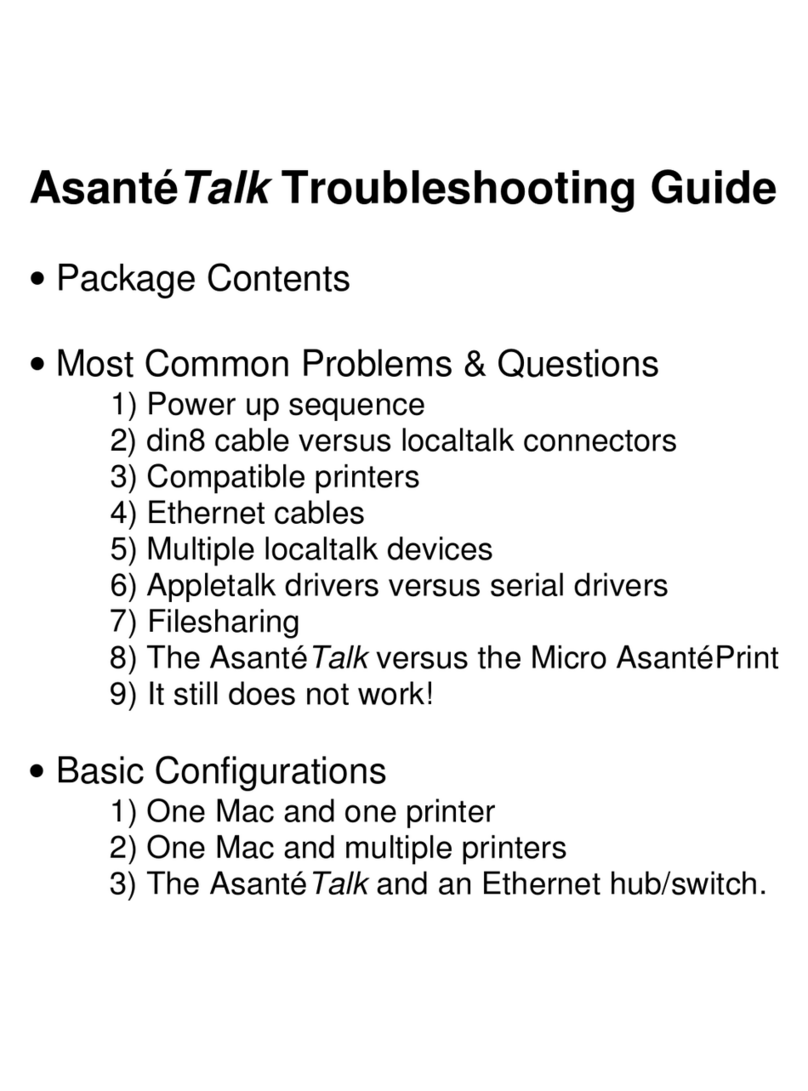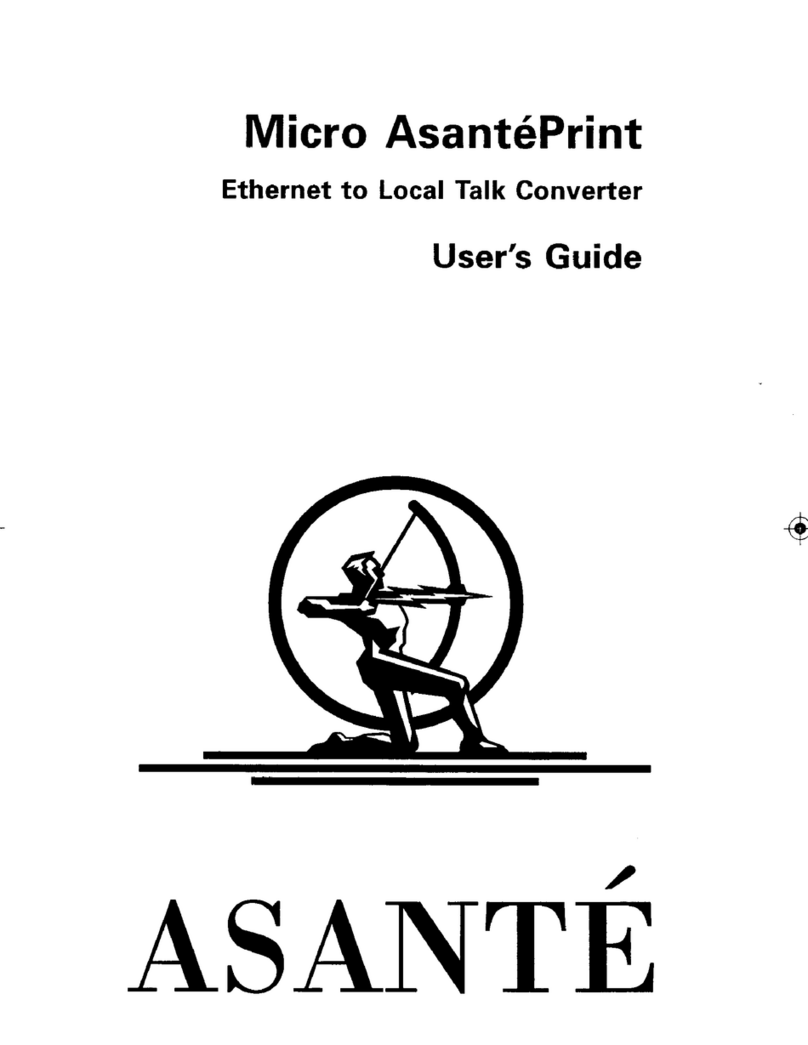User’s Manual
7
nector kit. The installation of each LocalTalk device on the Lo-
calTalk network segment requires a LocalTalk adapter for
proper communication. The LocalTalk network segment may
include any combination of printers and computer systems on
LocalTalk. The last device in the LocalTalk network chain must
include a terminating resistor.
Ethernet Installation Process
AsantéTalk includes a 10Mbps Ethernet connection--making instal-
lation to new or existing networks simple. AsantéTalk was designed
with Apple computers in mind, where simple network operation and
printing is required with LocalTalk printers.
Attaching the AsantéTalk to your Ethernet network
To create an Ethernet network with your computer system, Asanté
includes two Ethernet cables.
The first cable is YELLOW in color and is designed as an industry-
standard “crossover” cable. This cable is used for communicating
from the computer directly to the AsantéTalk.
The second Ethernet cable is SILVER in color and is wired as an
industry-standard 10BaseT Ethernet cable. This cable is used when
connecting the AsantéTalk to an Ethernet switch or Ethernet hub.
Installation may require a longer Ethernet cable. Please follow IEEE
Ethernet cabling requirements for wiring and installation.
Attaching the AsantéTalk directly to your computer
The yellow crossover cable is used to establish the physical net-
work connection when the configuration consists of the AsantéTalk
and the computer. To connect this cable, simply insert one end of
the cable into the RJ45 female cable connector. The other end of
the yellow cable will attach to the RJ45 port on the AsantéTalk. In-
sert the cable end into the appropriate connector.
•During boot up, the computer will attempt to auto-negotiate
with any attached Ethernet device. To eliminate auto-
negotiation problems, make sure the AsantéTalk is pow-
ered up before booting the computer