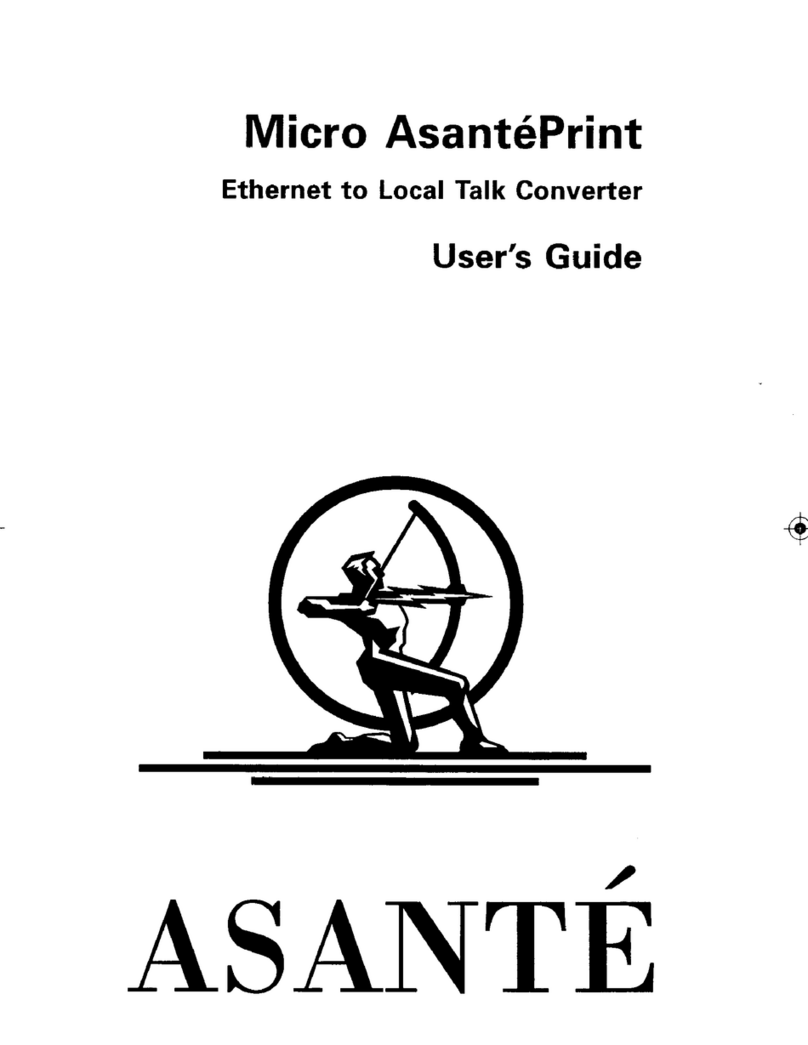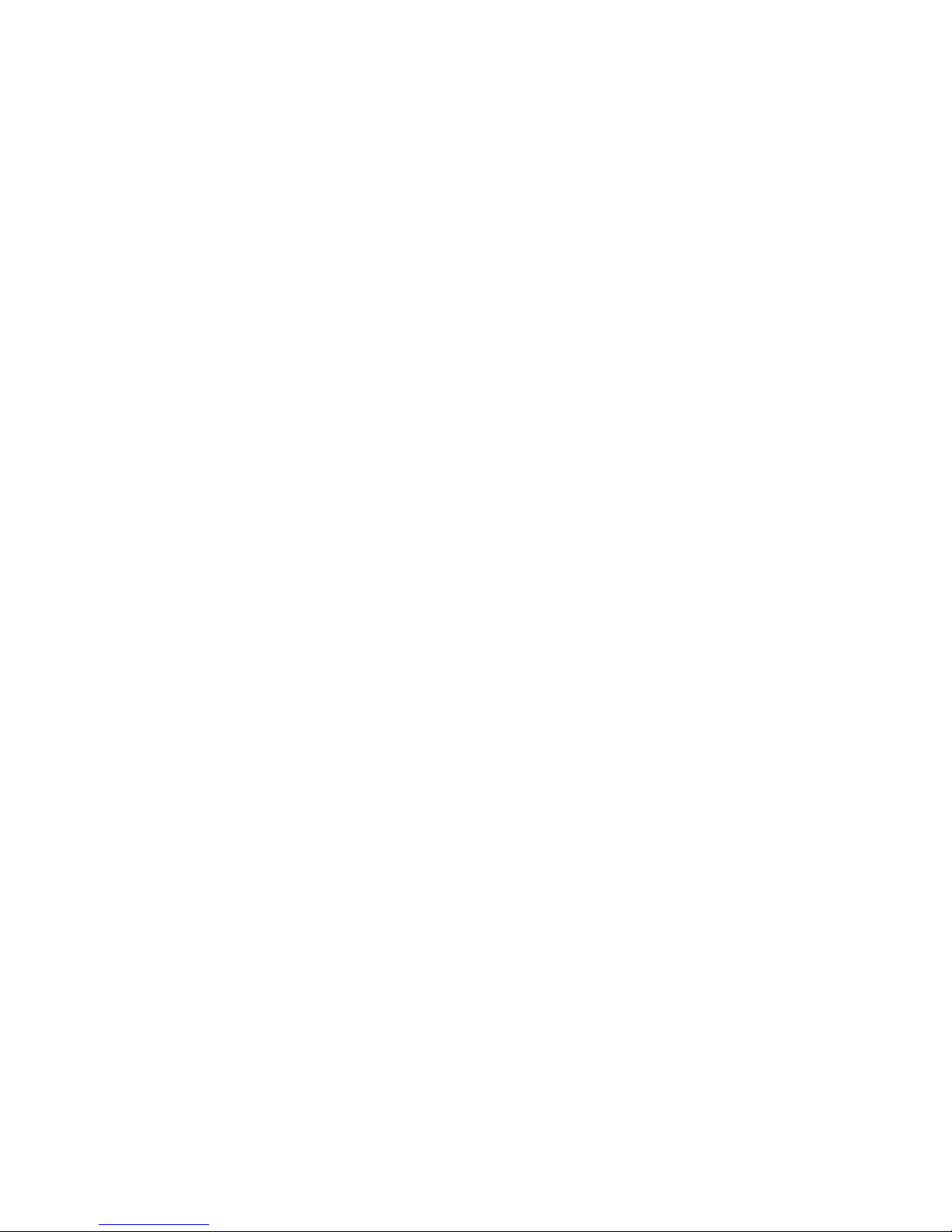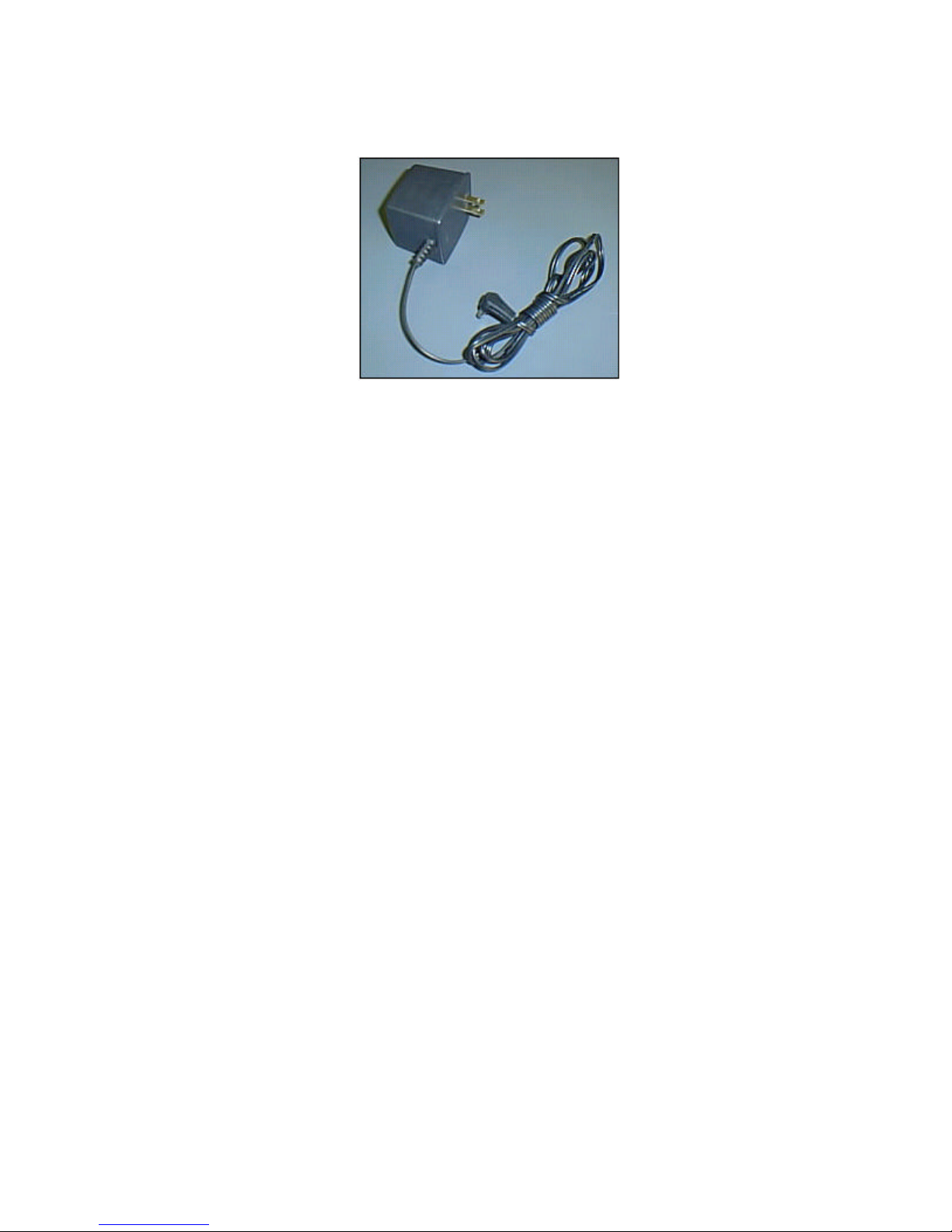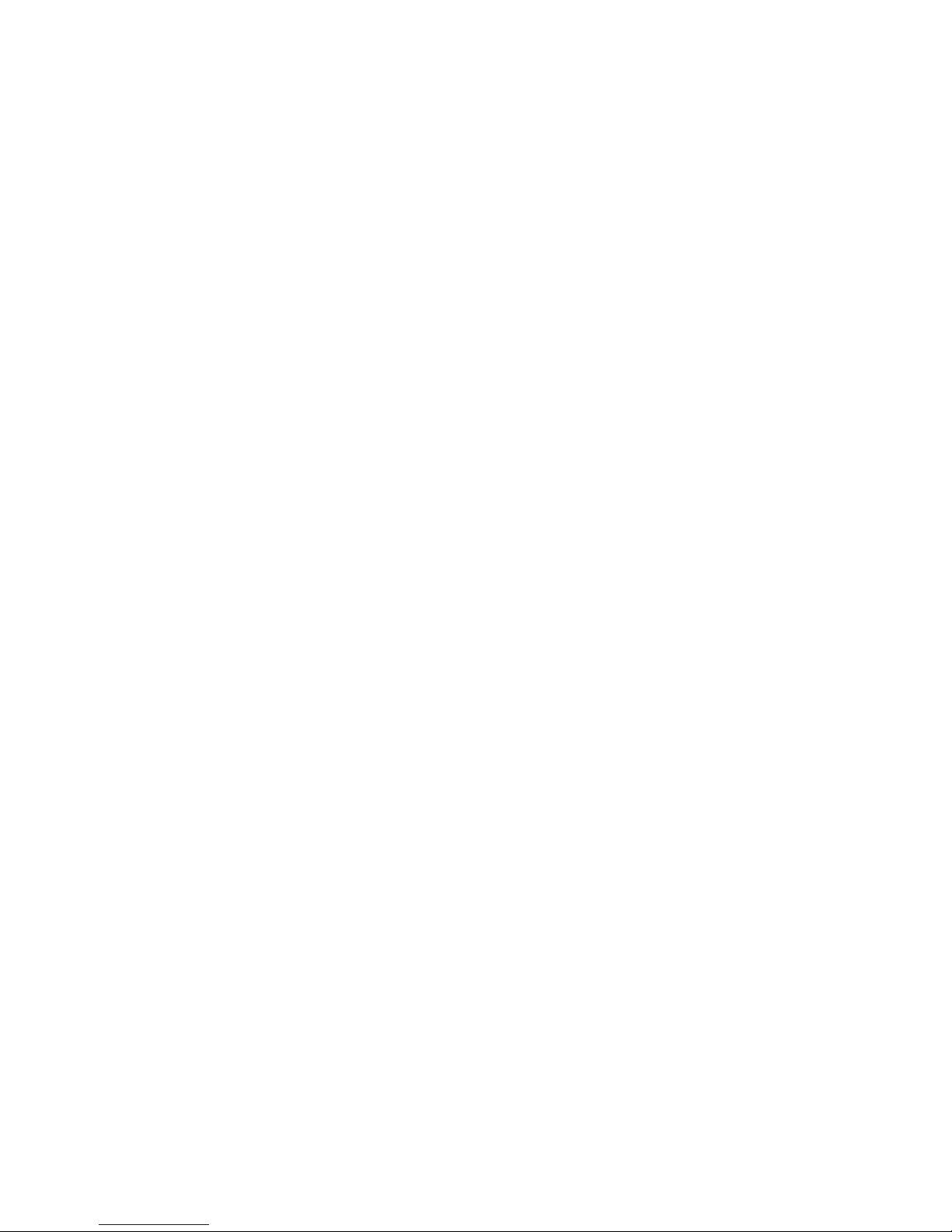Basic Configuration Instructions:
1) 1 Macintosh and 1 printer.
1) Power up the Mac.
2) Take the YELLOW Ethernet cable (B) and connect one end into the Ethernet
port of the Mac. Plug the other end into the AsantéTalk (A).
3) Power up the printer. Wait until printer is completely warmed up and ready to
print.
4) Take the din8 cable (D) and plug one end into the printer. Plug the other end
into the AsantéTalk (A).
5) Plug the power transformer (E) into the AsantéTalk. On occasion, the Mac
may also need to be restarted after powering up the AsantéTalk.
6) Wait 30 seconds.
7) Go to the Appletalk control panel of the Mac. Make sure it is set to “connect
via Ethernet”.
8) On the AsantéTalk, the power and “LI” lights should now be on solid.
9) Go to the Chooser in the Mac. Select the appropriate Appletalk driver for your
printer. The window to the right should then show your printer. For questions on
which driver should be selected, please contact your printers manufacturer.
10) Proceed with printer setup as outlined by the printer’s manufacturer.
2) 1 Macintosh and 1 printer using localtalk connectors.*
1) Power up the Mac.
2) Take the YELLOW Ethernet cable (B) and connect one end into the Ethernet
port of the Mac. Plug the other end into the AsantéTalk (A).
3) Power up the printer. Wait until printer is completely warmed up and ready to
print.
4) Plug one localtalk connector into the din8 port of the AsantéTalk. Plug another
localtalk connector into the din8 port of the printer. Connect the two localtalk
connectors together with the phone cable that came with the localtalk connector.
In the spare phone jack of each localtalk connector, plug in the terminator.
5) Plug the power transformer (E) into the AsantéTalk. On occasion, the Mac
may also need to be restarted after powering up the AsantéTalk
6) Wait 30 seconds.
7) Go to the Appletalk control panel of the Mac. Make sure it is set to “connect
via Ethernet”.
8) On the AsantéTalk, the power and “LI” lights should now be on solid.
9) Go to the Chooser in the Mac. Select the appropriate Appletalk driver for your
printer. The window to the right should then show your printer. For questions on
which driver should be selected, please contact your printers manufacturer.
10) Proceed with printer setup as outlined by the printer’s manufacturer.
3) The AsantéTalk, an Ethernet hub/switch, and one printer.
1) Plug AsantéTalk (A) into the Ethernet hub/switch with the SILVER Ethernet
cable (C).
2) Power up a Mac also connected to the Ethernet hub/switch.
3) Go to the Appletalk control panel of the Mac. Make sure it is set to “connect
via Ethernet”.
4) Power up the printer. Wait until printer is completely warmed up and ready to
print.
5) Connect the printer to the AsantéTalk (A) using either the din8 – din8 cable (D)
or localtalk connectors as described above.*
5) Plug the power transformer (E) into the AsantéTalk.