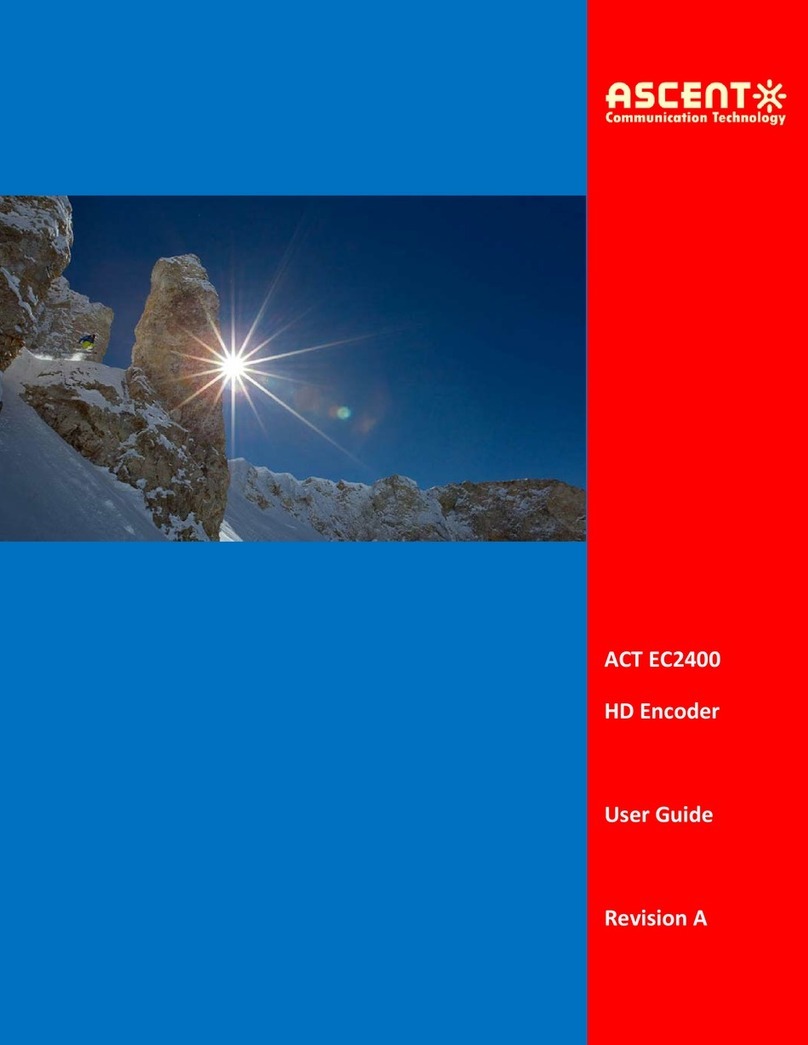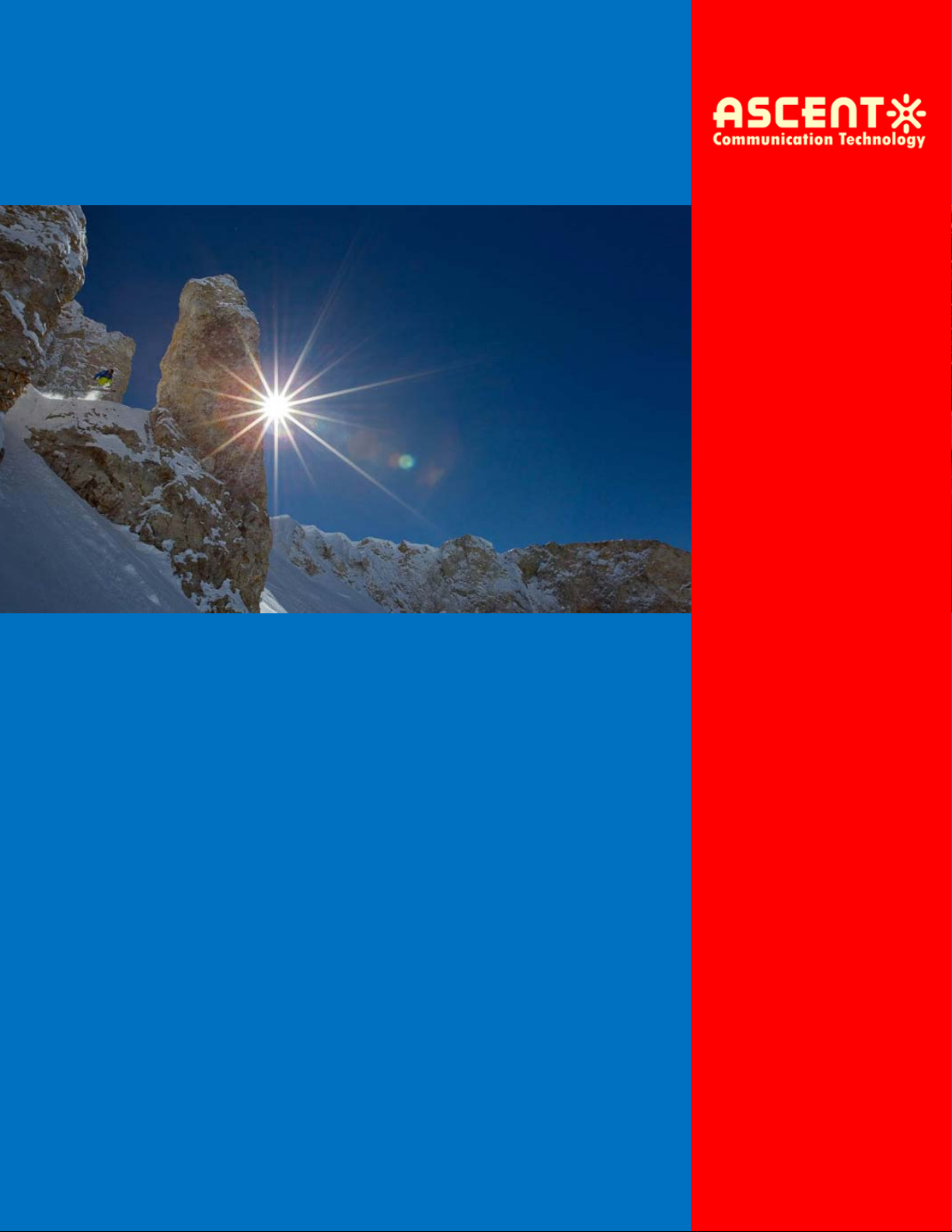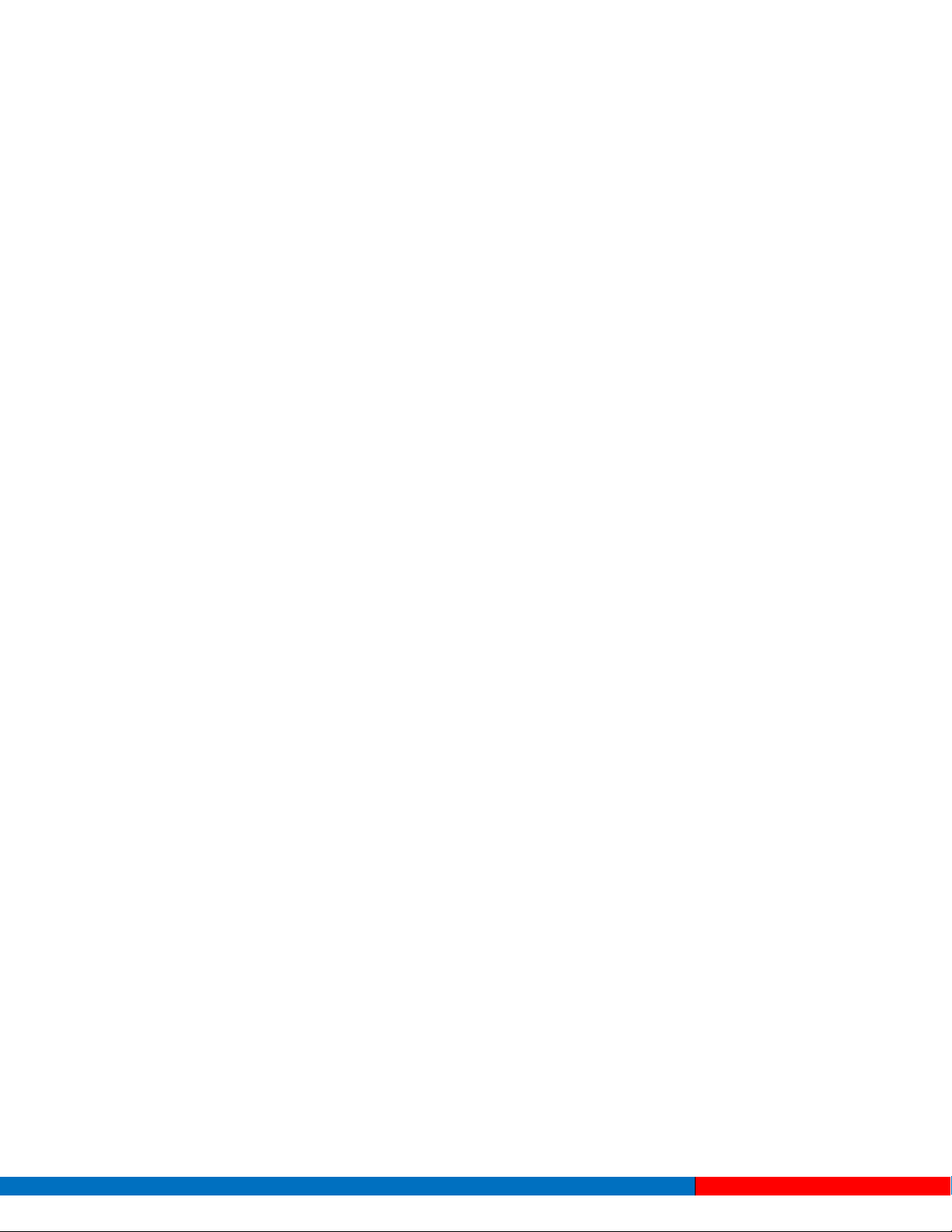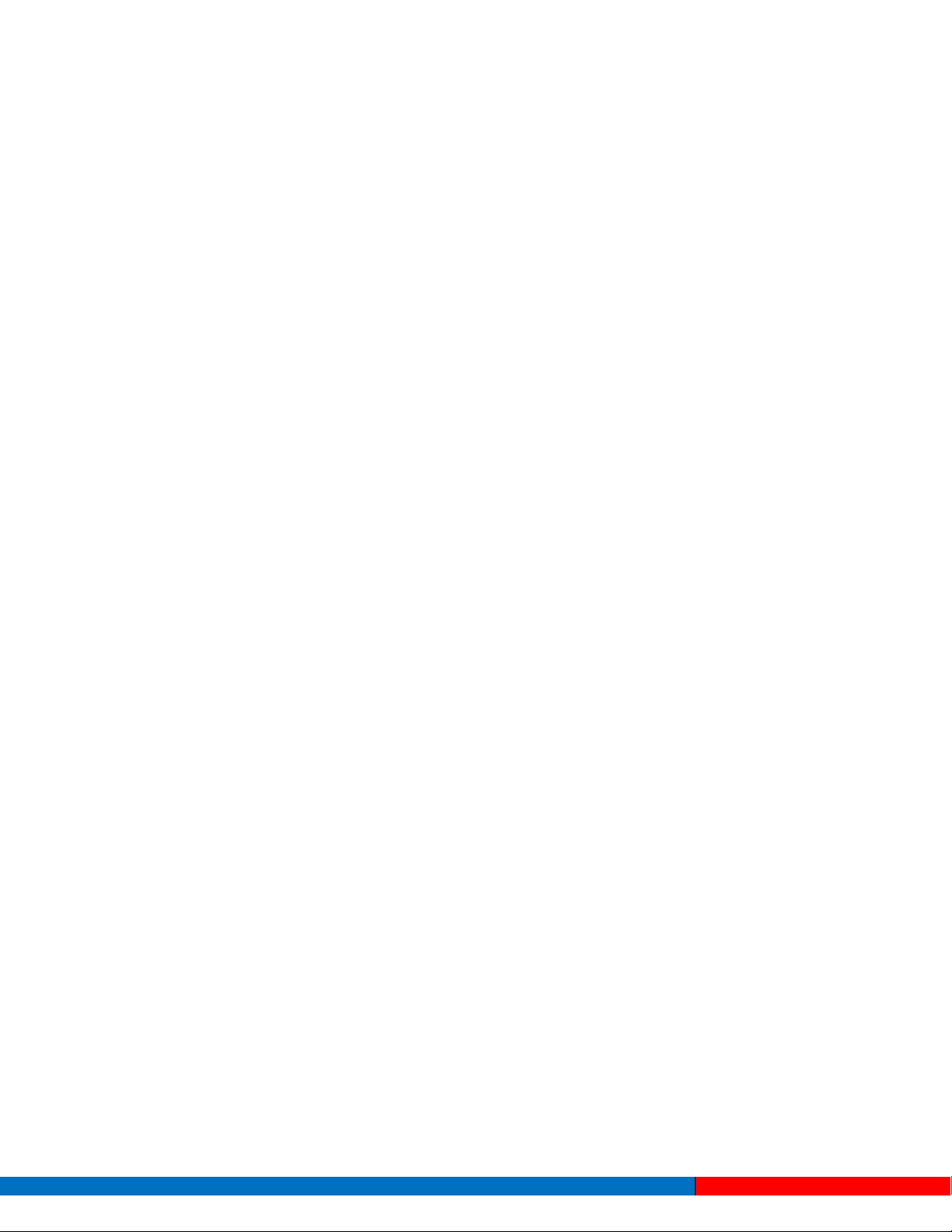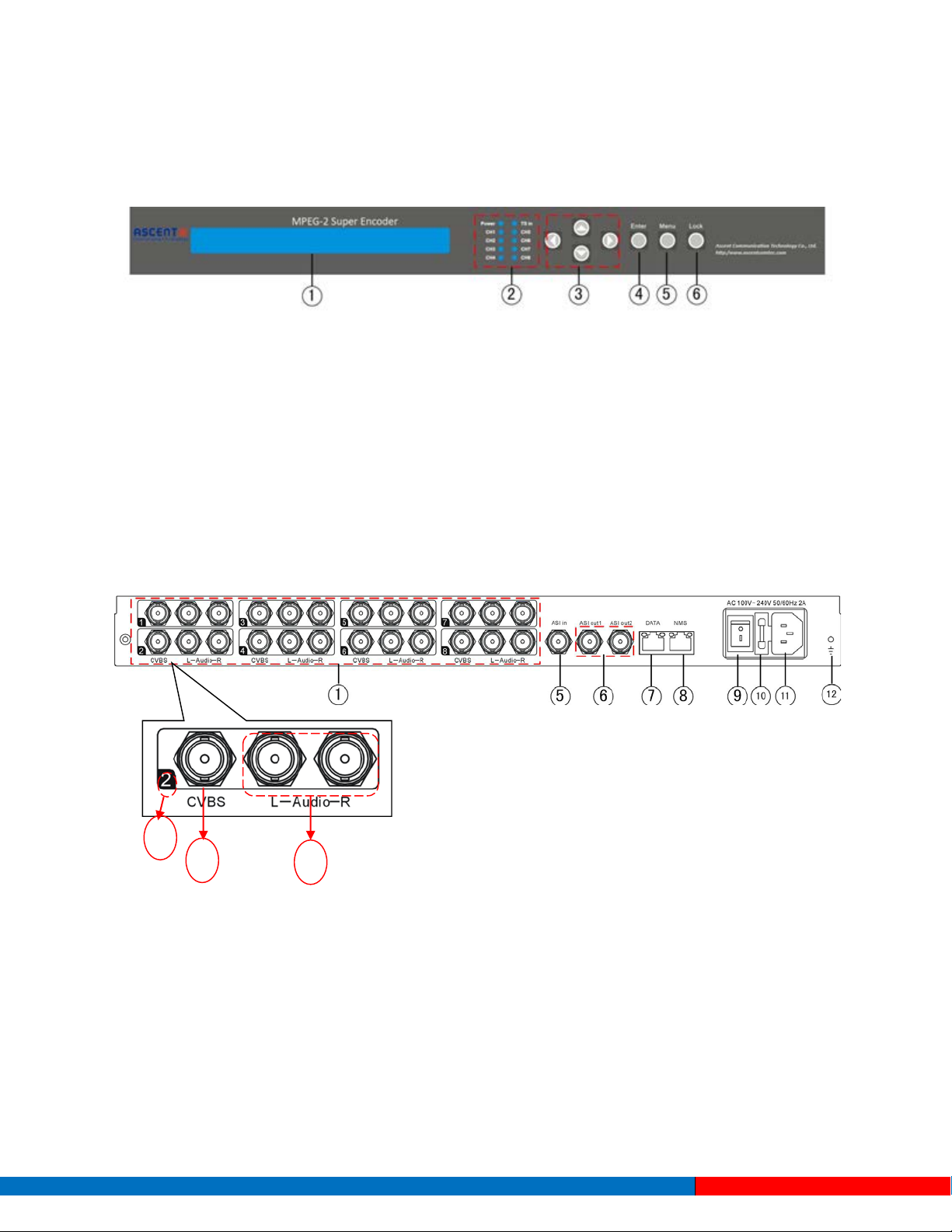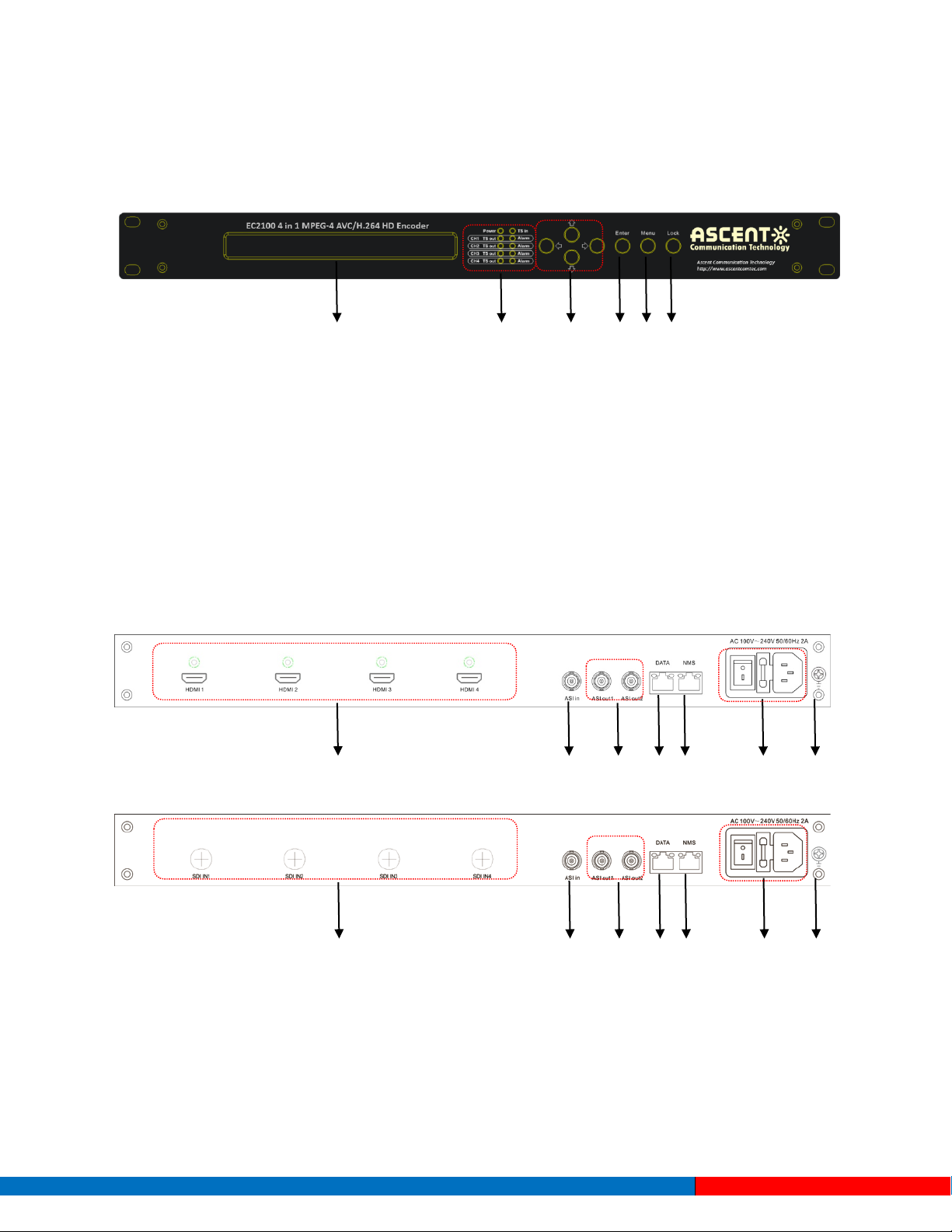3.2.6 Loading Configuration............................................................................................................................31
3.2.7 Version ....................................................................................................................................................32
3.2.8 Language ................................................................................................................................................32
Chapter 4. EC2200 HD Operation....................................................................................... 33
4.1 Initializing..................................................................................................................................... 33
4.2 General Setting ............................................................................................................................ 34
4.2.1 Input Setting ...........................................................................................................................................34
4.2.2 ASI Settings............................................................................................................................................39
4.2.3 Output Setting.........................................................................................................................................39
4.2.4 Network Setting......................................................................................................................................41
4.2.5 Saving Configuration..............................................................................................................................42
4.2.6 Loading Configuration............................................................................................................................42
4.2.7 Version ....................................................................................................................................................43
4.2.8 3.2.8 Language........................................................................................................................................43
Chapter 5. EC2200 SD NMS Operation ............................................................................... 44
5.1 Installation ................................................................................................................................... 44
5.2 Software Operation ..................................................................................................................... 44
5.2.1 Login Interface........................................................................................................................................44
5.2.2 Main Interface.........................................................................................................................................45
5.2.3 Adding Frequency Point.........................................................................................................................46
5.2.4 Adding Equipment under Given Frequency Point..................................................................................47
5.2.5 Edit Equipment Interface........................................................................................................................48
5.2.6 Delete Equipment ...................................................................................................................................49
5.2.7 Save Configuration.................................................................................................................................50
5.3 EC2200 SD Encoder Operation ..................................................................................................... 51
5.3.1 Parameters Setting ..................................................................................................................................51
5.3.2Multiplexing ...........................................................................................................................................57
5.3.3 Tables......................................................................................................................................................59
5.3.4 Real-time Monitor ..................................................................................................................................63
5.4 Other Settings .............................................................................................................................. 64
5.4.1 Difference between Set and Remote Save..............................................................................................64
5.4.2 IP Modification.......................................................................................................................................64
5.4.3 User Add.................................................................................................................................................66
Chapter 6. EC2200 HD SNMP Operation ............................................................................ 66
6.1 Installation ................................................................................................................................... 67
6.2 Software Operation ..................................................................................................................... 67
6.2.1 Login Interface........................................................................................................................................67
6.2.2 Main Interface.........................................................................................................................................68