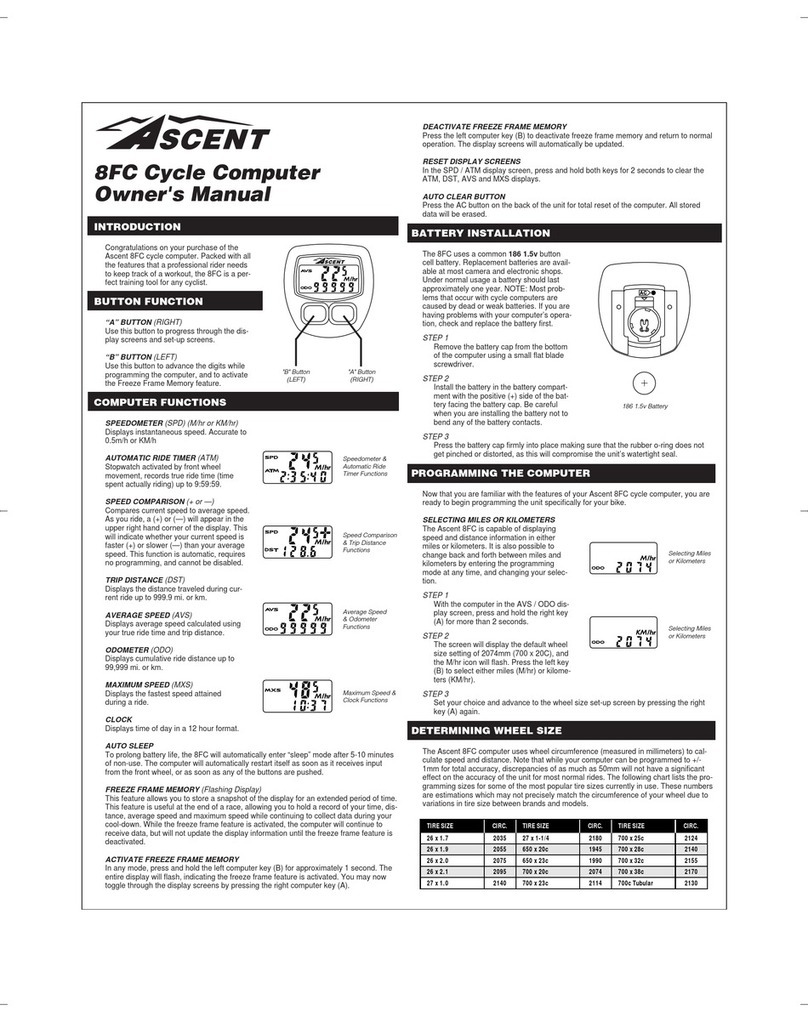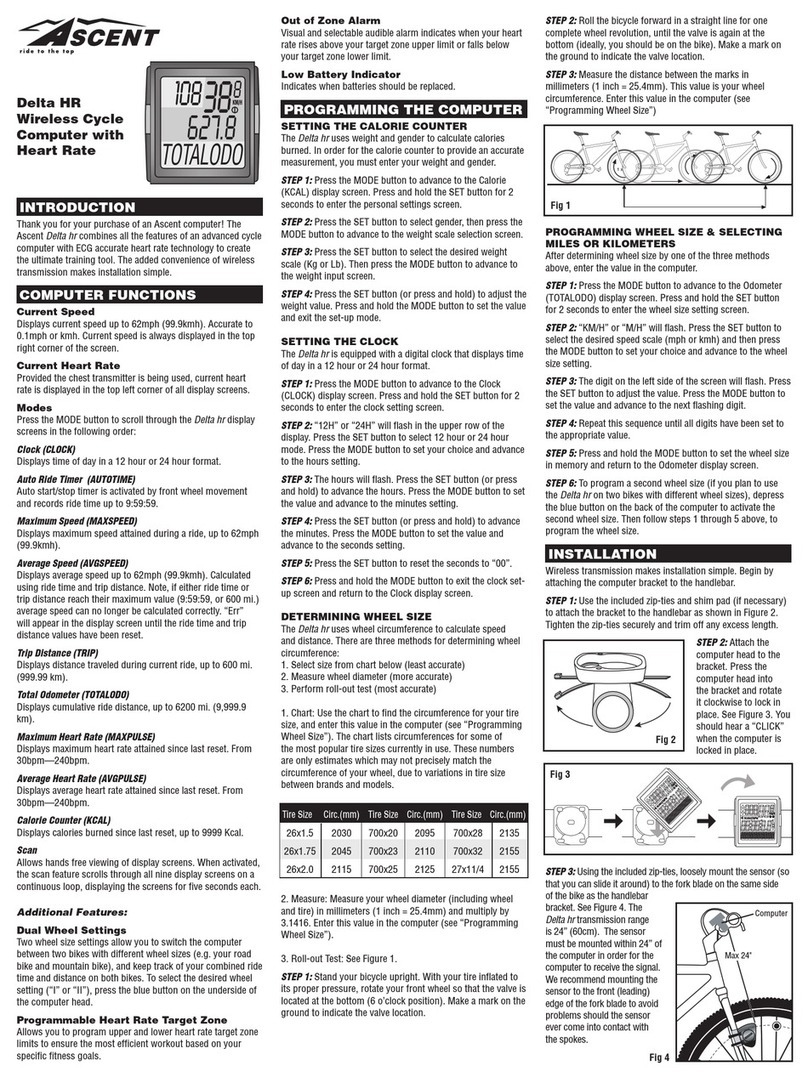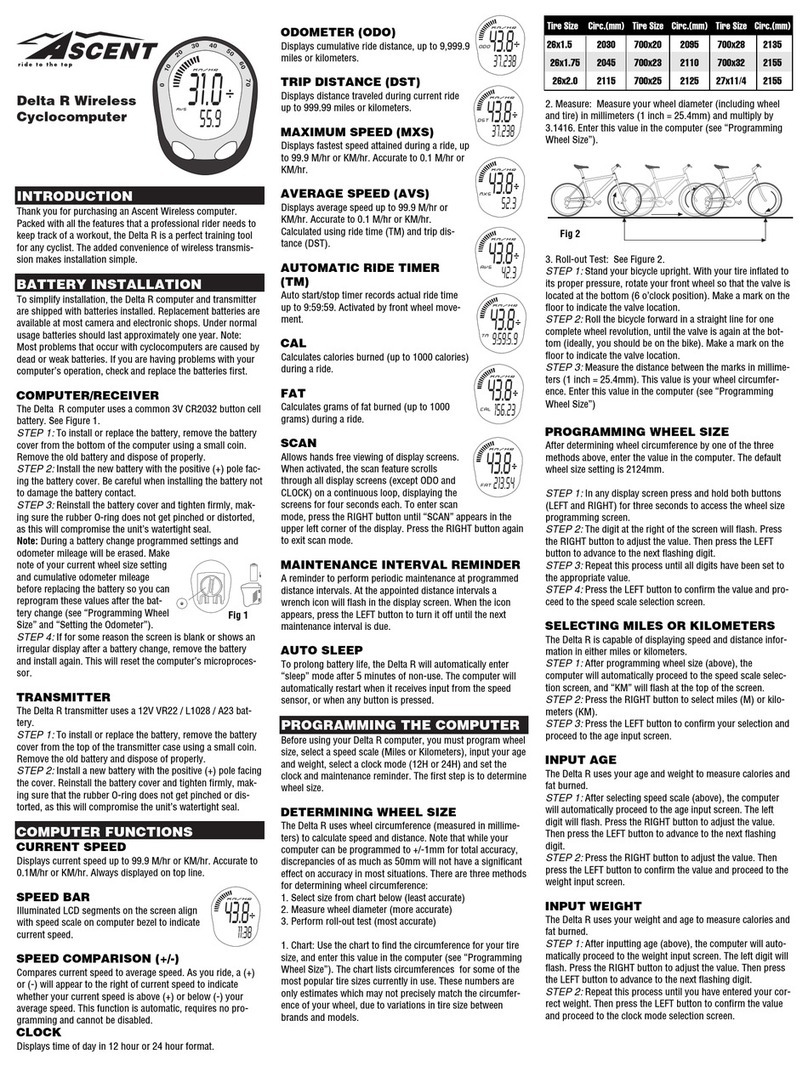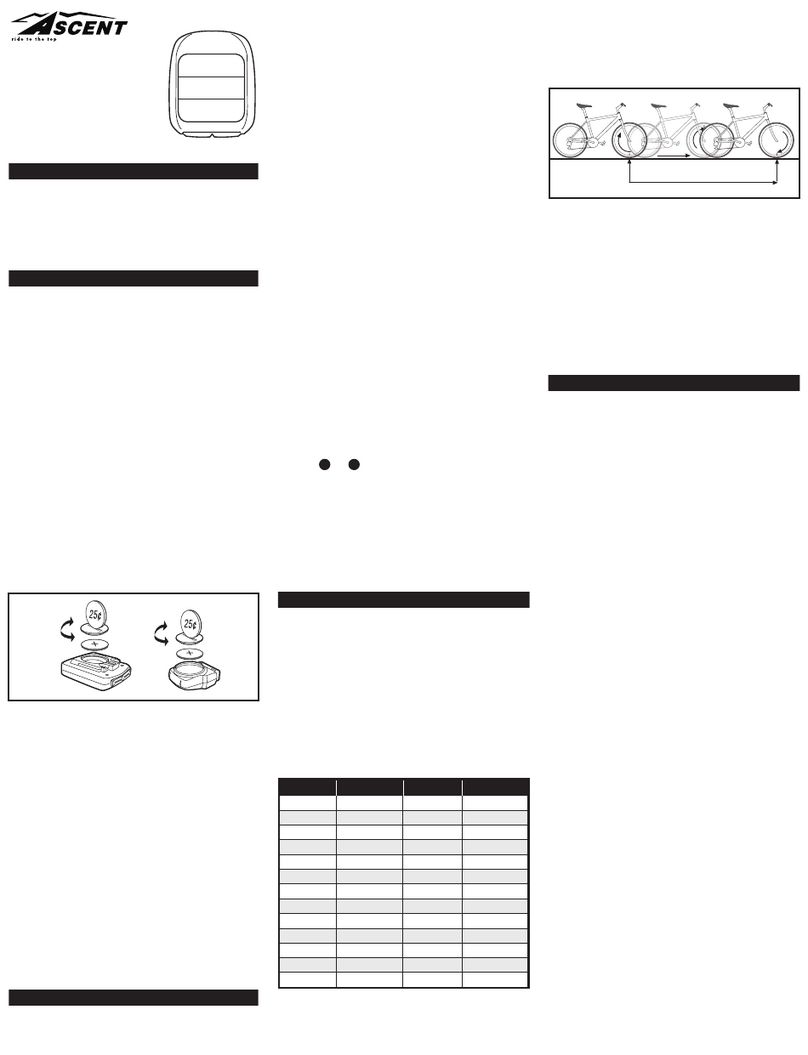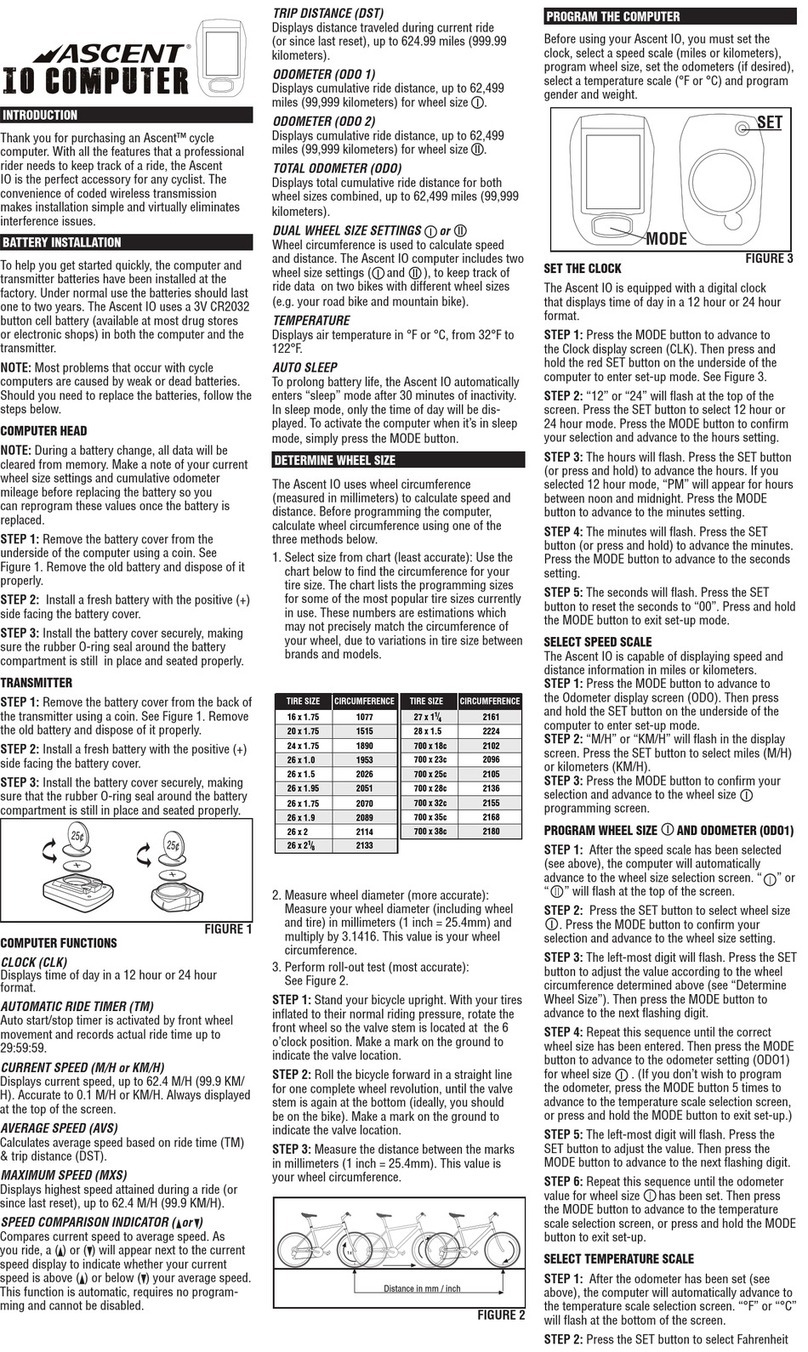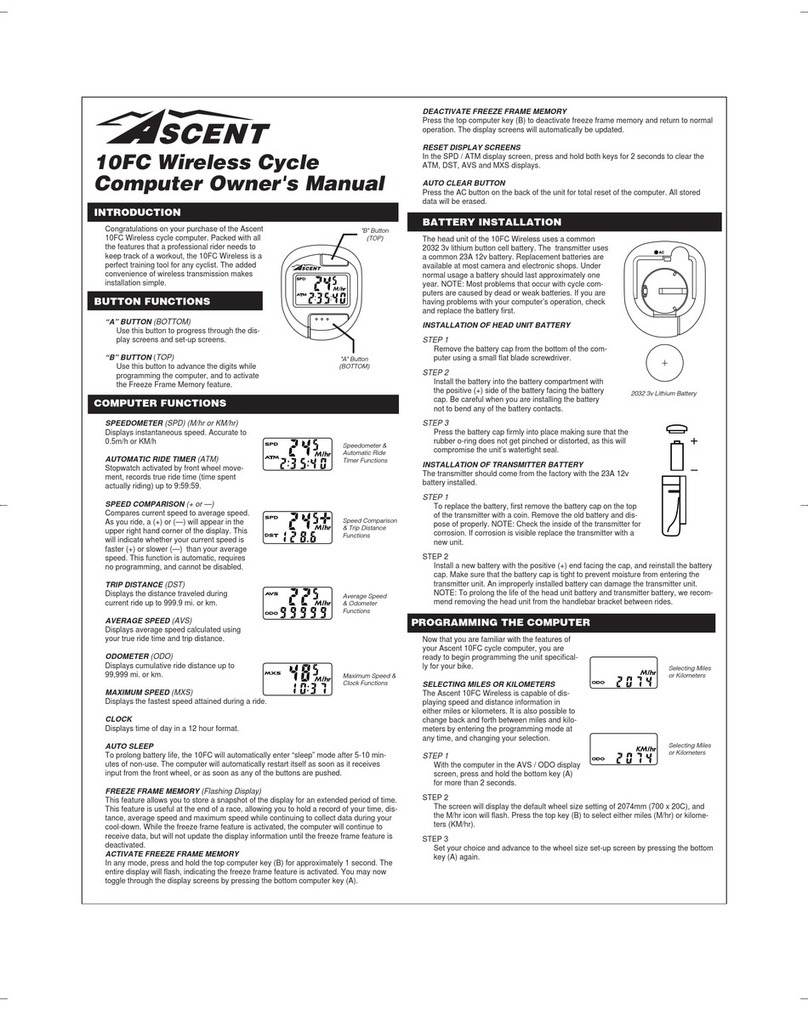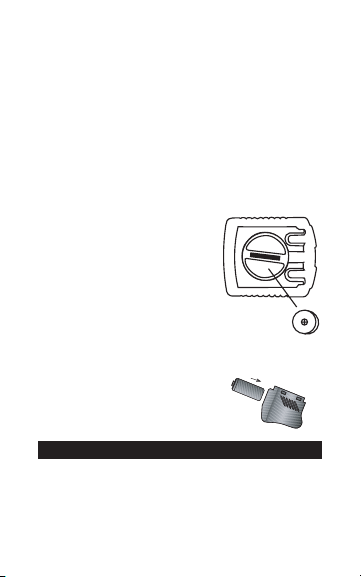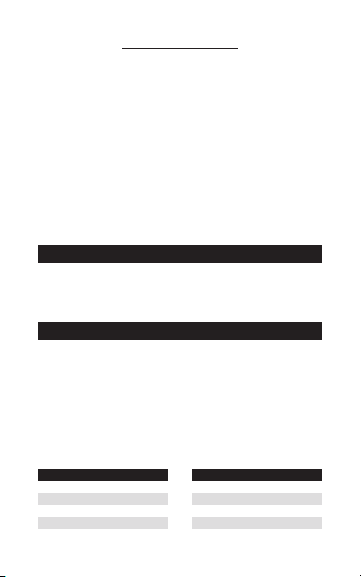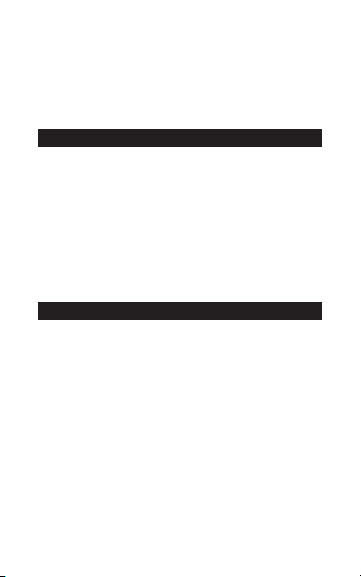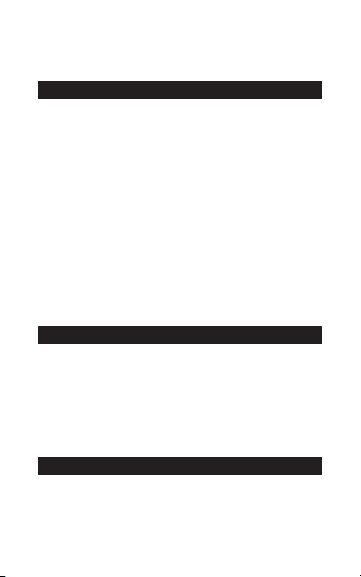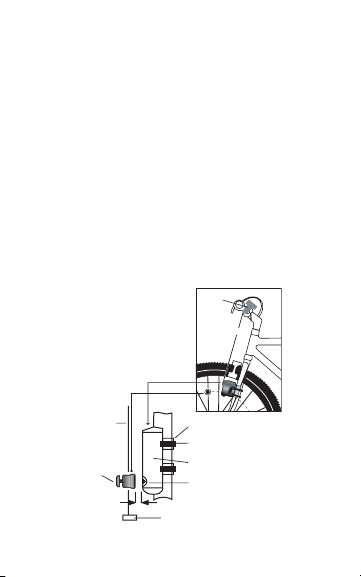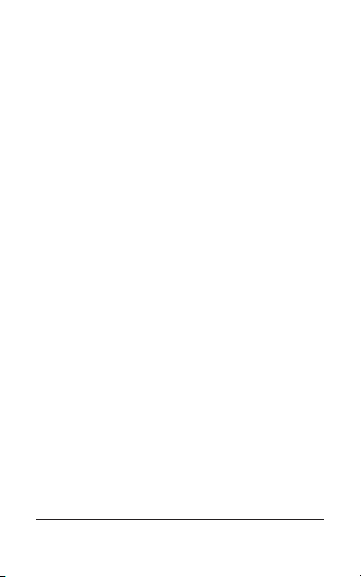STEP 2
Attach the wheel magnet loosely to one of the spokes
on the same side of the wheel as the transmitter.
Adjust the position of the magnet and transmitter by
sliding both pieces up or down until the magnet pass-
es the alignment mark on the transmitter with a clear-
ance of 1-3mm (1mm is about the thickness of a
penny). See Figure 6. If the magnet and transmitter
are not close enough, computer readings will be
inconsistent, erratic or completely absent. Most prob-
lems that occur when installing a new computer are
related to magnet and sensor alignment and spacing.
STEP 3
Once the transmitter and wheel magnet are aligned
properly, securely tighten both in place.
TEST OF INSTALLATION
Once the installation procedure is complete, test the
unit to make sure everything is adjusted and working
properly.
STEP 1
Pick up the front end of the bicycle and spin the front
wheel. The computer should register a speed reading
within 1-2 seconds. If it does not, check the alignment
of the wheel magnet and transmitter, and make sure
that the space between the magnet and transmitter is
3mm or less. Adjust as necessary and re-test.
Note: Wireless cyclocomputers are occasionally
affected by electromagnetic interference. Common
sources of electromagnetic signals include high volt-
age power lines, motor driven equipment and other
wireless devices (such as heart rate monitors). If you
experience unusually high speed readings, check
your surroundings for possible sources of electro-
magnetic signals and move away from the source.
Made in China, V.1 – April 2004