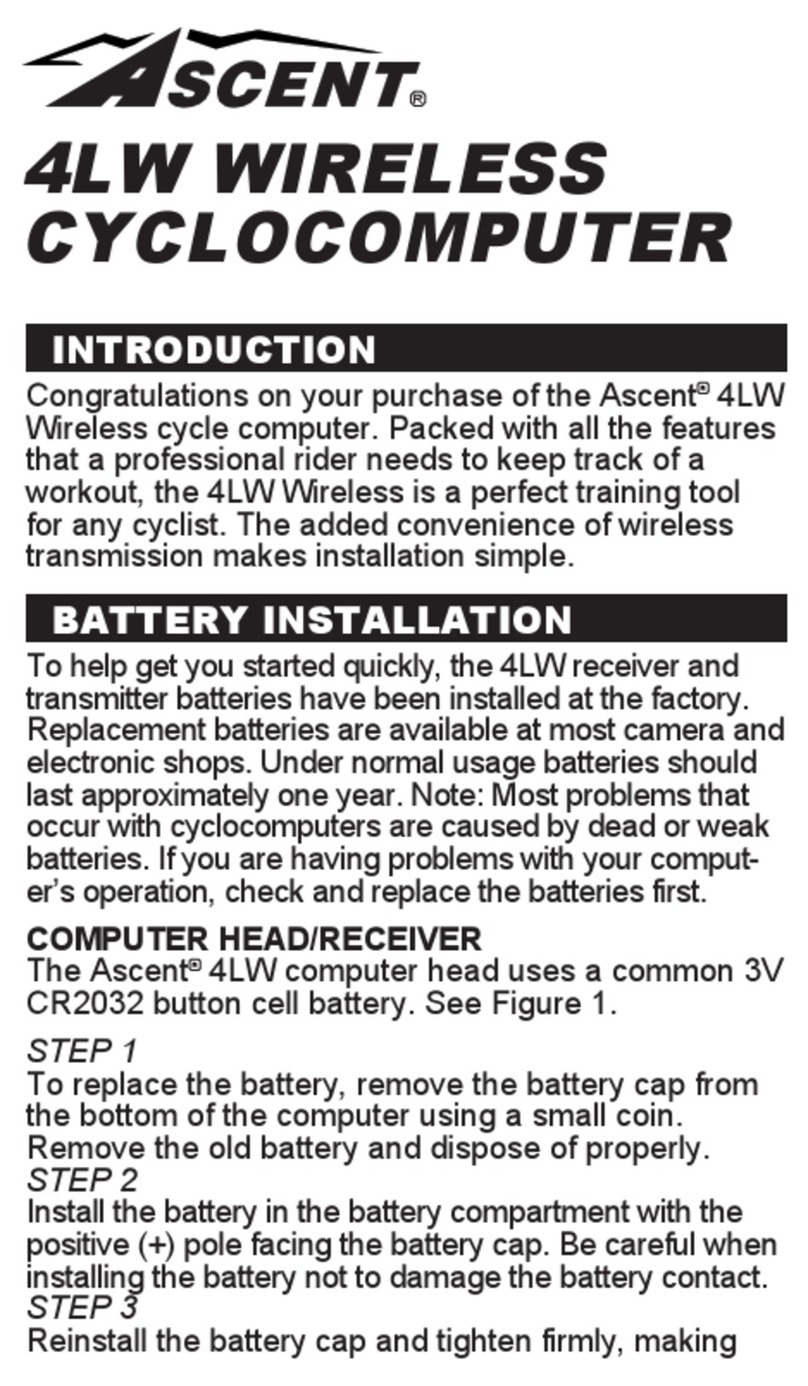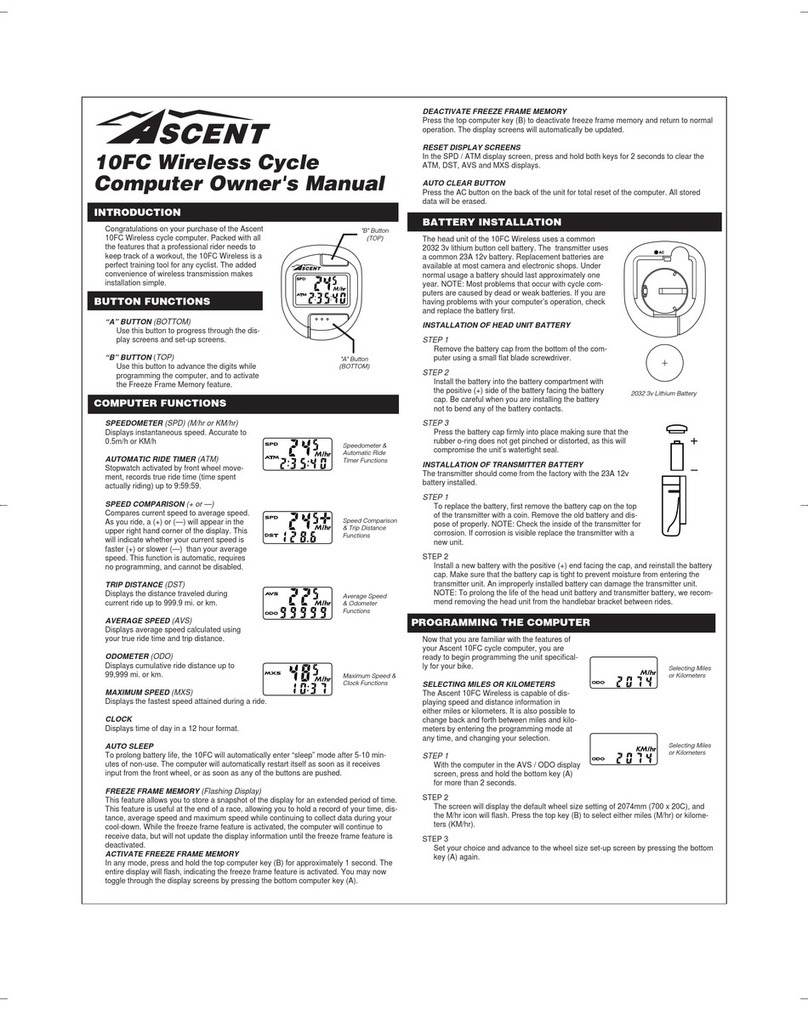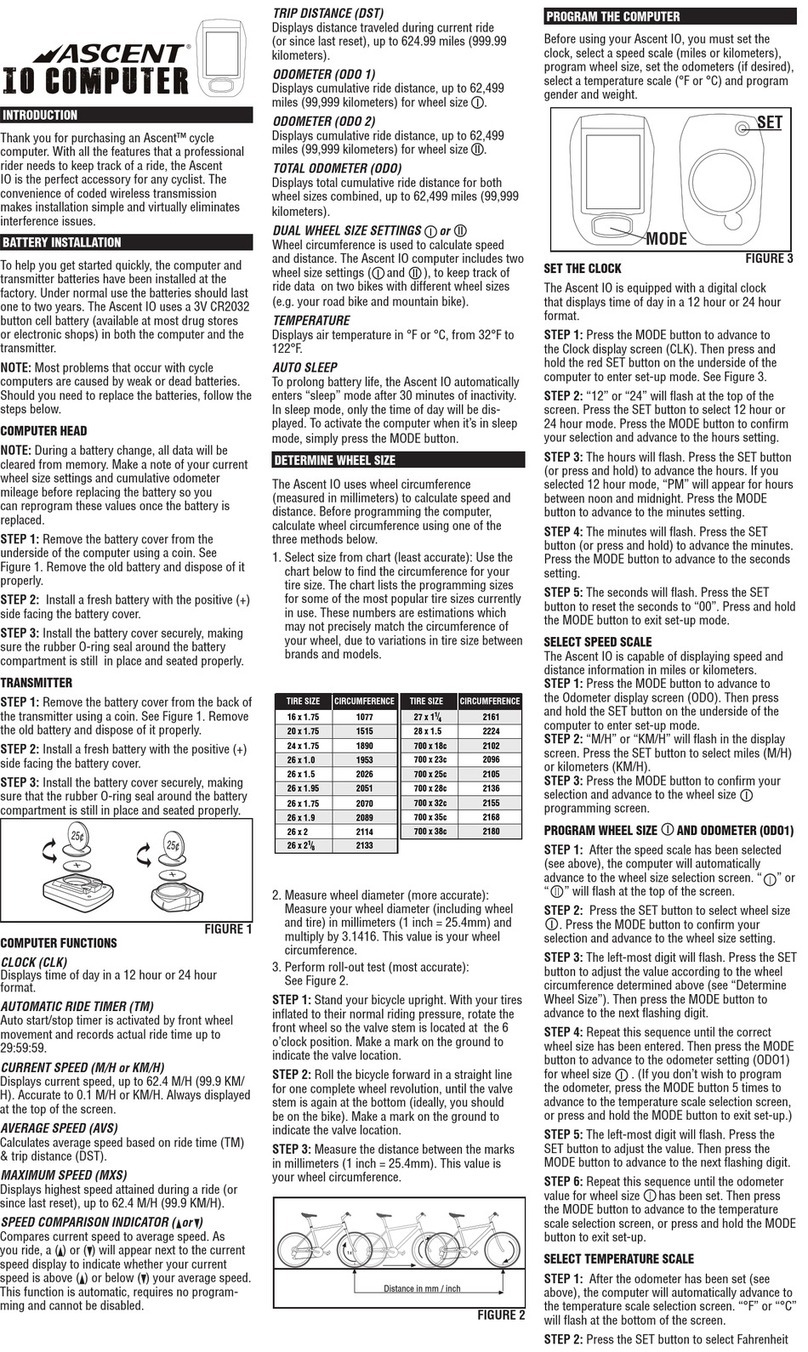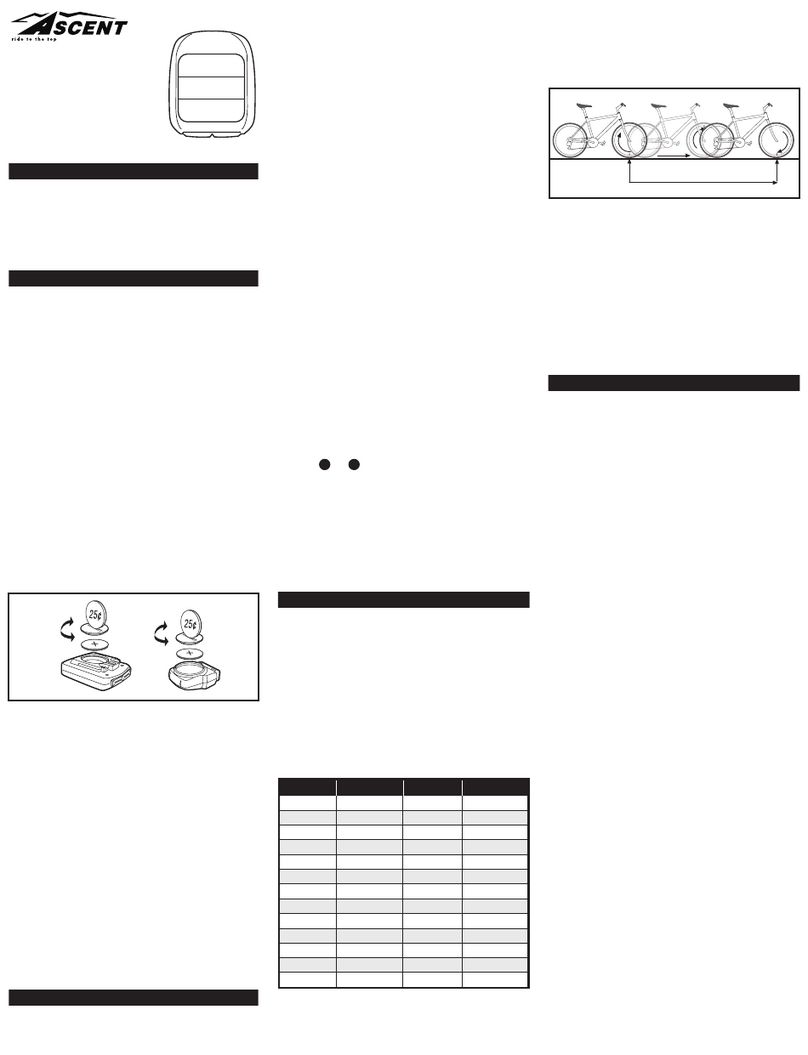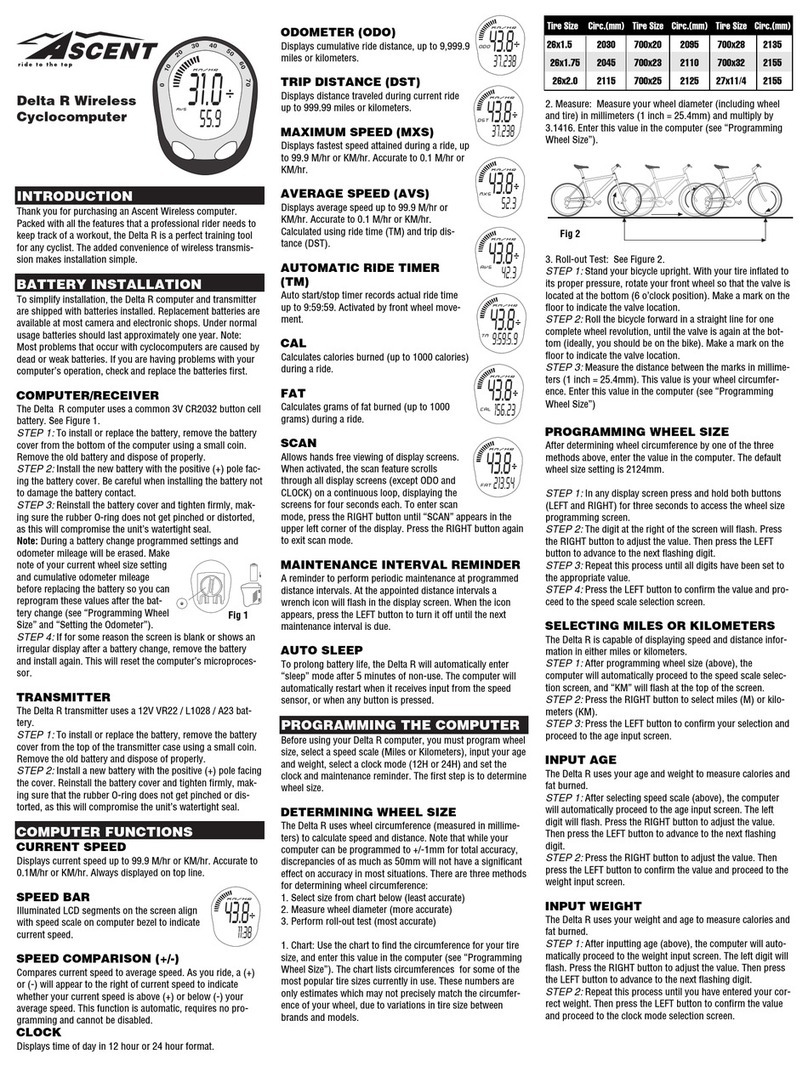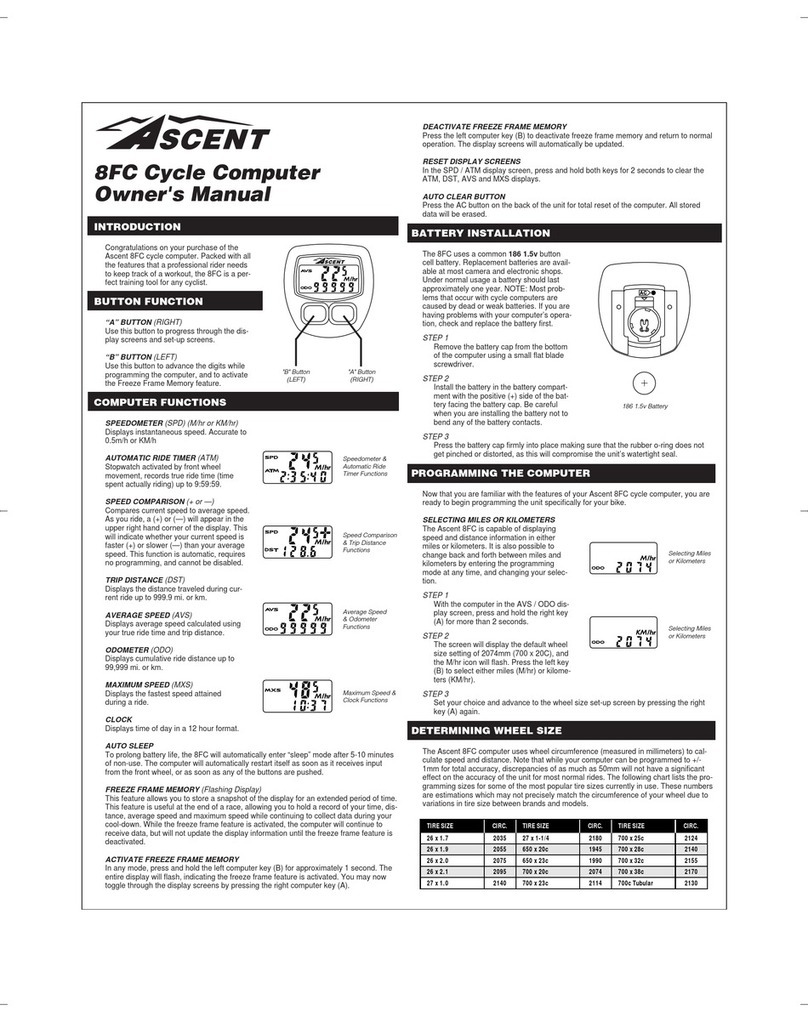STEP 4: Attach the wheel magnet loosely to one of the spokes
on the same side of the wheel as the sensor. Adjust the
position of the magnet and sensor by sliding both pieces up
or down to achieve 1-5mm of clearance between the two.
See Figure 5. If the magnet and sensor are not close enough,
the computer will not pick up a reading or the reading will
be inconsistent and erratic. Most problems that occur when
installing a new computer are related to magnet and sensor
alignment and spacing.
STEP 5: Once the installation procedure is complete, test the
unit to make sure everything is adjusted and working properly.
Pick up the front end of the bicycle and spin the front wheel.
The computer should register a speed reading within 1-2
seconds. If not, check the alignment of the wheel magnet and
sensor, and make sure that the space between the magnet and
sensor is 5mm or less. Adjust as necessary and re-test.
USING THE
HEART RATE MONITOR
1. Position the chest transmitter below the breast/pectoral
muscles as shown in Figure 6. Adjust the tightness of the
transmitter strap to achieve a snug, comfortable fit.
2. Use your maximum heart rate (MHR) and fitness goals to
select a target zone. The formula commonly used to determine
maximum heart rate for most individuals is: MHR = 220 – Age.
Target Zones:
50% - 60% MHR: Exercise in this zone to warm up and
burn fat.
60% - 70% MHR: Exercise in this zone to develop basic
endurance and aerobic capacity and burn fat, or to recover
from a more strenuous workout.
70% - 80% MHR: Exercise in this zone to increase
aerobic capacity.
80% - 90% MHR: Exercise in this zone to increase
anaerobic threshold.
3. Target zone settings vary for every individual depending on
age, personal fitness goals, existing medical conditions (high
blood pressure, circulatory or respiratory problems, etc.) and
personal physicians’ recommendations.
SETTING TARGET ZONE LIMITS
If you wish to exercise within a particular target zone and
utilize the out of zone alarm to alert you when your heart
rate rises above or falls below that zone, you must first set
upper and lower target zone limits. See “Using the Heart
Rate Monitor” for more information about determining an
appropriate target zone.
STEP 1: Press the MODE button to advance to the Maximum
Heart Rate (MAXPULSE) display screen. Press and hold the
SET button for 2 seconds to enter the target zone setting
screen.
STEP 2: The target zone upper limit will flash. Press the
SET button (or press and hold) to adjust the value (between
50bpm and 240bpm). Press the MODE button to set the value
and advance to the target zone lower limit.
STEP 3: Press the SET button (or press and hold) to adjust the
value (from the upper limit value minus 10bpm to 30bpm).
Then press and hold the MODE button to return to the Max
Heart Rate display screen.
STEP 4: To activate the audible out of zone alarm, press the
SET button in any display screen. To turn off the alarm, press
the SET button again. Please note, to prevent interference with
the wireless signal, the alarm will only sound when there is no
speed reading (no incoming data from the fork sensor).
OUT OF ZONE ALARM
The out of zone alarm indicates when your heart rate rises
above your target zone upper limit or falls below your target
zone lower limit.
An up arrow to the left of the heart rate value indicates your
current heart rate is above your preset target zone upper limit.
A down arrow indicates your current heart rate is below your
preset target zone lower limit.
An arrow pointing in both directions indicates your current
heart rate is within the upper and lower limits of your preset
target zone.
To activate the audible out of zone alarm, press the SET button
in any display screen. An alarm icon will appear in the display
to indicate the alarm is activated.
PLEASE NOTE: To avoid signal interference, the audible alarm
will sound only when the computer is not receiving data from
the fork sensor (when the front wheel is not moving).
RESET DISPLAY SCREENS
All display screens (except Odometer) are reset
simultaneously. Advance to the Auto Ride Timer (AUTOTIME)
display screen. Press and hold the SET button for three
seconds to reset all display screens to zero.
To reset all display screens including Odometer (TOTALODO)
AND reset all programmed settings (including gender, weight,
clock and wheel size) you must remove the battery from the
computer head. See “Battery Installation.”
MAINTENANCE
COMPUTER
If you notice a change in the display screen contrast, or if the
figures become faint, it may be time to replace the computer
battery. See “Battery Installation”. We recommend replacing
the computer head and fork sensor batteries at the same time.
CHEST TRANSMITTER
To extend the life of the chest transmitter, avoid scratching
the transmitter electrodes, or unnecessarily flexing or bending
the strap.
FORK SENSOR
Periodically check the alignment of the wheel magnet and fork
sensor and make sure that the space between the magnet and
sensor is 5mm or less. Remove any signs of rust or corrosion
from the magnet to ensure proper function.
CLEANING
The fork sensor, wheel magnet, handlebar bracket and chest
transmitter can all be cleaned with mild soap and water. Do
not use harsh abrasives or petroleum based cleaners to clean
any of the components.
BATTERY INSTALLATION
LOW BATTERY INDICATOR
When the computer head or fork sensor batteries are low, the
low battery icon will appear in the display screen. Make a note
of any data you wish to record (such as odometer reading or
wheel size settings) before replacing the batteries.
1. Chest Transmitter: Remove the screws from the battery
cover on the back side of the transmitter and remove the
cover. Remove the old battery and dispose of properly. Install
a new CR2032 battery with the positive (+) pole facing up.
Replace the cover and tighten the screws.
2. Computer Head: Insert a coin in the battery cover slot on
the back side of the computer head and twist counterclockwise
to remove. Remove the old battery and dispose of properly.
Install a new CR2032 battery with the positive (+) pole facing
up. Replace the cover and turn clockwise to tighten.
3. Fork Sensor: Insert a coin in the battery cover slot on the
back side of the fork sensor and twist counterclockwise to
remove. Remove the old battery and dispose of properly.
Install a new CR2032 battery with the positive (+) pole facing
up. Replace the cover and turn clockwise to tighten.
TROUBLESHOOTING
1. Absent or erratic heart rate
Make sure the chest transmitter strap is properly positioned
and sufficiently tight. Adjust the strap side to side or slightly
up or down to position it on the center of the chest with the
back side of the strap (the electrodes) flat against the skin.
Make sure there is sufficient moisture between the transmitter
electrodes and your skin. Re-moisten the transmitter
electrodes with water, saliva or a signal enhancing gel.
Accumulated dirt or residue may impair electrical contact
between the transmitter and your skin. Make sure the
transmitter electrodes are clean.
Make sure the transmitter battery is installed correctly and
fully charged. If in doubt, replace the battery with a fresh one.
2. Abnormally high or erratic heart rate
Electromagnetic interference may cause abnormally
high or erratic heart rate readings. Common sources of
electromagnetic interference include high voltage power
lines, motor driven equipment, computers, and other wireless
devices. Check your surroundings for possible sources of
electromagnetic signals and move away from the source.
3. Computer display is blank or very light
The computer battery may be low or installed incorrectly.
Make sure the battery is installed correctly, with the positive
(+) pole facing up, or replace the battery with a fresh one.
4. Computer display becomes dark or black
The ambient temperature may be too high. Allow the computer
to cool, and the display will return to normal.
5. Computer display appears to update slowly
The ambient temperature may be too low. When the
temperature rises, the display will return to normal. Note:
Even when the display is affected by cold, the computer will
continue to read and record data normally.
6. Absent or erratic speed reading
Check the alignment of the wheel magnet and sensor, and
make sure that the space between the magnet and sensor is
5mm or less. Adjust as necessary and re-test.
Wireless cyclocomputers are occasionally affected
by electromagnetic interference. Common sources of
electromagnetic signals include high voltage power lines,
motor driven equipment and other wireless devices. If you
experience unusually high speed readings, check your
surroundings for possible sources of electromagnetic signals
and move away from the source.
Make sure the computer head and fork sensor batteries are
installed correctly and fully charged. If in doubt, replace both
batteries with fresh ones.
SPECIFICATIONS
Auto Ride Timer: 9 hours, 59 minutes, 59 seconds
Current Speed: Up to 62mph (99.9kmh)
Average Speed: Up to 62mph (99.9kmh)
Maximum Speed: Up to 62mph (99.9kmh)
Trip Distance: Up to 600 mi. (999.99km)
Odometer: Up to 6200 mi. (9999.9km)
Heart Rate Range: 30 bpm—240 bpm
Heart Rate Accuracy: +/- 1 bpm
Calories Burned: Up to 9999 Kcal
Made in Taiwan 300000000919 0806_1
Zip-tie
Alignment
Mark
Sensor
1-5mm
Spoke
Magnet
Fig 5
Transmitter Elastic Strap
Press to fix
Fig 6
06AscentDeltahr_INS.indd 2 8/22/06 3:24:05 PM