ASCOM d81 Messenger Instruction sheet

Configuration Manual
Ascom d81 DECT Handset
TD 92674EN
29 April 2015 / Ver. I

TD 92674EN
29 April 2015 / Ver. I
Configuration Manual
Ascom d81 DECT Handset
About this document
This document is a guide for installing, configuring and maintaining functionality of Ascom
d81 DECT handset.
Cross-references in the document
Throughout this document cross-references are found in the text that indicate further
details that can be found in other sections of this document. The cross-references are
colored blue and linked to the relevant place in the document. Positioning the cursor over
the cross-reference text and clicking the left mouse button takes the reader to the relevant
section.
To return to the original page after viewing a cross-referred page in Adobe Acrobat or Adobe
Reader, click on the “Previous View” arrow ( or ).

TD 92674EN
29 April 2015 / Ver. I
Configuration Manual
Ascom d81 DECT Handset
Contents
1. Introduction ................................................................................................................... 1
1.1 Prerequisites............................................................................................................ 1
1.2 Abbreviations and Glossary .................................................................................... 1
1.3 Functionality Matrix ................................................................................................ 3
2. Getting Started.............................................................................................................. 5
2.1 PDM ......................................................................................................................... 5
2.2 Device Manager....................................................................................................... 5
2.2.1 Via Chargers.................................................................................................... 5
2.2.2 Over-the-air via IP-DECT ................................................................................. 6
2.3 Device Management in Multiple Systems ............................................................... 7
3. Handset Maintenance ................................................................................................... 8
3.1 Preparing the PDM or Device Manager ................................................................... 8
3.2 Installing a New Handset ........................................................................................ 8
3.2.1 Handset Installation in IP-DECT System using Easy Registration .................. 9
3.2.2 Handset Installation in DECT System (Manually)........................................... 9
4. Maintenance ................................................................................................................ 10
4.1 Definitions ............................................................................................................. 10
4.2 Upgrade Handset Software................................................................................... 10
4.2.1 Download Times during Upgrade of Handset Software............................... 10
4.3 View Handset License............................................................................................ 11
4.4 Upgrade Handset by License................................................................................. 11
4.4.1 Automatic License Upgrade.......................................................................... 12
4.4.2 License Upgrade Using Import/Export ......................................................... 12
4.4.3 Manual License Upgrade............................................................................... 13
4.4.4 Move License................................................................................................. 13
4.5 Perform a Factory Reset........................................................................................ 14
4.6 Replacement Procedure Choice Guide ................................................................... 14
4.7 Replacement of Handset with Device Manager .................................................... 15
4.7.1 Data Included in a Replacement Transfer..................................................... 15
4.7.2 Handset Replacement with Device Manager in DECT System...................... 15
4.8 Replacement of the Handset with PDM ................................................................ 16
4.8.1 Handset Replacement with PDM in DECT System ........................................ 16
4.9 DECT Frequency Band Configuration..................................................................... 17
4.9.1 Multiple Frequency Support ......................................................................... 17
5. Handset Configuration............................................................................................... 18
5.1 Configure a Handset with a Template................................................................... 18
5.1.1 Create a Template......................................................................................... 18
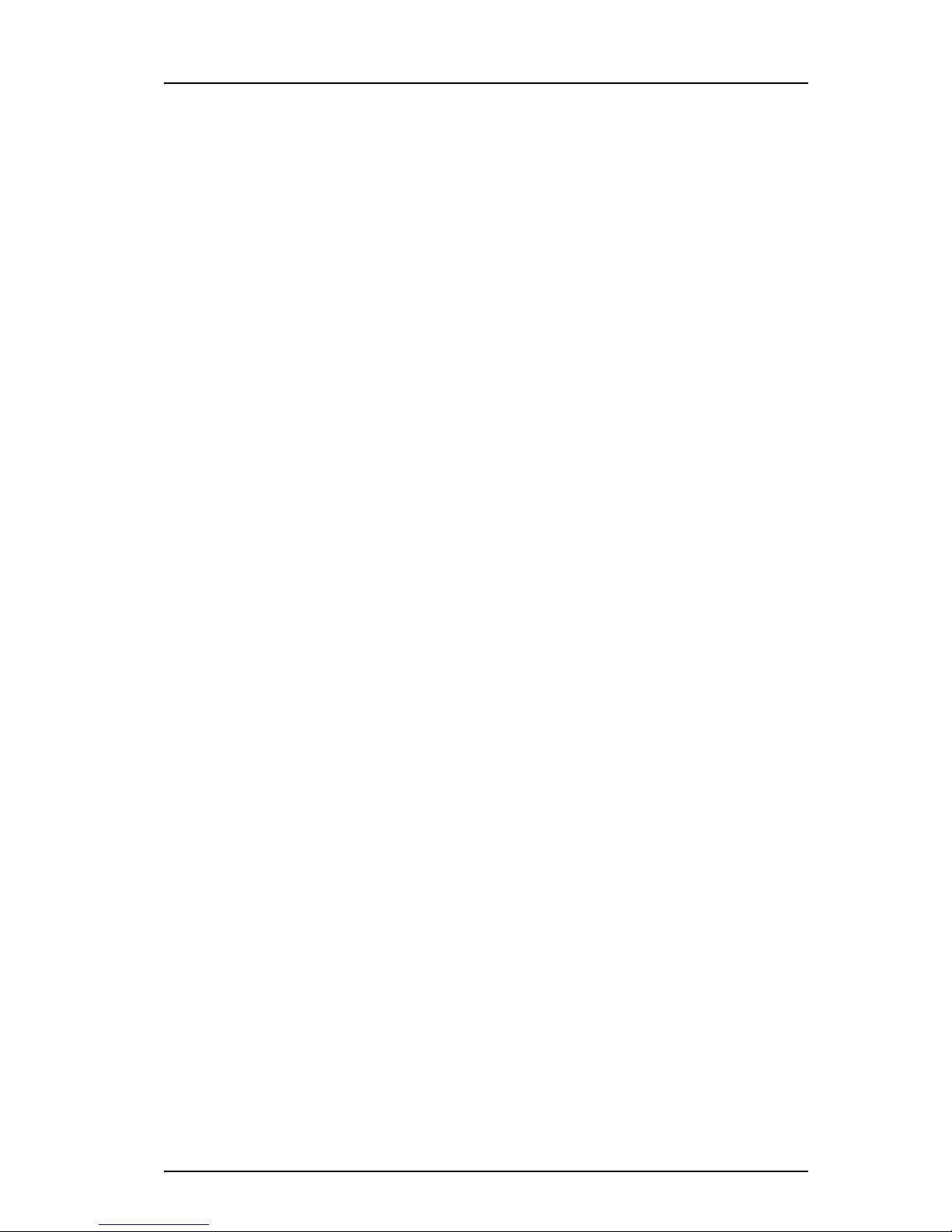
TD 92674EN
29 April 2015 / Ver. I
Configuration Manual
Ascom d81 DECT Handset
5.1.2 Apply a Template.......................................................................................... 18
5.1.3 Save a Handset Configuration as a Template .............................................. 19
5.1.4 Synchronizing a Handset with PDM/Device Manager .................................. 19
5.2 Voicemail ............................................................................................................... 19
5.2.1 Wildcard Characters in Voicemail Number ................................................... 19
5.3 Central Phonebook ................................................................................................ 20
5.4 Company Phonebook ............................................................................................ 20
5.4.1 Create a Company Phonebook File ............................................................... 20
5.4.2 Upload a Company Phonebook File .............................................................. 20
5.4.3 Delete Company Phonebook Entries ............................................................ 20
5.5 Import Contacts..................................................................................................... 20
5.5.1 Create a Contact File ..................................................................................... 20
5.5.2 Upload a Contact File .................................................................................... 21
5.6 Call Services ........................................................................................................... 21
5.6.1 Activate or Deactivate Call Services when Changing Profile ........................ 21
5.7 Call Diversion ......................................................................................................... 22
5.7.1 Call Diversion in Profiles................................................................................ 22
5.8 Absence Handling.................................................................................................. 22
5.9 In Call Menu ........................................................................................................... 23
5.9.1 Always Displayed.......................................................................................... 23
5.9.2 Normally Displayed....................................................................................... 24
5.9.3 Advanced Functions ..................................................................................... 24
5.9.4 Configuring Own In Call Functions ................................................................ 25
5.9.5 Create or Hide a Soft Key to an In Call Function .......................................... 25
5.10 Own Line Settings ............................................................................................... 26
5.11 Configure DTMF................................................................................................... 26
5.11.1 Send DTMF Tone when Pressing On-Hook key........................................... 26
5.11.2 Send DTMF Tones when Pressing/Releasing the PTT Button .................... 26
5.12 Additional Language Upload .............................................................................. 27
5.13 Personalizing the Menu ...................................................................................... 27
5.13.1 Show or Hide Missed Call Window.............................................................. 27
5.14 Configure Handset Restrictions .......................................................................... 28
5.14.1 Enable or Disable Mute Function................................................................ 28
5.14.2 Enable or Disable Switch Off Function........................................................ 28
5.14.3 Enable or Disable Call List........................................................................... 28
5.14.4 Enabling or Disabling Handset Keys........................................................... 28
5.14.5 Allow or Disallow Advanced Call Functions ................................................ 29
5.14.6 Allow or Disallow Incoming Messages........................................................ 29
5.15 Actions when Handset Placed in Charger ........................................................... 29
5.15.1 Action when not in Call.............................................................................. 29
5.15.2 In Charger Action when in Call.................................................................... 30

TD 92674EN
29 April 2015 / Ver. I
Configuration Manual
Ascom d81 DECT Handset
5.16 Clear Lists when Inserted in Charger................................................................... 30
5.17 Handset Locks ..................................................................................................... 31
5.18 Disable Homebase GAP Registration .................................................................. 32
5.19 Require Encrypted Base Station.......................................................................... 32
5.20 Early Encryption .................................................................................................. 32
5.21 Base Station Location ......................................................................................... 32
5.22 DECT Location and LF Location ........................................................................... 33
5.22.1 Handset Users............................................................................................. 33
5.22.2 System Administrators and Installers........................................................ 33
5.23 Special Location .................................................................................................. 36
5.24 Poll Location ........................................................................................................ 36
5.25 Site Survey Tool .................................................................................................. 36
5.26 Common Alarm Settings ..................................................................................... 37
5.27 Push Button Alarm.............................................................................................. 37
5.27.1 Call Predefined Number Without Sending Alarm....................................... 38
5.28 Pull-Cord Alarm ................................................................................................... 39
5.29 Man-Down Alarm and No-Movement Alarm ...................................................... 39
5.30 Sound Settings for Calls ...................................................................................... 40
5.30.1 Set Ring Volume ......................................................................................... 40
5.30.2 Set Ring Signal............................................................................................ 40
5.30.3 Create Custom Sound as Ring Signal.......................................................... 41
5.31 Message Settings ................................................................................................ 41
5.31.1 Configure Message Alerts with Beep Codes ............................................... 44
5.31.2 Examples of TTR/TTP Settings ................................................................... 45
5.31.3 Broadcast and Multicast Messaging........................................................... 48
5.32 Message Templates............................................................................................. 48
5.32.1 Configure the Handset for Message Templates ......................................... 49
5.32.2 Create Message Template Texts................................................................. 49
5.33 Services .............................................................................................................. 49
5.33.1 Add Service................................................................................................. 49
5.33.2 Delete Service ............................................................................................. 50
5.34 Protect Registration from User Deletion............................................................. 50
5.35 Emergency Call Numbers .................................................................................... 50
5.36 Audio Adjustment............................................................................................... 50
5.36.1 Echo Canceling ............................................................................................ 51
5.37 Headset Configuration ........................................................................................ 51
5.37.1 Selection of Corded Headset Type.............................................................. 51
5.37.2 Configuration of Headset Button ............................................................... 51
5.38 Display New Messages and Call Information Upside Down ................................ 52
5.39 Display Management Layout .............................................................................. 52
5.40 Owner Identification in the Idle Display.............................................................. 53
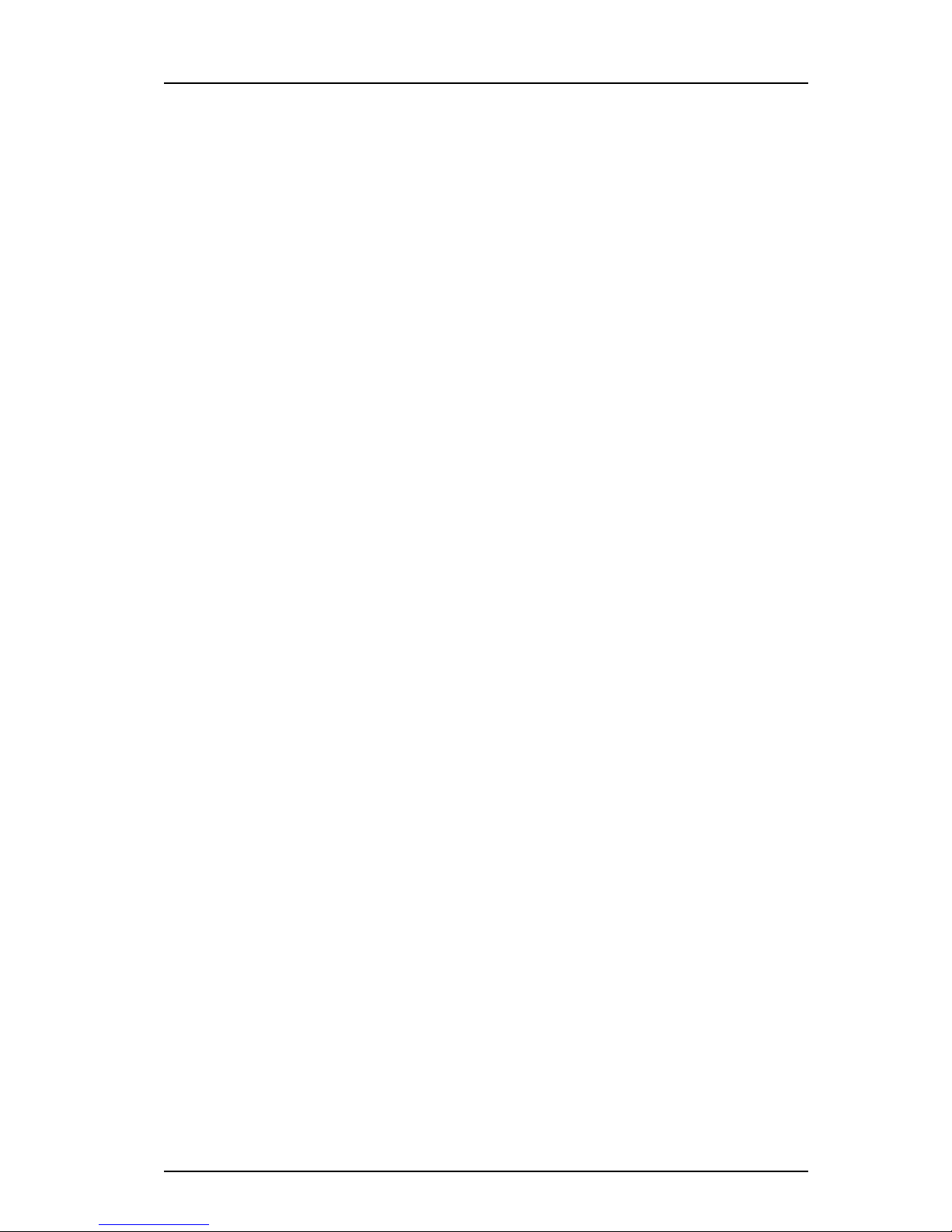
TD 92674EN
29 April 2015 / Ver. I
Configuration Manual
Ascom d81 DECT Handset
5.41 Screen Saver........................................................................................................ 53
5.42 Profiles ................................................................................................................ 53
5.42.1 User Profiles................................................................................................ 53
5.42.2 System Profiles........................................................................................... 53
5.43 Shortcuts............................................................................................................. 57
5.43.1 Restricting Access to Shortcuts.................................................................. 57
5.44 Shared Phone ...................................................................................................... 58
5.44.1 Shared Phone Takeover.............................................................................. 59
5.45 Push-to-Talk (PTT) Group Call............................................................................. 59
5.46 Bluetooth Data Profile......................................................................................... 60
5.47 Name Presentation ............................................................................................. 60
5.47.1 Name Resolution Priorities ......................................................................... 60
5.47.2 Display Management Parameter................................................................ 61
5.48 Limit the Handset Output Power ........................................................................ 61
6. Administration ............................................................................................................ 62
6.1 Admin Menu Tree .................................................................................................. 62
6.1.1 Activating the Admin Menu ......................................................................... 62
6.2 Quick Access to the Handset’s Device Information............................................... 64
6.3 Quick Access to the Handset’s Input Menus ......................................................... 64
6.4 LED Indications ...................................................................................................... 64
7. Troubleshooting .......................................................................................................... 65
7.1 Fault Symptoms .................................................................................................... 65
7.2 Display Information............................................................................................... 65
8. Related Documents ..................................................................................................... 68
9. Document History ....................................................................................................... 69
Appendix A. Programming Custom Sound.................................................................... 73
A.1 Customize the Default Handset Beeps ................................................................. 75
Appendix B. Handset Message Handling Capacity....................................................... 76
Index ................................................................................................................................77
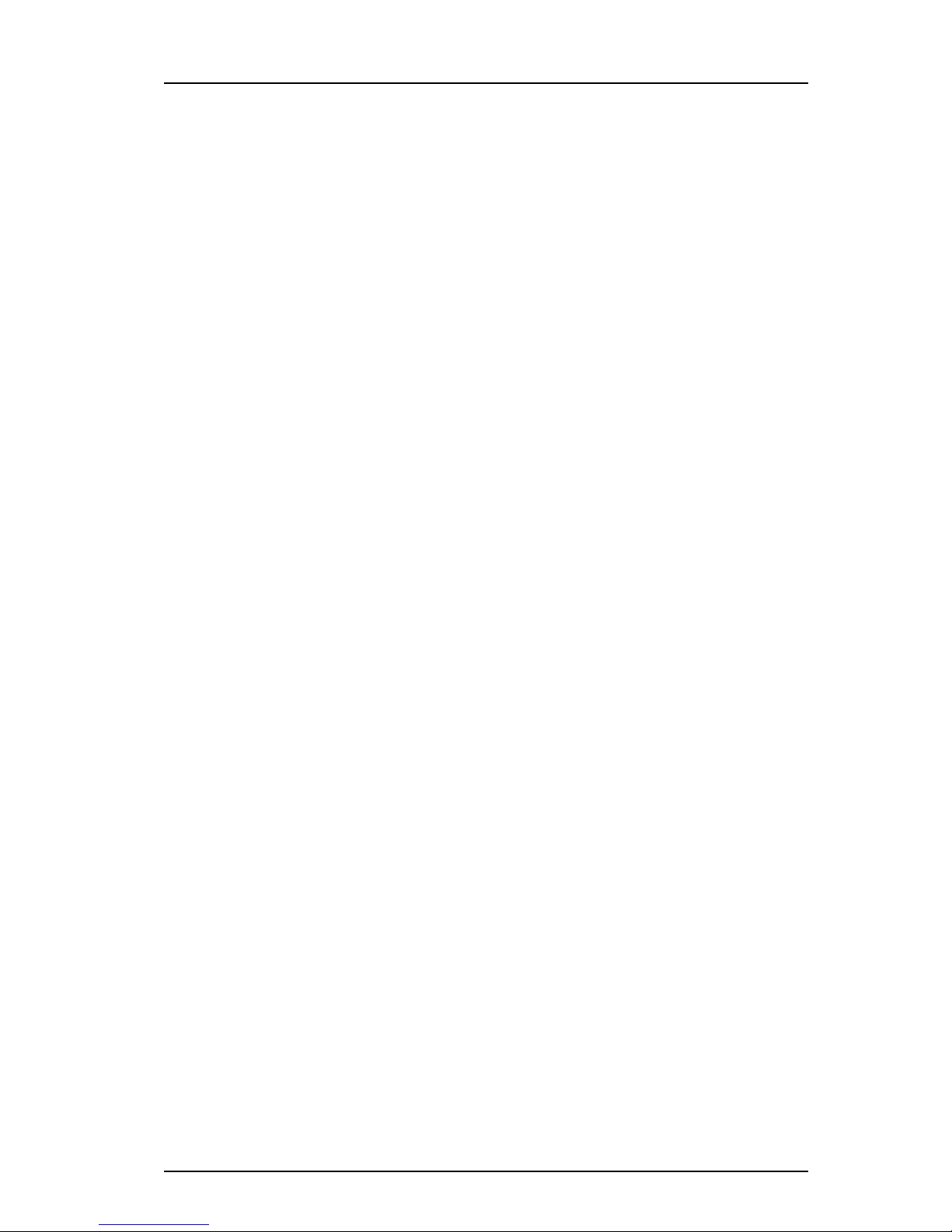
TD 92674EN
29 April 2015 / Ver. I
Configuration Manual
Ascom d81 DECT Handset
1
1. Introduction
1. Introduction
1.1 Prerequisites
• Make sure that the following documents are available:
- User Manual for the Ascom d81 DECT Handset
- Installation and Operation Manual for PDM
- Installation and Operation Manual for IMS3/Unite Connectivity Manager
- Installation and Operation Manual for the DC4, Advanced Desktop Charger
- Installation and Operation Manual for the CR3, charging rack
• Install PDM, IMS3, or Unite CM. See corresponding Installation and Operational Manual
above.
This enables customizing of the behaviour of the handset to suite each user profile and
the specific PBX used in the system. Some functions can also be configured directly in the
handset.
The PDM is intended for smaller sites where the handsets are within reach. The Device
Manager in IMS3/Unite CM allows all handsets to be managed centrally via a web
interface without the need to collect every handset beforehand.
• Install a DC4 desktop charger or CR3 charging rack. See the corresponding Installation
and Operational Manual above.
NOTE: In the case of IP-DECT and when IMS3/Unite CM are used, the charger is not needed.
1.2 Abbreviations and Glossary
ALS Acoustic Location Signal
ATEX/IECEx ATmosphères EXplosibles
Standard/guideline for explosion protection in the industry.
IECEx is the same as ATEX for the rest of the world (not EU/
EFTA). In this document, Ex refers to ATEX/IECEx.
CLIP Calling Line Identity Presentation
CNIP Calling Name Identity Presentation
DECT Digital Enhanced Cordless Telecommunications:
global standard for cordless telephony.
Device Manager Application for management of handsets, charging racks, etc.
ELISE Embedded LInux SErver:
A hardware platform used for Unite modules.
IM Interactive Messaging
IMS3 Integrated Wireless Messaging and Services
A software running on an ELISE3 hardware, that enables wireless
services to and from handsets and chargers. Features, such as the
Device Manager application, can be included. In this document,
Unite module refers to IMS3.
IPDI International Portable DAM Identity
DAM (DECT Authentication Module)
See IPEI for more information.

TD 92674EN
29 April 2015 / Ver. I
Configuration Manual
Ascom d81 DECT Handset
2
1. Introduction
IPEI International Portable Equipment Identity
IPEI/IPDI is needed to enable network subscription of the handset.
At delivery of the handset, IPEI and IPDI are the same and either
can be used for network subscription. If one handset is replaced
with another using the Easy replacement procedure the IPDI is
exchanged and IPEI and IPDI are no longer the same. If the IPEI
and the IPDI differ, the IPDI is used for network subscription.
Messenger Ascom d81 product license for Messaging solutions
OTA Over The Air
PBX Private Branch Exchange:
Telephone system within an enterprise that switches calls
between local lines and allows all users to share a certain number
of external lines.
PDM Portable Device Manager:
An application, running on a PC under Windows, for management
of portable devices, charging racks, etc.
Protector Ascom d81 product license for Personal security
Unite Generic term for messaging system that unites different systems,
for example System 900, System 9d, and teleCARE M.
Unite
Connectivity
Manager
(Unite CM)
Unite module handling users, communication interfaces,
message routing, activity logging and other essential
messaging services. Features, such as the Device Manager
application, can be included. In this document, Unite module
refers to Unite CM.
User ID User ID identifies the set of user parameters that can be saved
and managed via PDM. It can be moved together with user
parameters between handsets. It is normally set automatically at
DECT subscription to be equal to call number.

TD 92674EN
29 April 2015 / Ver. I
Configuration Manual
Ascom d81 DECT Handset
3
1. Introduction
1.3 Functionality Matrix
The following matrix shows the functions that are available with the different handset
versions, that is, the d81 Messenger and d81 Protector. The availability of some functions
may be system dependent and also dependent on the handset license. The functions require
settings to be made using the PDM/Device Manager.
Functions
Messenger
Protector
Messenger EX
Protector EX
Company phonebook xxxx
Central phonebook xxxx
Early Encryption (Enhanced DECT security) xxxx
Personalized menus xxxx
Audio adjustment (mic gain etc.) xxxx
Customizable ring signals and message alerts xxxx
System profiles xxxx
Handset restrictions xxxx
Procedure call xxxx
Call priority xxxx
Messaging (message volume, priority settings etc.) xxxx
180 degrees rotation of message and call information xxxx
Display Management Layout xxxx
Voicemail xxxx
Push Button Alarm - x - x
Man-down and No-movement alarm - x - x
Pull cord alarm - x - x
Automatic Call after Alarm - x - x
Acoustic Location Signal (ALS) - x - x
DECT Location xxxx
LF Location xxxx
Special Location xxxx
Poll Location xxxx
Location, Base Station xxxx
Base station encryption xxxx
Push To Talk (PTT) xxxx
Upload Language xxxx
Clear lists in charger xxxx
Shared Phone xxxx
Services xxxx
Missed call indication xxxx
Emergency call number xxxx
Headset button functionality xxxx
Own/User headset profile xxxx
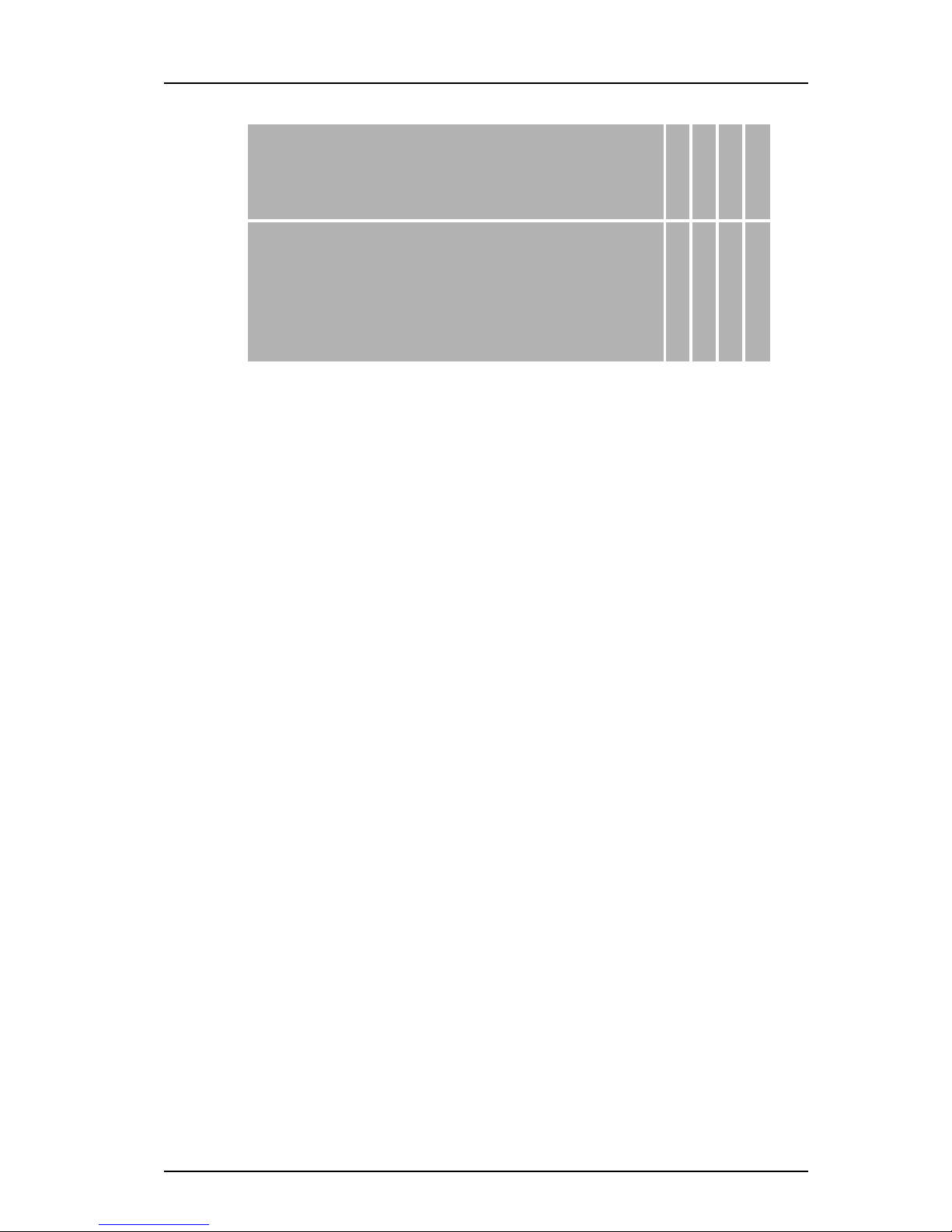
TD 92674EN
29 April 2015 / Ver. I
Configuration Manual
Ascom d81 DECT Handset
4
1. Introduction
DTMF settings for On-hook/PTT xxxx
Own line settings xxxx
Selection of Device Management system xxxx
PBX date format for absence handling xxxx
Bluetooth Data Profile xxxx
Upgradable to Protector x - x -
Functions
Messenger
Protector
Messenger EX
Protector EX
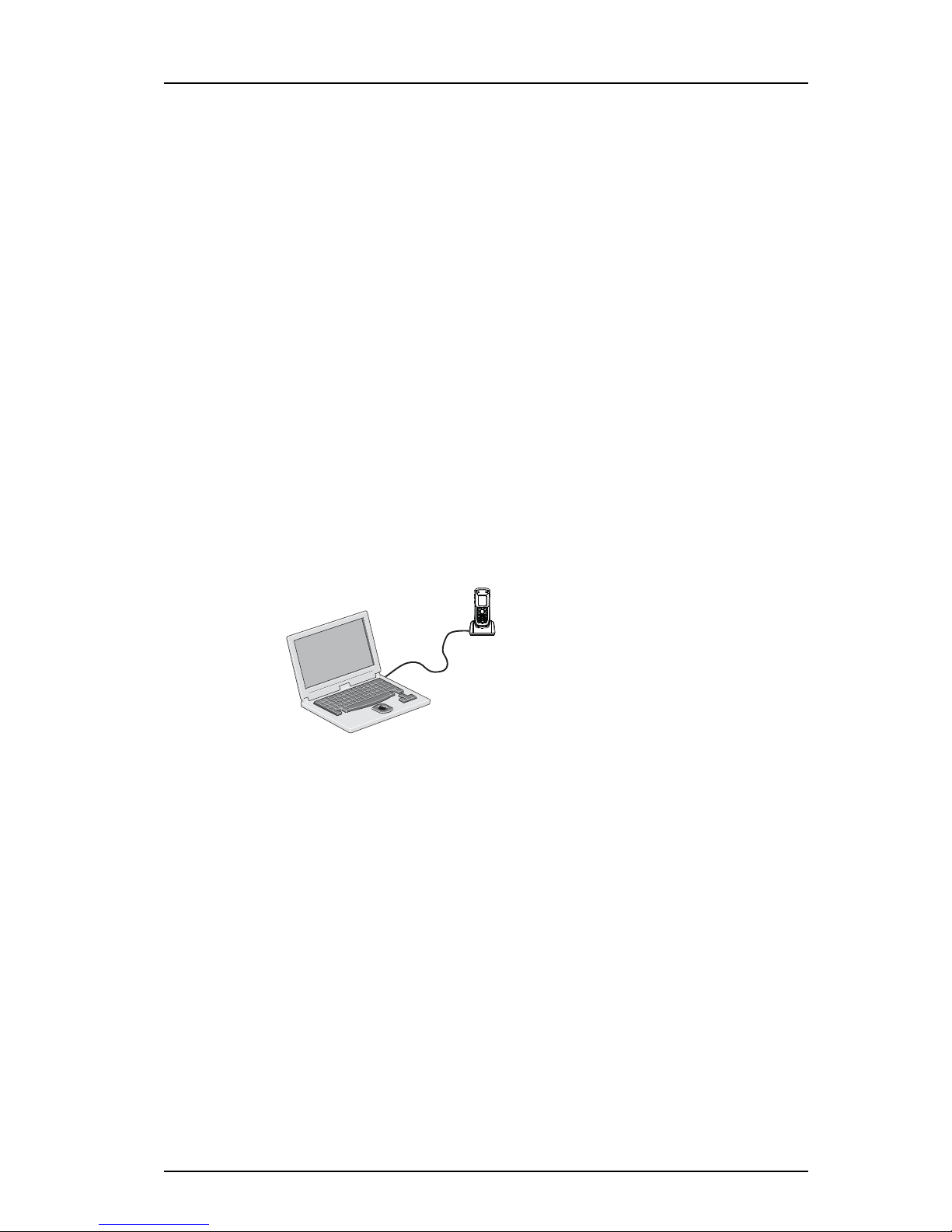
TD 92674EN
29 April 2015 / Ver. I
Configuration Manual
Ascom d81 DECT Handset
5
2. Getting Started
2. Getting Started
The handset can be configured by inserting it into a DC4 desktop charger or CR3 charging
rack. The charger is connected via USB to the PDM, or via Ethernet to the Device Manager in
the Unite module.
In the case of IP-DECT, the handset can be configured over the air.
This chapter describes how to configure handsets in three different system setups:
•withPDM
• with Device Manager via chargers
• with Device Manager over-the air
2.1 PDM
The Windows Version is run on a PC. The handset is configured via PDM as follows:
1 Connect a DC4 desktop charger or a CR3 charging rack via USB to the computer
running PDM.
2 Start PDM.
3 Place the handset in this charger connected to PDM. The handset can either be turned
off or turned on when placing it in the charger. A handset that is turned off starts up
automatically and the battery charging symbol is displayed.
PDM
001
For instructions on how to use PDM, see its Installation and Operation Manual.
2.2 Device Manager
The Device Manager is running on an ELISE3 module.
For instructions on how to use the Device Manager, see the Installation and Operation
Manual for the Unite module.
2.2.1 Via Chargers
1 Connect a DC4 desktop charger or a CR3 charging rack via the Ethernet port to the
network.
2 The charger is by default configured to connect to the network using DHCP. If DHCP is
not used in the network, connect each charger via USB to a PDM and configure a
static IP address.
3 Start the Device Manager.
4 Place the handset in a charger that is connected to the Device Manager. The handset
can either be turned off or turned on when placing it in the charger. A handset that is
turned off starts up automatically and the battery charging symbol is displayed

TD 92674EN
29 April 2015 / Ver. I
Configuration Manual
Ascom d81 DECT Handset
6
2. Getting Started
Figure 1. Configuration of handsets via Device Manager in and chargers.
2.2.2 Over-the-air via IP-DECT
There is no external equipment needed besides Unite module and IP-DECT. Please proceed
with 3. Handset Maintenance on page 8.
Figure 2. Configuration of handsets via Device Manager in the Unite module and over-
the-air.
Client
IP
Device Manager
Unite module
Client
IPBS
Ascom
IP-DECT
System
IP
003
Device Manager
Unite module
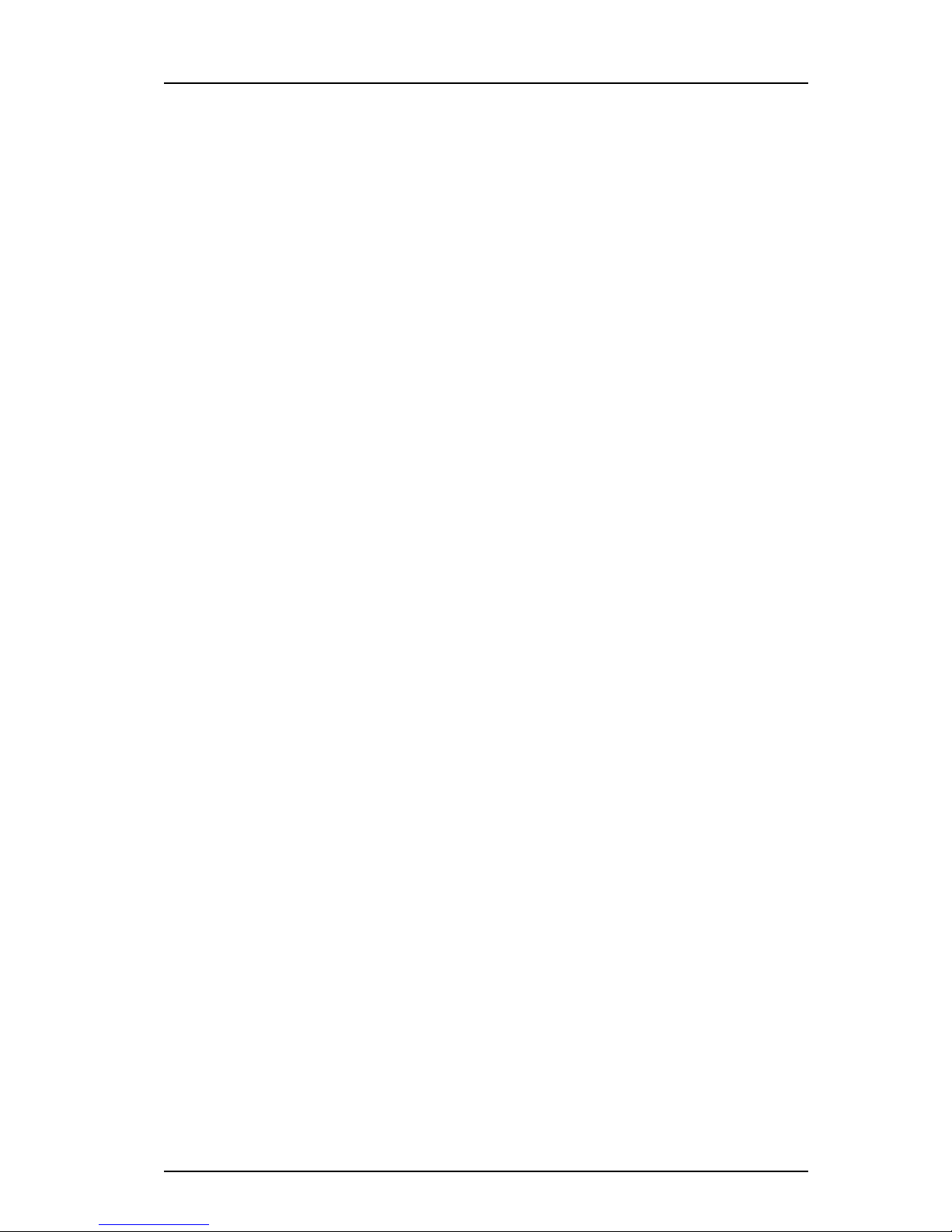
TD 92674EN
29 April 2015 / Ver. I
Configuration Manual
Ascom d81 DECT Handset
7
2. Getting Started
2.3 Device Management in Multiple Systems
When a handset is used in multiple systems, the system that the handset synchronizes with
is determined by the Device Manager in the Unite module. This means that software
upgrades and handset configurations are only applied when it is present in the system
where the handset synchronizes with the Device Manager.
The default setting depends on two conditions:
• if a handset has a valid subscription and is upgraded to software version 3.5.6 or
greater, the default setting is for the handset to synchronize with the Device Manager in
all systems.
• if a handset has no subscriptions and is subscribed to the first system, the default,
setting is for the handset to synchronize with the Device Manager in that system, that is
System A.
NOTE: When changing the "Device Management system" parameter to another system, the
handset looses the connection to the IP-DECT system for a few seconds.
1 In the PDM or Device Manager, select the "Number" tab.
2 Select the handset to be configured.
3 In the Number menu, select "Edit parameters". A dialog window opens.
4 Select "Systems".
5IntheDevice Management System drop-down list, select the system to be used for
device management.

TD 92674EN
29 April 2015 / Ver. I
Configuration Manual
Ascom d81 DECT Handset
8
3. Handset Maintenance
3. Handset Maintenance
This section describes the recommended procedures for installing and configuring handsets.
There are several ways to install a handset but the procedures described here guarantees
simple maintenance of the system.
The Device manager in the Unite module is the recommended method for installing,
upgrading, configuring and managing handsets in a large system because it allows large
numbers of handsets to be maintained simultaneously. Another benefit is that the recall
and collection of handsets from users is not required. The handsets can be maintained while
placed in network connected DC4 desktop chargers on users desks. Network connected CR3
charging racks can also be used, or over the air for IP-DECT.
The PDM is suitable for smaller systems where a handset is managed by inserting it in a DC4
Desktop Charger or CR3 charging rack connected via USB to a system administrator
computer.
For PDM, see its Installation and Operation Manual.
3.1 Preparing the PDM or Device Manager
If the parameter definition file (.def) for the handset is not present in the PDM or Device
Manager, it can be added by following the procedure below. The parameter definition file
and software file (.bin) are delivered as a package file with the extension .pkg. Note that
template files (.tpl) may also be included in a package file.
1 Open the PDM or Device Manager.
2IntheFile menu, select Import > Packages.
3 Select the package and click "OK".
The package is imported and the files are created.
File extensions are further explained in an appendix in the corresponding Installation and
Operation Manual for PDM/the Unite module.
3.2 Installing a New Handset
The installation basically contains three steps:
• Subscription to the IP-DECT system – needed to be able to make calls and send messages
(Mandatory).
• Create an identity for the handset in the PDM/Device Manager – needed to be able to
configure the behaviour of the handset and take backups of the handset configuration
(Recommended).
• Configure the handset using PDM/Device Manager – customize the behaviour of the
handset to suite each user profile and the specific PBX used in the system
(Recommended).
How to install the handset depends on the system to be used.
•3.2.1 Handset Installation in IP-DECT System using Easy Registration on page 9
•3.2.2 Handset Installation in DECT System (Manually) on page 9

TD 92674EN
29 April 2015 / Ver. I
Configuration Manual
Ascom d81 DECT Handset
9
3. Handset Maintenance
3.2.1 Handset Installation in IP-DECT System using Easy Registration
A handset can subscribe to an IP-DECT system automatically if the following are fulfilled:
• The IP-DECT system is configured for Easy Registration, see the Installation and
Operational Manual for your IP-DECT system.
• The handset’s extension number and IPEI are registered in the IP-DECT system, see the
Installation and Operational Manual for your IP-DECT system.
• The handset is not subscribed to any systems.
• The handset software is version 3.0.x or higher.
Subscribe
Subscribe the handset to the IP-DECT system. The subscription procedure is described in the
handset’s User Manual.
During the subscription procedure, the handset User ID is set automatically to the same as
the extension number. The User ID is used to identify the handset when it is connected to
PDM/Device Manager and is visible in the Number column.
Tip: The User ID can be viewed in the handset by navigating to the menu:
Admin menu > Device info > User ID.
See also examples of handset configurations that can be made in chapter 5. Handset
Configuration on page 18.
3.2.2 Handset Installation in DECT System (Manually)
NOTE: The handset to be installed must not have any previous valid registrations. If it has a
valid registration, unsubscribe the handset.
Subscribe
1 Assign an extension number for the handset in the DECT system. See the
corresponding manual for the DECT system.
2 Subscribe the handset to the DECT system. The subscription procedure is described in
the handset’s User Manual.
During the subscription procedure, the handset’s User ID is automatically set to the
same as the extension number. The User ID is used to identify the handset when it is
connected to PDM/Device Manager and is visible in the Number column.
Tip: The User ID can be viewed in the handset by navigating to the menu:
Admin menu > Device info > User ID.
See also examples of handset configurations that can be made in chapter 5. Handset
Configuration on page 18.
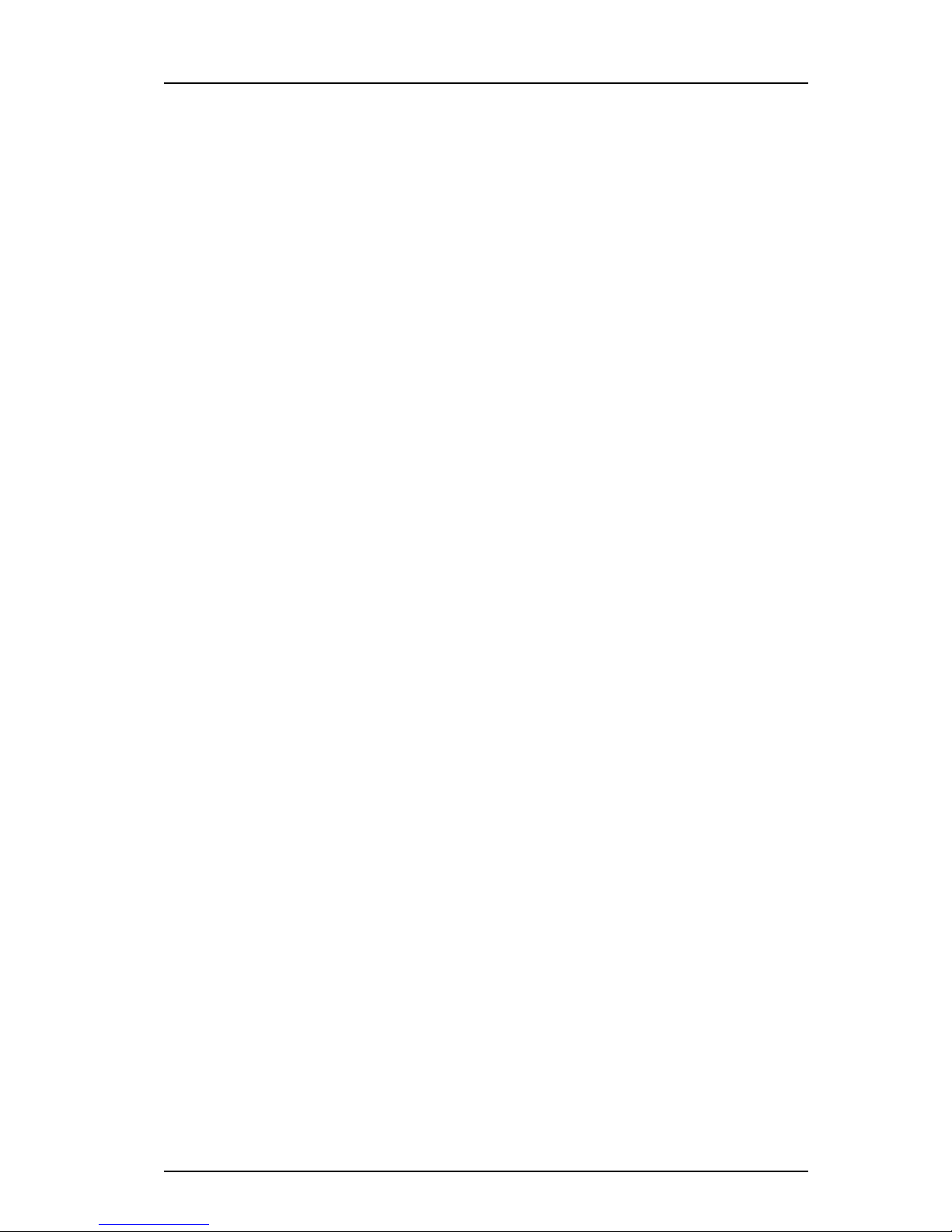
TD 92674EN
29 April 2015 / Ver. I
Configuration Manual
Ascom d81 DECT Handset
10
4. Maintenance
4. Maintenance
4.1 Definitions
In the replacement descriptions, the handsets are defined as:
• "old handset" is the handset to be replaced, possibly damaged but still working
• "new handset" is the replacement handset that receives the settings used in the old
handset
4.2 Upgrade Handset Software
Handset software can be upgraded or reinstalled. When upgrading the software, data, such
as messages, may get deleted.
1 Open the PDM or Device Manager.
2IntheDevices tab, right-click the handset to be upgraded.
3 Select "Upgrade software...".
4IntheAvailable software drop-down list, select the desired software file (.bin).
If needed, import the software file to be used by clicking "Import". Locate the
software file (.bin or .pkg) and click "Open".
5Click"OK".
4.2.1 Download Times during Upgrade of Handset Software
The software is downloaded to the handset. The following table shows the approximately
download times for handset when done over-the-air (OTA) in an IP-DECT system, or via
charger in a DECT system.
Table 1. Download times
OTA via IPBS OTA via IPBL DC4 Charger connected
to Device Manager via
Ethernet
DC4 Charger connected to PDM
via USB.
approx. 25
min.
approx. 189
min.
approx. 9 min. 20 sec. approx. 9 min. 30 sec.
The software download capacity depends on call traffic stated below. The table below is not
applicable for DC4 charger connected to PDM since IPBS, IPBL or Unite module is not needed.
Table 2. Download times during calls
IPBS/IPBL 0-4 simultaneous downloads depending on call traffic as follows:
No. of calls No. of possible simultaneous downloads
0 4
1 3
2 2
3 1
4 > 0
Device
Manager
Max. 10 simultaneous downloads (max. 20 when using an external web
server).
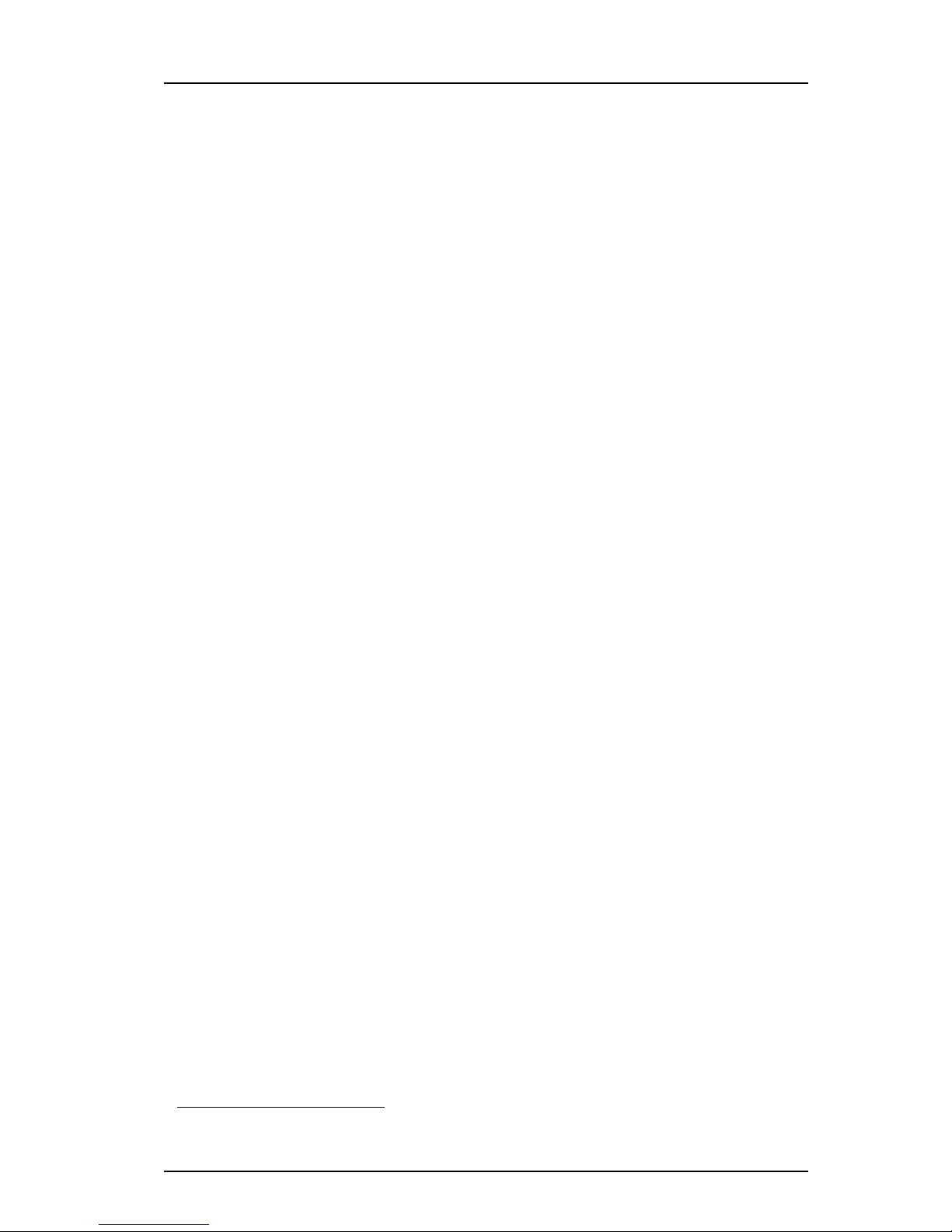
TD 92674EN
29 April 2015 / Ver. I
Configuration Manual
Ascom d81 DECT Handset
11
4. Maintenance
TIP: Several handsets of the same device type (d81) can be upgraded simultaneously using
the Baseline function in the Unite module. See the Installation and Operation Manual for the
Unite module.
4.3 View Handset License
The license(s) of a handset can be viewed as follows;
• In idle mode, press *#34# and select "License", or
• View the license(s) via the Admin menu in the handset, see 6.1 Admin Menu Tree on
page 62, or
• In the PDM, select the "Licenses" tab and select handset in the list. In the bottom of the
work area, the license options of the device are listed, and whether the options are
enabled or not.
4.4 Upgrade Handset by License
Tip: It is recommended to read the Function Description, Product Licensing Overview, TD
92677GB before reading this section. The document describes how to view current
license(s), purchase license(s) and the technical solution of the upgrading alternatives
described below.
A handset can be upgraded to Protector and new functionality by adding a license key for
the new functions or variant.
There are three alternatives for upgrading a handset:
• Automatic upgrade, see 4.4.1 Automatic License Upgrade on page 12.
• License upgrade using import/export, see 4.4.2 License Upgrade Using Import/Export on
page 12.
• Manual upgrade, see 4.4.3 Manual License Upgrade on page 13.
Note: A handset can be re-licensed up to 99 times.
The following functions are license dependent:
•SharedPhone
1, see 5.44 Shared Phone on page 58 for additional settings.
•DECTLocation,see5.22 DECT Location and LF Location on page 33 for additional
settings.
• Bluetooth Data Profile, see 5.46 Bluetooth Data Profile on page 60 for additional
settings.
• Pull cord alarm, see 5.28 Pull-Cord Alarm on page 39 for additional settings
1. Only applicable if the handset is used in a IP-DECT system.

TD 92674EN
29 April 2015 / Ver. I
Configuration Manual
Ascom d81 DECT Handset
12
4. Maintenance
4.4.1 Automatic License Upgrade
Use this option if the PDM has an Internet connection to the License Server.
1 Place the handset in a charger connected to the PDM/Device Manager.
First time the handset logs on the PDM, the license key is automatically downloaded
to the handset, go to step 3.
2 If the handset has been logged on to the PDM/Device Manager before, no automatic
check for licenses is done. The PDM/Device Manager and License Server must be
synchronized as follows;
• Open the PDM/Device Manager.
• Select the "Licenses" tab.
• Right-click the handset in the list.
• Select "Refresh".
The license key is downloaded to the handset.
3 The handset is restarted. See also 4.3 View Handset License on page 11 for viewing
the handset’s license option(s).
4.4.2 License Upgrade Using Import/Export
Use this option if the PDM/Device Manager has no Internet connection to the License Server.
A device information file (.XML) must first be exported from the PDM, and then imported to
the License Web.
1 Place the handset in a charger connected to the PDM/Device Manager.
2 Open the PDM.
• Select the "Licenses" tab.
• Right-click the handset(s) in the list.
• Select "Export".
• Save the file on a computer with Internet connection to access the License Web
later on.
3 Access the License Web by entering the address "https://ascom-ws.com/licenses" in
a browser. The License Web is used for:
• Importing the device information file
• Viewing/Purchasing the license(s) for the handset(s)
• Downloading the license file containing the license key(s) for the handset(s)
See the online help on the License Web, or the Function Description document
Product Licensing Overview for information on how to use the License Web.
4 When the license file (.XML) containing the license key(s) has been downloaded from
the License Web, select File > Import > Licenses in the PDM to import the file.
5 When the file is imported, the license key(s) is downloaded to the handset(s), and
the handset is restarted. See also 4.3 View Handset License on page 11 for viewing
the handset’s license option(s).
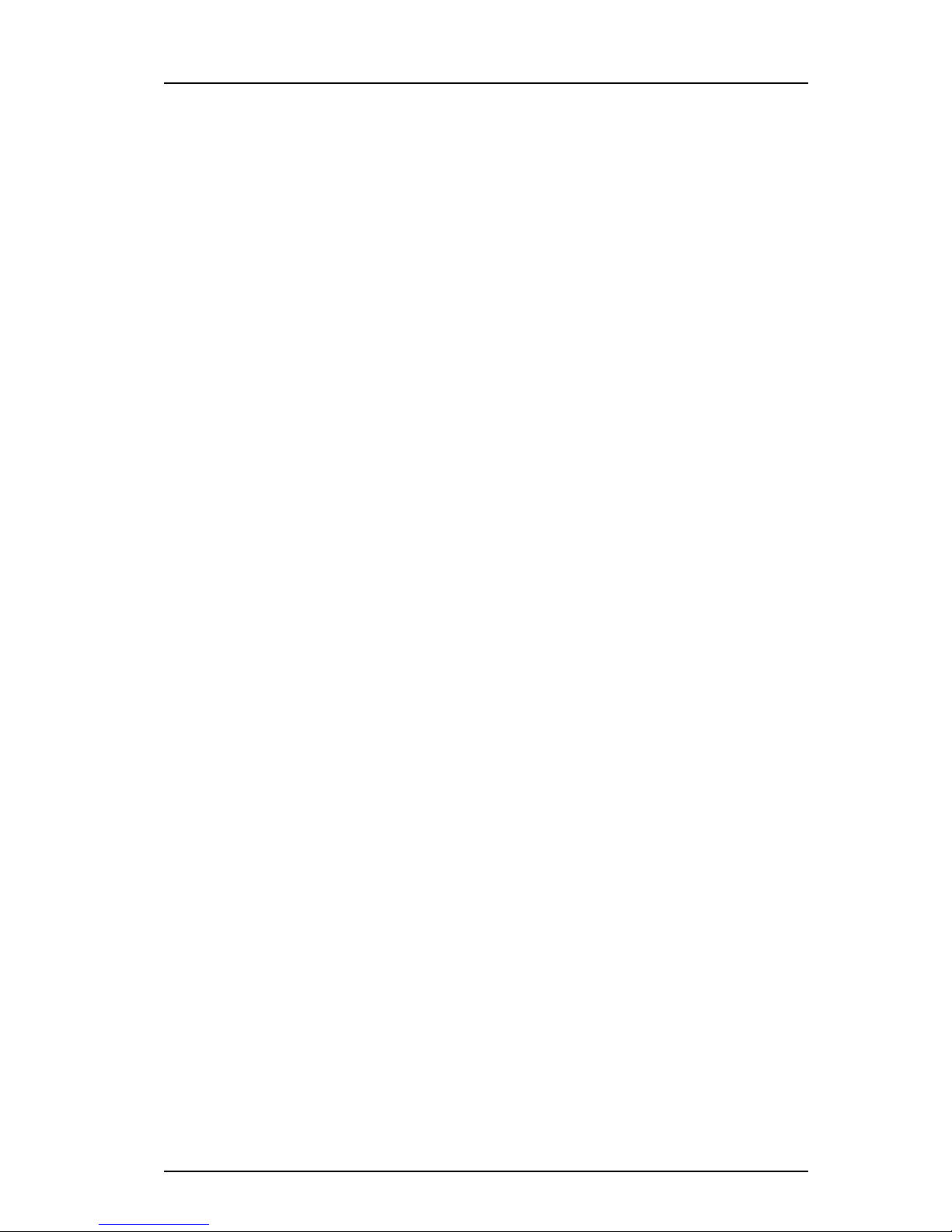
TD 92674EN
29 April 2015 / Ver. I
Configuration Manual
Ascom d81 DECT Handset
13
4. Maintenance
4.4.3 Manual License Upgrade
Use this option if the serial numbers of the devices cannot be exported to a file due to a
PDM/Device Manager is not in use. The serial number(s) must be manually entered in the
License Web to get the corresponding license key for the handset. The license key must also
be manually entered in the handset. See the online help on the License Web or the Function
Description document Device License Overview for information on how to get a license key.
Tip: If several handsets are to be upgraded, it is recommended to use 4.4.2 License Upgrade
Using Import/Export on page 12.
The license key is added via the Admin menu in the handset, see 6.1 Admin Menu Tree on
page 62 for information on how to activate the Admin menu.
Tip: The keys *#35# can also be pressed in idle mode for quick access to the "Enter license
key" menu.
1 Press the soft key "Menu".
2 Select "Calls".
3 Select "Admin menu".
4 Select "Enter license key".
5 Enter license key without any spaces between the digits.
6Press"OK".
If the license key is valid, a dialog window "License key accepted" is shown. The handset is
restarted.
4.4.4 Move License
Note: This feature requires that the Device Manager supports the move license feature, and
a connection to the license server.
A license can be moved from one d81 device to another device of the same type.
A move license command can only be done to an unlicensed handset of a device type
supporting licensing, that is, d81 Messenger.
Note: A Bluetooth Data Profile license can only be moved to a handset with Bluetooth. In
addition, a Shared Phone license can only be moved to a IP-DECT handset.
An example of when to use the Move license command is when there is an unused d81
Messenger and a d81 Protector with a broken display. Use the Move license command to
move the Protector license to the d81 Messenger which becomes a d81 Protector. Then the
broken handset (which is now a d81 Messenger) can be sent for service.
1 Select the “Licenses” tab.
2 Select the device whose license is to be moved. The selected row is highlighted.
3 In the License menu, select “Move license...” or right-click and select “Move license...”.
The Move license window appears.
4 Select the device that shall receive the license. Click "OK".
If no devices are shown in the Move license window, there are no devices that are
selectable to move the license to.

TD 92674EN
29 April 2015 / Ver. I
Configuration Manual
Ascom d81 DECT Handset
14
4. Maintenance
The device whose license that has been moved has now become a d81 Messenger. The
device that received the license is still shown as a d81 Messenger. Select this device and do
the following:
5 In the Licenses menu, select "Refresh" to complete the transfer of the license. The
device is now a d81 Protector.
See also 4.6 Replacement Procedure Choice Guide on page 14 for information on how to
move user parameters and contacts to another handset.
4.5 Perform a Factory Reset
When a factory reset is done on a handset, all configuration settings are restored to their
default values and PBX subscriptions and all data are removed. This includes contacts,
messages etc. The software is left intact.
Factory Reset using PDM/Device Manager
1 In PDM or Device Manager, click the Device tab and mark the handset to be factory
reset. Note that the handset must be online.
2 In the Device menu, select "Factory reset". Alternatively, right-click the handset and
select "Factory reset".
3AReset devices dialog appears, click "Yes". The handset is restarted.
Factory Reset using Handset
A factory reset can be performed from the handset Admin menu.
1 To activate the Admin Menu, enter the Call time screen and press > * < < * <.
2 Select "Factory Reset".
3AReset portable? dialogue appears, press "Yes". The handset is restarted.
4.6 Replacement Procedure Choice Guide
Depending on situation, two different replacement procedures can be chosen; replacement
via PDM/Device Manager and Easy Replacement. Use the following list as a guide to choose
which procedure to use.
• If a handset needs to be replaced due to for example a broken display, see the handset’s
User Manual.
• If the electrical connection is damaged, it might not be possible to follow the Easy
Replacement procedure. Depending on fault, it might work to do a replacement via PDM/
Device Manager, see 4.7 Replacement of Handset with Device Manager on page 15 or 4.8
Replacement of the Handset with PDM on page 16.
• If two handsets and their settings are switched between two users, follow 4.7
Replacement of Handset with Device Manager on page 15 or 4.8 Replacement of the
Handset with PDM on page 16.
Other manuals for d81 Messenger
9
Table of contents
Other ASCOM Telephone Accessories manuals



















