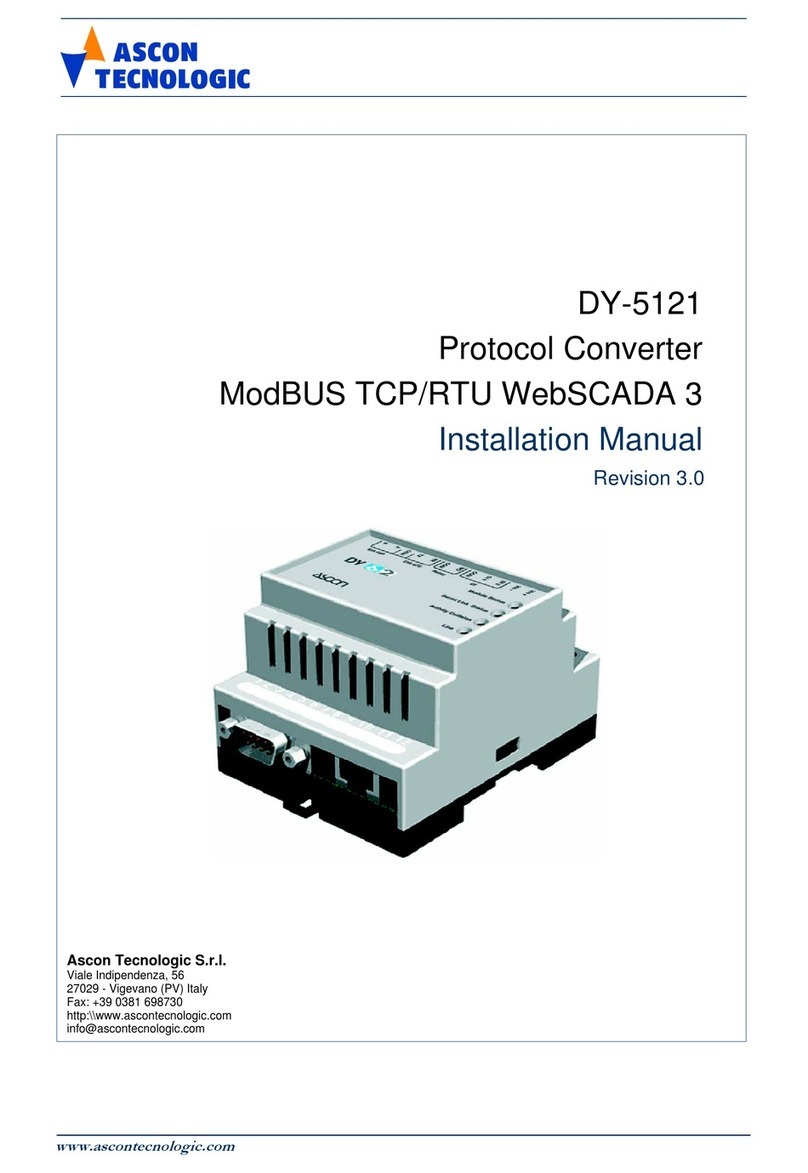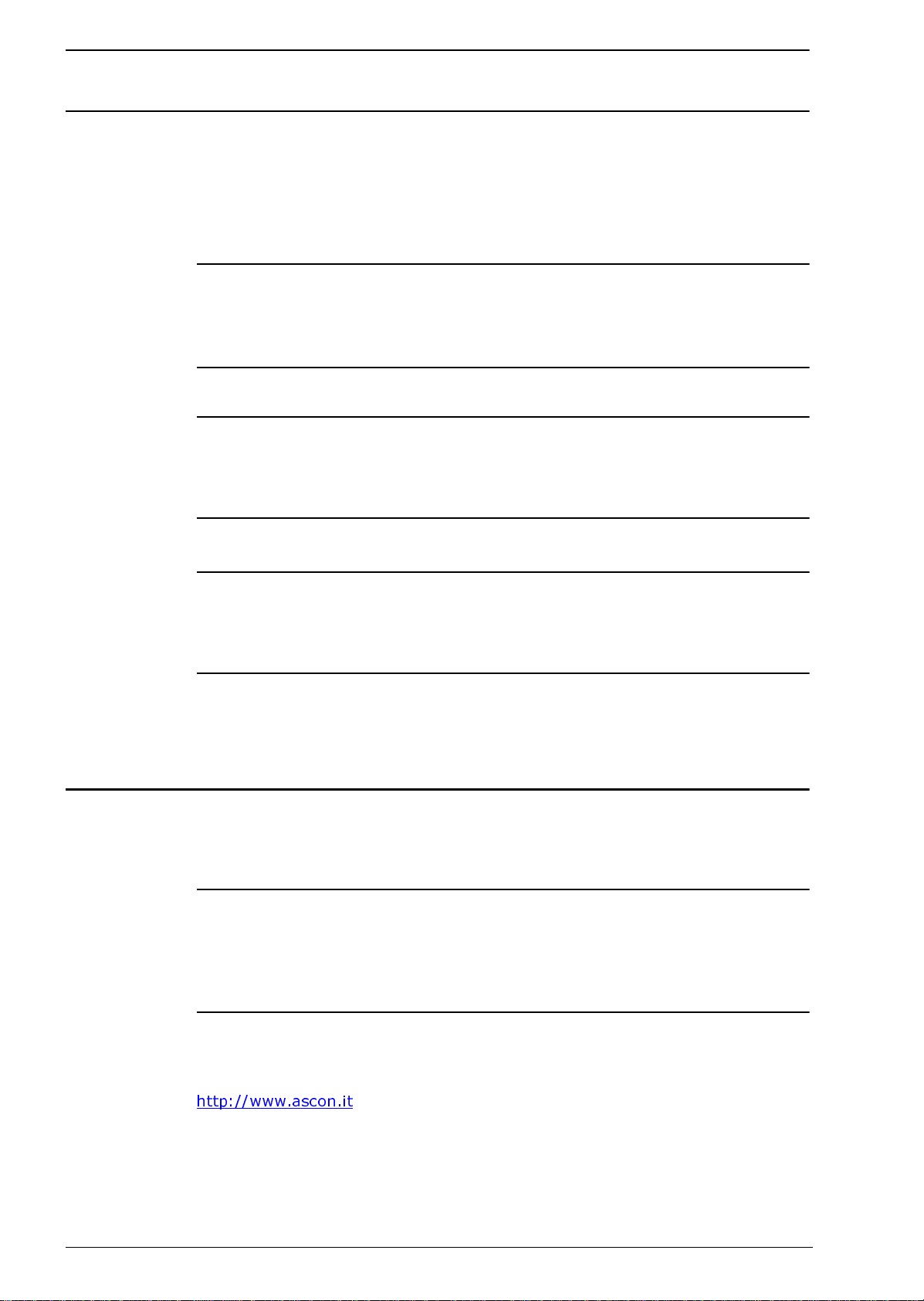Index (continued)
iv
Chapter 4
Module Configuration . . . . . . . . . . . . . . . . . . . . . . . . . . . . . . . . . 17
4-1 Workflow . . . . . . . . . . . . . . . . . . . . . . . . . . . . . . . . . . . . . . . . . . . . . . . 17
4-2 Create a template . . . . . . . . . . . . . . . . . . . . . . . . . . . . . . . . . . . . . . . . 17
4-3 Device configuration . . . . . . . . . . . . . . . . . . . . . . . . . . . . . . . . . . . . . . 20
4-4 Pages . . . . . . . . . . . . . . . . . . . . . . . . . . . . . . . . . . . . . . . . . . . . . . . . . . 21
4-4-1 Adding parameters to web-page . . . . . . . . . . . . . . . . . . . . . . 22
4-4-2 Picture . . . . . . . . . . . . . . . . . . . . . . . . . . . . . . . . . . . . . . . . . . 23
4-4-3 Page name . . . . . . . . . . . . . . . . . . . . . . . . . . . . . . . . . . . . . . 23
4-5 Alarm configuration . . . . . . . . . . . . . . . . . . . . . . . . . . . . . . . . . . . . . . . 23
4-5-1 Defining alarms . . . . . . . . . . . . . . . . . . . . . . . . . . . . . . . . . . . 24
4-6 Log configuration . . . . . . . . . . . . . . . . . . . . . . . . . . . . . . . . . . . . . . . . . 25
4-7 Bindings . . . . . . . . . . . . . . . . . . . . . . . . . . . . . . . . . . . . . . . . . . . . . . . . 26
Chapter 5
Module Setup . . . . . . . . . . . . . . . . . . . . . . . . . . . . . . . . . . . . . . . . 27
5-1 Users . . . . . . . . . . . . . . . . . . . . . . . . . . . . . . . . . . . . . . . . . . . . . . . . . . 27
5-2 Modbus settings . . . . . . . . . . . . . . . . . . . . . . . . . . . . . . . . . . . . . . . . . . 29
5-2-1 Internal Registers . . . . . . . . . . . . . . . . . . . . . . . . . . . . . . . . . 30
5-3 Modem settings . . . . . . . . . . . . . . . . . . . . . . . . . . . . . . . . . . . . . . . . . . 31
5-3-1 Generic modem settings . . . . . . . . . . . . . . . . . . . . . . . . . . . . 31
5-3-2 Dial-up/GPRS settings . . . . . . . . . . . . . . . . . . . . . . . . . . . . . 31
5-3-3 Dial-in settings . . . . . . . . . . . . . . . . . . . . . . . . . . . . . . . . . . . 32
5-4 Regional . . . . . . . . . . . . . . . . . . . . . . . . . . . . . . . . . . . . . . . . . . . . . . . . 32
5-4-1 Time and date . . . . . . . . . . . . . . . . . . . . . . . . . . . . . . . . . . . . 32
5-4-2 Numbers . . . . . . . . . . . . . . . . . . . . . . . . . . . . . . . . . . . . . . . . 32
5-4-3 Module information . . . . . . . . . . . . . . . . . . . . . . . . . . . . . . . . 33
5-5 Email Setup . . . . . . . . . . . . . . . . . . . . . . . . . . . . . . . . . . . . . . . . . . . . . 33
5-5-1 SMTP Authentication . . . . . . . . . . . . . . . . . . . . . . . . . . . . . . 33
5-6 SNMP Setup . . . . . . . . . . . . . . . . . . . . . . . . . . . . . . . . . . . . . . . . . . . . 34
5-7 Web-server Setup . . . . . . . . . . . . . . . . . . . . . . . . . . . . . . . . . . . . . . . . 34
5-8 Ethernet (TCP/IP) settings . . . . . . . . . . . . . . . . . . . . . . . . . . . . . . . . . . 35
5-9 System . . . . . . . . . . . . . . . . . . . . . . . . . . . . . . . . . . . . . . . . . . . . . . . . . 36
5-9-1 Backup . . . . . . . . . . . . . . . . . . . . . . . . . . . . . . . . . . . . . . . . . 36
5-9-2 Firmware . . . . . . . . . . . . . . . . . . . . . . . . . . . . . . . . . . . . . . . . 36
5-9-3 Tools . . . . . . . . . . . . . . . . . . . . . . . . . . . . . . . . . . . . . . . . . . . 37
Appendix A
Specifications . . . . . . . . . . . . . . . . . . . . . . . . . . . . . . . . . . . . . . . 39
Appendix B
Internal registers . . . . . . . . . . . . . . . . . . . . . . . . . . . . . . . . . . . . . 41
Appendix C
SNMP . . . . . . . . . . . . . . . . . . . . . . . . . . . . . . . . . . . . . . . . . . . . . . 43