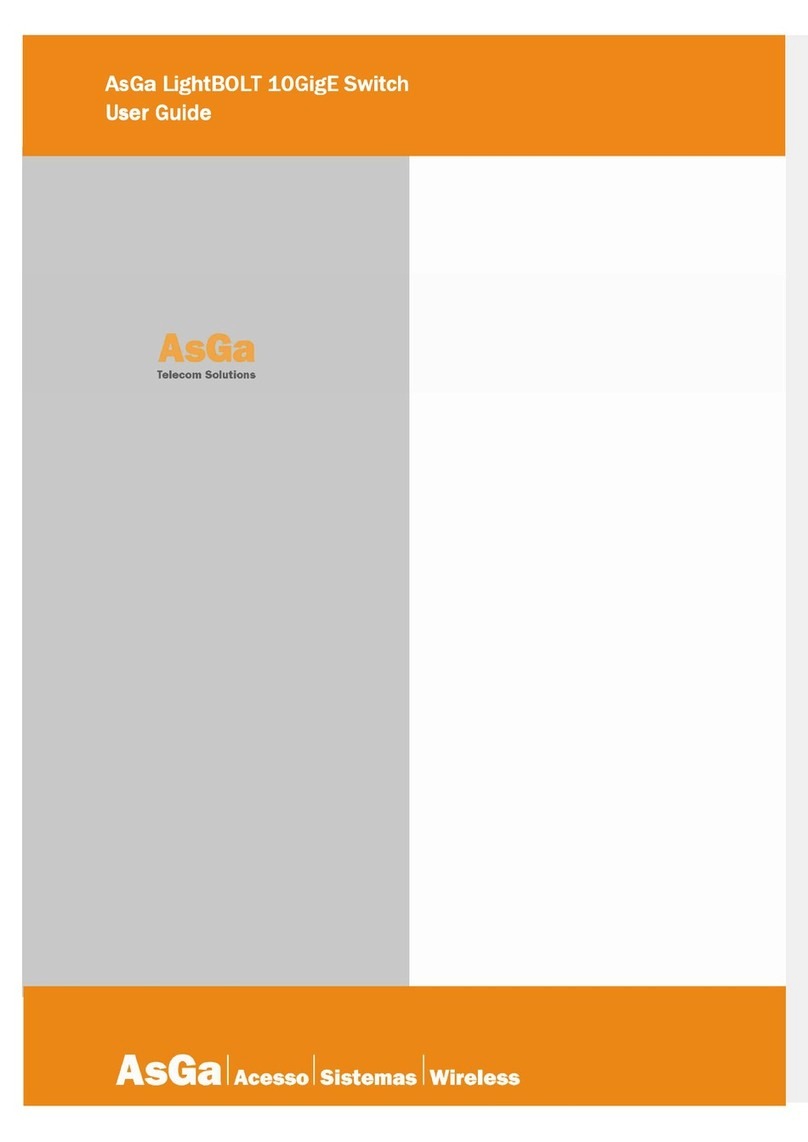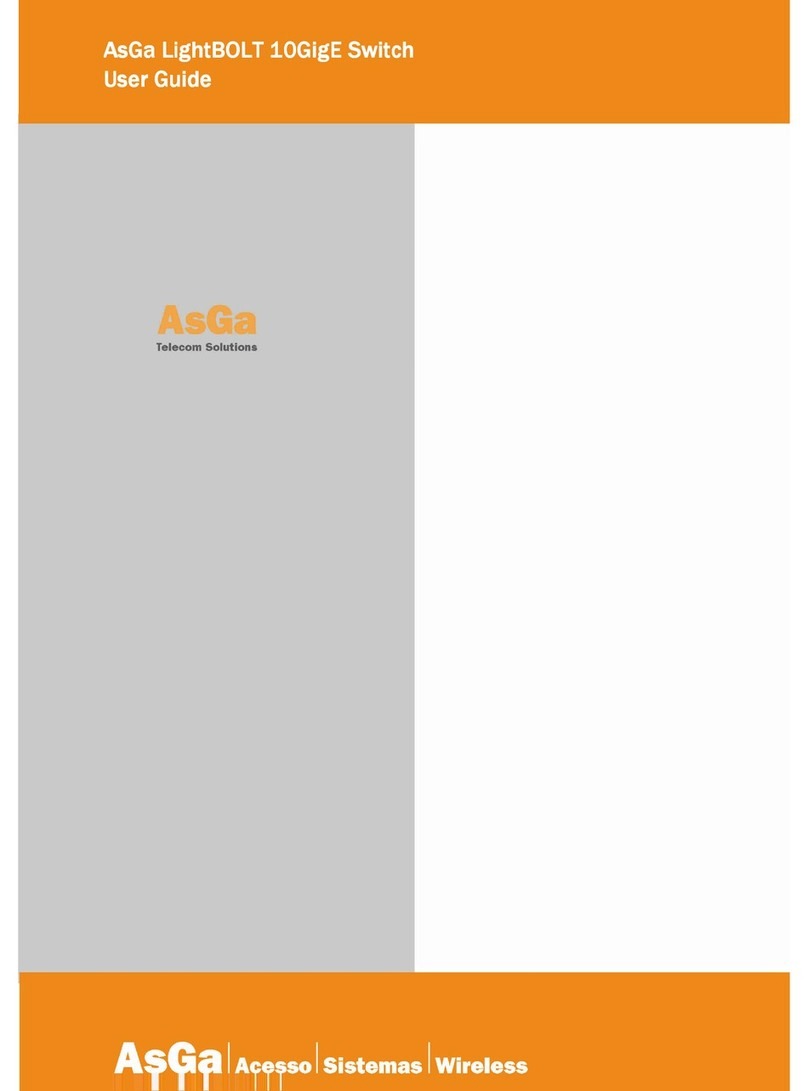AsGa LD ONU 500
User Guide Configuration
10
3 CONFIGURATION
3.1 Configuring LightDrive ONU500
ONU 500 family have two ways to be configured witch are complementary. One is using
standard OMCI channel through OLT´s CLI. The other one is using a console connection or a virtual
connection (VTY session). The following lines explain CLI access to ONU 500.
3.2 Command Line Interface Primer
The AsGOS Command Line Interface (CLI) is a text-based facility similar to most industry
standards command lines interfaces. Each command CLI is usually associated with a specific function
or a common task.
Multiple users can telnet and issue commands using the Exec mode and the Privileged Exec
mode. However, only one user is allowed to use the Configure mode at a time, to avoid multiple users
from issuing configuration commands simultaneously.
3.2.1 Command Line Help
The AsGOS CLI contains a text-based help facility. Access this help by typing in the full or
partial command string then typing “?”. The AsGOS CLI displays the command keywords or
parameters plus a short description.
Note: Some of our command exemplified here could be base on features that will be released.
All of them must be taken as typographic examples only.
For example, at the CLI command prompt, type “show ?” (the CLI does not display the question
mark). The CLI displays this keyword list with short descriptions for each keyword:
3.2.2 Command Line Interface Modes
Exec: This mode, also called the View mode, is the base mode from where users can perform
basic commands like show, exit, quit, help, list, and enable.
Privileged Exec: This mode, also called the Enable mode, allows users to perform debugging
commands, the write commands (for saving and viewing the configuration), show commands, and so
on. Configure: Sometimes referred to as Configure Terminal, this mode serves as a gateway to
jump to another context, like the Interface, Line, and Address Family modes contexts