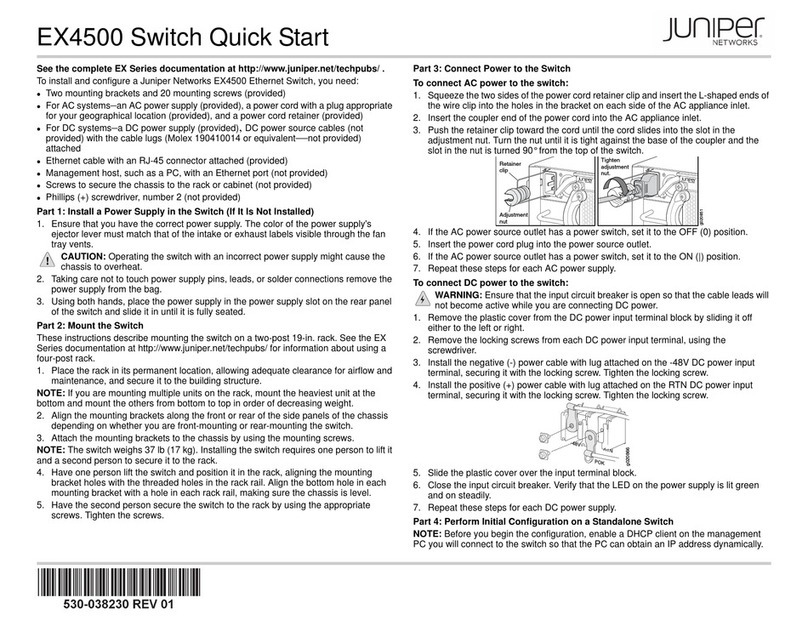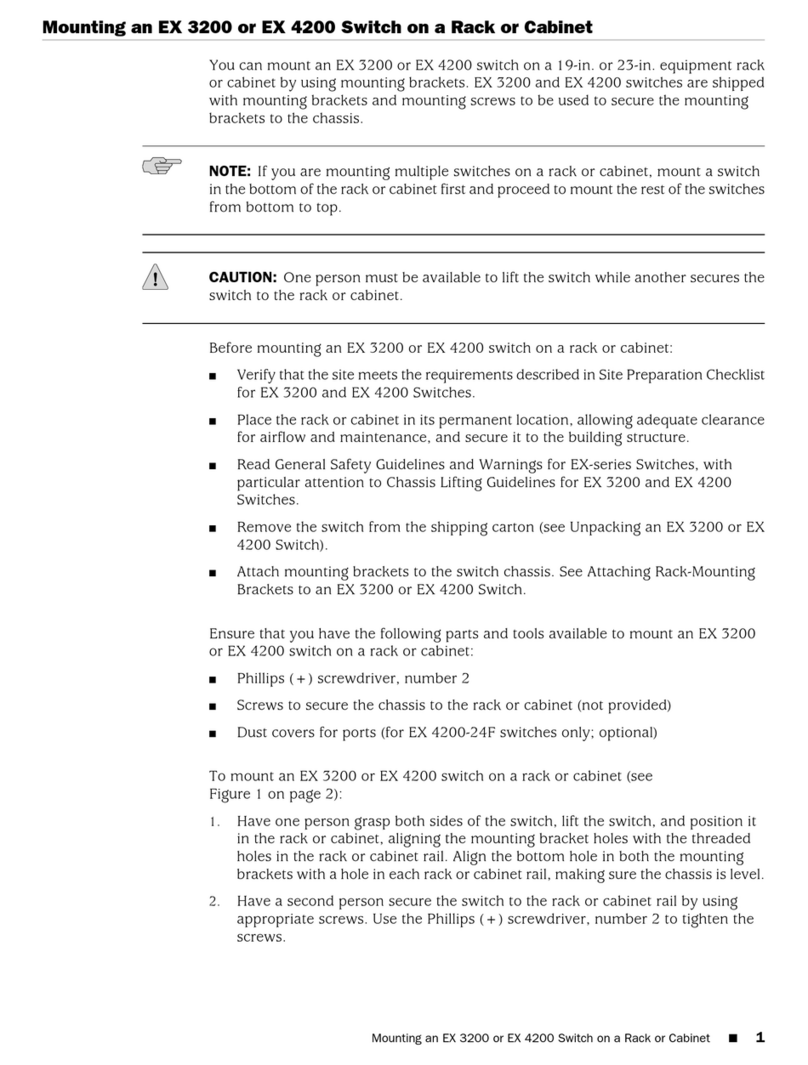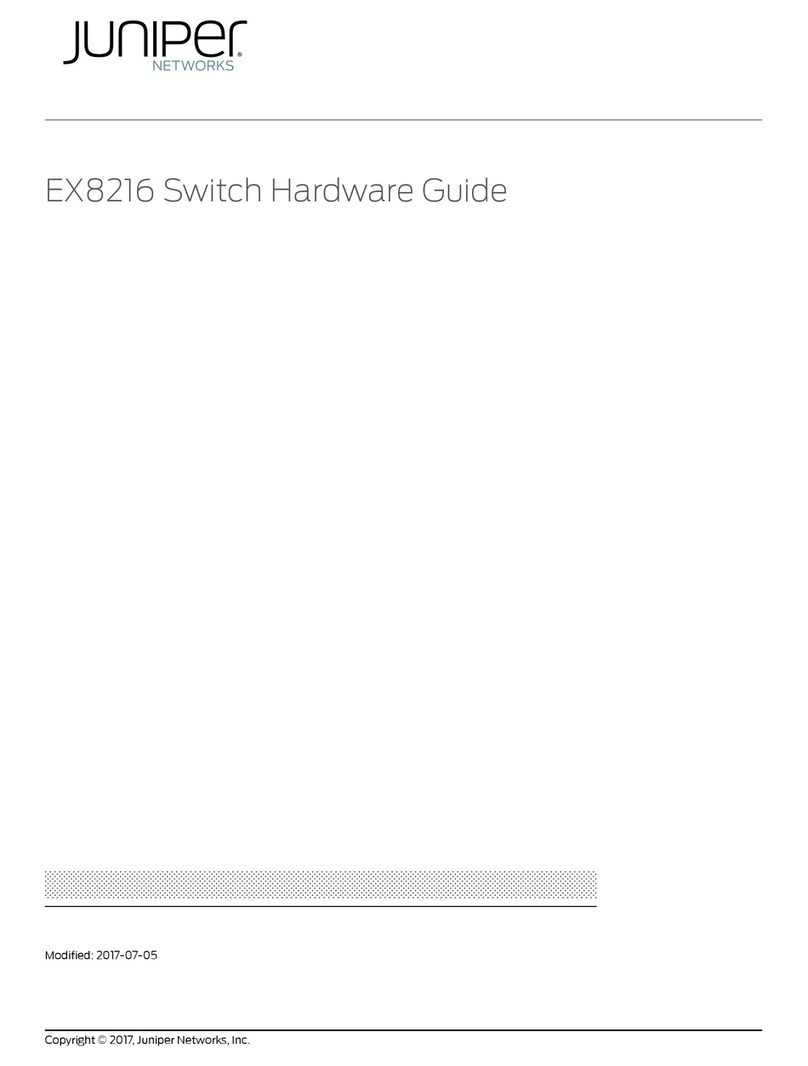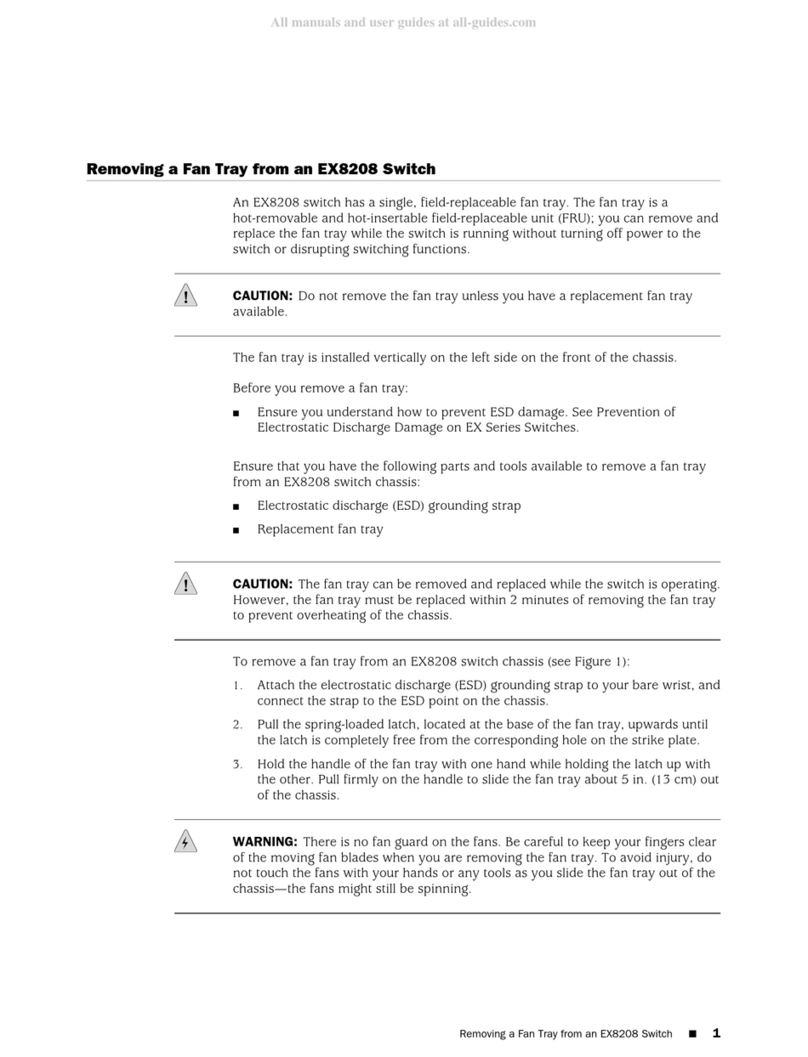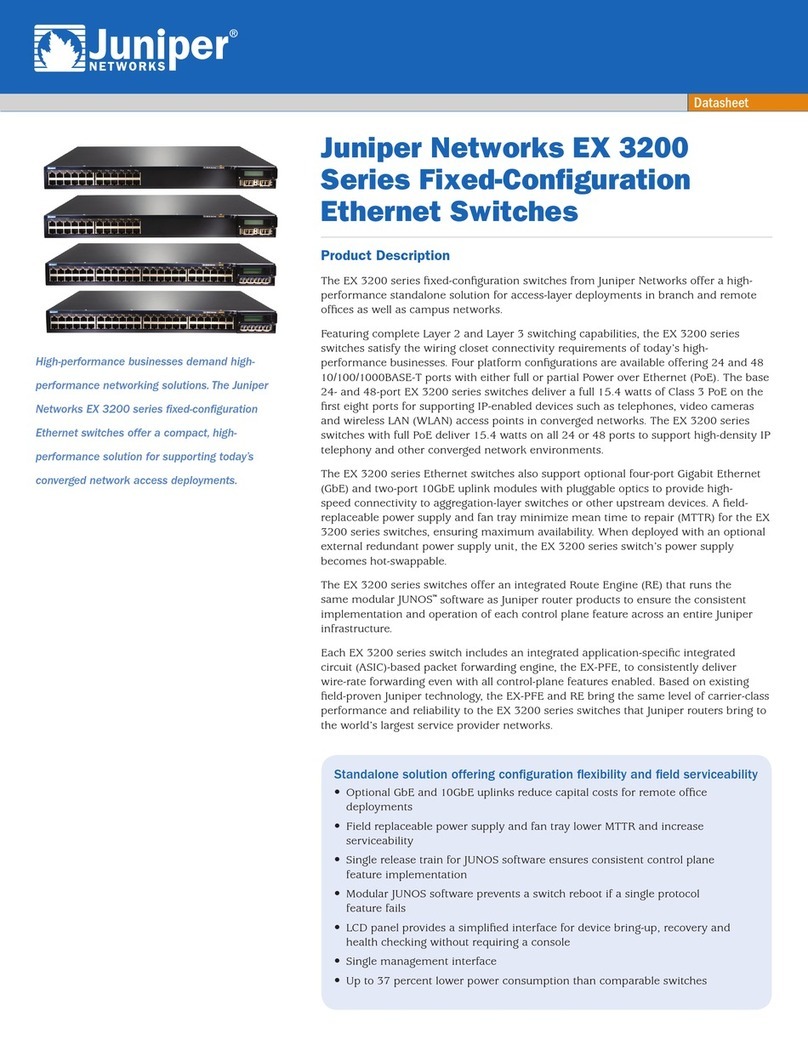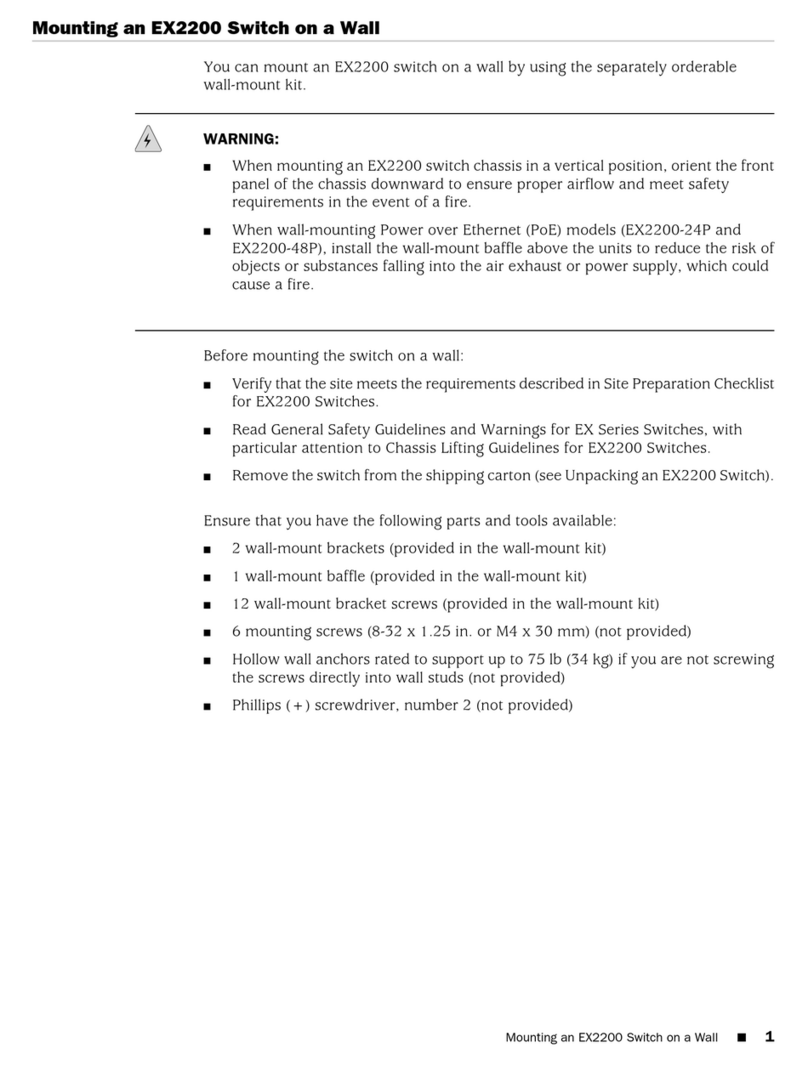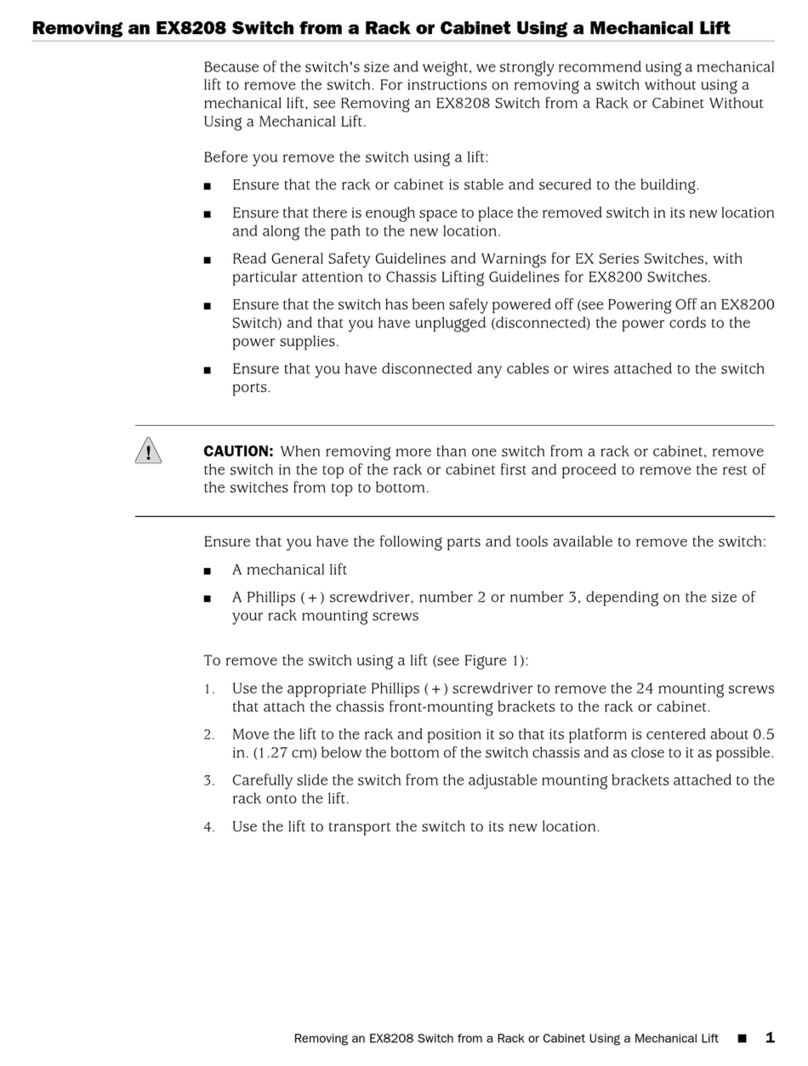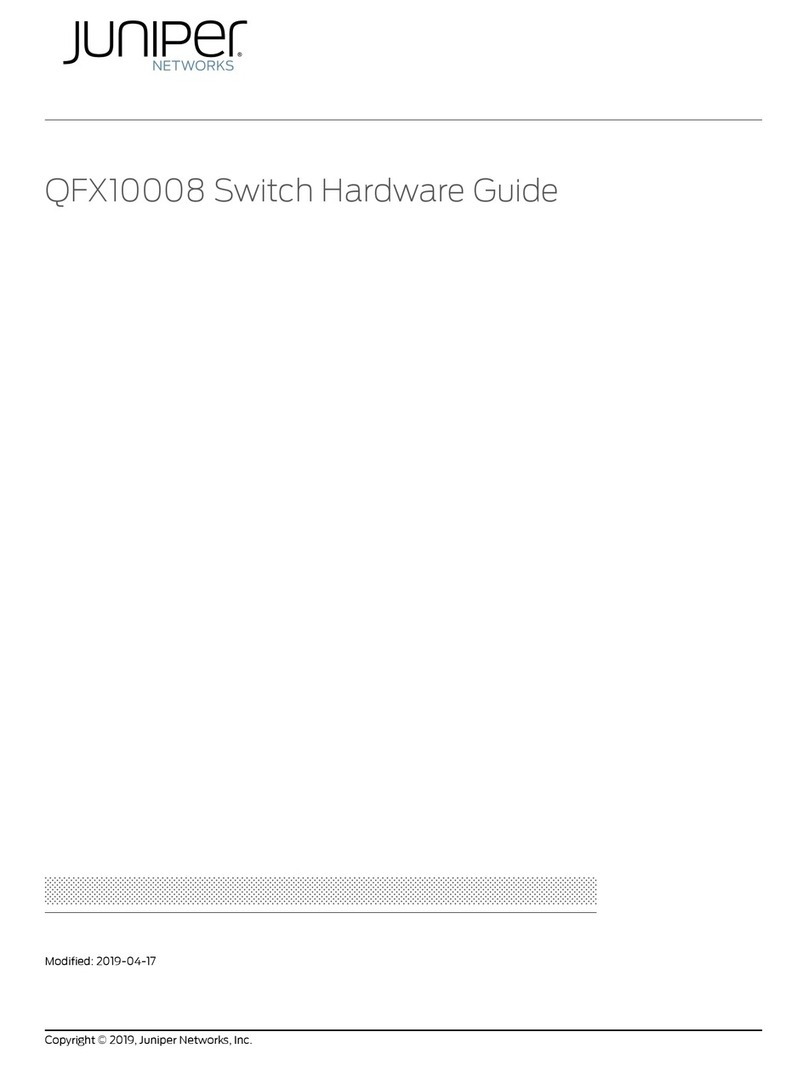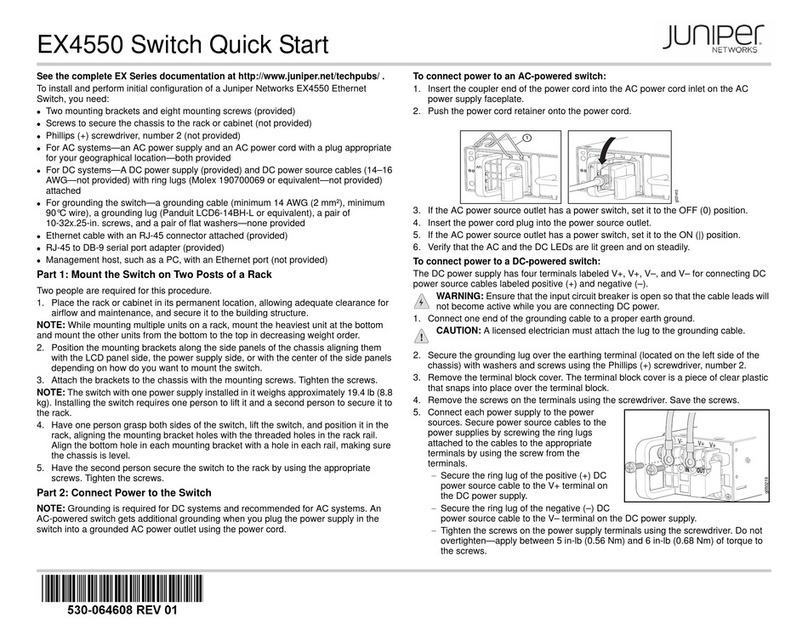Juniper Networks, Junos, Steel-Belted Radius, NetScreen, and ScreenOS are registered trademarks of Juniper Networks, Inc. in the United States and other countries. The Juniper Networks Logo, the Junos logo, and JunosE are
trademarks of Juniper Networks, Inc. All other trademarks, service marks, registered trademarks, or registered service marks are the property of their respective owners. Juniper Networks assumes no responsibility for any inaccuracies
in this document. Juniper Networks reserves the right to change, modify, transfer, or otherwise revise this publication without notice. Products made or sold by Juniper Networks or components thereof might be covered by one or more
of the following patents that are owned by or licensed to Juniper Networks: U.S. Patent Nos. 5,473,599, 5,905,725, 5,909,440, 6,192,051, 6,333,650, 6,359,479, 6,406,312, 6,429,706, 6,459,579, 6,493,347, 6,538,518, 6,538,899,
6,552,918, 6,567,902, 6,578,186, and 6,590,785. Copyright © 2016, Juniper Networks, Inc. All rights reserved. Part Number: 530-068301, Revision 01, April 2016.
To connect and configure the switch from the management host:
1. Set the following values on the management host: baud rate—9600; flow
control—none; data—8; parity—none; stop bits—1; DCD state—disregard.
2. Connect the console port to the management host by using the Ethernet cable with
an RJ-45 connector attached and the RJ-45 to DB-9 serial port adapter.
NOTE: You can also use the mini-USB port to connect the switch to the management
host (see the EX Series documentation at www.juniper.net/documentation).
3. At the Junos OS shell prompt root%, type EZSetup.
4. (Optional) Enter the hostname.
5. Enter the root password that you want to use for the switch. Reenter the root
password when prompted.
6. Enable services such as SSH and Telnet.
NOTE: You will not be able to log in to the switch as the root user through Telnet. Root
login is allowed only through SSH.
7. Use the Management Options page to select the management scenario:
−In-band Management—Use the automatically created VLAN, default, for
management.
Select this option to configure all data interfaces as members of the default VLAN.
Click Next. Specify the management IP address and the default gateway.
−In-band Management—Create a new VLAN for management.
Select this option to create a management VLAN. Specify the VLAN name, VLAN
ID, management IP address, and default gateway for the new VLAN. Select the
ports that must be part of this VLAN.
−Out-of-band Management—Configure the management port.
Select this option to configure only the management interface. Specify the IP
address and default gateway for the management interface.
8. (Optional) Specify the SNMP read community, location, and contact to configure
SNMP parameters.
9. (Optional) Specify the system date and time. Select the time zone from the list.
10. The configured parameters are displayed. Enter yes to commit the configuration. The
configuration is committed as the active configuration for the switch.
You can now log in by using the CLI to continue configuring the switch.
Safety Warnings Summary
This is a summary of safety warnings. For a complete list of warnings, including
translations, see the EX Series documentation at http://www.juniper.net/documentation/.
WARNING: Failure to observe these safety warnings can result in personal injury
or death.
zPermit only trained and qualified personnel to install or replace switch components.
zPerform only the procedures described in this quick start and the EX Series
documentation. Other services must be performed only by authorized service
personnel.
zBefore mounting the switch, read the planning instructions in the EX Series
documentation to make sure that the site meets power, environmental, and clearance
requirements for the switch.
zBefore connecting the switch to a power source, read the installation instructions in the
EX Series documentation.
zBefore installing or after removing an electrical component, always place it
component-side up on an antistatic mat placed on a flat, stable surface or in an
antistatic bag.
zDo not work on the switch or connect or disconnect cables during electrical storms.
zBefore working on equipment that is connected to power lines, remove jewelry,
including rings, necklaces, and watches. Metal objects heat up when connected to
power and ground and can cause serious burns or become welded to the terminals.
Power Cable Warning (Japanese)
The power cord provided with the switch is only for this product. Do not use this cable for
another product.
Contacting Juniper Networks
For technical support, see http://www.juniper.net/support/requesting-support.html.
g040300
NOTE: This Quick guide cover EX2300-C-8P, EX2300-C-12T and EX2300-C-12P.
For more details, please see the EX Series documentation athttps://www.juniper.net/