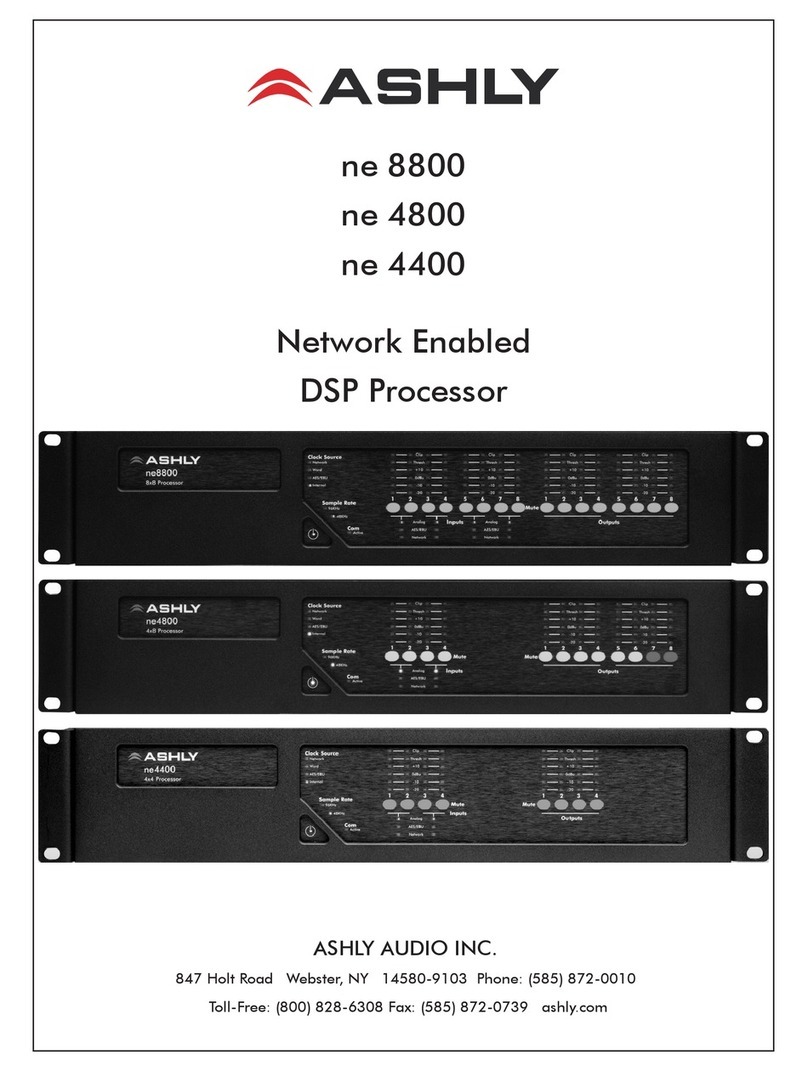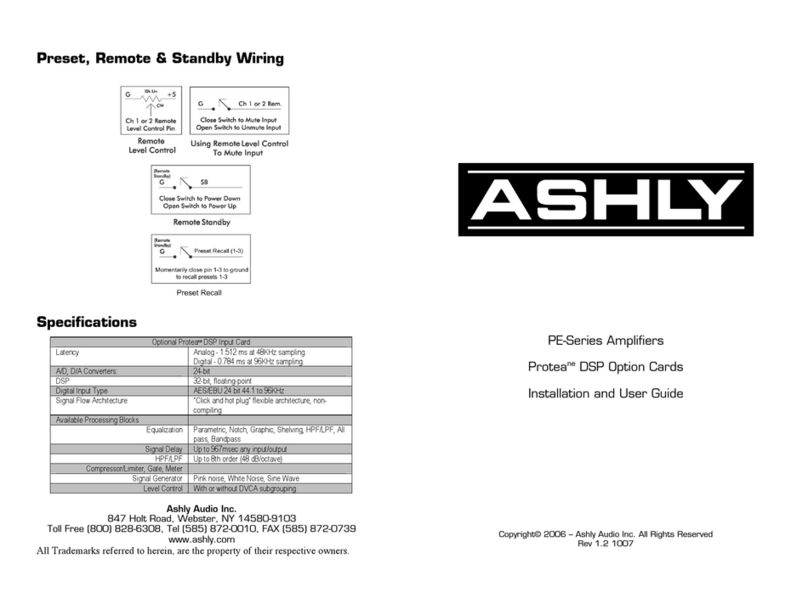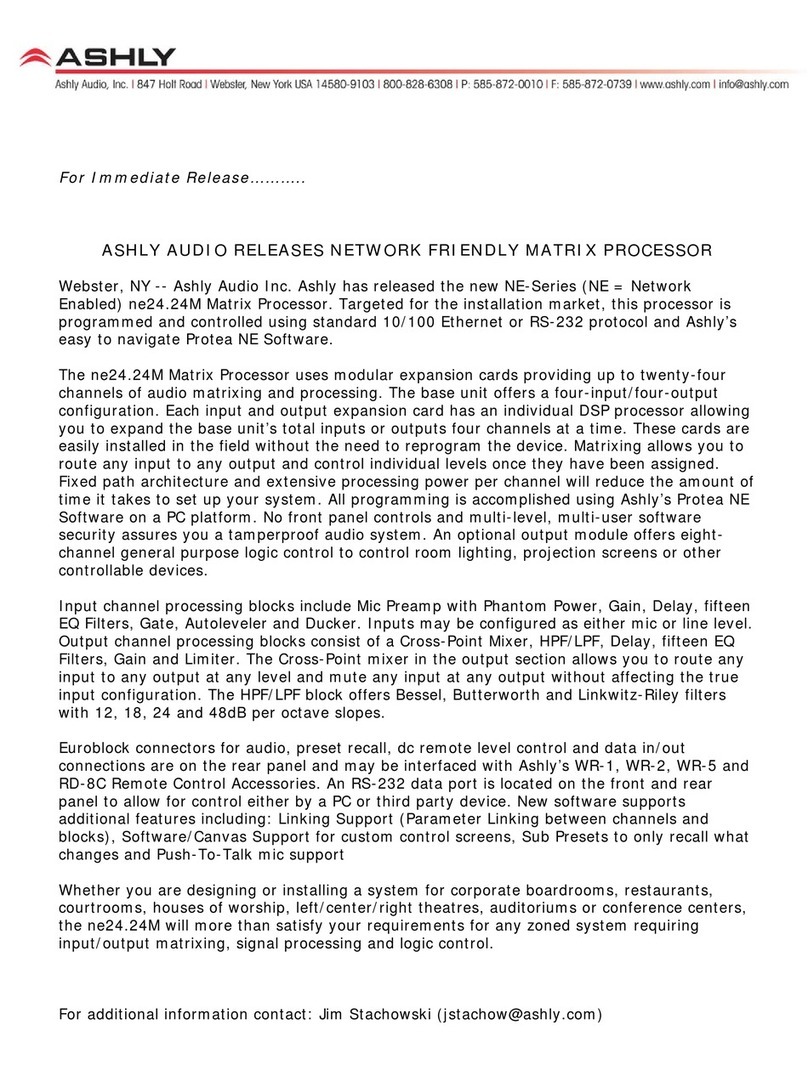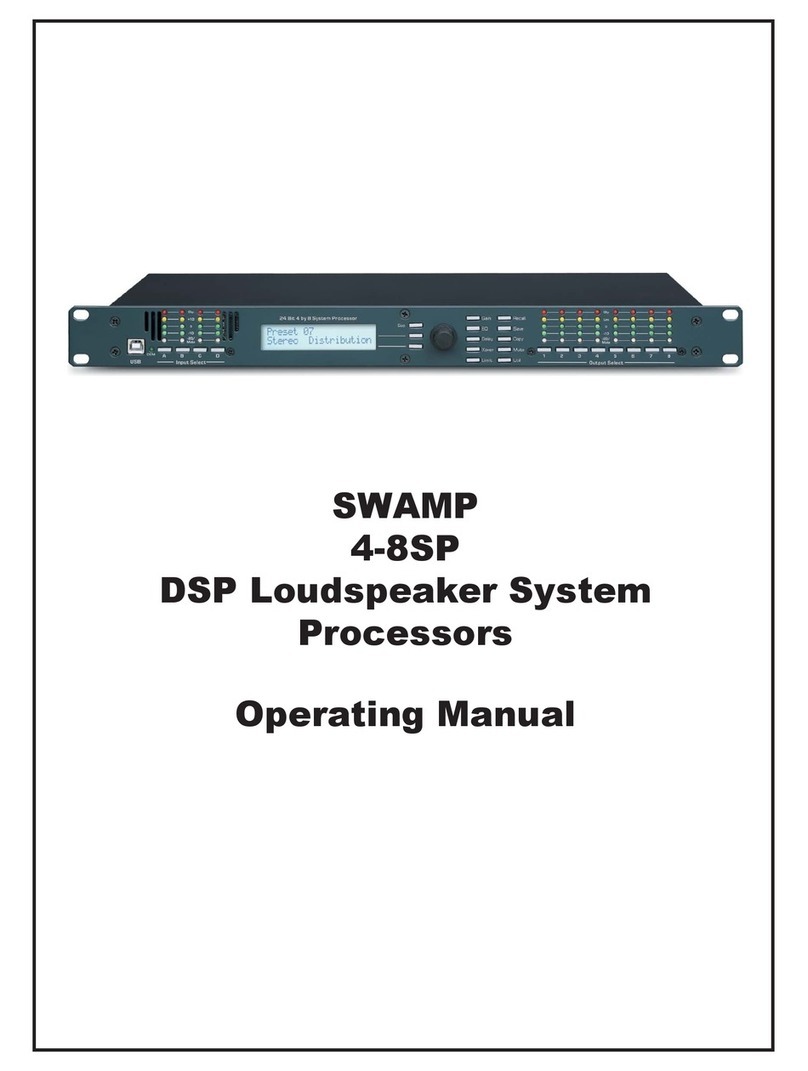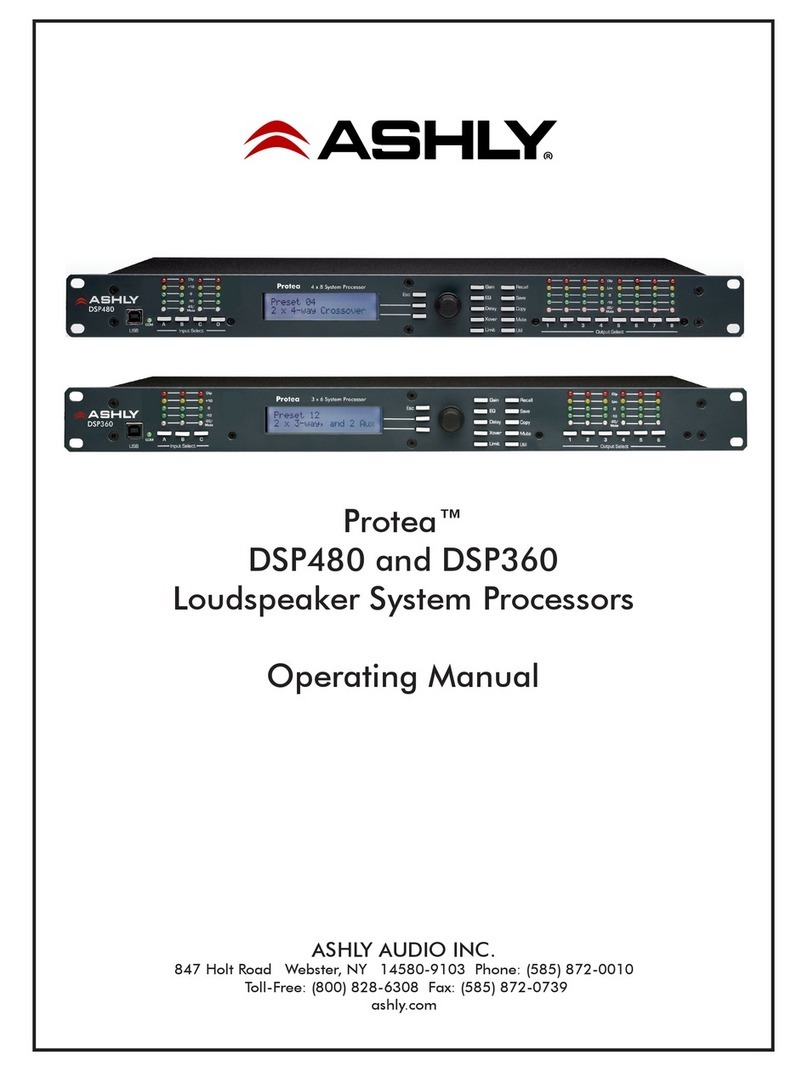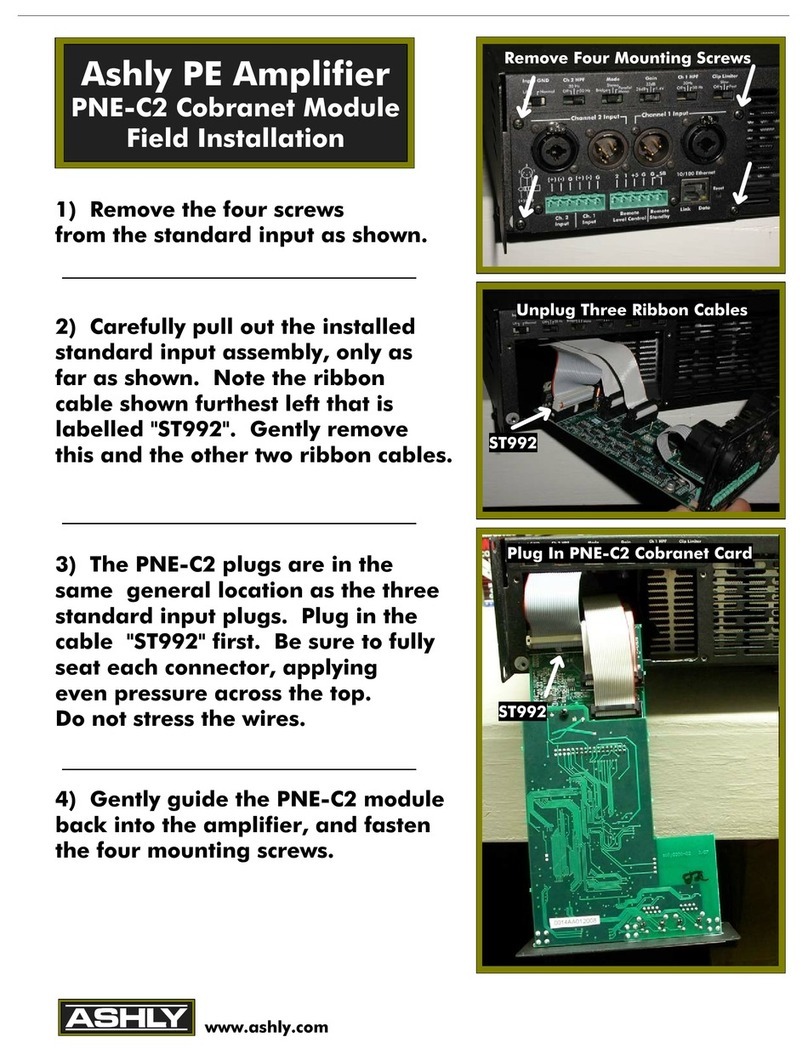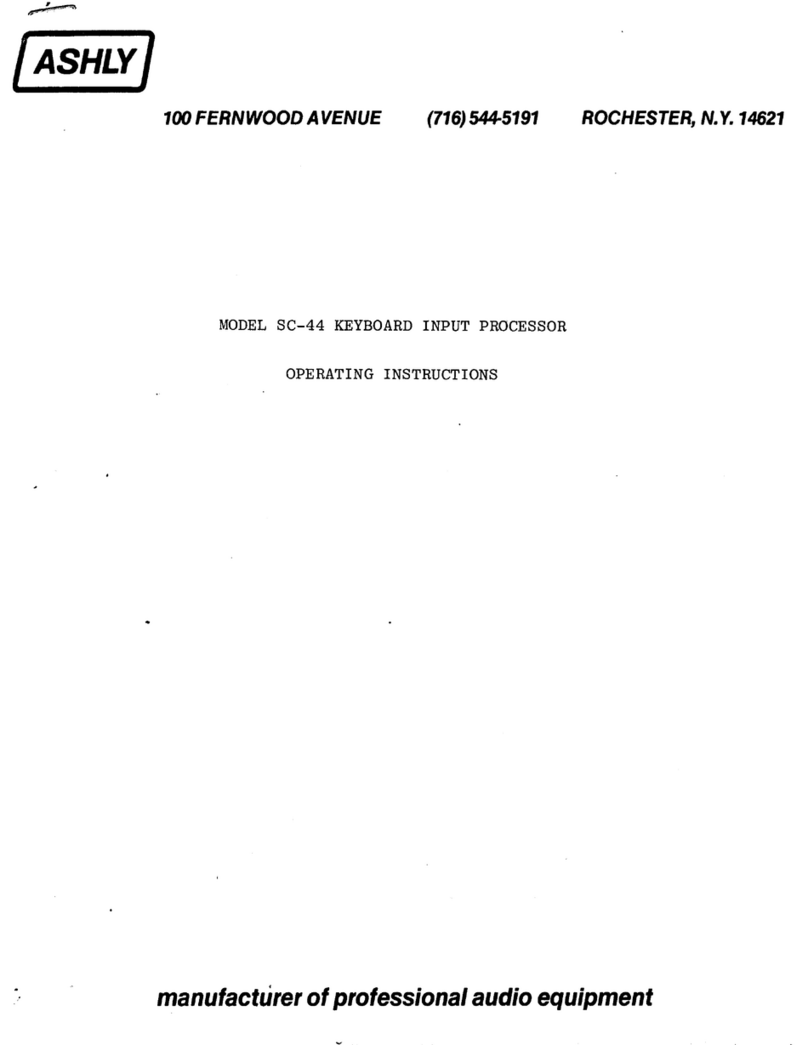Operating Manual - 24.24M Matrix Processor
4
1. INTRODUCTION
Thank you for your purchase of the Protea 24.24M. The Protea 24.24M Matrix Processor uses modular expansion
cards to provide up to twenty-four channels of audio matrixing and processing. The base unit offers a four-input/four-
output configuration. Each input and output expansion card has an individual DSP processor allowing you to expand the
base unit’s total inputs or outputs four channels at a time. These cards are easily installed in the field without the need
to reprogram the device. Matrixing allows you to route any input to any output and control individual levels once they
have been assigned. Fixed path architecture and extensive processing power per channel will reduce the amount of time
it takes to set up your system. All programming is accomplished using Ashly’s Protea System Software on a PC plat-
form. No front panel controls and multi-level software security assures you a tamperproof audio system. Whether you
are designing or installing a system for corporate boardrooms, restaurants, courtrooms, houses of worship, left/center/
right theatres, auditoriums or conference centers, the Protea 24.24M will more than satisfy your requirements for any
zoned system requiring input/output matrixing with signal processing.
Input channel processing blocks include Mic Preamp with Phantom Power, Gain, Delay, fifteen EQ Filters, Gate,
Autoleveler and Ducker. Input gain may be configured for either mic level (+20, +40, +60dB) or line level (0dB).
Output channel processing blocks consist of a Cross Point Mixer, HPF/LPF, Delay, fifteen EQ Filters, Gain and Limiter.
The cross point mixer in the output section allows you to route any input to any output at any level and mute any input at
any output without affecting the true input configuration. The HPF/LPF block offers Bessel, Butterworth and Linkwitz-
Riley filters with 12, 18, 24 and 48dB octave slopes.
Euroblock connectors for audio, preset recall, DC remote level control and data in/out connections are on the rear
panel. Standard 9-pin RS-232 data connectors are located on the front and rear panel to allow all functions to be
controlled either by a PC or a dedicated control system. Factory presets for distributed or conventional sound applica-
tions are available on the Ashly website as a starting point to set your own system requirements and may be overwritten,
copied and saved to separate preset locations. When using Protea System Software, full system setup and control is
quick and easy with the capability of storing multiple system configurations as backups or for future reference.
2. UNPACKING
As a part of our system of quality control, every Ashly product is carefully inspected before leaving the factory to
ensure flawless appearance. After unpacking, please inspect for any physical damage. Save the shipping carton and all
packing materials , as they were carefully designed to reduce to minimum the possibility of transportation damage
should the unit again require packing and shipping. In the event that damage has occurred, immediately notify your
dealer so that a written claim to cover the damages can be initiated.
The right to any claim against a public carrier can be forfeited if the carrier is not notified promptly and if the
shipping carton and packing materials are not available for inspection by the carrier. Save all packing materials until the
claim has been settled.
3. AC POWER REQUIREMENTS
Note: The AC power switch for model 24.24M is on the back panel. The Protea 24.24M uses a universal input
power supply which will accept any line voltage from 90VAC to 240VAC, 50-60Hz, and is resistant to voltage dips, or
"brown outs". A standard IEC-320 grounded AC inlet is provided on the rear panel to accept the detachable power cord.
Never remove the AC earth ground connection to the 24.24M. In the event of fuse failure, refer the product to a
qualified service technician for fuse replacement, replacing only with the same type and rating fuse.