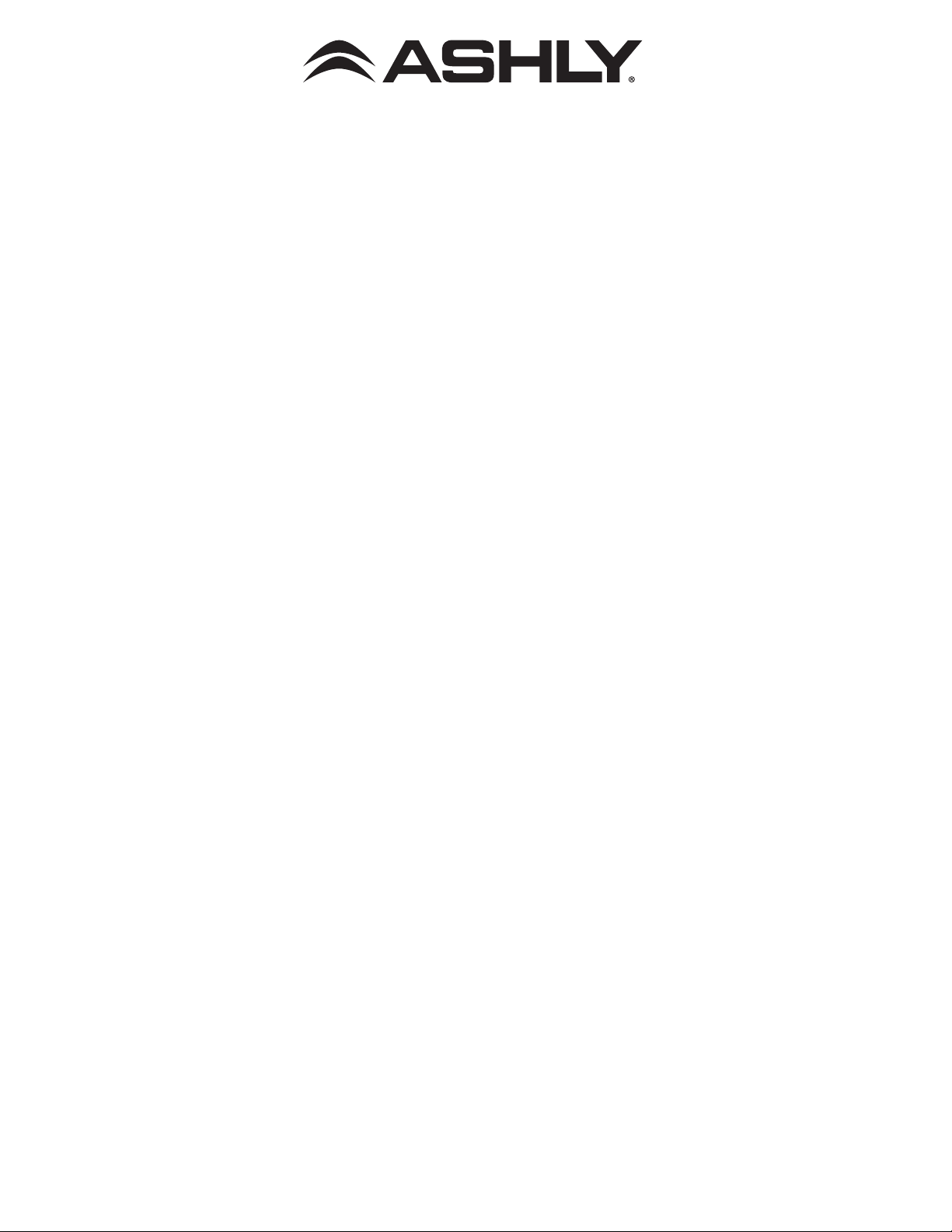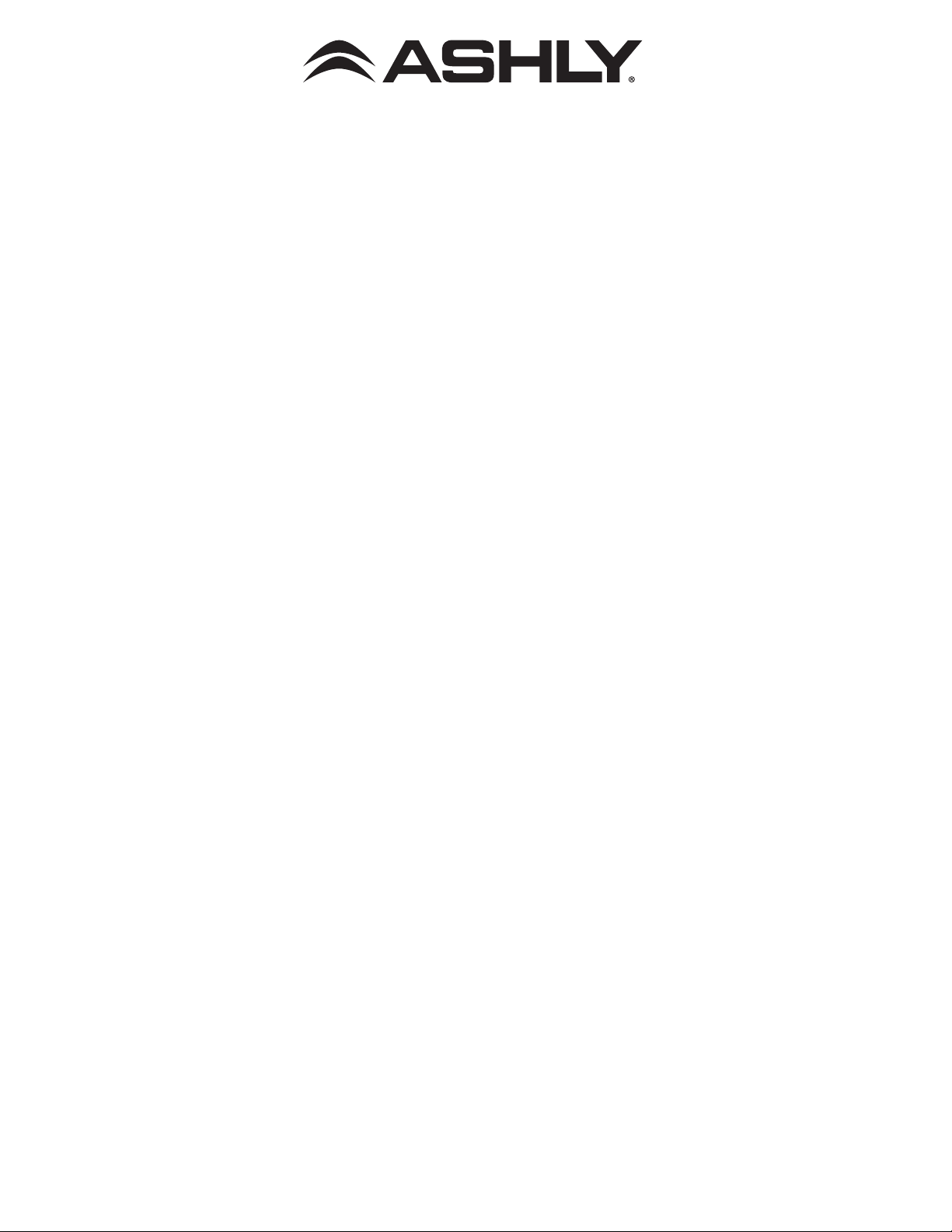
ASHLY AUDIO INC. 847 Holt Road Webster, NY 14580-9103, USA
Phone: (585) 872-0010 Fax: (585) 872-0739 Toll Free (800) 828-6308 www.ashly.com
mXa-1502 Network Discovery and Firmware Update Instructions
► Network Discovery Instructions
Introduction:
The mXa-1502 is a software controlled device with a built-in web server delivering Ashly AquaControl™
software right to your computer, tablet, or mobile device. Before using the software, your device must first recognize and
connect with the mXa-1502 through an Ethernet network (DHCP) or via a direct connection to a PC (Link Local). AquaControl
uses the default web browser installed on your device. Supported browsers include current versions of Chrome®, Edge®, and
Safari®. For best results, Ashly recommends a minimum screen resolution of 1024 x 768, and screen size of 10”.
Ethernet Connection: The mXa-1502 comes configured with automatic IP assignment as the default. This means you must
initially connect its Ethernet jack to a network via a router or other device capable of automatic IP assignment (DHCP), or
alternatively connect it directly to a computer (Link Local).
DHCP: Connect your computer to the same router/LAN that the mXa-1502 Ethernet jack is connected to. Apply power to
each device and wait for them to boot up and receive their IP assignments from the router. Wait a couple minutes for the
DHCP server to assign IP addresses to each device. Follow the instructions below for your computer or mobile device type to
discover and connect with the mXa-1502.
Link Local: When the mXa-1502 is configured for Automatic IP, it can be connected directly to a computer.
1) Unplug any network connections from your computer and reboot it. Depending on your computer’s configuration, it may also
be necessary to disable WiFi before you re-boot and attempt Link Local connection. 2) Before plugging the mXa-1502 into AC,
connect the mXa-1502 Ethernet jack directly to your computer’s network jack. 3) Next, connect AC power to the mXa-1502
and wait approximately two minutes for it to complete the Link Local negotiation. 4) Next, follow the instructions below for Win-
dows 10 or OSX device discovery. If the computer fails to provide Link Local IP assignment and discovery fails, the mXa-1502
will automatically revert to the IP address 169.254.100.100. In this case, you may need to set your computer’s IP address to
the same subnet, for example 169.254.100.10, and then type 169.254.100.100 into your web browser address bar to gain
access to the device. You can also try to connect using the hostname address, (see ‘What to do if discovery fails’ on next page).
Getting Started: Use the steps below to initially discover the mXa-1502 based on the device platform you are using. In all
cases, the initial default AquaControl login credentials will be: User ID: “admin” Password: “secret”
Windows®10:
1)
Open the Windows File Explorer (if there is no icon, type “File Explorer” in the bottom left Windows search bar), then in
the File Explorer app click on the “Network” section in the left side pane. A list of all connected network devices should begin
populating. Wait up to several minutes for the list to complete and skip to step 3. If the list doesn’t populate, you may have to
right-click in the right side pane and select refresh or enable Windows Network Discovery - see step 2.
2)
To enable Windows Network Discovery, click on the yellow warning message at the top of File Explorer’s right side pane in the
Network section. Repeat Step 1.
3) Your mXa-1502 should appear in the “Other Devices “ section of the network list (sometimes referred to as SSDP
Plug’N’Play).
The mXa-1502’s MAC address is added to the end of it’s name. The mXa-1502 MAC address is printed on a
sticker attached to the mXa-1502 back or side panel. Double-click on the device icon to automatically launch the software.
If you still do not see your mXa-1502 listed here, go to step 4, otherwise skip to step 7.
4) In certain cases, your mXa-1502 may appear in the “Computer” section of the network list instead of Other Devices. If
this is the case, double-click on it and proceed to step 5.
5) Double-click on the AquaControl shared folder and proceed to step 6.
6) Double-click on the index.html link to launch the software. Proceed to step 7.
7) Log in to AquaControl software. Enter your username and password and press the Log In button. If this is the first log-in
to a new unit, use the factory default credentials “admin” for login name and “secret” for password.
OSX®:
1) From the desktop, click <Go>, then click on <Network>. The list of all Network devices will start populating. Wait up to
several minutes for the list to complete.
2) Find your mXa-1502 in the network device list.
The mXa-1502’s MAC address is added to the end of it’s name
.
The MAC
address is printed on a sticker attached to the mXa-1502 back or side panel.
Double-click on the mXa device name.
3) Double click on the resulting <AquaControl> icon.