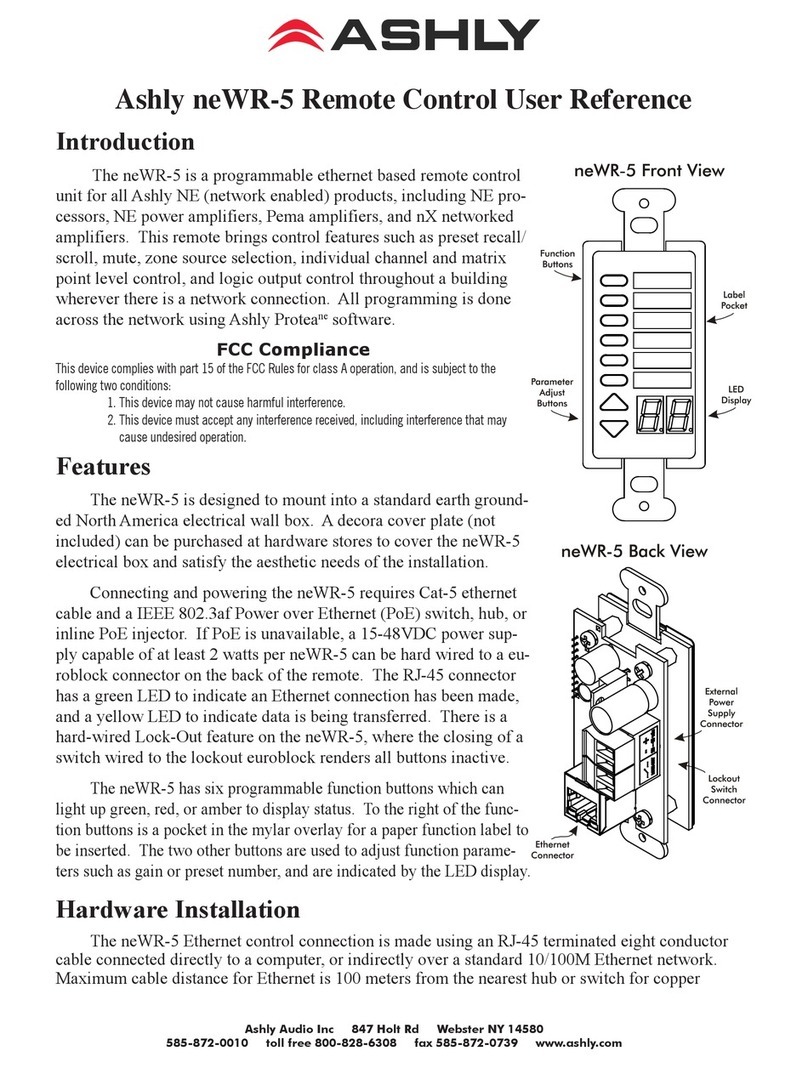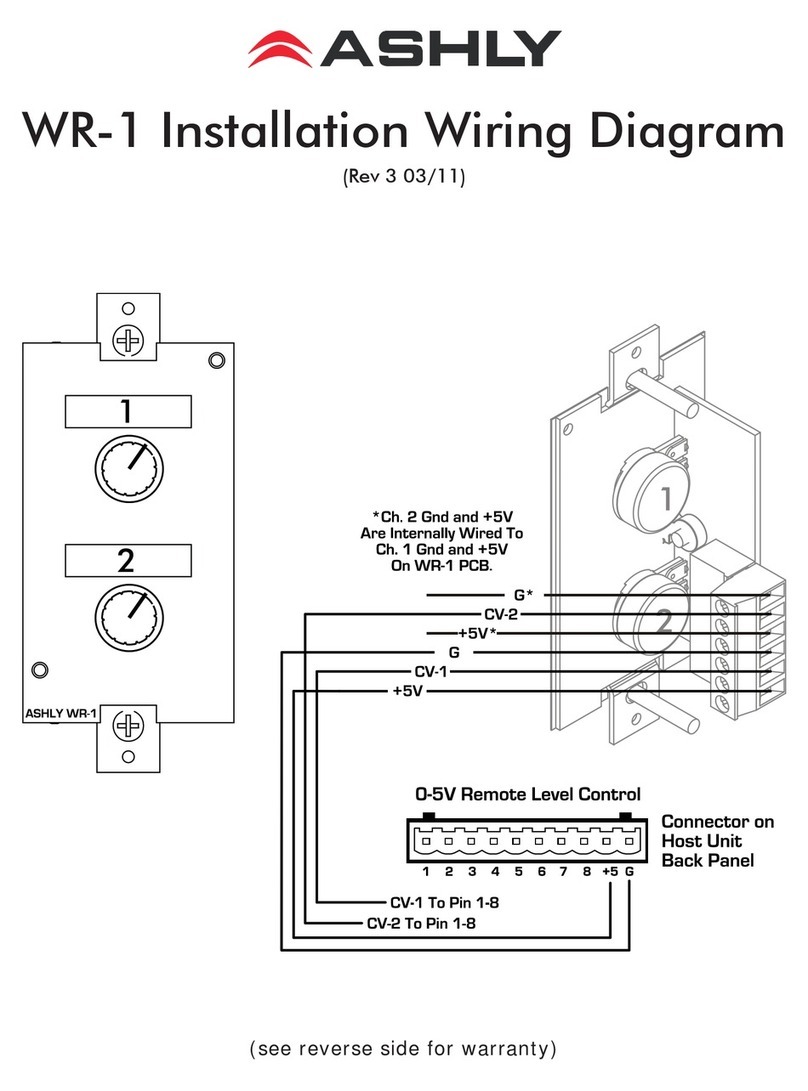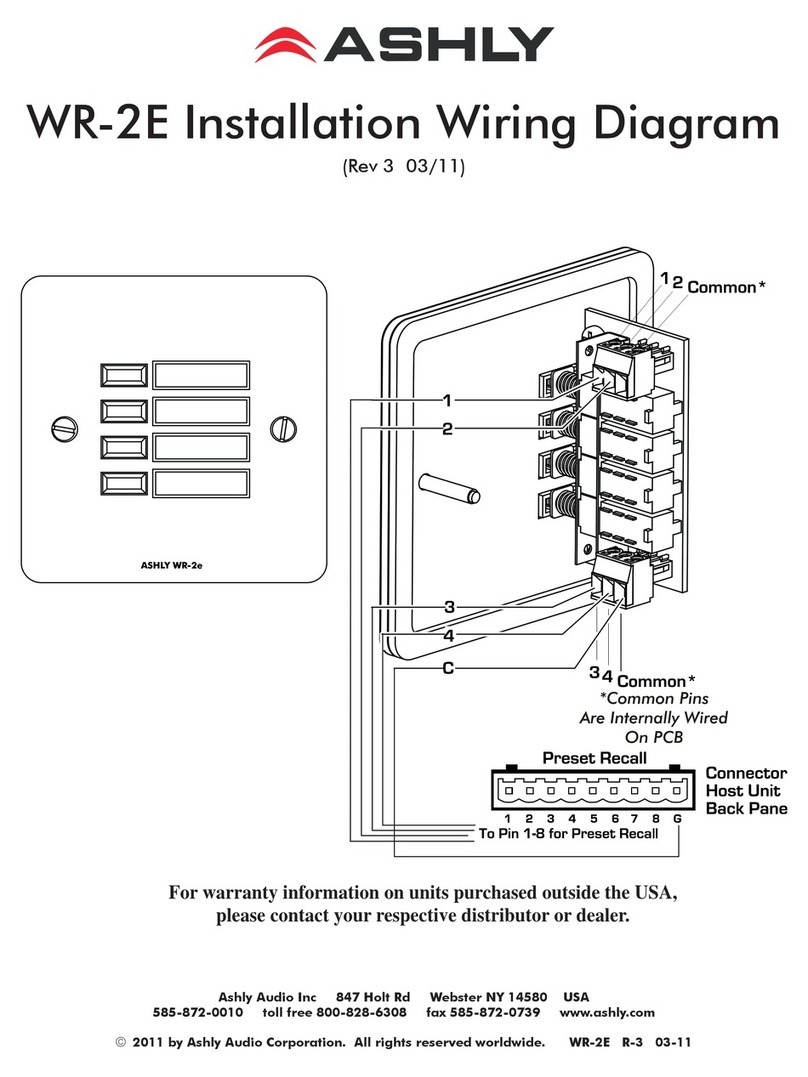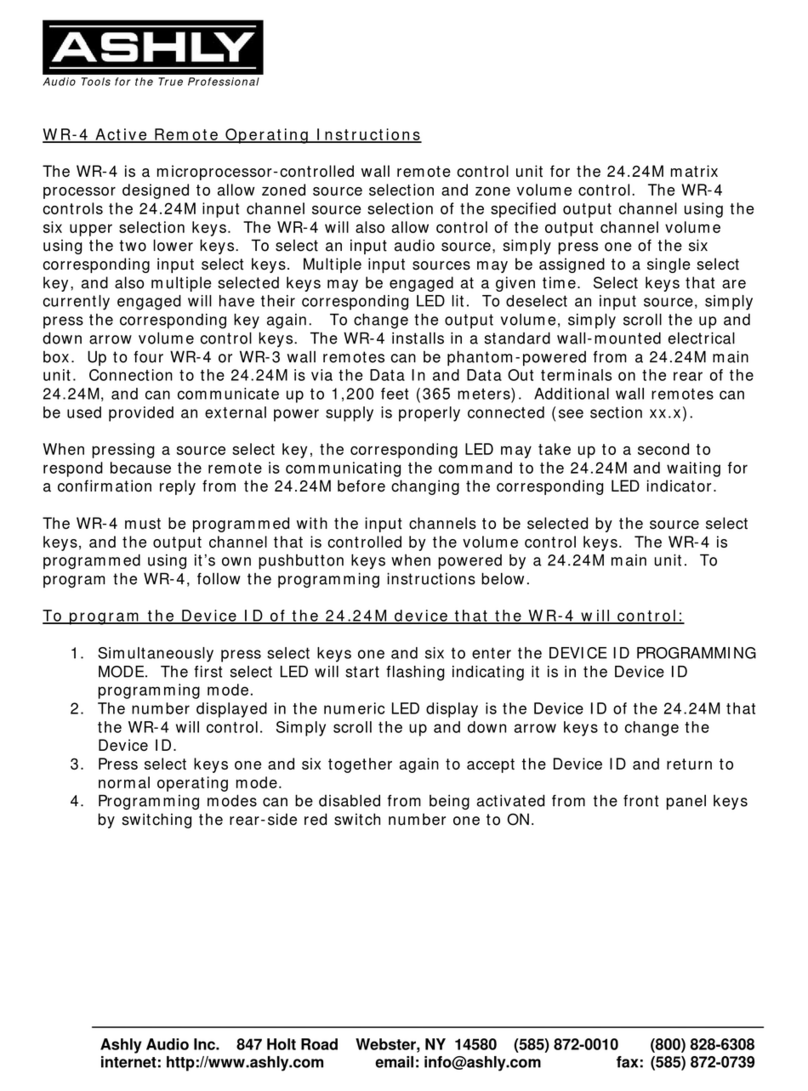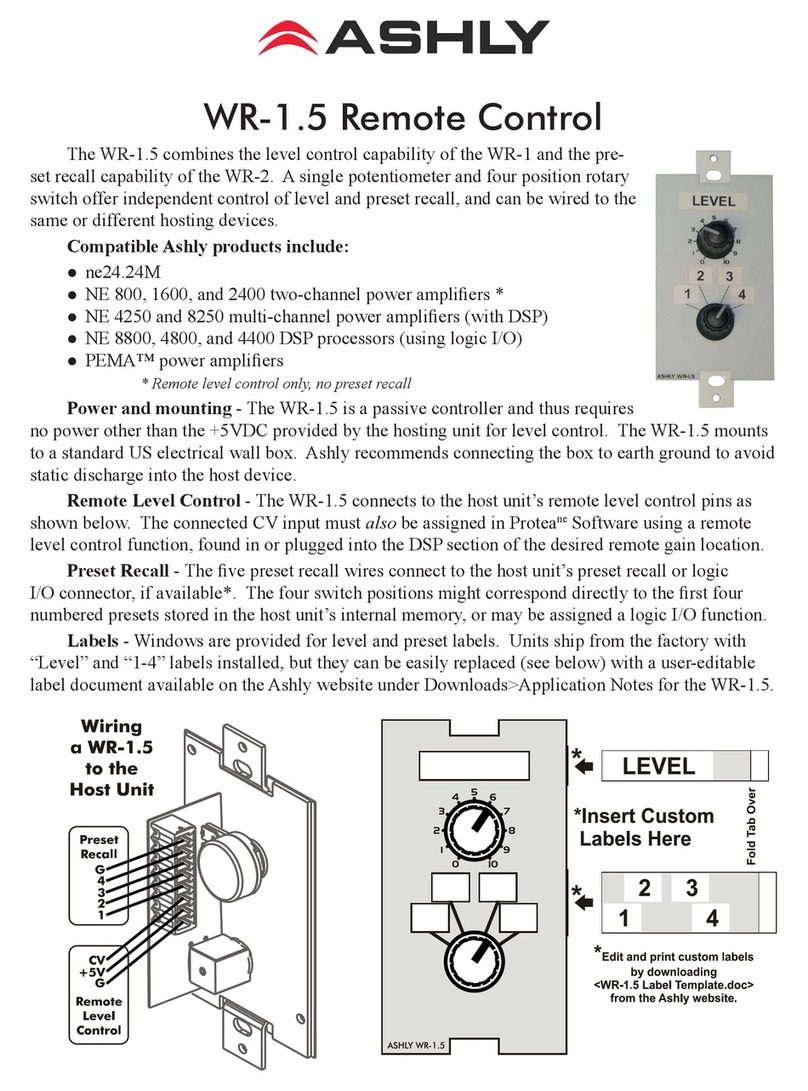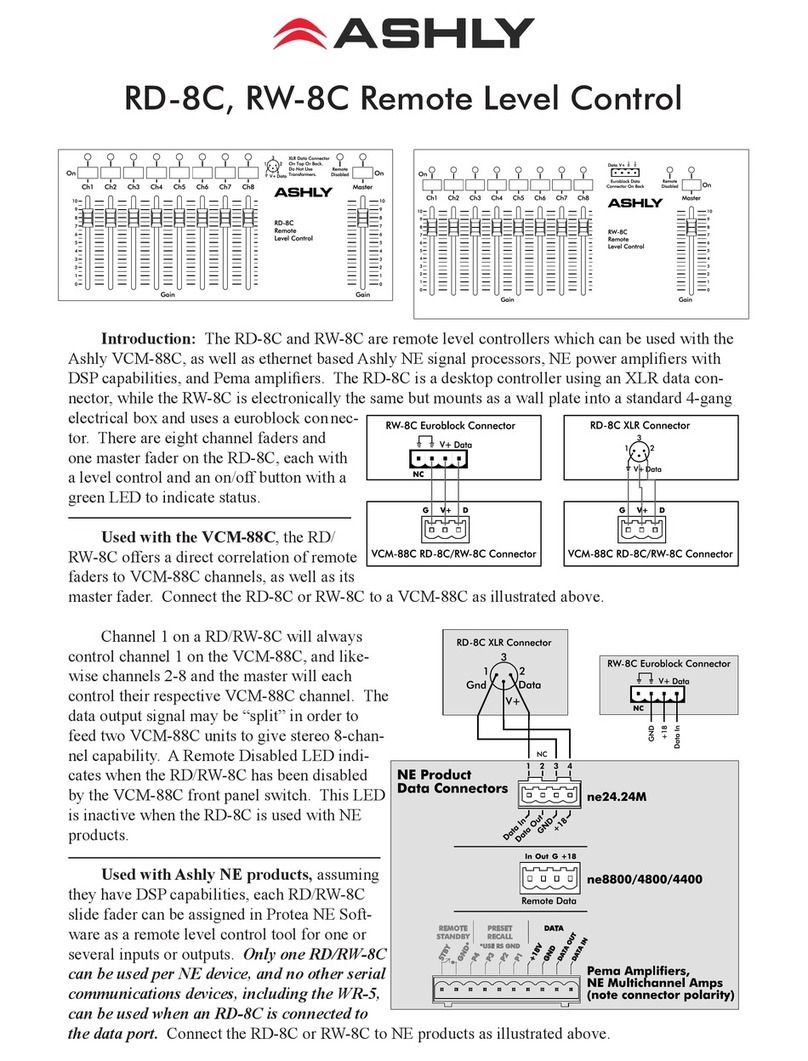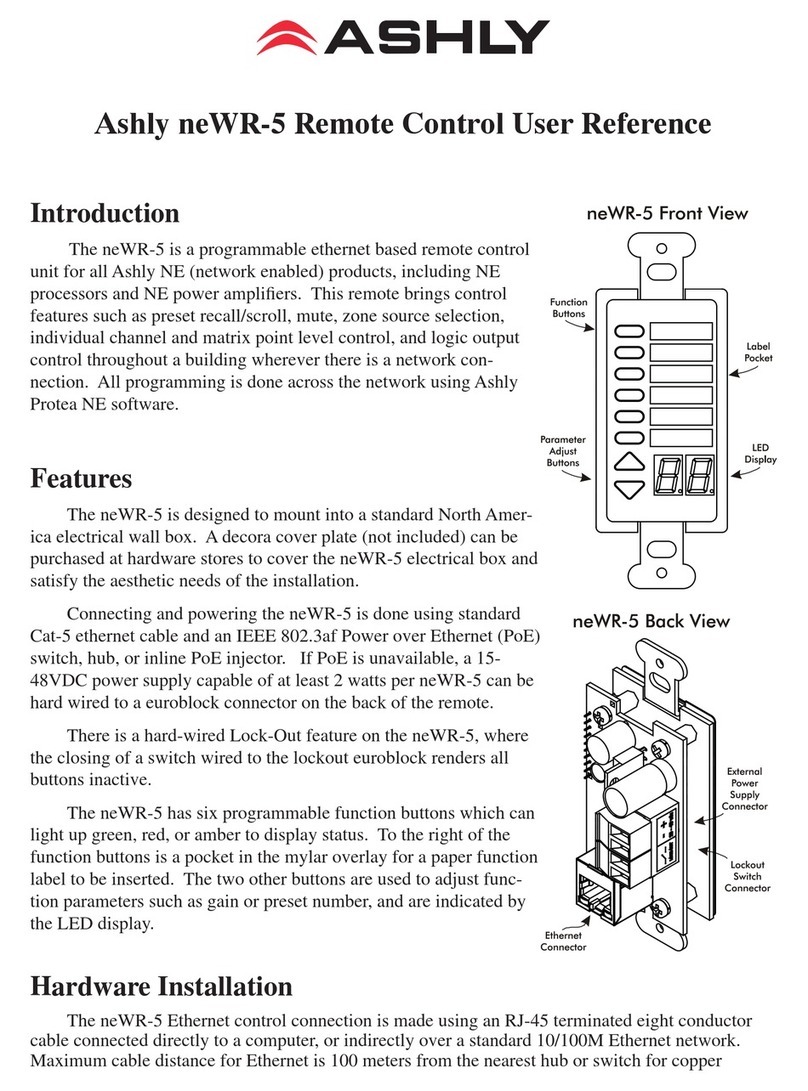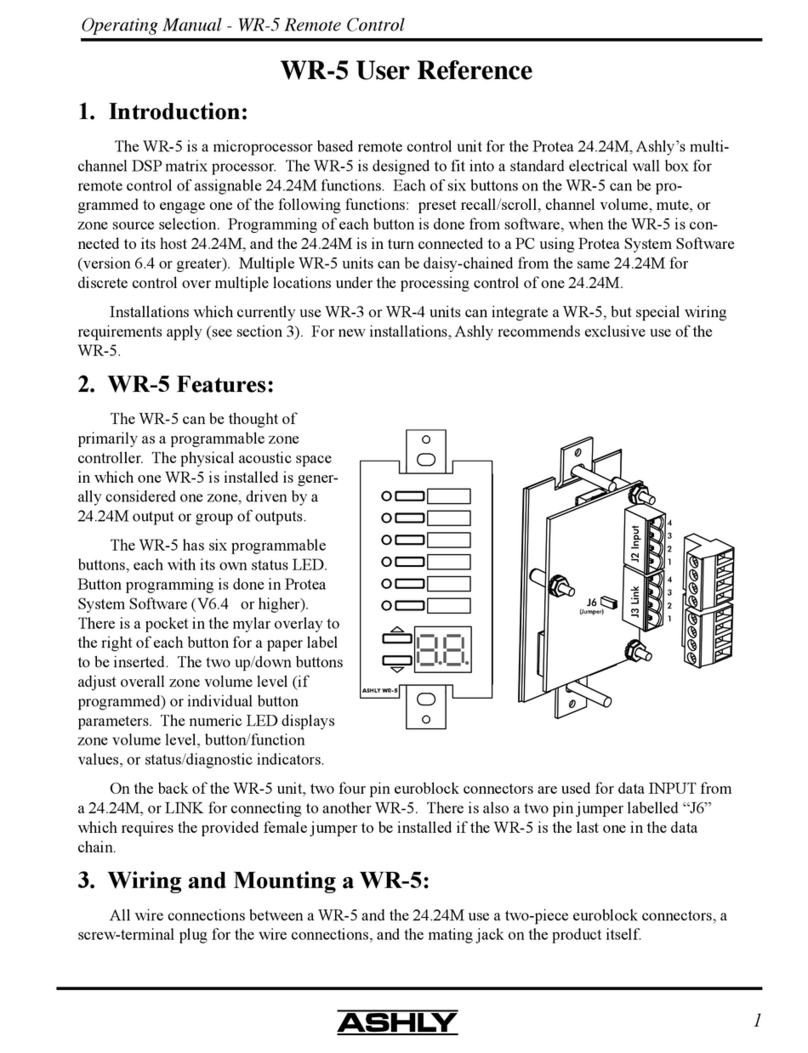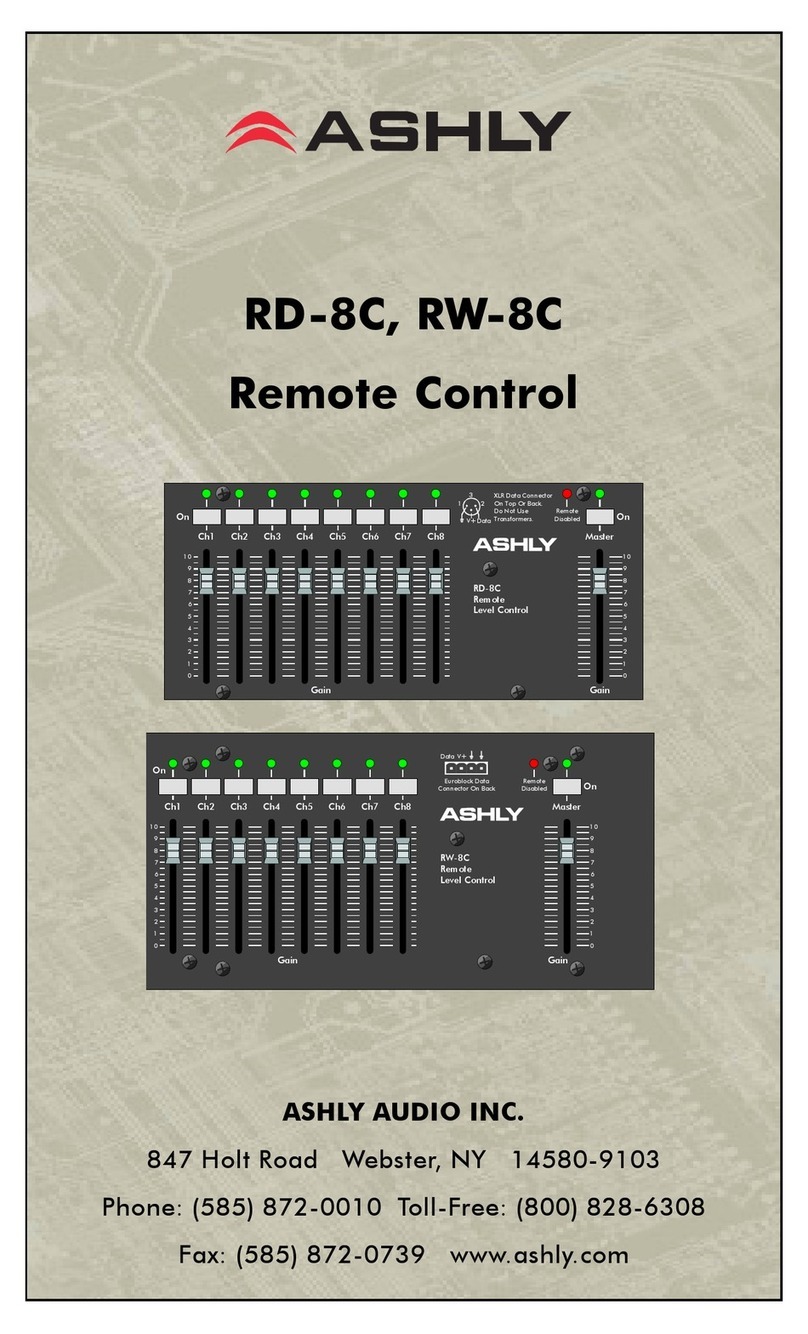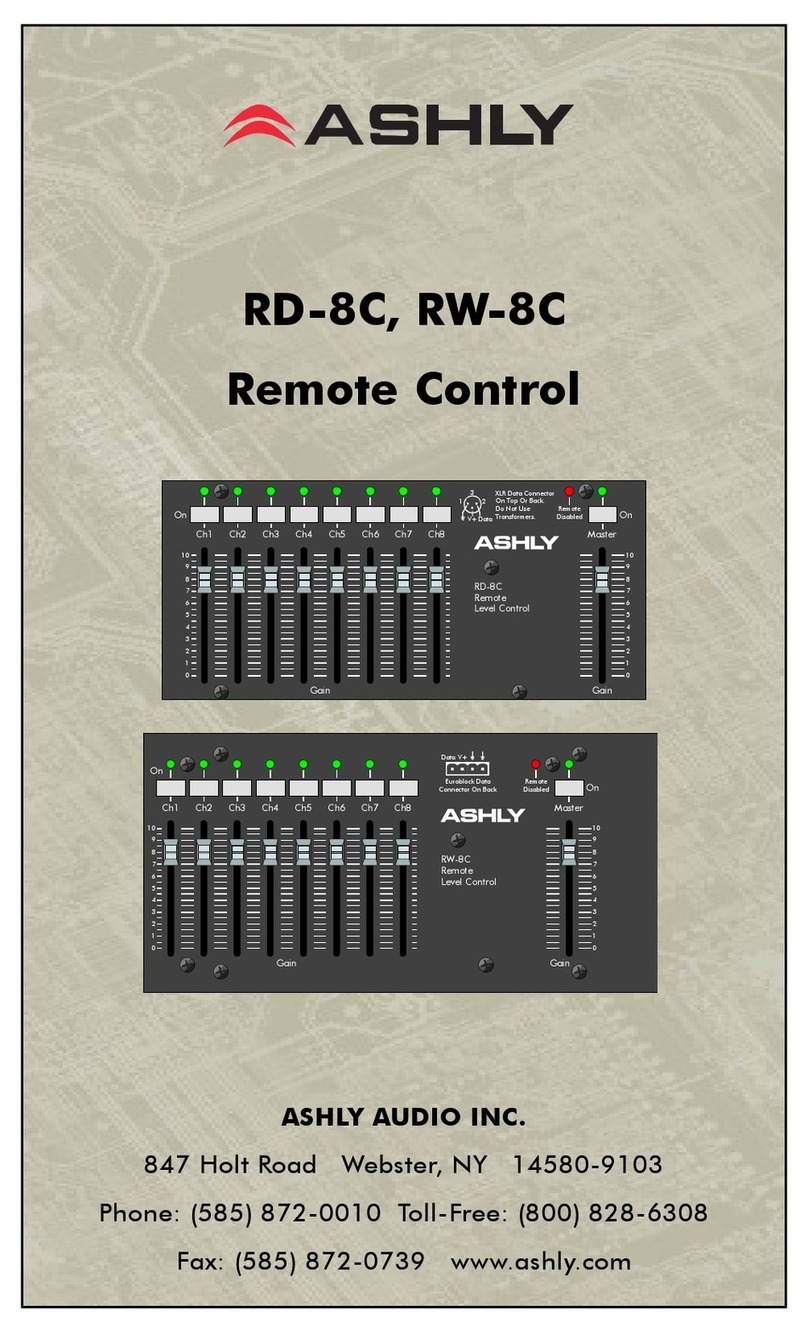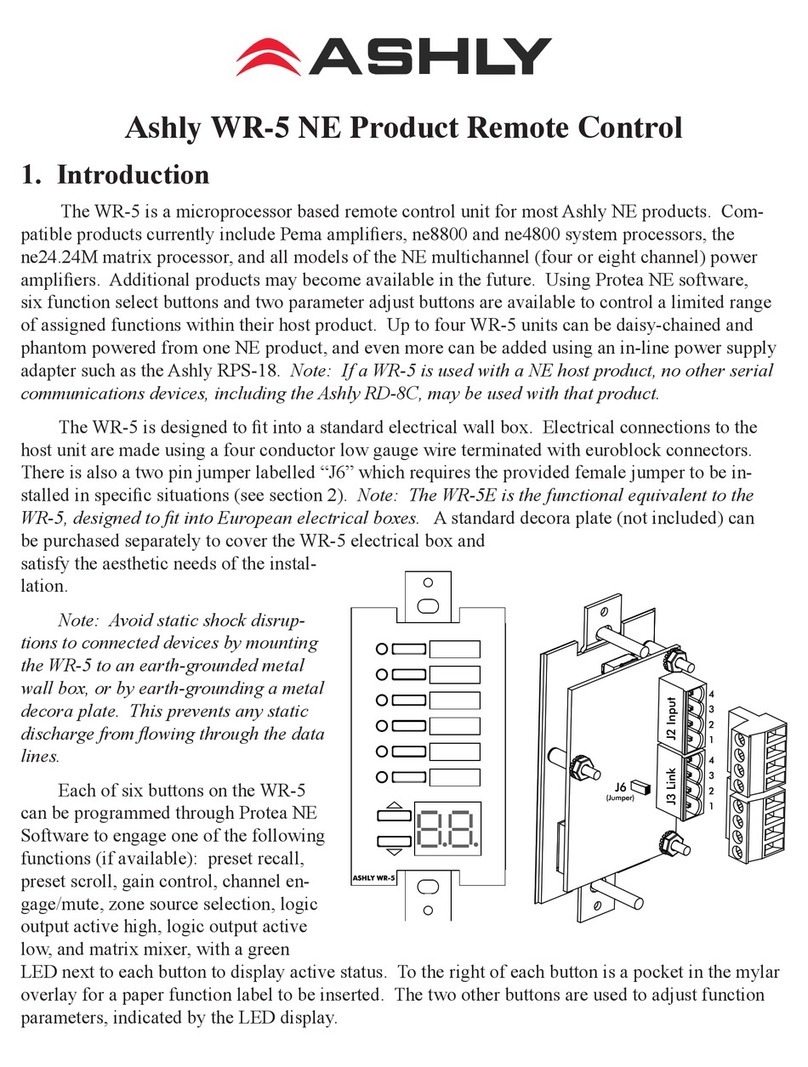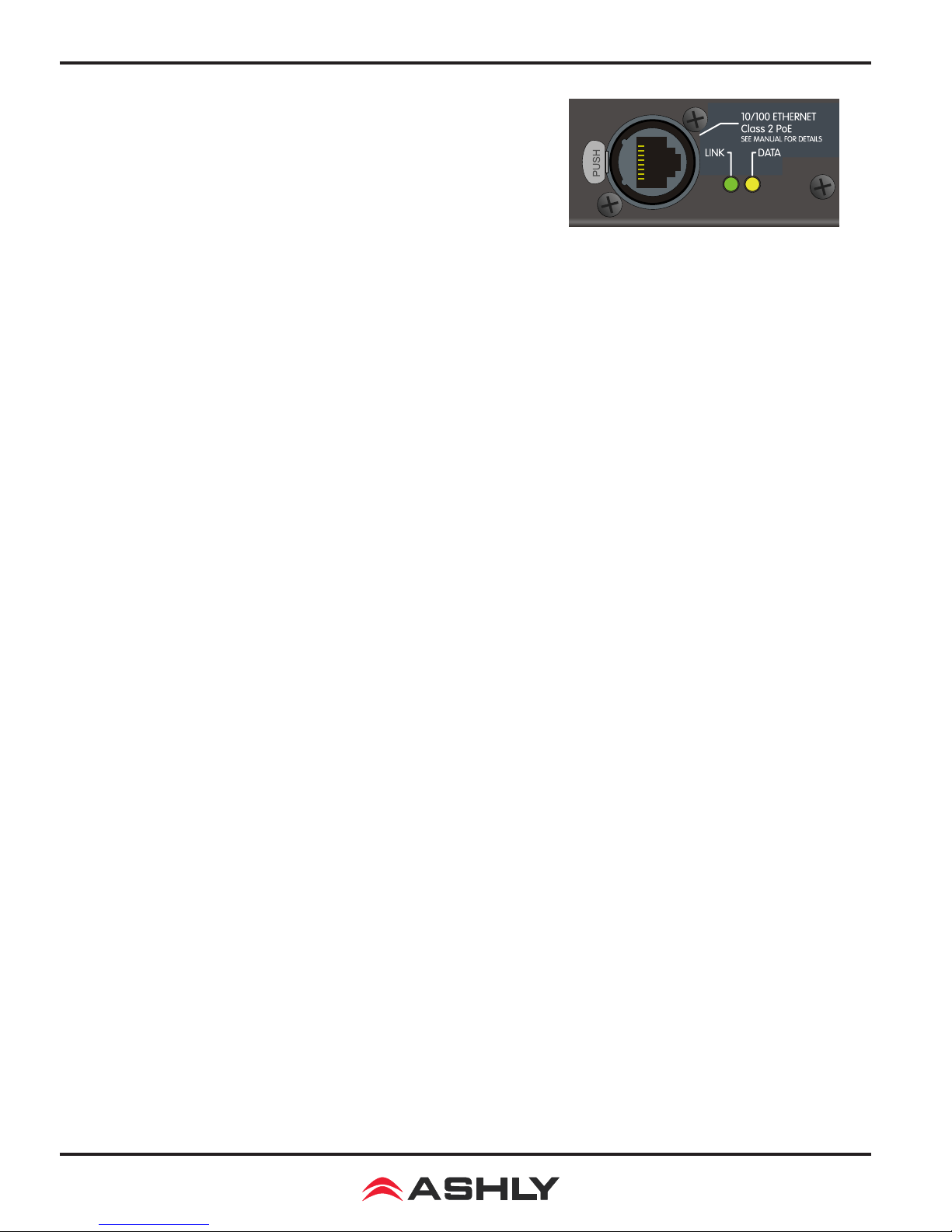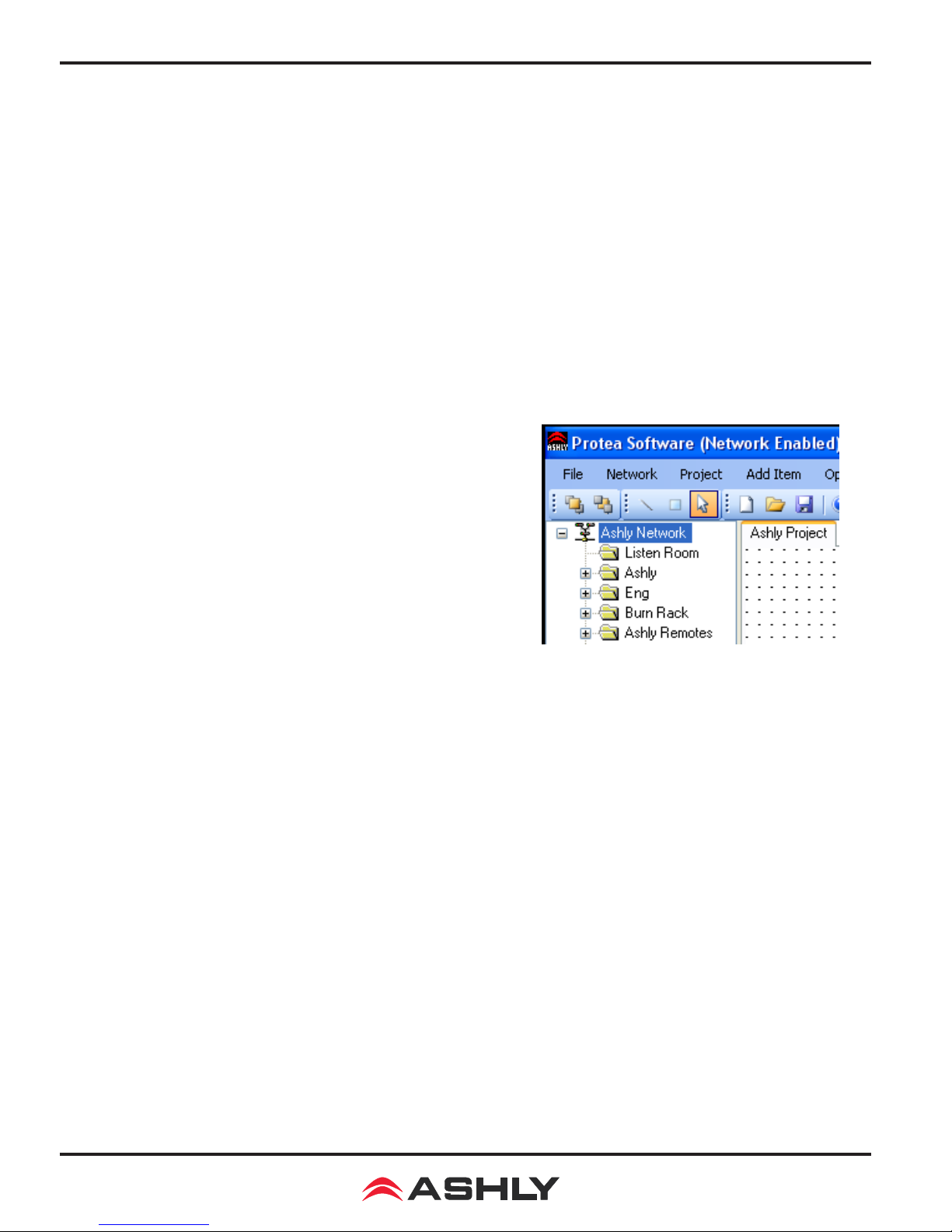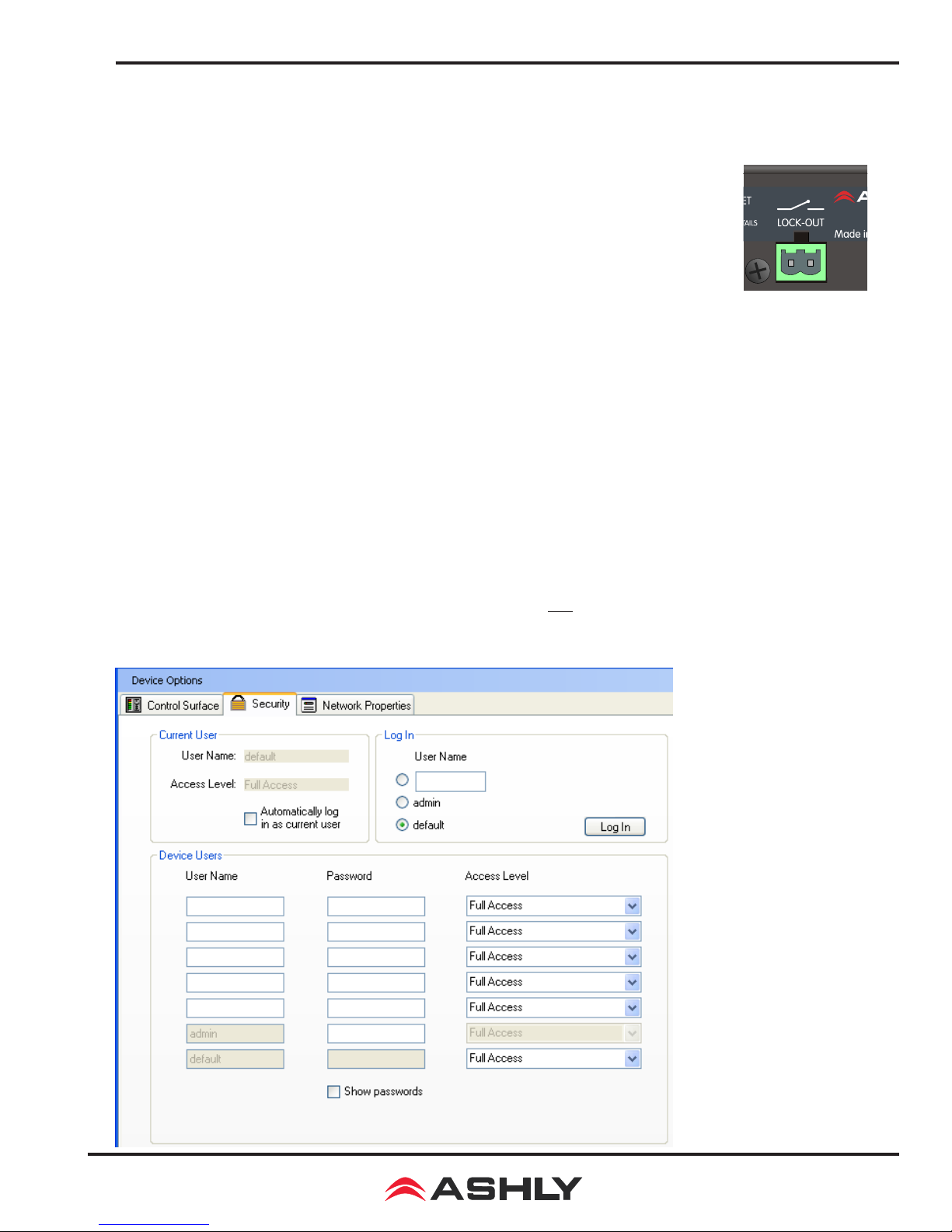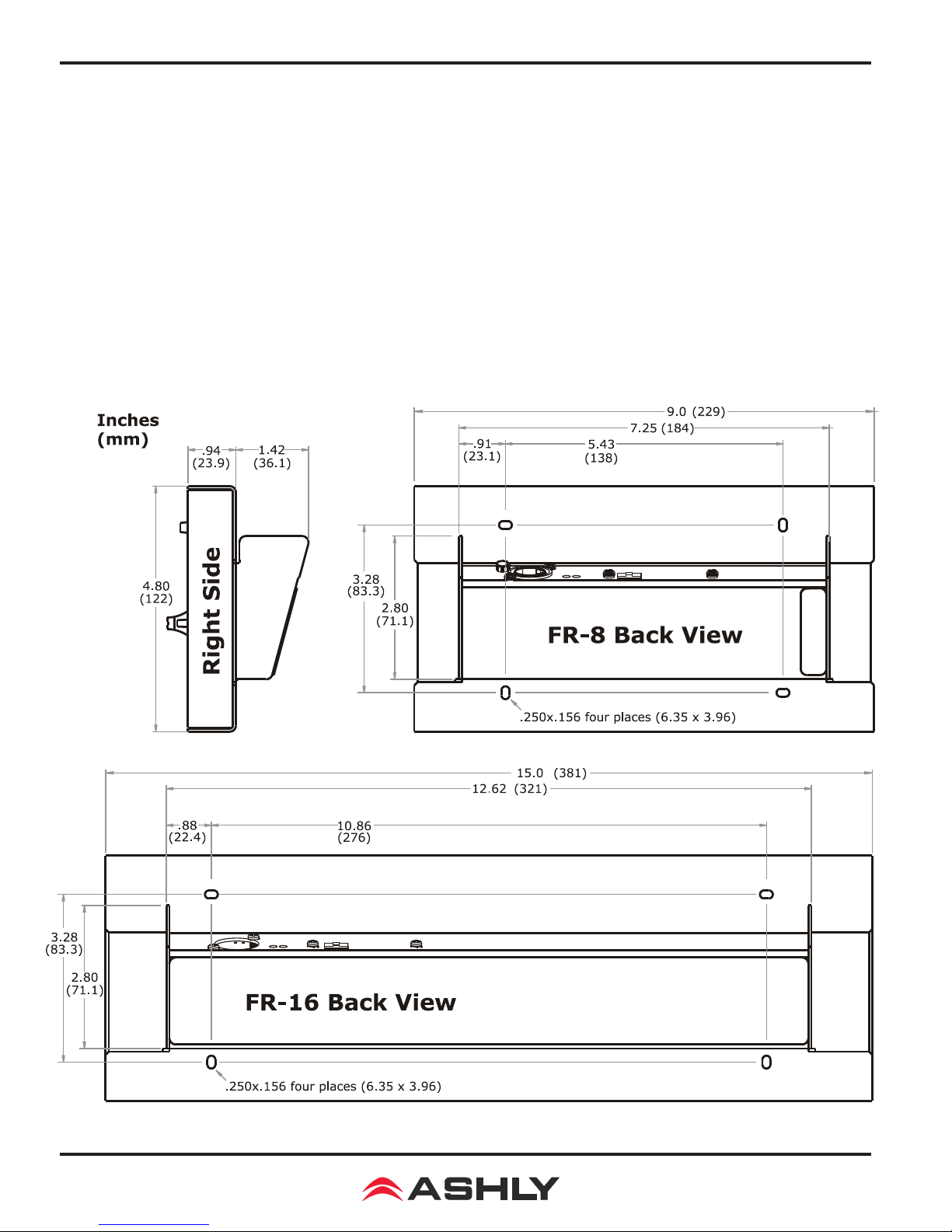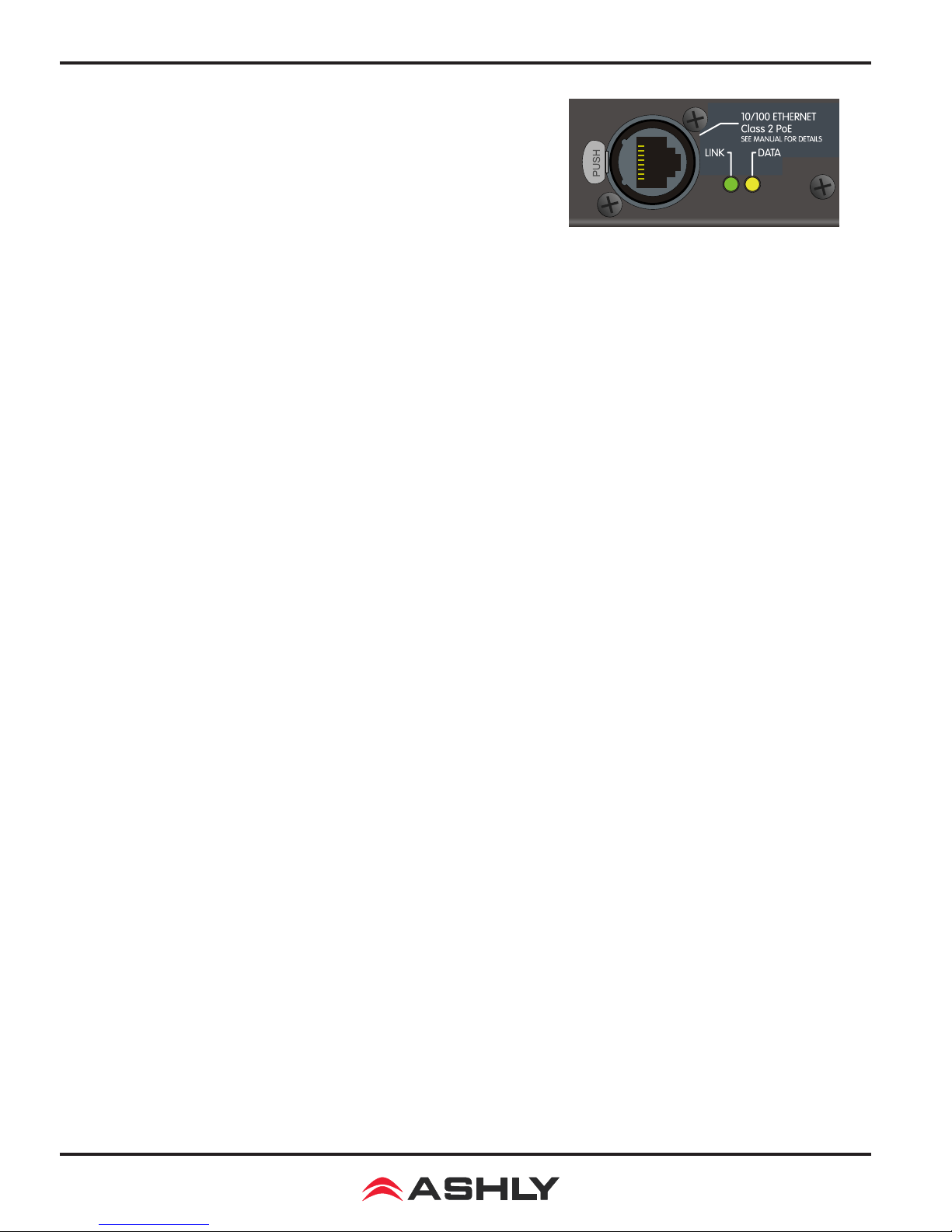
Operating Manual - FR-8 and FR-16 Remote Level Controller
2
1. Network requirements
Ethernet communication is made by wiring with standard
Cat-5 cable terminated with an RJ-45 or Neutrik etherCON
connector through an Ethernet network router, switch, hub, or
patch panel to a PC running Protea NE Software v5.10 or higher.
Maximum cable distance is 100 meters (328 ft) from the nearest
router, hub, or switch. Ashly networked devices will auto detect
their Ethernet network connection, and adapt (Auto-MDIX) to either a straight through pin to pin, or
crossover Ethernet cable. Note that the push release tab on the back panel connector (as shown) is meant
only for etherCON connectors. Standard RJ-45 connectors have their own built-in release tab.
Power over Ethernet - FR remote controllers are powered using a class 2 IEEE 802.3af Power
over Ethernet (PoE) switch, hub, or in-line PoE injector. Power consumption is two watts maximum.
IP Address -
There is no need to assign an IP address to FR-8/16 used with a network router. The
router or Link Local Addressing will assign IP addresses to each product automatically. When a router
is not available, most current NE products and remotes have the capability to assign their own IP address
based on Link Local Addressing. This allows the device to operate without the need to set up static IP
address. If the only option is to use an Ethernet switch instead of a router, and communications problems
remain which cannot be solved with the use of the Link Local standard, each device must have a static
IP address assigned from within Protea NE software. This is done by selecting “Manual Conguration”
in the Network Properties tab of each device, where the system/network administrator must assign each
product its own unique static IP address, each with the appropriate sub-net if applicable.
Firewalls - If Protea NE software does not detect the FR-8/16, the rewall in the host PC
should be turned off, as rewalls may block the device response to the controlling PC when network
communication is attempted. The current PC rewall status is found by clicking on the Windows
Start button, then Control Panel, then double clicking on the security shield where the rewall can
then be disabled. Once communications with the device is established, the rewall can be enabled
again, but if there continues to be communications problems then disable the rewall.
Wi-Fi and LAN – For the initial device auto-conguration process, any secondary Wi-Fi
connection should also be disabled, and the LAN (Local Area Network) connection must be enabled
on the PC. Secondary network connections may confuse the auto device discovery process. Go
to the Windows Control Panel, then Network Connections, to disable any secondary network con-
nections. Once communications with the device is established, secondary network connections can
be enabled again, unless a communications problem remains with the FR-8/16, in which case the
secondary network connections should remain disabled.
Connecting Device(s) - Connect an Ethernet cable with PoE (Power over Ethernet) to the
FR-8/16 unit. If a successful Ethernet connection has been made, a solid green LED (Link) lights up
near the device Ethernet port. If there is no green LED showing, there is either a problem with the
cable or the network source, which must be addressed before proceeding further. All RJ-45 Ethernet
ports ash green when active, so backtrack through any other cables, routers, or switches to nd the
problem. The ashing yellow LED (Data) indicates that data is owing to or from the device.
Communication Failure Indicator - If a fader has been assigned to control a specic device
function but has somehow lost contact with that device, the LED button above that fader will con-
tinually ash to indicate communication has been lost.