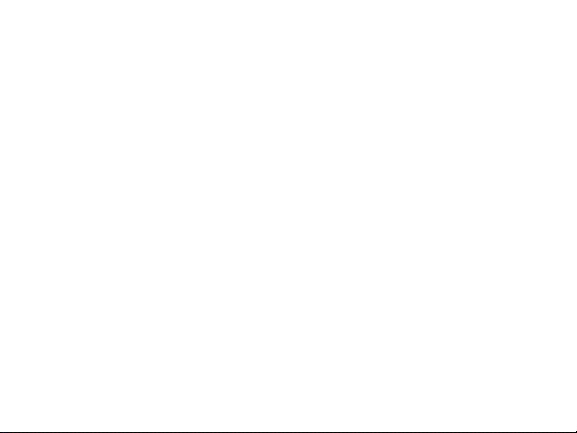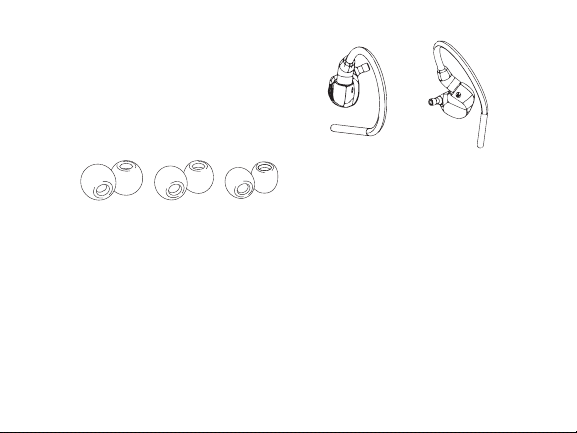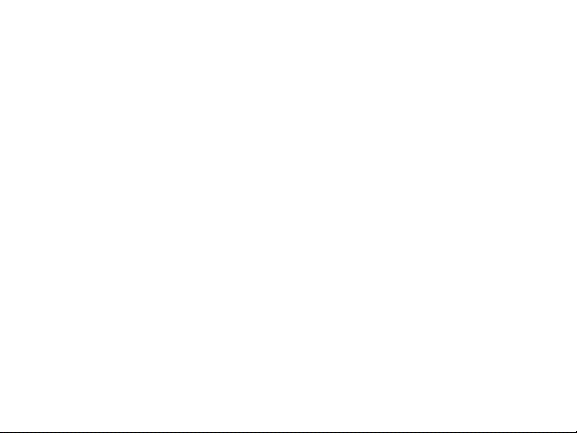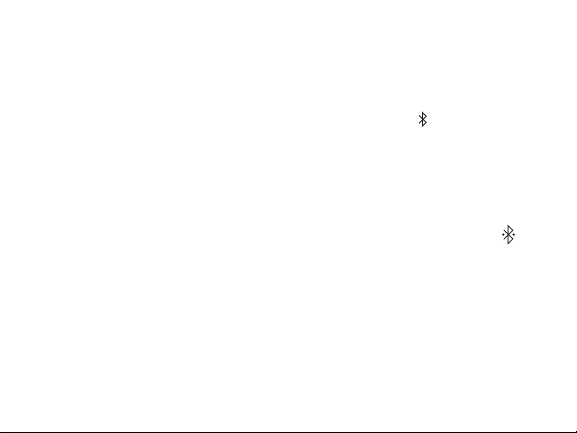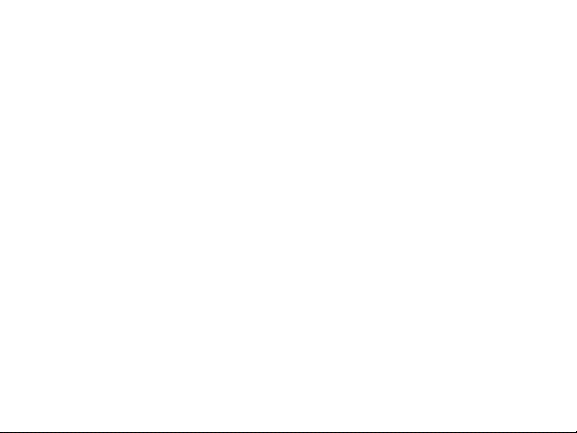W
ELCOME
T
O
3DME
T
HREE
D
IMENSIONAL
M
USIC
E
NHANCEMENT
3DME is a unique in-ear listening
system that combines patented
Active Ambient™ audio
technology from Sensaphonics®
with a powerful smartphone app
to enhance listening and promote
long-term hearing health.
The system includes:
3DME Active Ambient™
Earphones – Universal-fit, dual
driver in-ear monitors (IEMs) with
embedded binaural microphones
capture the ambient sound around
you with full 3D directionality and
three sizes of eartips to isolate your
ears and deliver superb sound.
3DME Bodypack Mixer/Amplifier
Connects and combines your
sound source with the ambient mic
feed to add 3D stage mic level to
your monitor mix. The bodypack
also houses powerful limiter and EQ
functions. (When used without a
direct monitor mix, you can still hear
and control your customized
ambient feed with full 3D
directionality.) Note: The Power
switch is on the bottom.
ASI Audio Smartphone App
Program the bodypack and tailor
your sound mix, levels, mic level,
EQ and sound limiting, save
custom presets, and performs an
Audio Seal Test for proper IEM fit.
2
For more complete instructions and important information, please refer to the
owners manual on the ASI Audio website at www.asiaudio.com/pages/support