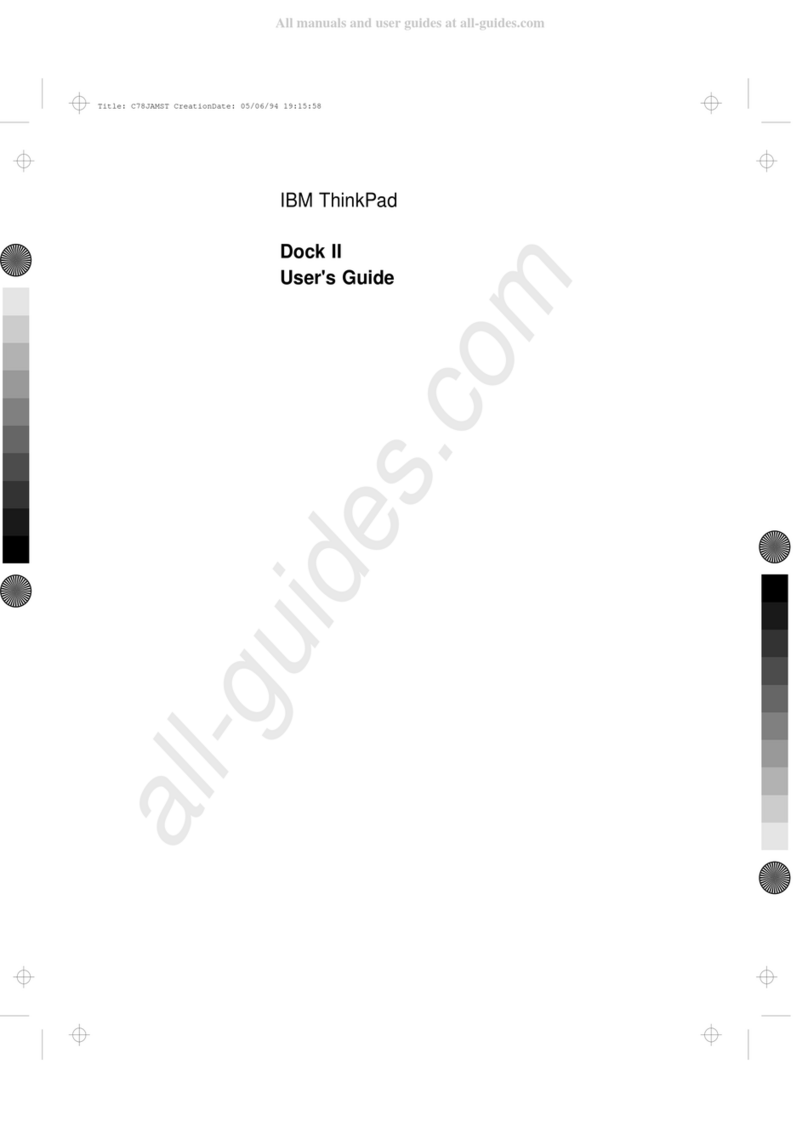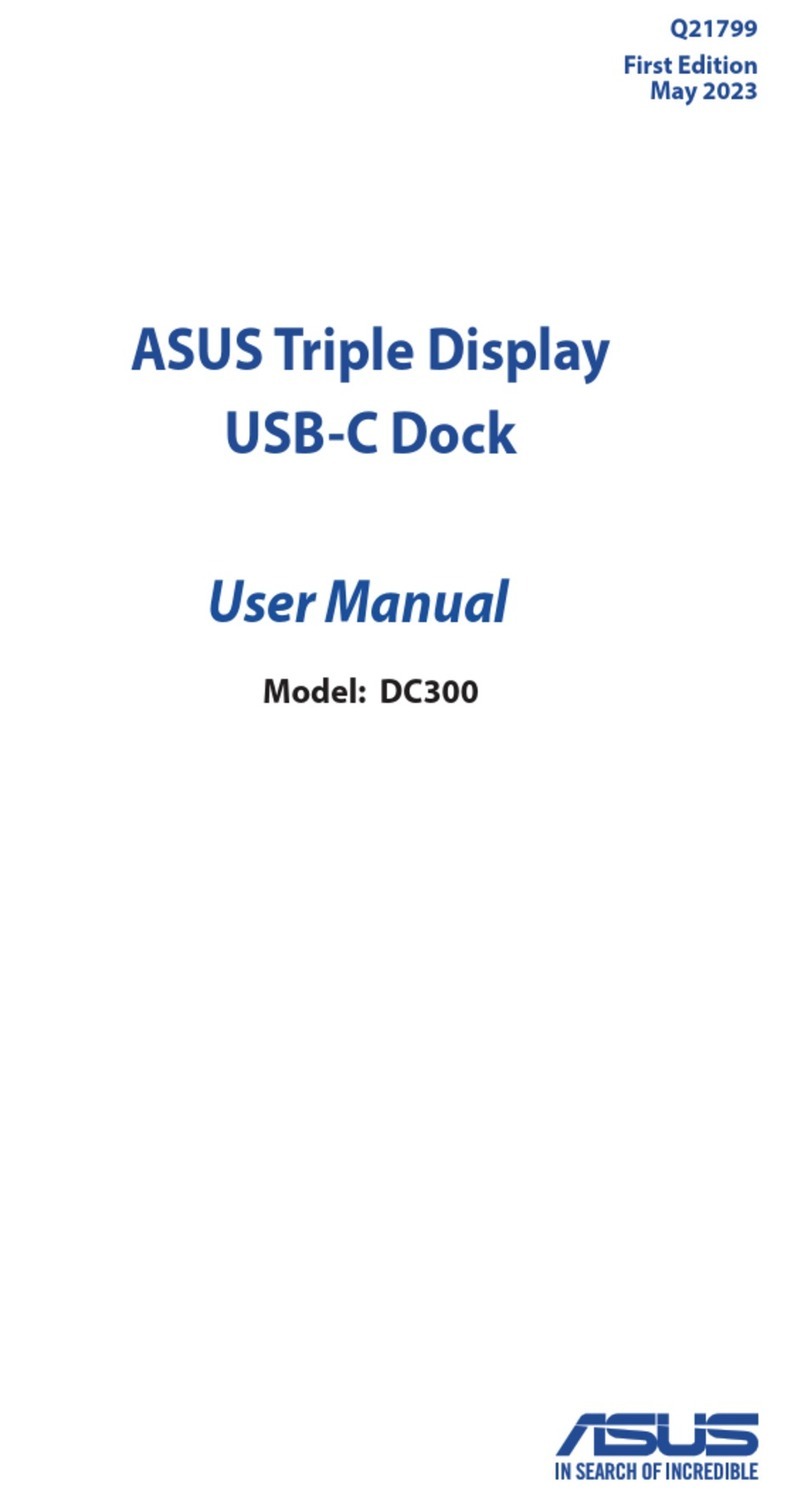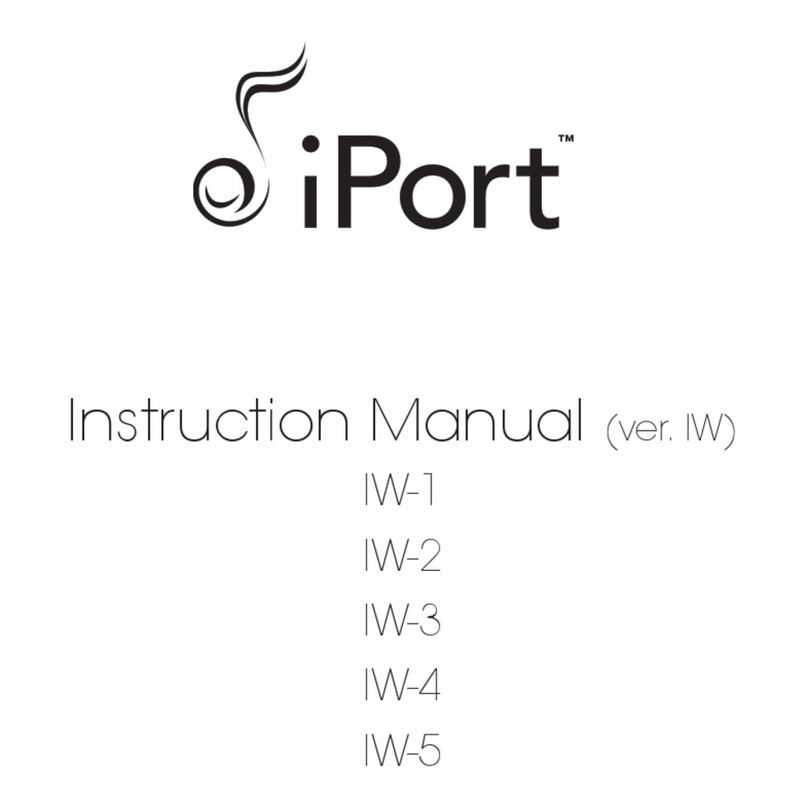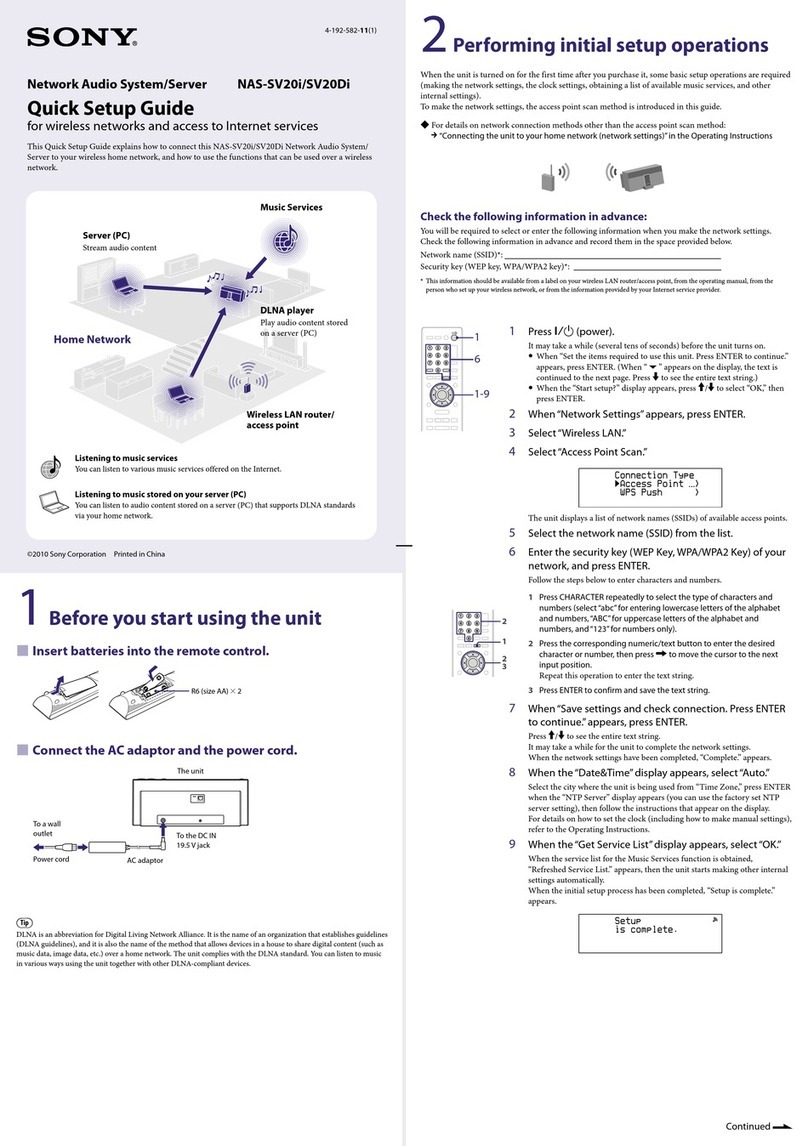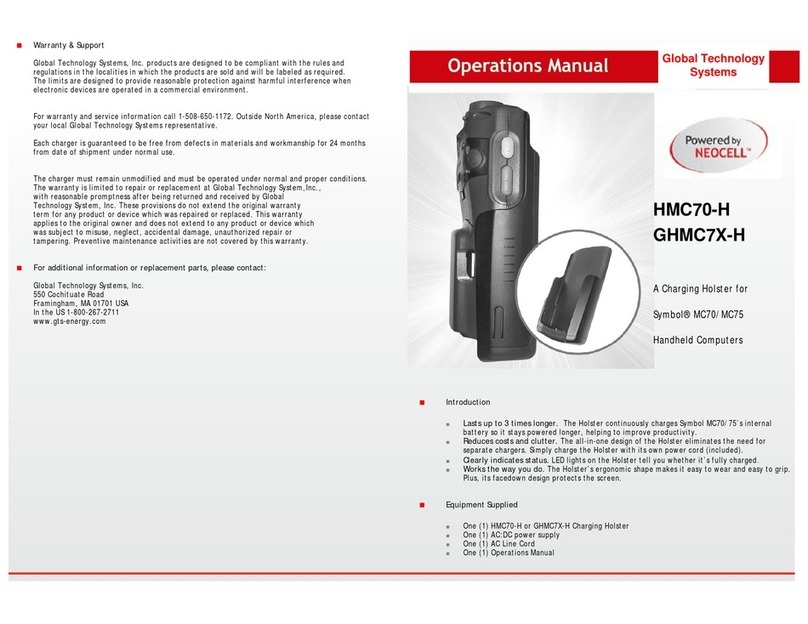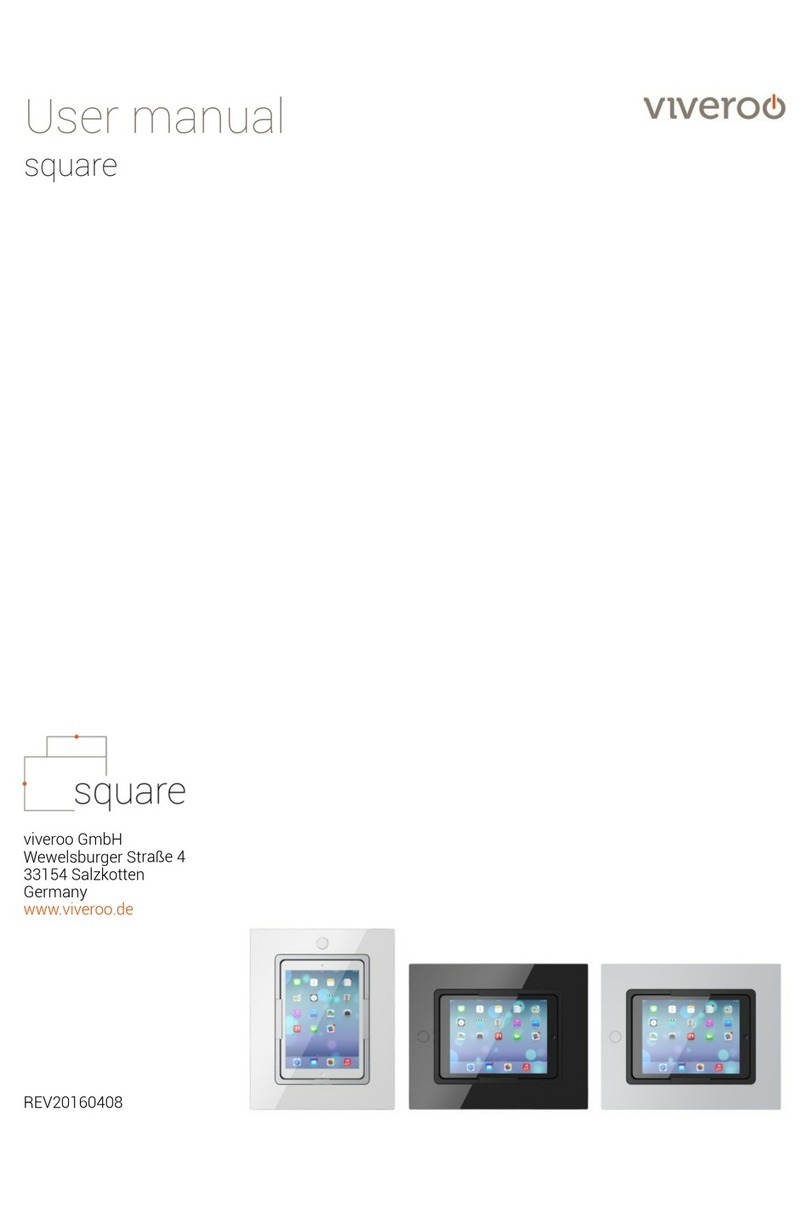ASIX AX88772 User manual

Docking Station with Video
User’s Manual

Docking Station with Video User’s Manual
ABOUT THIS MANUAL
This manual is designed for use with the Docking Station with Video. Information in this document has been
carefully checked for accuracy; however, no guarantee is given to the correctness of the contents. The
information in this document is subject to change without notice. The manufacturer does not make any
representations or warranties (implied or otherwise) regarding the accuracy and completeness of this
document and shall in no event be liable for any loss of profit or any commercial damage, including but not
limited to special, incidental, consequential, or other damage.
SAFETY INSTRUCTIONS
Always read the safety instructions carefully:
Keep this User’s Manual for future reference
Keep this equipment away from humidity
If any of the following situation arises, get the equipment checked by a service technician:
zThe equipment has been dropped and damaged.
zThe equipment has obvious sign of breakage.
zThe equipment has not been working well or you cannot get it to work according to the User’s Manual.
COPYRIGHT
This document contains proprietary information protected by copyright. All right are reserved. No part of this
manual may be reproduced by any mechanical, electronic or other means, in any form, without prior written
permission of the manufacturer.
TRADEMARKS
All trademarks and registered trademarks are the property of their respective owners or companies.
i

Table of Contents
Table of Contents
1. Introduction.......................................................................................................1
Features..............................................................................................................2
Package Contents...............................................................................................2
System Requirements.........................................................................................2
Assembly and Disassembly ................................................................................3
Front Panel .........................................................................................................4
Rear Panel..........................................................................................................5
2. Installation.........................................................................................................6
A. Installing the Ethernet Drivers.........................................................................6
B. Installing the Video Drivers ............................................................................. 7
C. Connecting the Docking Station to Computer.................................................9
D. Connecting Devices to the Docking Station..................................................10
Connecting Ethernet network device.........................................................................10
Connecting VGA/DVI Monitor....................................................................................10
Connecting USB Devices ..........................................................................................11
Connecting Microphone and Speaker/Headphones ..................................................12
3. Using the Docking Station with Video..............................................................13
USB 2.0 Ports ...................................................................................................13
Audio Ports .......................................................................................................13
Configuring Windows Audio Device...........................................................................13
Configuring Instant Messaging Software Audio Device .............................................14
Ethernet Port.....................................................................................................14
Video Port .........................................................................................................15
Display Modes ...........................................................................................................15
Adjusting Resolution, Color Depth and Refresh Rate................................................18
Effects on Vista Aero Interface ..................................................................................21
Disconnecting the Docking Station ............................................................................22
How Standby or Hibernate Mode Affects Devices Attached to the Docking
Station...............................................................................................................21
External Monitors.......................................................................................................21
Other Devices............................................................................................................22
4. Uninstalling the Drivers..................................................................................23
ii

Docking Station with Video User’s Manual
Uninstalling the Ethernet Driver ........................................................................23
Uninstalling the Video Driver.............................................................................24
5. Specifications..................................................................................................25
6. Regulatory Compliance..................................................................................28
FCC Conditions ................................................................................................28
CE.....................................................................................................................28
WEEE Information ............................................................................................28
iii

1. Introduction
1. Introduction
The Docking Station with Video is a unique expansion unit designed for computers
that have extra connectivity demands. Just with one USB port on the computer, its
connection can be extended not only to USB peripherals, Ethernet network,
speaker, microphone but also an additional monitor. It also offers desktop computer
users the convenience of accessing the peripherals within the reach, eliminating
the hassle of connect or disconnect the peripherals from the rear of a computer.
With the video port your computer can be connected to one more monitor, LCD or
projector. The connected monitor can be configured to either mirror your primary
screen, or extend the Windows desktop allowing visibility of more applications at
the same time. No more stacking windows within the confines of a single display.
As to the housing, aside from the impressive sailboat-like appearance, the upright
design of the body helps to spare your desktop space. Most peripherals are
connected behind while two USB ports and audio outputs are implemented on the
front panel for easier accessibility. An industry standard security lock is also
provided for anti-theft purpose.
Enhanced expansion capability plus the stylish appearance, surely this docking
station with video is the most versatile accessory that also complements your home
or office space.
1

Docking Station with Video User’s Manual
Features
Great expansion unit for computers with extra connectivity demand
Extends connectivity to USB peripherals, Ethernet network, speaker,
microphone, and even an additional monitor
Creative appearance complements any home or office space
Industry-standard security lock slot for anti-theft purpose
Windows Vista compatible
Plug-and-Play
Hot pluggable; add or remove devices without system reboot
Resumes from hibernation and suspend modes
Package Contents
Docking Station with Video x1
BasePlate x1
USB 2.0 Cable x1
PowerAdapter x1
CD (Driver and User’s Manual) x1
Quick Installation Guide x1
DVI to VGA Adapter (for DVI model only) x1
System Requirements
With CPU at 1.2GHz or higher processor clock. Intel Pentium/Celeron family,
or AMD K6/Athlon/Duron family, or compatible processor
512 MB of RAM
USB 2.0 port
30MB of available disk space
Windows®2000 SP4, XP SP2, Vista™(32-bit edition only for all)
To play DVD on the add-on monitor, in addition to the requirements above, the
following requirements should also be met:
With dual core CPU at 2.0 GHz processor clock
The adapter screen resolution be set to 800x600 with 16bit color
2

1. Introduction
Assembly and Disassembly
The docking station comes with a base plate to make it self-standing. To assemble
the docking station, slide the body of the docking station firmly as shown below.
Make sure a click is heard to ensure the body snaps into place.
To disassemble the docking station, hold the base with one hand and then use
another hand to push the docking station firmly as shown below.
3

Docking Station with Video User’s Manual
Front Panel
Power LED: Glows when the docking station is
powered.
USB Hub LED: Glows when any of the four USB
downstream ports is connected to a USB device.
2 USB 2.0 downstream ports: For connection to
USB peripherals.
3.5 mm stereo audio output port: For connection
to stereo headphones or speakers.
3.5 mm stereo microphone input port: For
connection to an external microphone for
recording.
4

1. Introduction
Rear Panel
4 USB 2.0 downstream ports (A type female
connector): For connection to USB peripherals.
10/100 Mbps Ethernet port: For connection to the
Ethernet network via a network cable (not provided).
VGA or DVI video output port: For connection to a
VGA or DVI monitor.
For DVI model, if you want to connect to a VGA
monitor, use the provided DVI to VGA adapter for
connection.
USB upstream port: For connection to the USB port o
f
the host computer.
Power jack: For connection to the provided power
adapter. The Docking Station always needs external
power supply for operation, as it does not take power
from the USB bus.
Security lock slot: Industry-standard Kensington®
security slot for connection to a security lock (not
provided). Insert the lock’s locking end into the slot and
turn the key to lock the docking station.
5

Docking Station with Video User’s Manual
2. Installation
As the docking station with video comprises several components and some
components require specific installation procedure, please follow the steps
described in this manual to install the drivers first and then make the connection.
The following are the guidelines for installation procedures:
A. Installing the Ethernet drivers (for Ethernet component).
B. Installing the video drivers (for VGA/DVI component).
C. Connect the docking station with video to your computer.
A. Installing the Ethernet Drivers
To install the Ethernet driver:
1. Insert the provided CD into your disc drive, locate and double-click the
Setup.exe file under x:\Driver\Ethernet where x is your disc drive letter.
2. Wait a while for the program to install the driver.
Actual strings depend on your
operation system. These screen
shots are from Windows Vista
and might vary slightly for each
operation system.
6

2. Installation
3. When the installation is done, click Finish. (On Windows 2000, you will need to
restart your computer as prompted.)
Do not connect the docking station to your computer at this stage. Please
proceed to next section to continue with the video component installation.
B. Installing the Video Drivers
To install the video component drivers:
1. Insert the provided CD into your disc drive, locate and double-click the
Setup.exe file under x:\Driver\Video where x is your disc drive letter.
Notice for Windows Vista users:
Windows Vista users will encounter a User Account Control dialog box when
attempting to install a program. Enter an administrator password or click Allow
to start the installation.
When prompted with Windows Security dialog box, select Install this driver
software anyway.
Notice for Windows 2000 users:
If the following message appears, please download and install the required
patch first and then execute the Setup.exe file on the CD.
7

Docking Station with Video User’s Manual
2. When the welcome screen appears, click Next.
3. Select I accept the terms in the License Agreement and click Next.
4. Click Install to start the installation.
8

2. Installation
5. During the installation the screen will blank a couple of times. This is normal
behavior for Windows when installing new video drivers.
When the following screen appears, click Finish.
6. For Vista only. When prompted to restart your computer, click Yes to restart or
No to manually restart later. Note that a reboot is always needed for a
successful installation. If the reboot prompt doesn’t appear, make sure to
manually reboot your computer.
C. Connecting the Docking Station to Computer
1. Assemble the docking station by sliding the main body onto the base plate to
make it self-standing.
2. Plug the power cord of the power adaptor into the DC IN jack on the back of the
docking station and then connect the power adapter to a working electrical
outlet.
The Power indicator on the front panel glows when the docking station is
powered on.
3. Plug the square end of the USB cable into the USB upstream connector at the
back of the docking station.
9

Docking Station with Video User’s Manual
4. Plug the other end of the USB cable into an available USB 2.0 port on your
computer.
Upon the USB connection, your computer will automatically complete the
remaining installation, including installing Windows built-in drivers for the USB hub.
A pop-up message will appear in the notification area indicating the installation
status. Wait for the final message indicating the driver software installation is
successful. Then the docking station is ready for use.
D. Connecting Devices to the Docking Station
Now the installation is complete. You can connect the peripherals/monitor to
appropriate ports on the docking station as required. If required, you can connect
and disconnect the peripherals/monitor any time without disconnecting the docking
station from the USB port on your computer.
Connecting Ethernet network device
1. Connect an Ethernet cable to the Ethernet port on the docking station.
2. Connect the other end of the Ethernet cable to your network hub, switch or
router.
Connecting VGA/DVI Monitor
For VGA model: Use a VGA cable (not
provided) to connect the VGA jack to a monitor
equipped with VGA input jack.
10

2. Installation
For DVI model: The equipped DVI-I (DVI-Integrated) connector transmits both
the digital and analog signals. This means it supports either of these two
connection types:
•It can be connected to a DVI-D (digital) monitor using a DVI cable (not
provided)
•Or, it can be connected to an analog VGA monitor using the privided DVI-I
to VGA adapter and a VGA cable (not provided).
Upon the connection it’s normal that the screen flicks black a couple of times. Once
the connection is done, an extended screen will appear on the add-on monitor.
Sometimes it takes time for the add-on monitor to show the video. Please wait for
while.
For Windows Vista, if the add-on monitor is still blank after a while, please
reboot your system again.
To change the display mode, see next chapter for instructions.
Connecting USB Devices
Connect your USB devices to the USB ports on the docking station. As long as one
USB device is connected to the port and the connection works properly, the USB
LED glows green (on). When no USB device is connected to the port, the LED light
is off.
If your USB device, such as a printer or optical drive, etc., came with its own AC
adaptor, make sure that it is plugged into the device and a working electrical outlet.
11

Docking Station with Video User’s Manual
Connecting Microphone and Speaker/Headphones
To connect your speaker/headphones, insert the plug to the green hole on the front
of the docking station.
To connect a microphone, insert the plug to the pink hole on the front of the docking
station.
12

3. Using the Docking Station with Video
3. Using the Docking Station with Video
USB 2.0 Ports
The four USB ports on the docking station function just like the ports on a USB hub.
Just connect any USB device to the docking station’s USB ports when required.
All the four USB ports provide power when the computer is either off,
suspended or hibernated. This means you can use the USB port for power
charging purpose.
The USB port supports hot-plug feature. You may plug and unplug an USB
device from the docking station at any time when required.
Some USB devices, e.g., printers and optical drives, require higher power to
operate. To use these devices, the power adapter shipped with the device
should be plugged into the device and the mains.
Audio Ports
Prior to using the speaker/microphone connected to the docking station, you have
to correctly configure your application to use USB (Multimedia) Audio Device, i.e.,
the audio components of the docking station.
When the docking station is connected to your computer, the audio devices named
USB (Multimedia) Audio Device are automatically installed and may override
Windows default audio settings. The most obvious effect is that your original
music playback will be re-directed to the speaker connected to the docking station.
However, it’s possible that users may want to use original sound card for music
playback and use the docking station’s audio ports for chatting via instant
messaging software (such as MSN messenger, Yahoo messenger or Skype). In
such cases users have to manually configure required audio device for each
application.
Configuring Windows Audio Device
To specify a sound device for music playback in Windows, open Control Panel and
double-click the sound or audio icon. Then select a desired device in the playback
13

Docking Station with Video User’s Manual
section. If you want to use your original sound card for music playback, make sure
to select it instead of USB (Multimedia) Audio Device.
Configuring Instant Messaging Software Audio Device
To chat via instant messaging software using the headphone and microphone
connected to the docking station, make sure the instant messaging software, such
as MSN messenger, Yahoo messenger or Skype, are configure to use USB
(Multimedia) Audio Device as the audio in and out devices.
Ethernet Port
The Ethernet port supports Ethernet 10/100 Mbps function. To connect your
computer to a network through the docking station, attach one end of a network
cable (not provided) to the Ethernet port on the docking station and the other end
to your network hub, switch or router for network access.
Aside from the physical connection, you should also properly configure the network
settings according to your network environment. To configure the network settings,
go to Control Panel > Network Connections, right-click the connection icon
14

3. Using the Docking Station with Video
which is indicated by ASIX AX88772 USB2.0 to Fast Ethernet Adapter and then
click Properties o make required settings.
Video Port
Display Modes
There are several ways you can utilize the monitor attached on the docking station.
The add-on monitor can be configured to use either “mirror mode”, “extended
mode” or be the primary display as described in this section.
Extend Your Windows Desktop to Add-on Monitor (Default)
In this so-called “extended mode”, your display will be spread over the add-on
monitor(s). This mode allows you to perform multiple tasks more effectively without
overlapping windows.
Extended mode is the default setting. To set up the video component to use or
restore extended mode, follow these steps:
15

Docking Station with Video User’s Manual
1. Position the mouse anywhere on your computer desktop, right-click and select
Personalize > Display Settings on Vista or Properties > Settings on
XP/2000.
2. In the Display drop-down menu, select the option with the string “DisplayLink
Graphics Adapter”.
3. Check the Extend the desktop onto this monitor box on Vista or Extend my
Windows desktop onto this monitor box on XP/2000.
4. Drag the icons in the window at the top of the screen to match the physical
arrangement of your primary monitor and add-on monitor.
The add-on monitor connected to the docking station may be identified as
either "2" or “3”, depending on your computer, although there may not be a total
of 3 screens connected.
5. Click OK to close the settings screen.
c.
a.
b.
Once the setting is done, to use your extended desktop, simply drag and drop
your open windows over to your second monitor. However, note that some
applications may not support display on the extended desktop.
Cursor disappeared ?
If you’re in extneded mode but the add-on monitor is not connected, the desktop
still pans to the add-on monitor and it’s possible that your cursor has moved to
the extended desktop so that you cannot find it on the primary display. To solve
the problem in such a case, connect the add-on monitor to the docking station or
keep moving your mouse to try or unplug the docking station first to restore the
cursor.
16
Other manuals for AX88772
2
Table of contents
Popular Docking Station manuals by other brands

Altec Lansing
Altec Lansing M602 user guide

Lenovo
Lenovo 250610U - Thinkpad X4 Ultrabase user guide
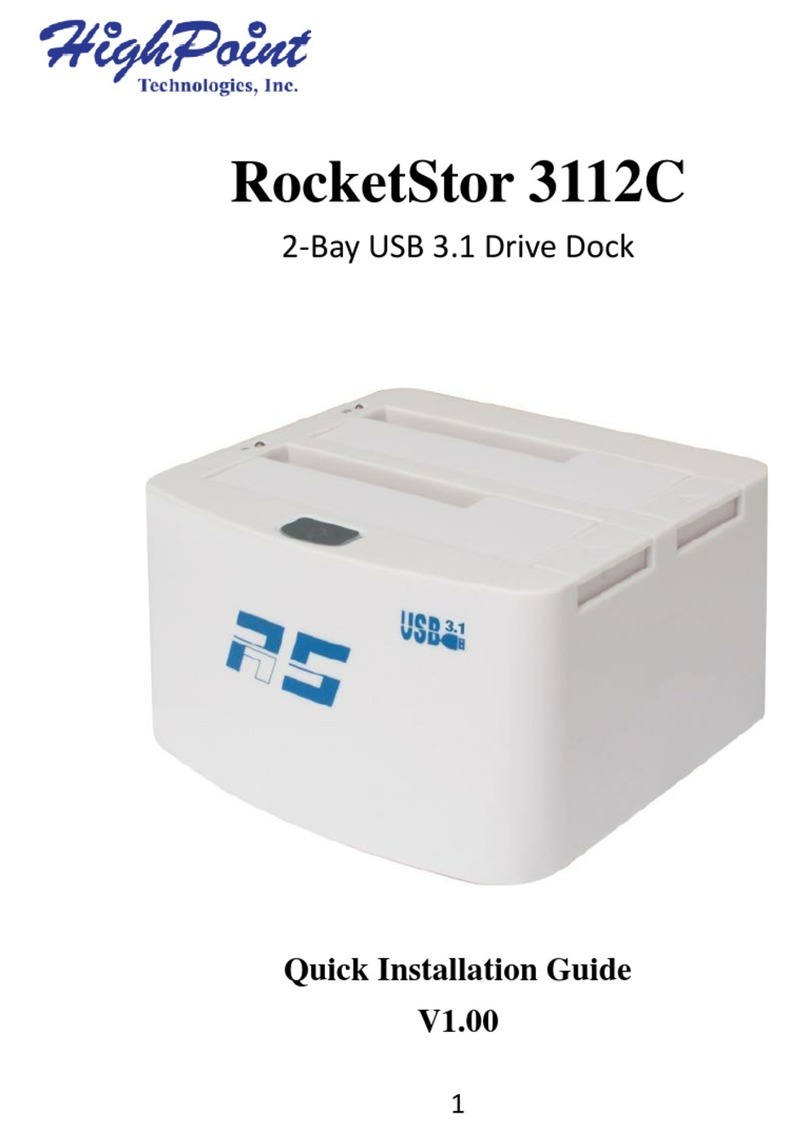
HighPoint
HighPoint RocketStor 3112C Quick installation guide
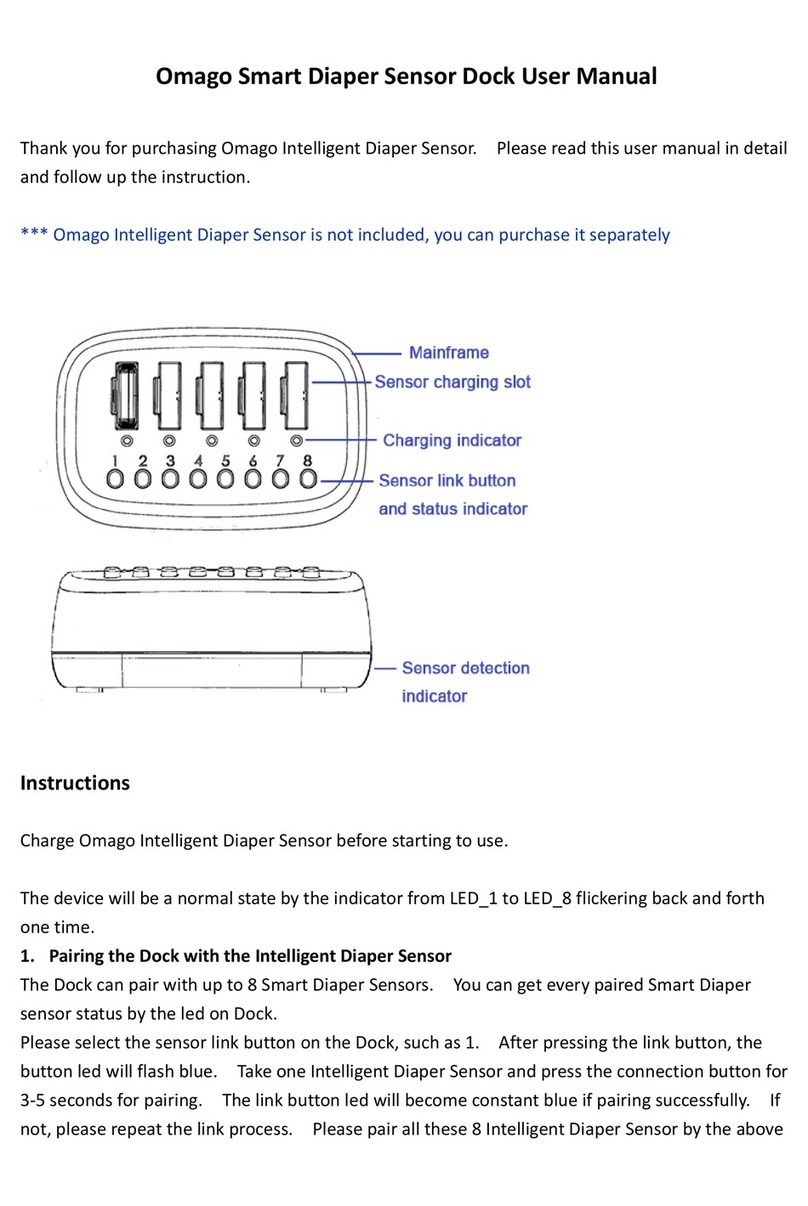
Omago
Omago Smart Diaper Sensor user manual
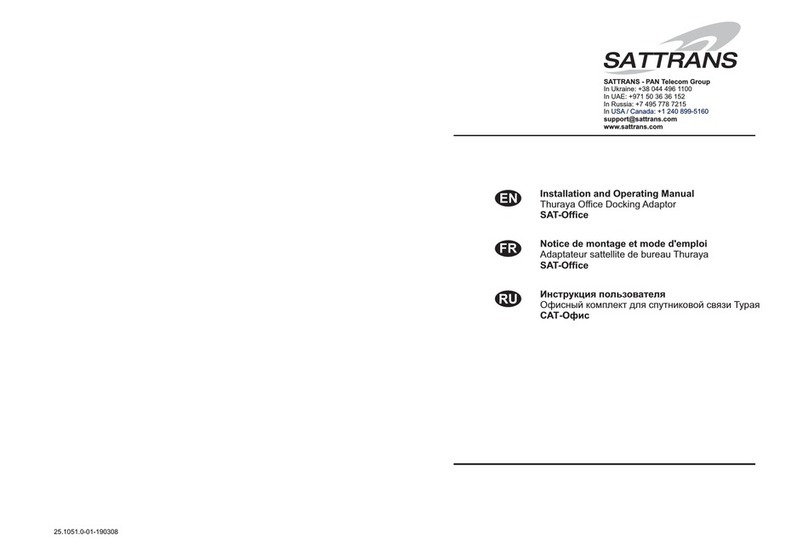
Sattrans
Sattrans SAT-Office Installation and operating manual
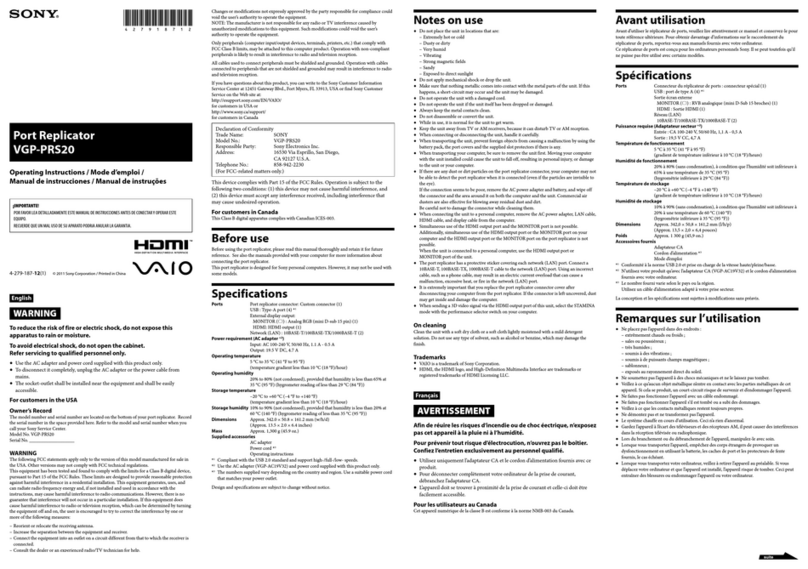
Sony
Sony VAIO VGP-PRS20 operating instructions