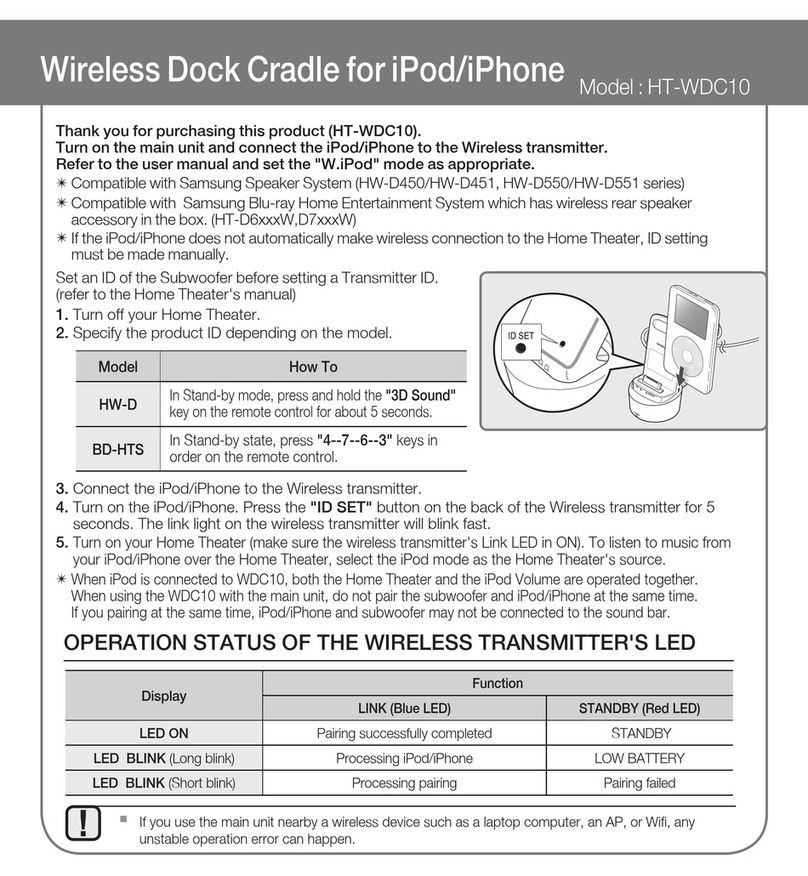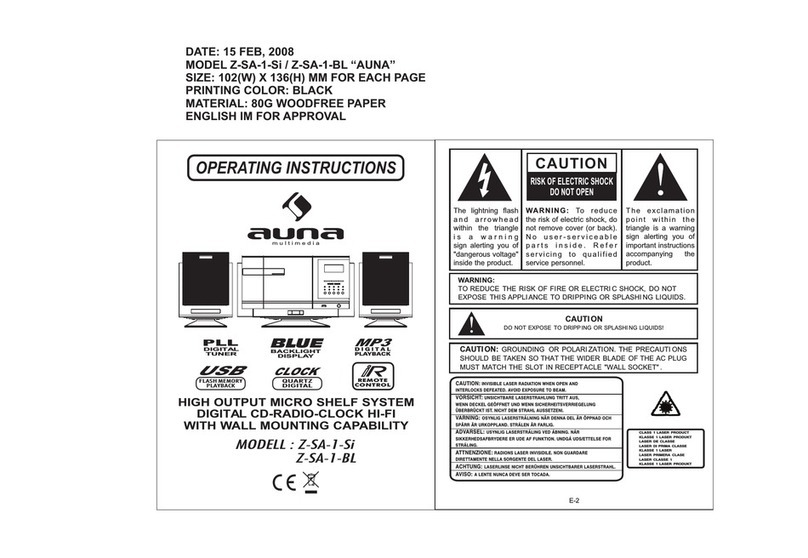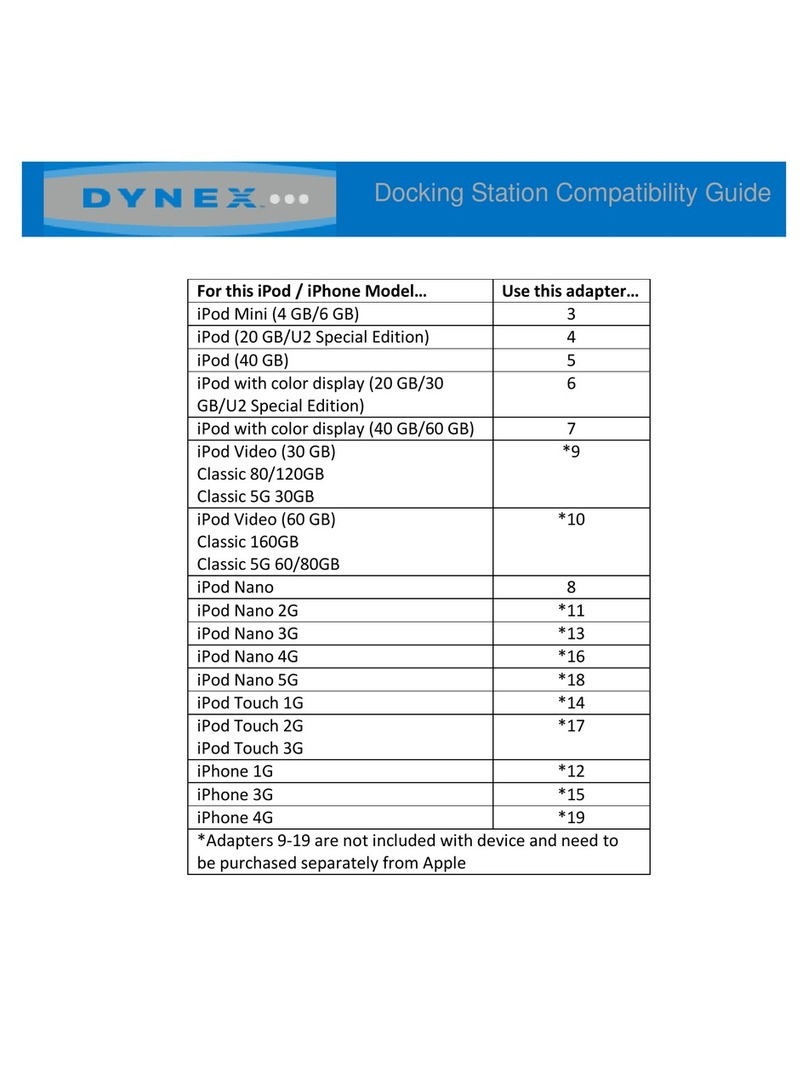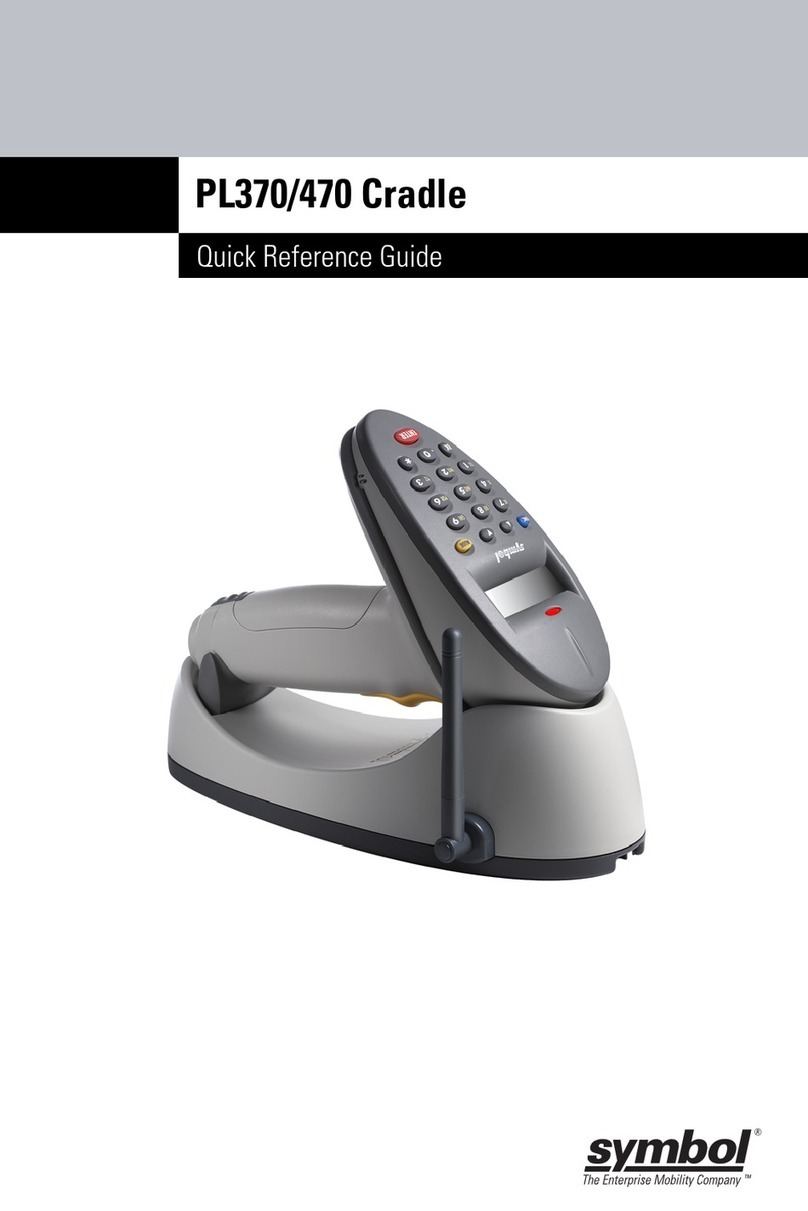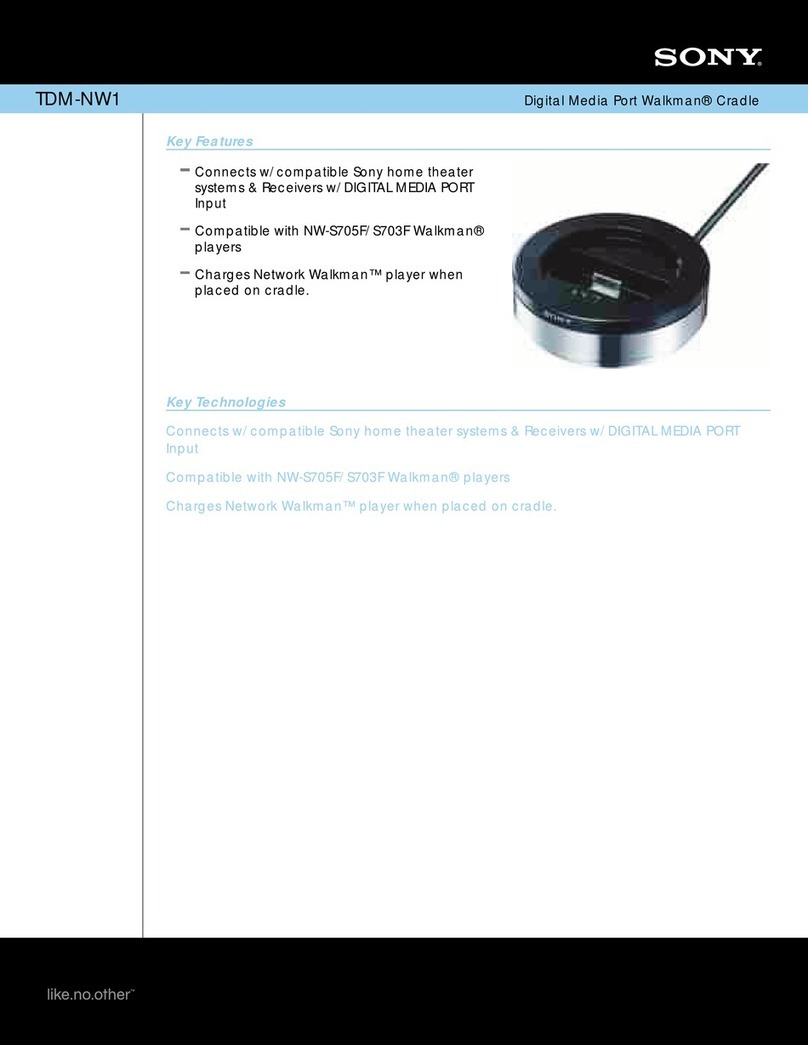Global Technology HMC70-H User manual

Warranty & Support
Global Technology Systems, Inc. products are designed to be compliant with the rules and
regulations in the localities in which the products are sold and will be labeled as required.
The limits are designed to provide reasonable protection against harmful interference when
electronic devices are operated in a commercial environment.
For warranty and service information call 1-508-650-1172. Outside North America, please contact
your local Global Technology Systems representative.
Each charger is guaranteed to be free from defects in materials and workmanship for 24 months
from date of shipment under normal use.
The charger must remain unmodified and must be operated under normal and proper conditions.
The warranty is limited to repair or replacement at Global Technology System,Inc.,
with reasonable promptness after being returned and received by Global
Technology System, Inc. These provisions do not extend the original warranty
term for any product or device which was repaired or replaced. This warranty
applies to the original owner and does not extend to any product or device which
was subject to misuse, neglect, accidental damage, unauthorized repair or
tampering. Preventive maintenance activities are not covered by this warranty.
For additional information or replacement parts, please contact:
Global Technology Systems, Inc.
550 Cochituate Road
Framingham, MA 01701 USA
In the US 1-800-267-2711
www.gts-energy.com
HMC70-H
GHMC7X-H
A Charging Holster for
Symbol® MC70/MC75
Handheld Computers
Introduction
Lasts up to 3 times longer. The Holster continuously charges Symbol MC70/75’s internal
battery so it stays powered longer, helping to improve productivity.
Reduces costs and clutter. The all-in-one design of the Holster eliminates the need for
separate chargers. Simply charge the Holster with its own power cord (included).
Clearly indicates status. LED lights on the Holster tell you whether it’s fully charged.
Works the way you do. The Holster’s ergonomic shape makes it easy to wear and easy to grip.
Plus, its facedown design protects the screen.
Equipment Supplied
One (1) HMC70-H or GHMC7X-H Charging Holster
One (1) AC:DC power supply
One (1) AC Line Cord
One (1) Operations Manual
Global Technology
Systems

LED Indicator
When the Holster power is low, LED starts flashing in Red to warn users to charge the Holster.
LED Indicator
( with External Power Supply)
Solid Red Charging in progress
Solid Green Holster battery is fully charged
LED Indicator
(without External Power Supply) Flash Red
Holster battery power is low. Remove the
device from the Holster and charge the
Holster immediately.
Safety Guidelines & Warnings
Before using this Holster, please read all instructions and cautionary notations
on the Holster, on the battery to be charged, and on the host device.
To reduce risk of injury, only use authorized battery products with Holster.
Other non-approved batteries may cause personal injury and / or damage to
the equipment.
Do not expose the Holster to excessive moisture, temperature extremes or
direct sunlight.
To reduce risk of electric shock, unplug the Holster from power source before
cleaning.
Dispose of used batteries in accordance with your state or local hazardous
material laws.
Dispose of device correctly according to local regulations to comply with WEEE
regulations.
Do not disassemble, incinerate, modify, or short circuit the charger, any
battery, or related components.
Instructions to set up device to allow automatically turn off when charging
When in the main menu, click on “Start” menu
Click on “Setting” in the Start menu
In Setting menu, click on “ System” at the bottom of the screen
In System menu, click on “ Power”
In Power menu, click on “Advanced” at the bottom of the screen
Check the box of “On external power – Turn off device if not used for’, and
then choose a preferred time interval.
Click “ ok” on the top right corner of the screen
Put device into the holster and begin charging the holster and the device with
DC power supply.
Troubleshooting
If the Holster does not operate after you have followed the previous operating instructions, then please
try the following:
Check the system power at the AC outlet if you cannot charge the Holster.
Check for loose cable connections if you cannot charge the Holster.
Check to insure the device is properly inserted into the Holster slot.
Check to insure the device is functioning properly.
CAUTION
Do not pour, spray or spill any liquid into or onto the Holster. If liquid does come into contact with the
Holster, immediately un-plug the Holster and remove any device.
Product Specifications
Device Supported: Symbol® MC70/MC75 Handheld Computer
Holster Battery Capacity: 4000mAh
Operating Temperature: Charging 0°C to +40°C (+32°F to +104°F)
Discharging -20°C to +50°C (-4°F to +122°F)
Storage Range: -20°C to +50°C (-4°F to +122°F)
Dimensions: Length: 5.63 inches (143 mm)
Width: 3.46 inches (88mm)
Height: 1.57 inches (40 mm)
(Without device inserted)
Weight: 0.35 pounds (160 g)
Power Supply Voltages: AC: 100-240V, 50/60Hz Input
DC: 6.0V / 2.8A Max Output
Charge Time: With Device - Up to 8 hrs maximum
(With device LCD screen off or under power saving mode)
(varies with battery capacity)
Without Device – Up to 5 hrs maximum
Charge Current: Up to 1500mA in Constant Current
Charge phase
* Note that specifications may change at any time.
Operation
1. Holster Operation:
Insert MC70/ MC75 device to the Holster.
Holster provides external power to the device automatically.
When device LED shows a Solid Orange light, the device’s internal battery is fully
charged.
When device LED shows a flash Orange light while Holster is in use, the device internal
battery is being charged.
2. Charge Holster:
Insert power supply to Holster DC jack.
The Holster LED turns Red while charging.
The Holster LED turns to Green when the Holster is fully charged.
User can keep the device in the Holster while charging.
With the device engaged to the Holster, the device will be charged first.
To have best charging efficiency, it is strongly recommended to let device turn off
automatically when charging. Please follow the instructions in the next page
As for the functions of device LED, please refer to the device user manual.
3. Mini USB Port:
Mini USB port is designed to provide the user with a communication function between
the Holster and the MC70 / MC75 device to download and upload data.
RoHS
This manual suits for next models
1